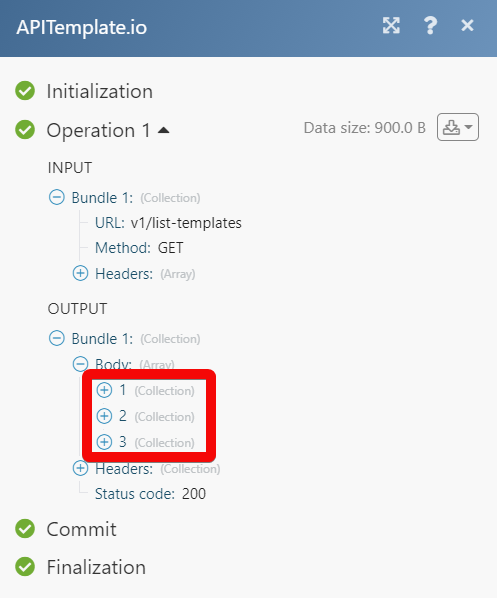APITemplate.io
The APITemplate.io modules allow you to watch the new bookings in your APITemplate.io account.
Getting Started with APITemplate.io
Prerequisites
An APITemplate.io account
In order to use APITemplate.io with Make, it is necessary to have an APITemplate.io account. If you do not have one, you can create an APITemplate.io account at app.apitemplate.io/accounts/signup/.
Note
The module dialog fields that are displayed in bold (in the Make scenario, not in this documentation article) are mandatory!
Connecting APITemplate.io to Make
To connect your APITemplate.io account to Make you need to obtain the API Key from your APITemplate.io account and insert it in the Create a connection dialog in the Make module.
Log in to your APITemplate.io account.
Click API Integration.
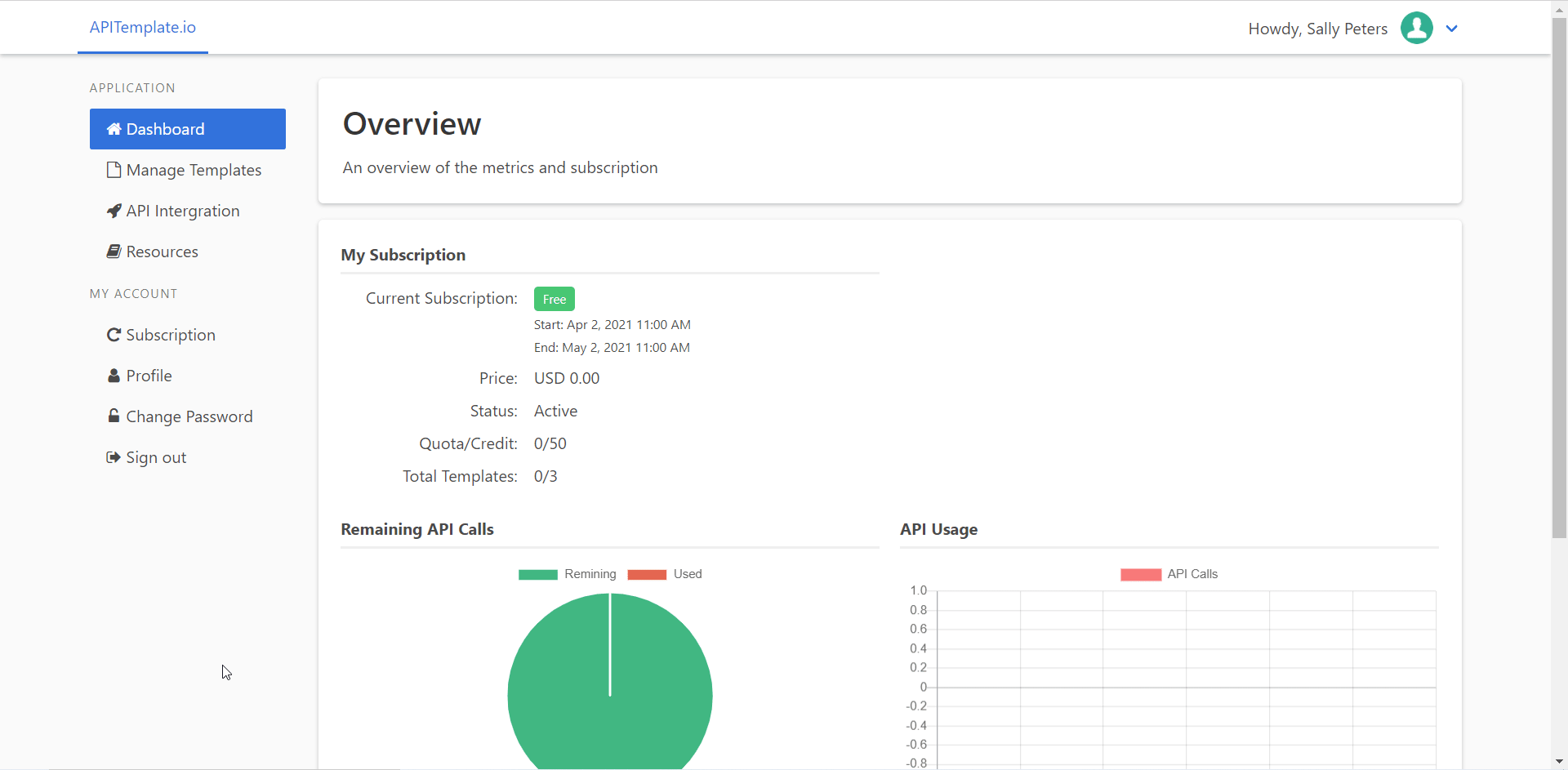
Copy the API Key to your clipboard.
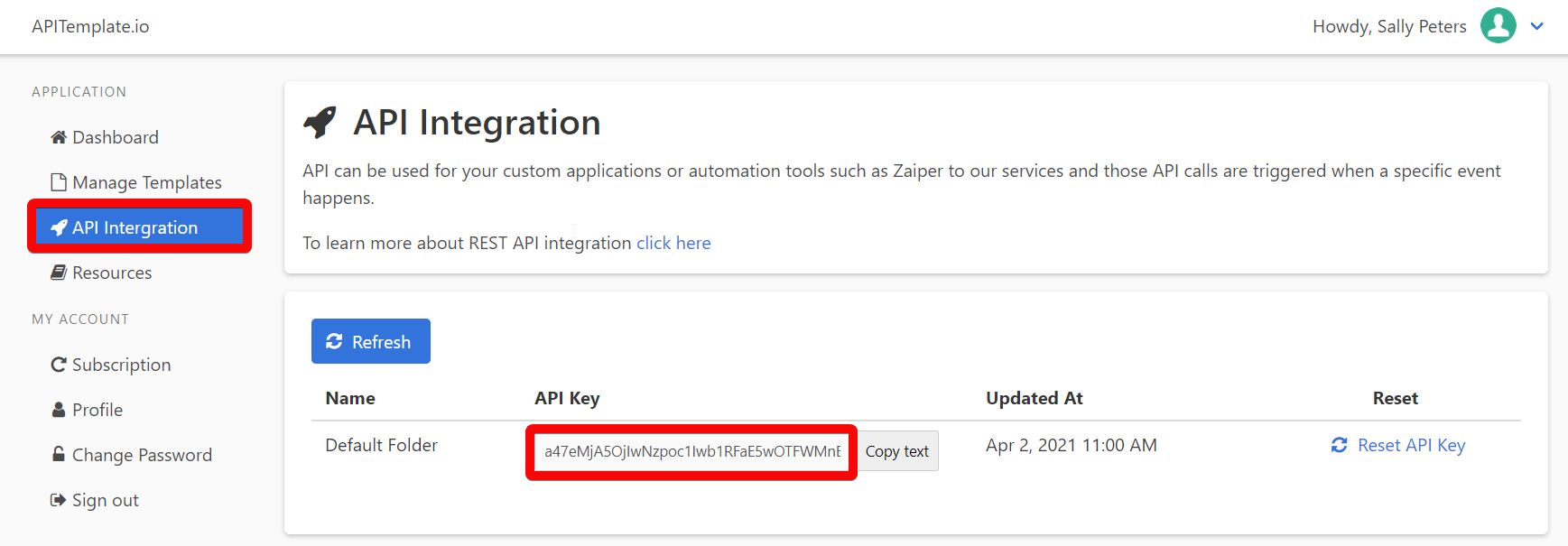
Go to Make and open the APITemplate.io module's Create a connection dialog.
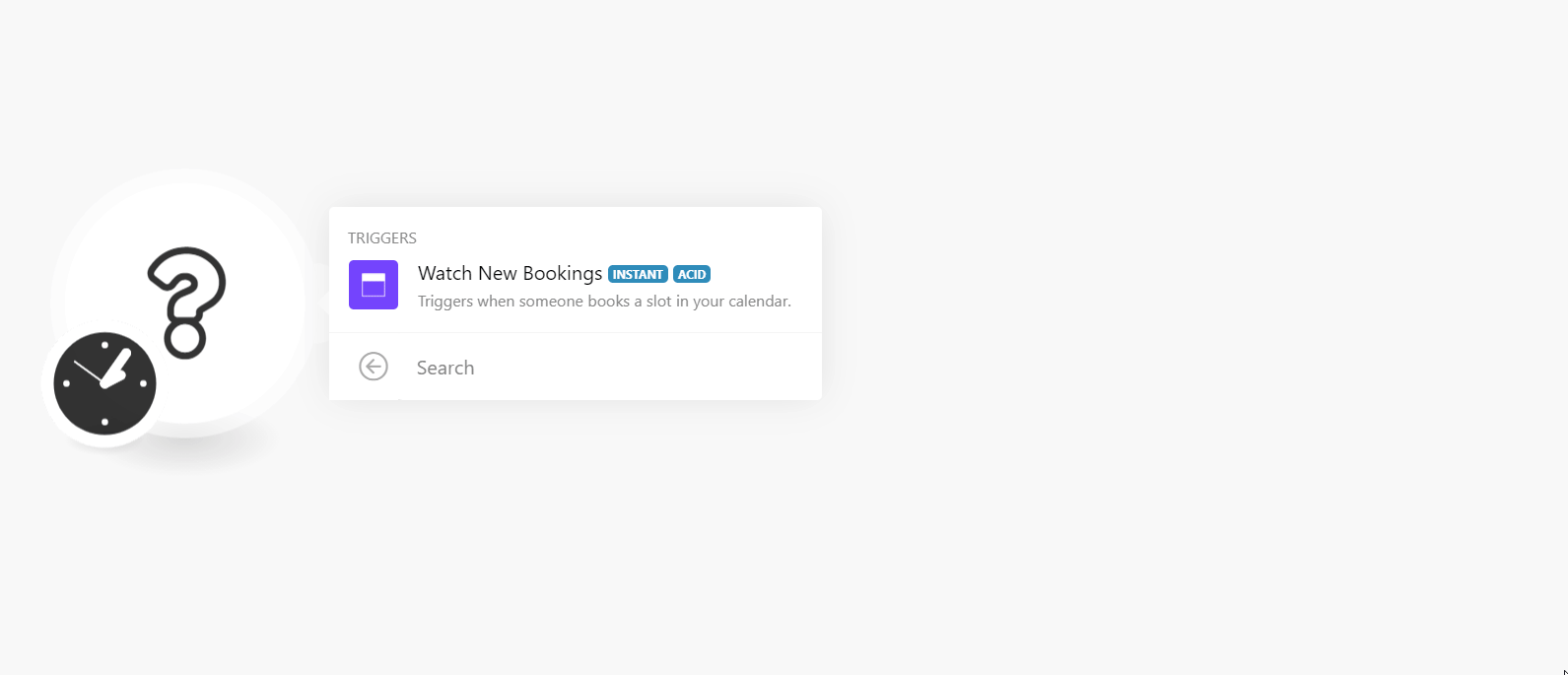
Enter a name for the connection in the connection field.
In the API Key field, enter the API key copied in step 3, and click Continue.
The connection has been established.
Actions
You can perform the following actions in your APITemplate.io account.
Action Options | Description |
Create an Image | Creates an image. |
Create a PDF | Creates a PDF. |
Get Account Information | Gets Account Information. |
Performs an arbitrary authorized API call.
Connection | |
URL | Enter a path relative to NoteFor the list of available endpoints, refer to the APITemplate.io API Documentation. |
Method | Select the HTTP method you want to use: GET to retrieve information for an entry. POST to create a new entry. PUT to update/replace an existing entry. PATCH to make a partial entry update. DELETE to delete an entry. |
Headers | Enter the desired request headers. You don't have to add authorization headers; we already did that for you. |
Query String | Enter the request query string. |
Body | Enter the body content for your API call. |
The following API call returns all the templates from your APITemplate.io account:
URL:
/v1/list-templates
Method:
GET
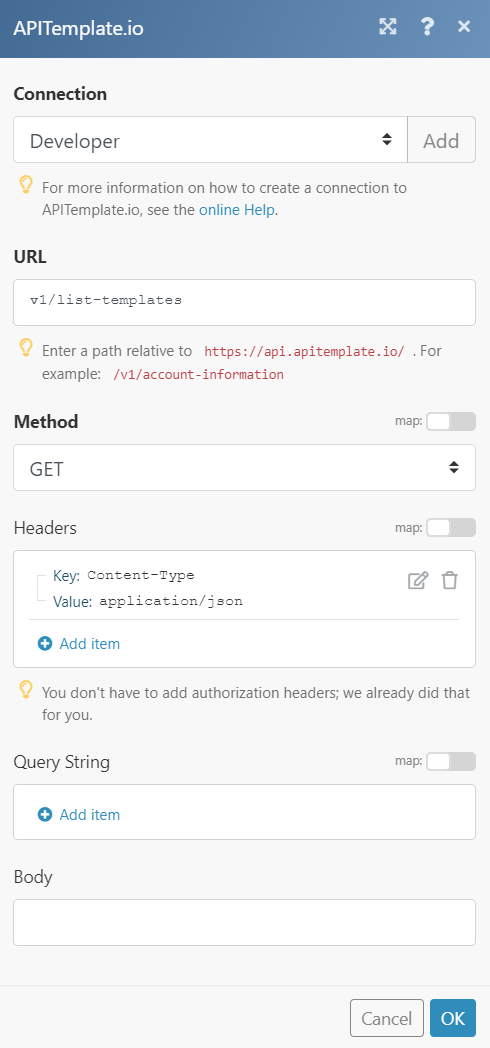
Matches of the search can be found in the module's Output under Bundle > Body.
In our example, 3 templates were returned: