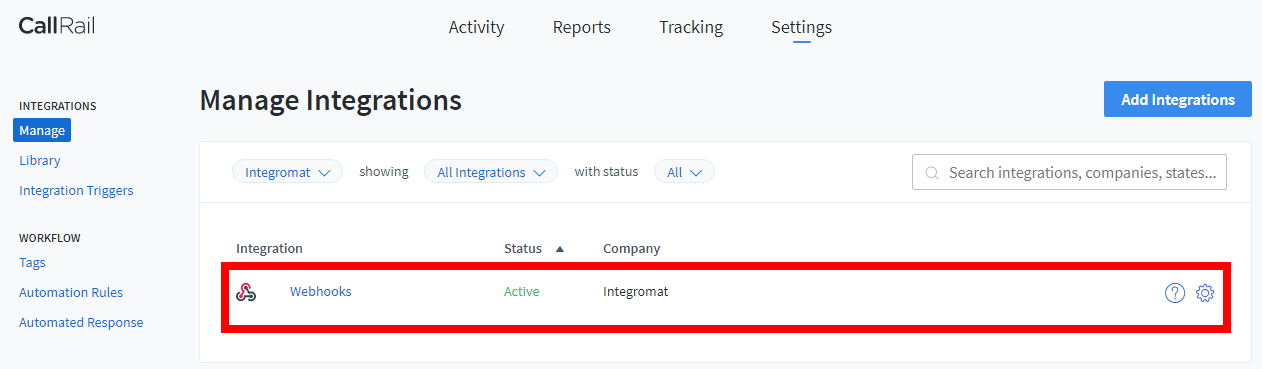CallRail
The CallRail modules allow you to watch the pre-calls, modified calls, SMS, users, trackers, companies, and calls in your CallRail account.
Getting Started with CallRail
Prerequisites
A CallRail account
In order to use CallRail with Make, it is necessary to have a CallRail account. If you do not have one, you can create a CallRail account at callrail.com.
Note
The module dialog fields that are displayed in bold (in the Make scenario, not in this documentation article) are mandatory!
Connecting CallRail to Make
To connect your CallRail account to Make you need to obtain the API Key from your CallRail account and insert it in the Create a connection dialog in the Make module.
Log in to your CallRail account.
Click Your Account Name > My Profile > API Keys > Create API V3 Key.
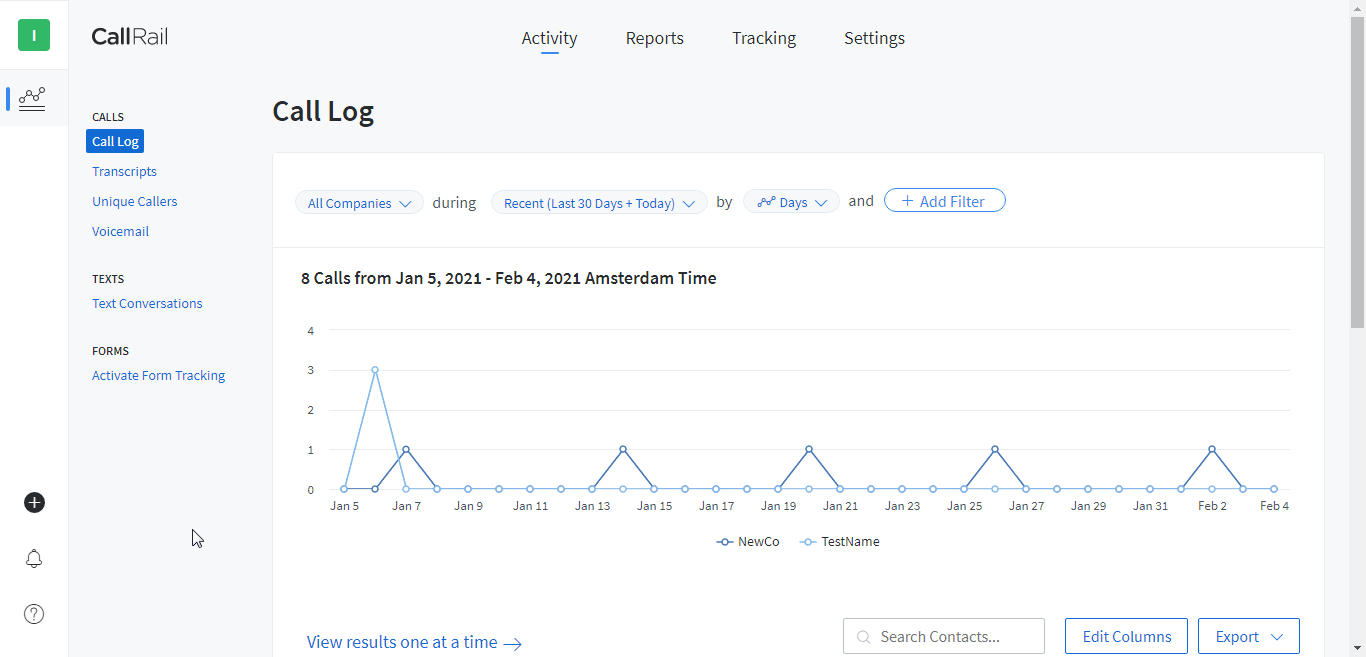
Copy the API Key to your clipboard.
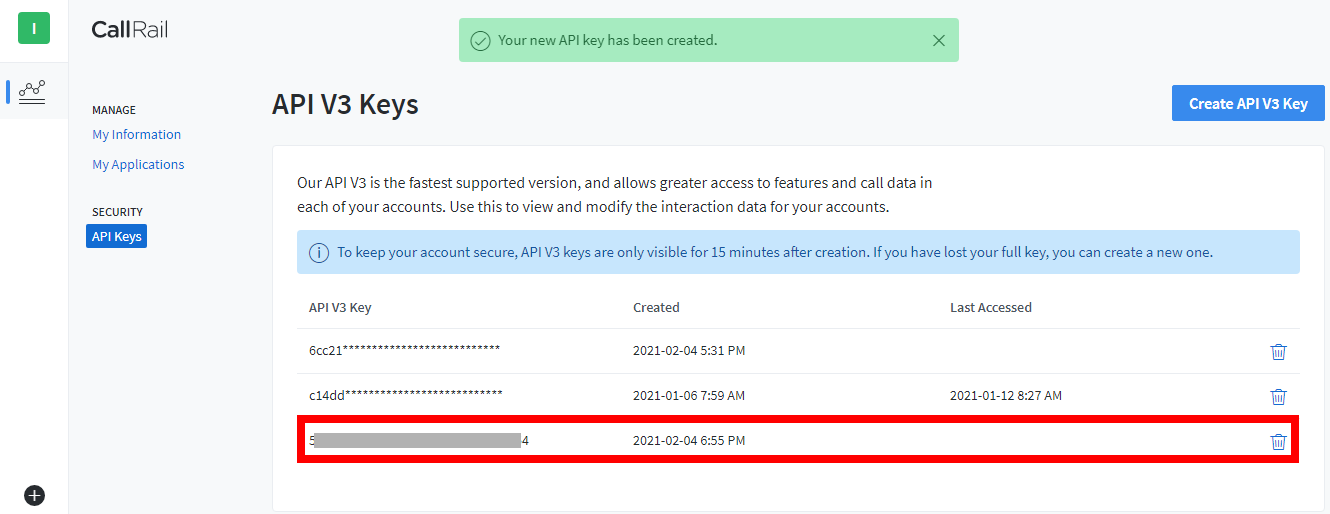
Go to Make and open the CallRail module's Create a connection dialog.
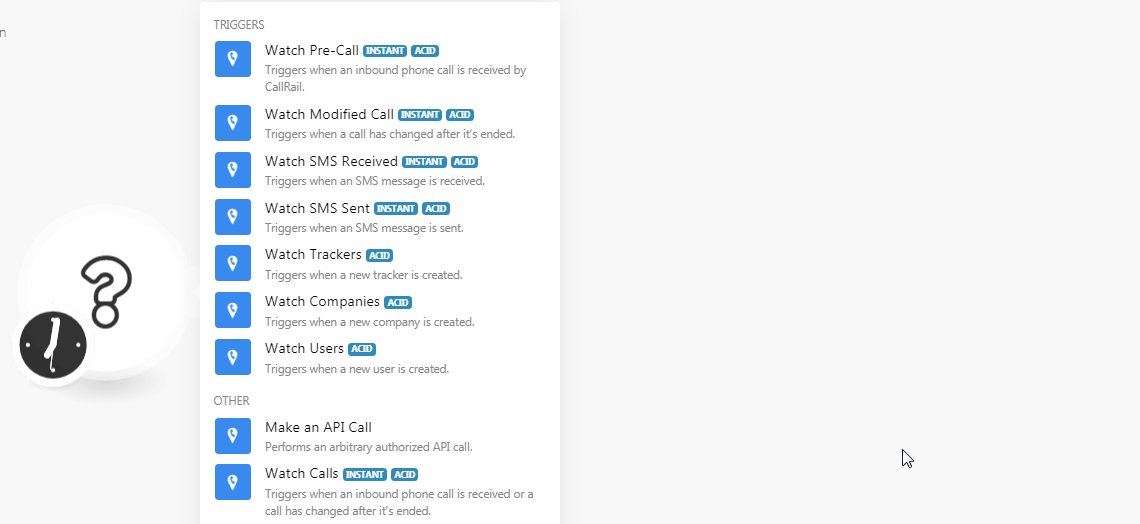
In the Connection name field, enter a name for the connection.
In the API Key field, enter the API Key copied in step 3.
In the Account ID field, enter your 9-digit account ID without any special characters. You can find the Account ID when you click Your Account Name. For example,
713863719.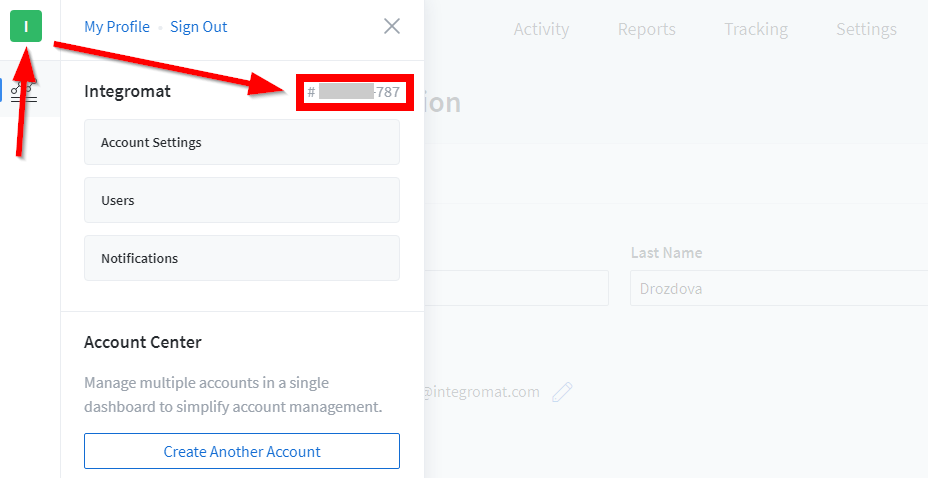
Click Continue.
The connection has been established.
Triggers
See the Setting Up the CallRail Webhooks to add the webhook in your CallRail account.
Triggers when an inbound phone call is received by CallRail.
Webhook Name | Enter a name for the webhook. |
Connection |
Triggers when a call has changed after it's ended.
Webhook Name | Enter a name for the webhook. |
Connection |
Triggers when an SMS message is received.
Webhook Name | Enter a name for the webhook. |
Connection |
Triggers when an SMS message is sent.
Webhook Name | Enter a name for the webhook. |
Connection |
Triggers when a new tracker is created.
Connection | |
Limit | Set the maximum number of trackers Make should return during one scenario execution cycle. |
Triggers when a new company is created.
Connection | |
Limit | Set the maximum number of companies Make should return during one scenario execution cycle. |
Triggers when a new user is created.
Connection | |
Limit | Set the maximum number of users Make should return during one scenario execution cycle. |
Other
Make an API Call
Performs an arbitrary authorized API call.
Connection | |
URL | Enter a path relative to NoteFor the list of available endpoints, refer to the CallRail API Documentation. |
Method | Select the HTTP method you want to use: GET to retrieve information for an entry. POST to create a new entry. PUT to update/replace an existing entry. PATCH to make a partial entry update. DELETE to delete an entry. |
Headers | Enter the desired request headers. You don't have to add authorization headers; we already did that for you. |
Query String | Enter the request query string. |
Body | Enter the body content for your API call. |
Example of Use - List Companies
The following API call returns all the companies from your CallRail account:
URL
/v3/a/Account_ID/companies.json
Method
GET
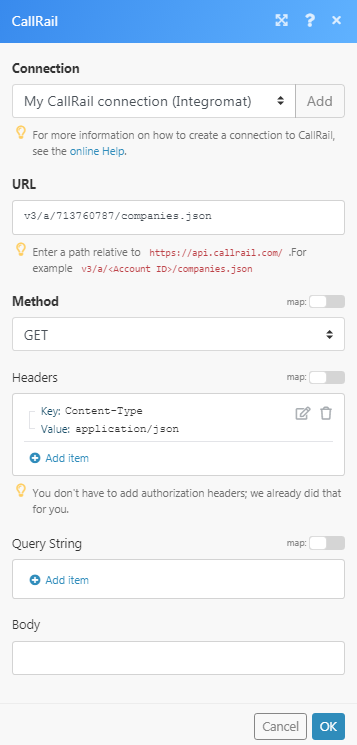
Matches of the search can be found in the module's Output under Bundle > Body > companies.
In our example, 5 companies were returned:
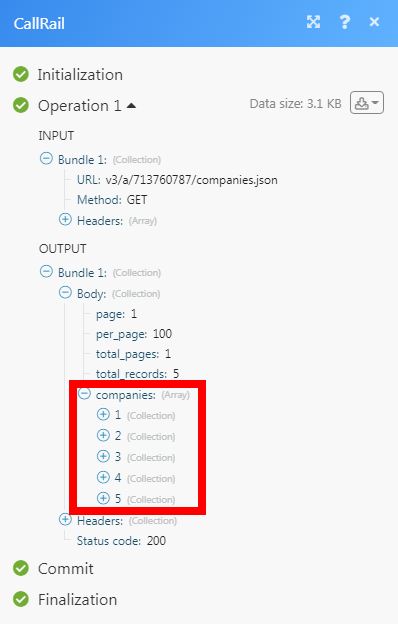
Triggers when an inbound phone call is received or a call has changed after it's ended.
Webhook Name | Enter a name for the webhook. |
Connection | |
Company ID | Select the Company ID whose call you want to watch. |
Setting Up the CallRail Webhooks
Open any Watch module, enter the details as provided in the respective module, click Save and copy the URL address to your clipboard.
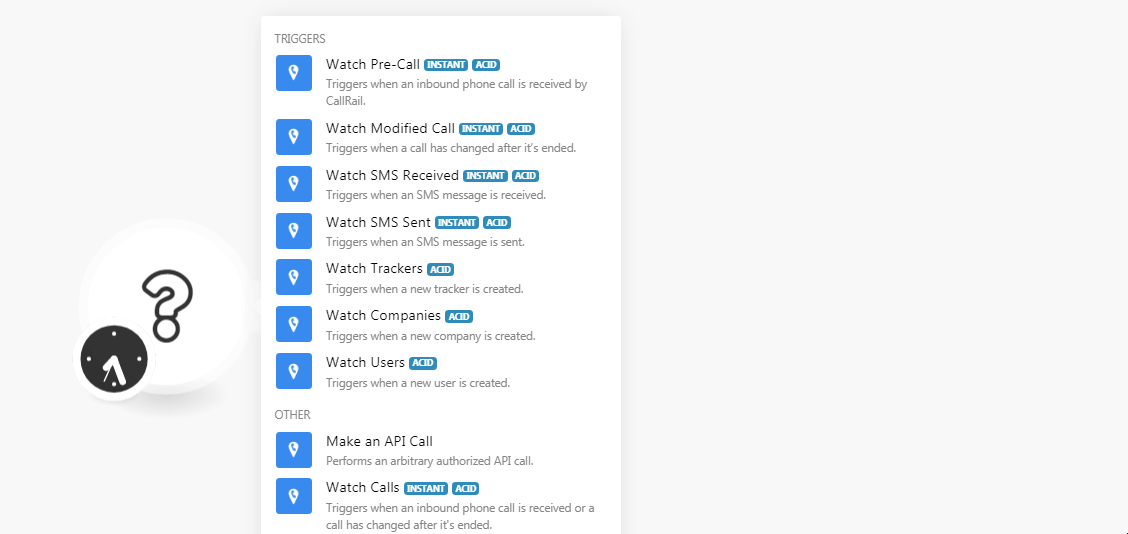
Log in to your CallRail account. Click Settings > Manage > Add Integration > Webhooks.
Select the company for which you add the trigger.
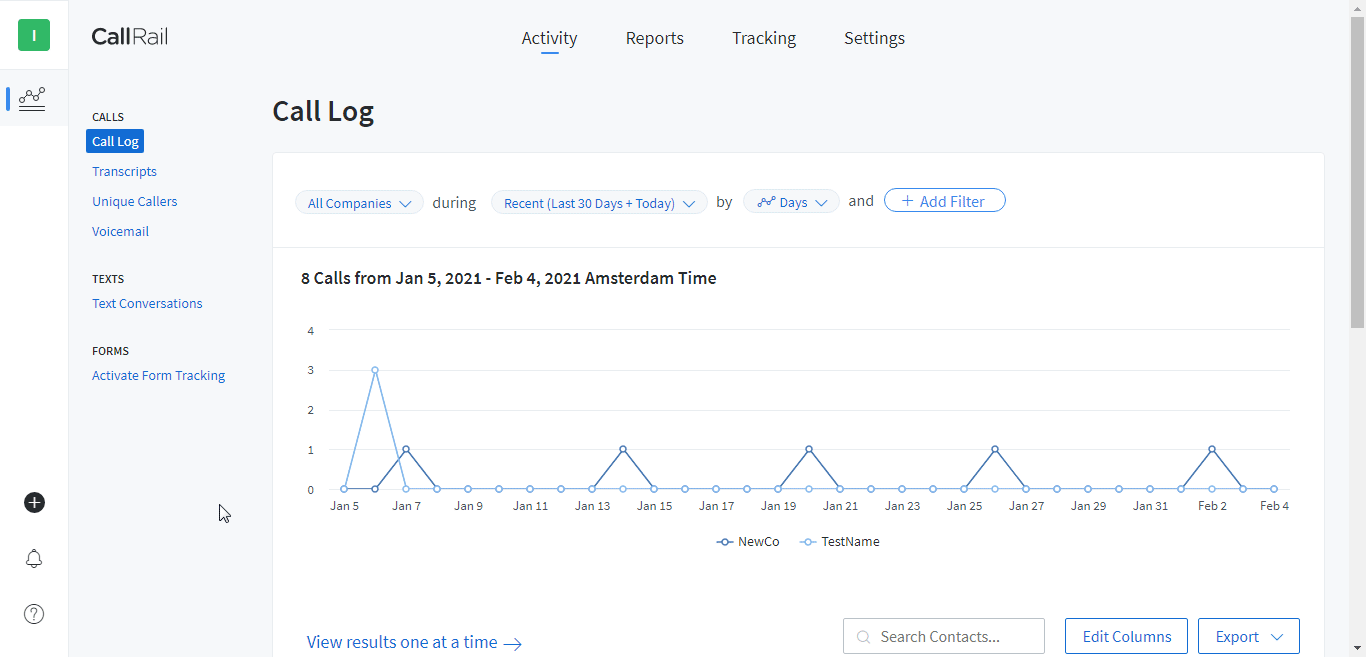
In the required event field, add the URL address copied in step 1, and click Update.
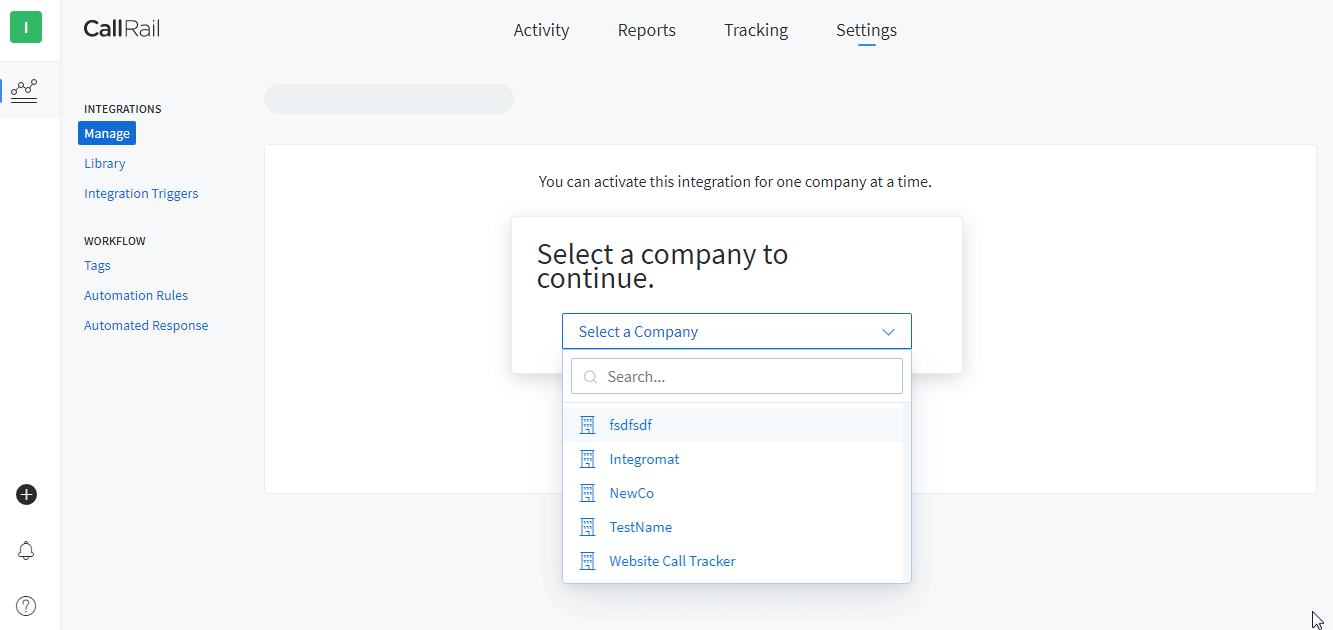
You have successfully added the webhook.