Nimble
The Nimble modules allow you to watch, create, update, and delete the contacts, and tasks in your Nimble account.
Getting Started with Nimble
Prerequisites
A Nimble account
In order to use Nimble with Make, it is necessary to have a Nimble account. If you do not have one, you can create a Nimble account at nimble.com/.
Note
The module dialog fields that are displayed in bold (in the Make scenario, not in this documentation article) are mandatory!
Connecting Nimble to Make
1. Go to Make and open the Nimble module's Create a connection dialog and click Continue.
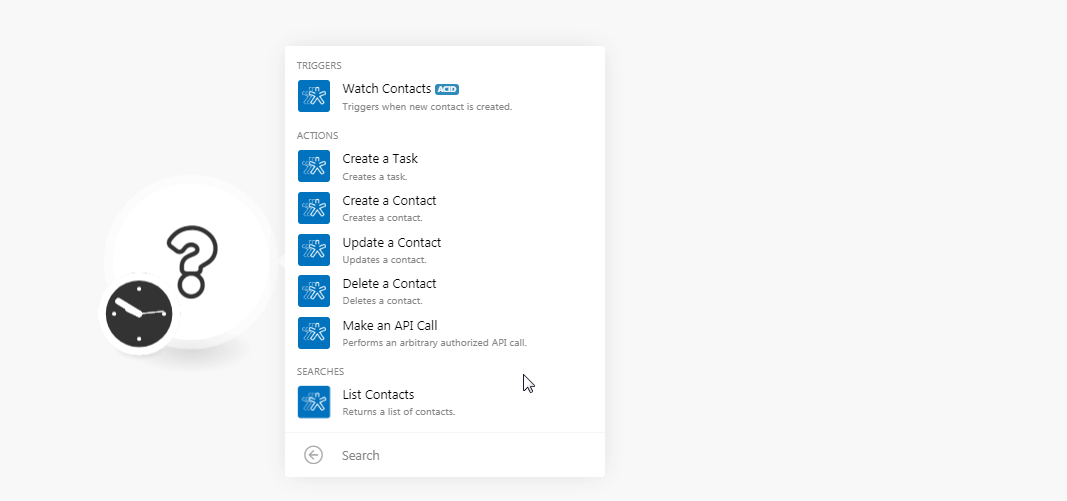
2. Confirm the access by clicking Authorize.
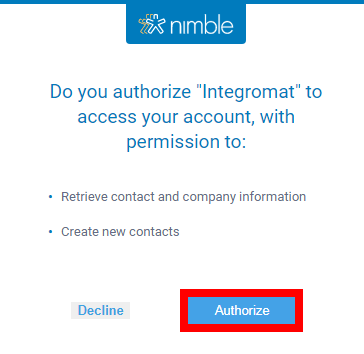
The connection has been established.
Triggers
Watch Contacts
Triggers when a new contact is created.
Connection | |
Limit | Set the number of contacts Make should return during one scenario execution cycle. |
Actions
Create a Task
Creates a task.
Connection | |
Subject | Enter a short description of the task. |
Notes | Enter any additional information about the task. |
Deadline | Enter the date by when the assignee must complete the task. |
Related To | Add the users related to the task. |
Create a Contact
Creates contact.
Connection | |
Company Name | Enter the company name whose contact you are creating. |
Tags | Add the tags to filter the contacts when searching. |
Title | Enter the name of the contact. |
Phone | Enter the phone number of the contact. |
Enter the email address of the contact. | |
Address | Enter the address of the contact. |
URL | Enter the website of the company or the contact. |
Skype ID | Enter the Skype ID details of the contact. |
Enter the Facebook URL address of the contact. | |
Enter the LinkedIn URL address of the contact. | |
Birthday | Enter the birthdate of the contact. |
Update a Contact
Updates contact.
Connection | |
Company Name | Enter the company name whose contact you are creating. |
Tags | Add the tags to filter the contacts when searching. |
Title | Enter the name of the contact. |
Phone | Enter the phone number of the contact. |
Enter the email address of the contact. | |
Address | Enter the address of the contact. |
URL | Enter the website of the company or the contact. |
Skype ID | Enter the Skype ID details of the contact. |
Enter the Facebook URL address of the contact. | |
Enter the LinkedIn URL address of the contact. | |
Birthday | Enter the birthdate of the contact. |
Delete a Contact
Deletes a contact.
Connection | |
Contacts to Delete | Add the contacts you want to delete. |
Make an API Call
Performs an arbitrary authorized API call.
Connection | |
URL | Enter a path relative to NoteFor the list of available endpoints, refer to the Nimble API Documentation. |
Method | Select the HTTP method you want to use: GET to retrieve information for an entry. POST to create a new entry. PUT to update/replace an existing entry. PATCH to make a partial entry update. DELETE to delete an entry. |
Headers | Enter the desired request headers. You don't have to add authorization headers; we already did that for you. |
Query String | Enter the request query string. |
Body | Enter the body content for your API call. |
Example of Use - List Tasks
The following API call returns all the tasks from your Nimble account:
URL: /tasks
Method: GET
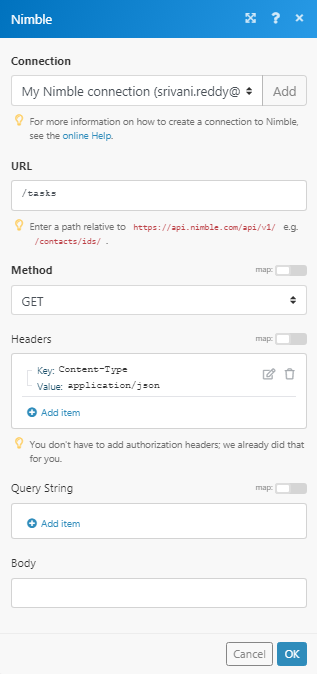
Matches of the search can be found in the module's Output under Bundle > Body > data. In our example, 4 tasks were returned:
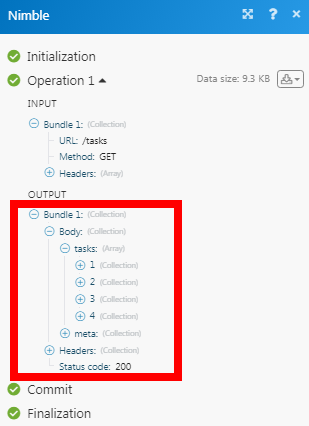
Searches
List Contacts
Returns a list of contacts.
Connection | |
Record Type | Select the record type whose contacts you want to list:
|
Tags | Select whether you want to list the contacts:
|
Limit | Set the number of contacts Make should return during one scenario execution cycle. |