BulkGate
Getting started with BulkGate
To use BulkGate modules, you need to connect your BulkGate account to Make. If you do not have a BulkGate account yet, you can create one at www.bulkgate.com.
Connecting BulkGate to Make
To connect BulkGate to Make follow the steps below:
Step 1: Create API
After you register and log in to BulkGate Portal click Modules & APIs in the left menu
Select Make
Click Create API
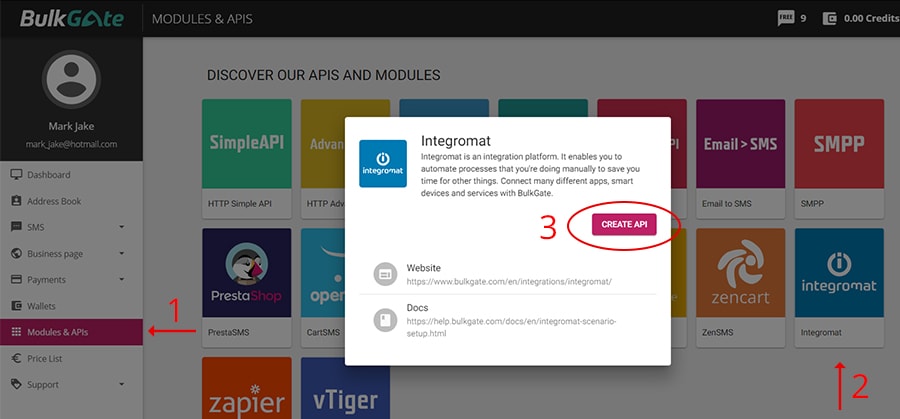
Step 2: Get Application ID and Application Token
Copy the Application ID and Application token to your clipboard as you will need them in the next step. Make sure the API is activated.
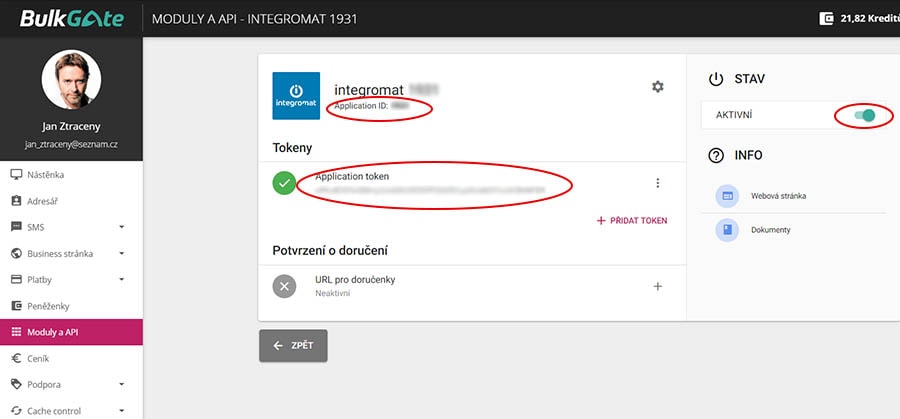
Step 3: Create new scenario
Head over to your Make Scenario to add the BulkGate connection
Select a BulkGate action or trigger
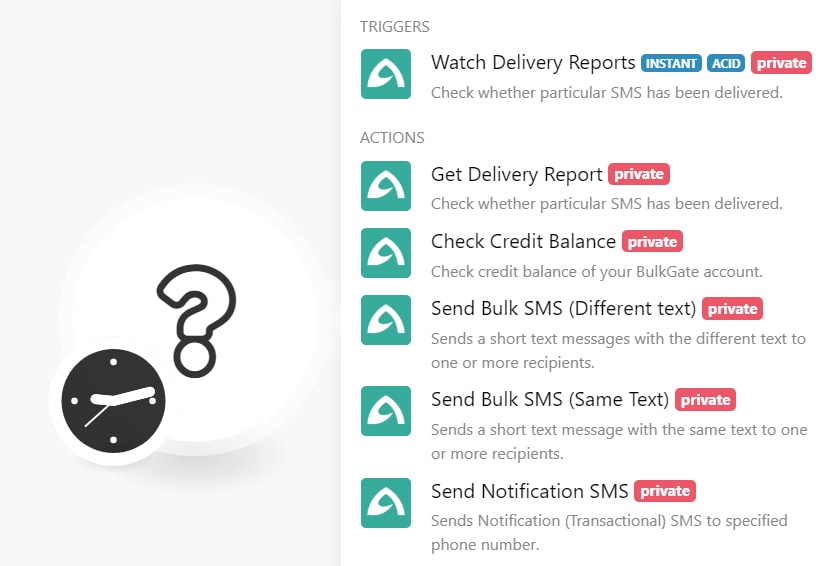
Click on Add and paste the Application ID and Application token obtained in step 2
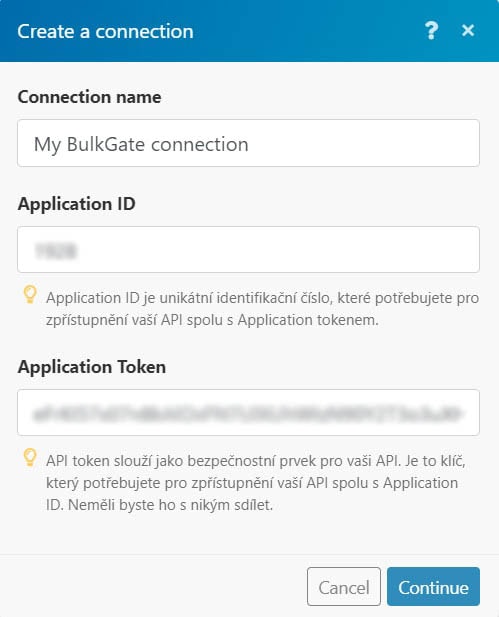
Click Continue
Now fill out important information such as recipient's phone number and message text
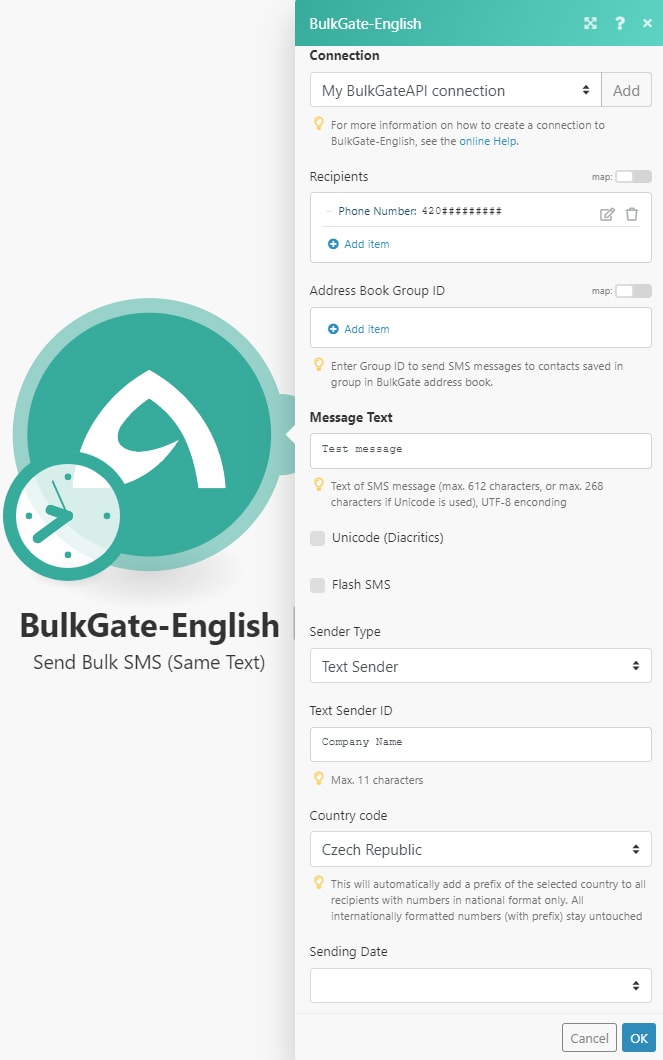
Click OK to complete the connection and proceed to build your scenario.
For more information and documentation, please visit BulkGate helpdesk.