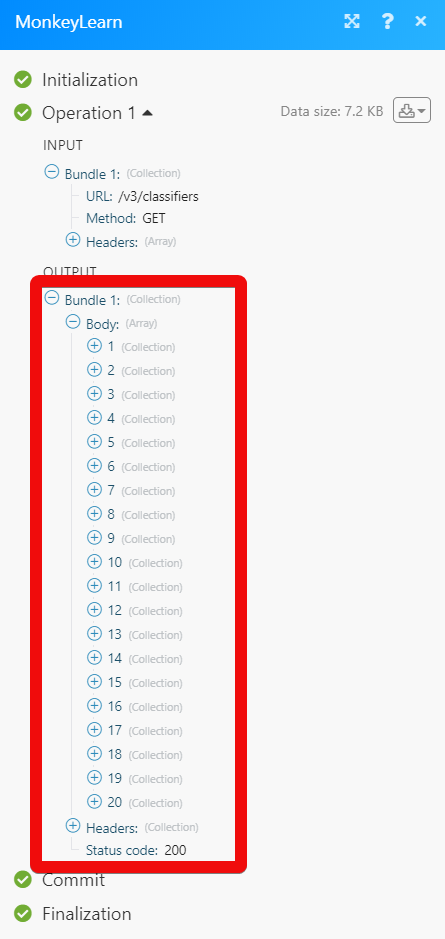MonkeyLearn
The MonkeyLearn modules allow you to create, update, and delete the classifiers, and extractors in your MonkeyLearn account.
Getting Started with MonkeyLearn
Prerequisites
A MonkeyLearn account
In order to use MonkeyLearn with Make, it is necessary to have a MonkeyLearn account. If you do not have one, you can create a MonkeyLearn account at app.monkeylearn.com/accounts/register.
Notice
The module dialog fields that are displayed in bold (in the Make scenario, not in this documentation article) are mandatory!
Connecting MonkeyLearn to Make
To connect your MonkeyLearn account to Make you need to obtain the API Key from your MonkeyLearn account and insert it in the Create a connection dialog in the Make module.
1. Log in to your MonkeyLearn account.
2. Open the model you want to create or use and then click API. Copy the API Key to your clipboard.
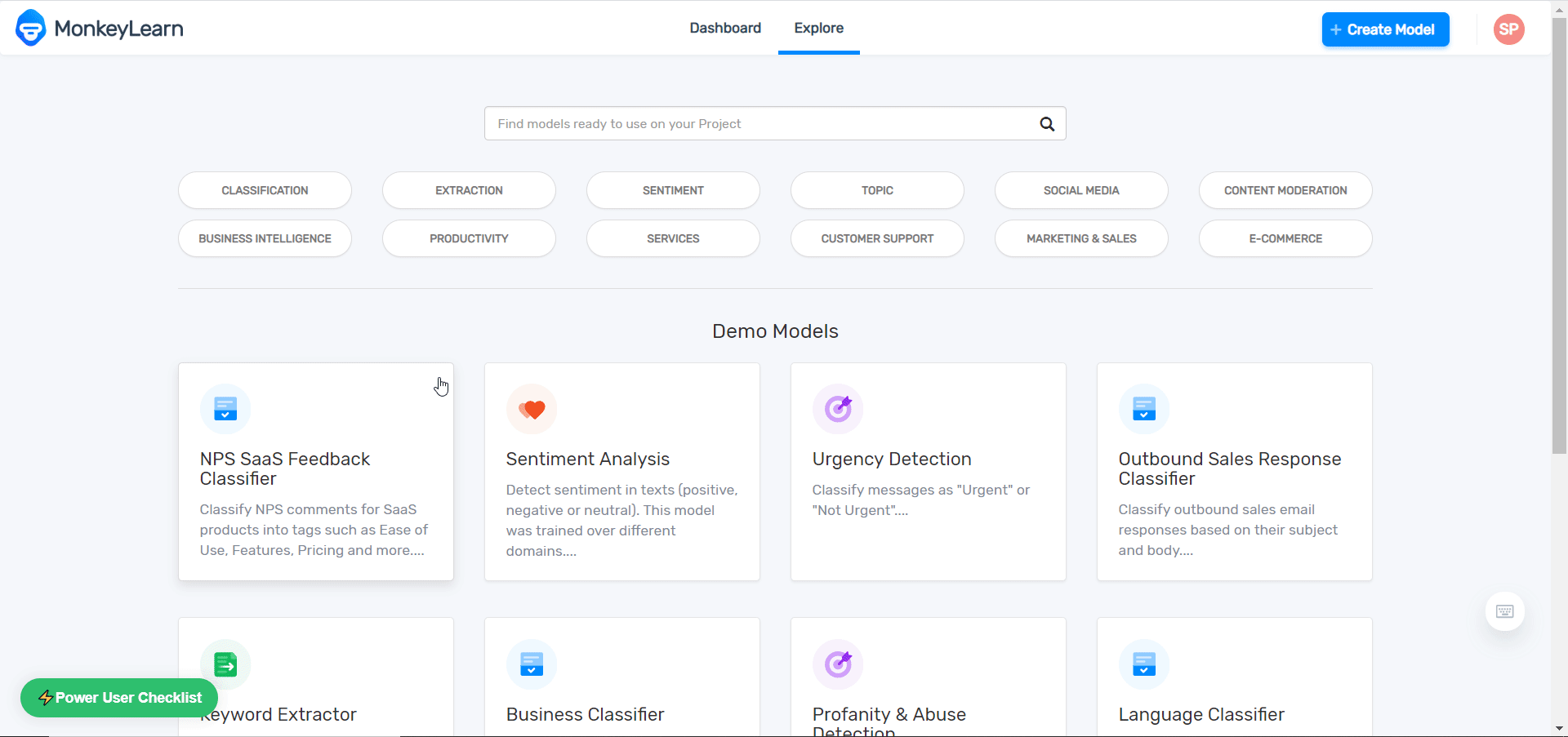
3. Go to Make and open the MonkeyLearn module's Create a connection dialog.
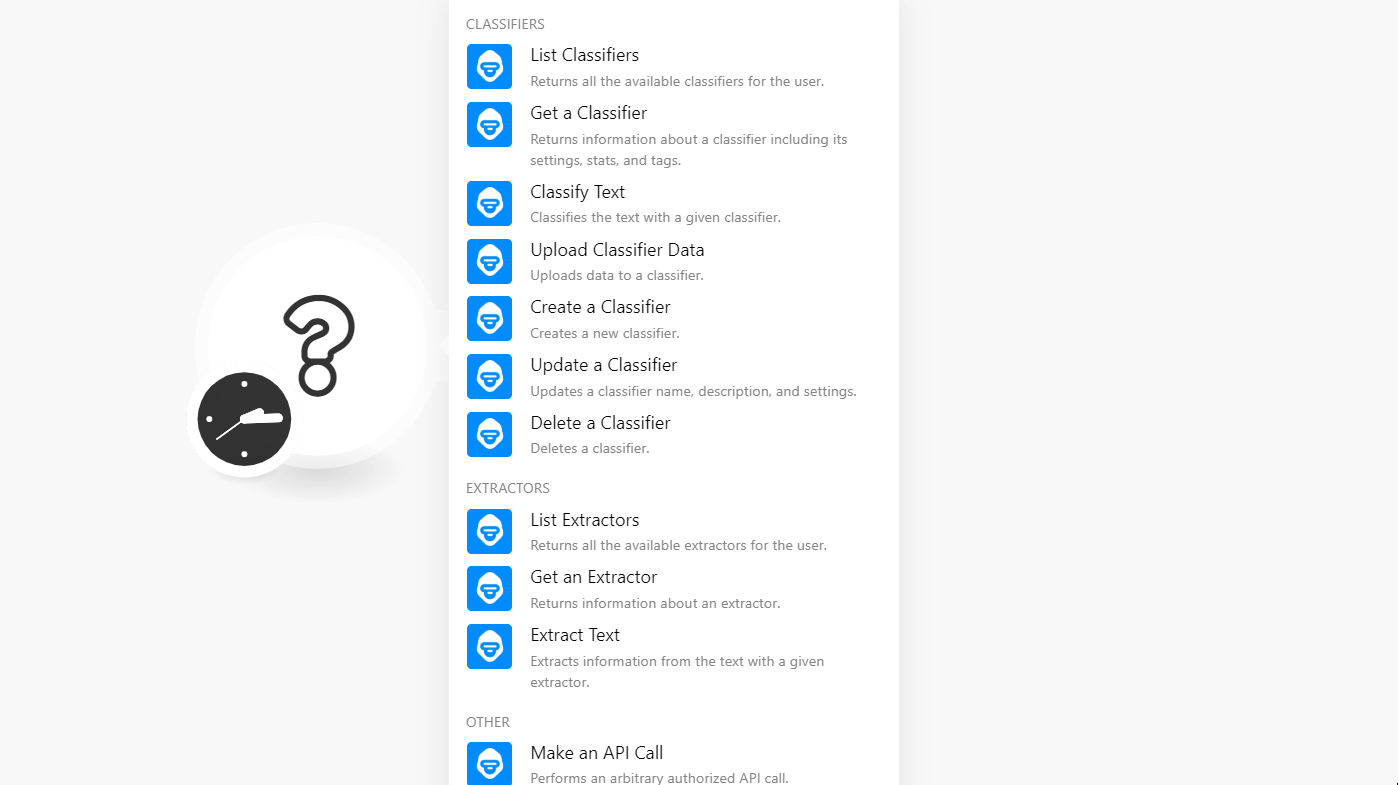
4. In the Connection name field, enter the name of the connection.
5. In the API Key field, enter the API key copied in step 2 and click Continue.
The connection has been established.
Classifiers
Returns all the available classifiers for the user.
Connection | |
Order by | Enter the order in which you want to list the classifiers. For example, You can specify the order of the list. It can be ordered using any of the field names, either in ascending or descending order (adding ‘-’ before the name). Also, more than one criteria can be specified, separated by commas. |
Limit | Enter the maximum number of classifiers Make must return during one scenario execution cycle. |
Returns information about a classifier including its settings, stats, and tags.
Connection | |
Model ID | Select the Model ID whose details you want to retrieve. |
Classifies the text with a given classifier.
Connection | |
Model ID | Select the Model ID whose text you want to classify. |
Text | Enter the text you want to classify. |
External ID | Enter any External ID which you want to include in the response. |
Production Model | Select whether you want to perform the classification by the production model:
|
Uploads data to a classifier.
Connection | |
Model ID | Select the Model ID whose classifier data you want to upload. |
Data | Add the data objects: Text Enter the text to add or update. Tags Enter the list of keywords for referring to the text by their Numeric ID and their name. Markers Add the list of markers associated with the text. |
Input Duplicate Strategy | Select the action to perform for duplicate texts in the request:
|
Existing Duplicate Strategy | Select the action to perform for existing texts in the model:
|
Creates a new classifier.
Connection | |
Name | Enter a name for the classifier model. |
Description | Enter the details of the classifier model. |
Algorithm | Select the algorithm in which the model is trained:
|
Language | Select the language of the model. |
Max Features | Enter the maximum number of features used when training the model. The value must be greater than or equal to 10 and less than or equal to 10000. |
Ngram Range | Enter a two-digit n-gram range used when training the model. For example, The numbers must be between 1 and 3 and they indicate the minimum and maximum n for the n-grams used respectively. |
Use Stemming | Select whether the stemming is used when training the model:
|
Preprocess Numbers | Select whether the number preprocessing is done when training the model:
|
Preprocess Names | Select whether the people names preprocessing is used when training the model:
|
Preprocess Emails | Select whether the email addresses preprocessing is used when training the model:
|
Preprocess URLs | Select whether the URLs preprocessing is used when training the model:
|
Preprocess Social Media | Select whether the preprocessing of social media is done when training the model:
|
Normalize Weights | Select whether the weights will be normalized when training the model:
|
Stopwords | Enter the comma-separated list of the stopwords used when training the module. |
Whitelist | Enter the comma-separated list of the whitelists of words used when training the module. |
Tagging Strategy | Select the tagging strategy of the model:
|
Updates a classifier name, description, and settings.
Connection | |
Model ID | Select the Model ID you want to update. |
Name | Enter a name for the classifier model. |
Description | Enter the details of the classifier model. |
Algorithm | Select the algorithm in which the model is trained:
|
Language | Select the language of the model. |
Max Features | Enter the maximum number of features used when training the model. The value must be greater than or equal to 10 and less than or equal to 10000. |
Ngram Range | Enter a two-digit n-gram range used when training the model. For example, The numbers must be between 1 and 3 and they indicate the minimum and maximum n for the n-grams used respectively. |
Use Stemming | Select whether the stemming is used when training the model:
|
Preprocess Numbers | Select whether the number preprocessing is done when training the model:
|
Preprocess Names | Select whether the people names preprocessing is used when training the model:
|
Preprocess Emails | Select whether the email addresses preprocessing is used when training the model:
|
Preprocess URLs | Select whether the URLs preprocessing is used when training the model:
|
Preprocess Social Media | Select whether the preprocessing of social media is done when training the model:
|
Normalize Weights | Select whether the weights will be normalized when training the model:
|
Stopwords | Enter the comma-separated list of the stopwords used when training the module. |
Whitelist | Enter the comma-separated list of the whitelists of words used when training the module. |
Tagging Strategy | Select the tagging strategy of the model:
|
Deletes a classifier.
Connection | |
Model ID | Select the Model ID you want to delete. |
Extractors
Returns all the available extractors for the user.
Connection | |
Order by | Enter the order in which you want to list the extractors. For example, You can specify the order of the list. It can be ordered using any of the field names, either in ascending or descending order (adding ‘-’ before the name). Also, more than one criteria can be specified, separated by commas. |
Limit | Enter the maximum number of extractors Make must return during one scenario execution cycle. |
Returns information about an extractor.
Connection | |
Model ID | Select the Model ID whose details you want to retrieve. |
Extracts information from the text with a given extractor.
Connection | |
Model ID | Enter the maximum number of classifiers Make must return during one scenario execution cycle. |
Text | Enter the text you want to extract. |
External ID | Enter the External ID which you want to give in the request for the text to include in the response. |
Production Model | Select whether you want to perform the classification by the production model:
|
Other
Performs an arbitrary authorized API call.
Connection | |
URL | Enter a path relative to NoteFor the list of available endpoints, refer to the MonkeyLearn API Documentation. |
Method | Select the HTTP method you want to use:
|
Headers | Enter the desired request headers. You don't have to add authorization headers; we already did that for you. |
Query String | Enter the request query string. |
Body | Enter the body content for your API call. |
The following API call returns all the classifiers from your MonkeyLearn account:
URL: /v3/classifiers
Method: GET
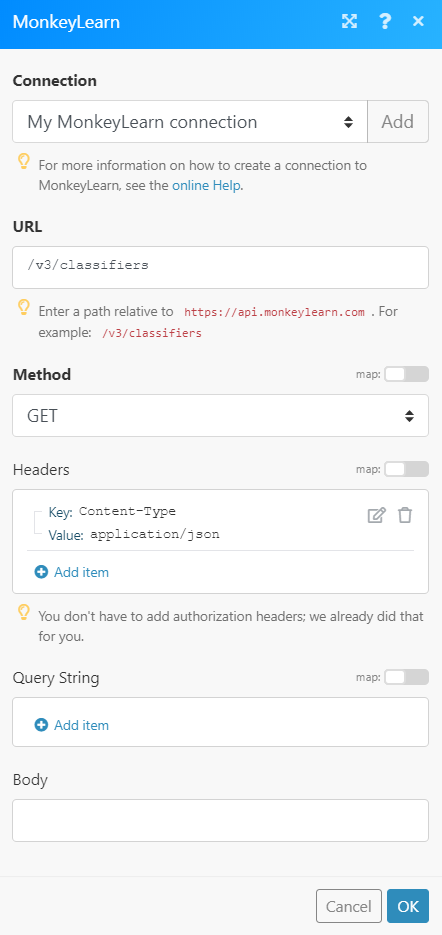
Matches of the search can be found in the module's Output under Bundle > Body. In our example, 20 classifiers were returned: