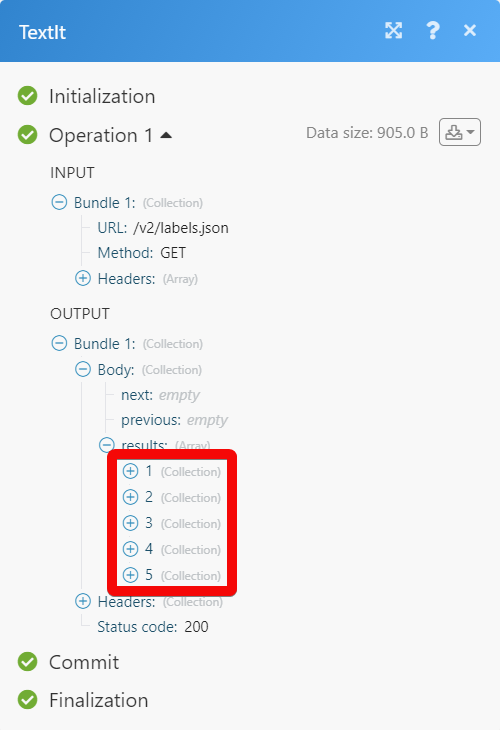TextIt
The TextIt modules allow you to monitor, create, update, retrieve, and delete the contacts, and labels in your TextIt account.
Getting Started with TextIt
Prerequisites
A TextIt account
In order to use TextIt with Make, it is necessary to have a TextIt account. If you do not have one, you can create a TextIt account at textit.in.
Note
The module dialog fields that are displayed in bold (in the Make scenario, not in this documentation article) are mandatory!
To connect your TextIt account to Make you need to obtain the API Key from your TextIt account and insert it in the Create a connection dialog in the Make module.
1. Go to the TextIt API page and log in to your TextIt account.
2. Copy the API Key to your clipboard.

3. Go to Make and open the TextIt module's Create a connection dialog.
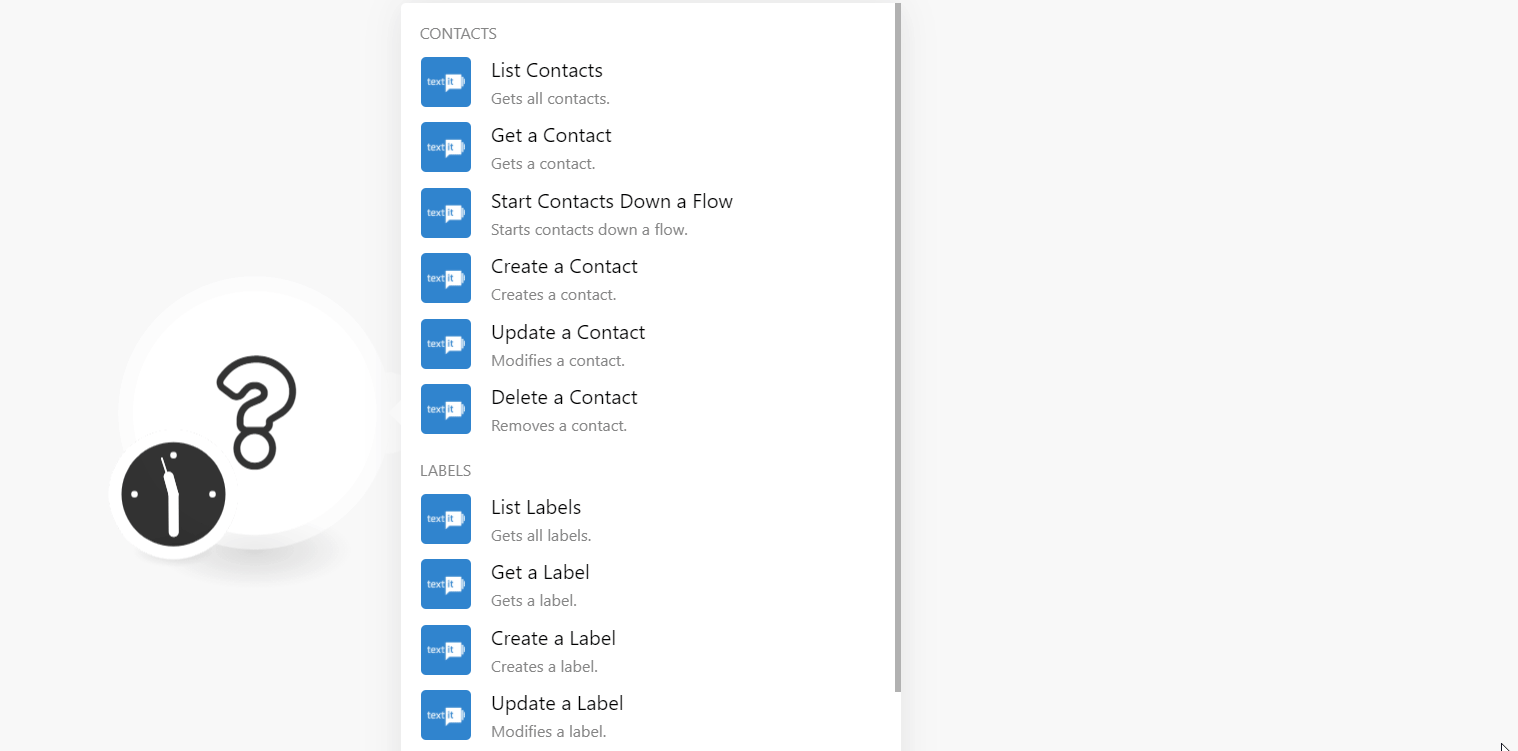
4. In the Connection name field, enter a name for the connection.
5. In the API Token field, enter the API token details copied in step 2, and click Continue.
The connection has been established.
List Contacts
Gets all contacts.
Connection | |
Limit | Set the maximum number of contacts Make should return during one execution cycle. |
Get a Contact
Gets a contact.
Connection | |
Contact UUID | Select the Contact UUID whose details you want to retrieve. |
Start Contacts Down a Flow
Starts contacts down a flow.
Connection | |
Flow | Select the flow whose contacts you want to start |
Start With | Select or map the option to start the flow with. |
Restart Participants | Select whether the participants were restarted in the flow. |
Parameters | (Optional) Enter the details for the custom fields displayed by the module. |
Create a Contact
Creates a contact.
Connection | |
Name | Enter the contact's name. |
Language | Select or map the contact's preferred language. |
URNs | Add the required URNs such as contact's Facebook, Twitter. |
Groups | Add the contact to the groups. You can add multiple groups. |
Params | (Optional) Enter the details for the custom fields displayed by the module. |
Update a Contact
Modifies a contact.
Connection | |
Name | Enter the contact's name. |
Language | Select or map the contact's preferred language. |
URNs | Add the required URNs such as contact's Facebook, Twitter. |
Groups | Add the contact to the groups. You can add multiple groups. |
Delete a Contact
Removes a contact.
Connection | |
Contact UUID | Select or map the Contact UUID you want to delete. |
List Labels
Gets all labels.
Connection | |
Limit | Set the maximum number of labels Make should return during one execution cycle. |
Get a Label
Gets a label.
Connection | |
Label UUID | Select the Label UUID whose details you want to retrieve. |
Create a Label
Creates a label.
Connection | |
Name | Enter a name for the label. |
Update a Label
Modifies a label.
Connection | |
Label UUID | Select the Label UUID whose labels you want to update. |
Name | Enter a new name for the label. |
Delete a Label
Removes a label.
Connection | |
Label UUID | Select or map the Label UUID you want to delete. |
Note
You do not have to add the webhooks in the TextIt as it is automatically done for you once you add and save an instant trigger module to your scenario.
Universal Trigger
Triggers when the selected event occurs.
Webhook Name | Enter a name for the webhook. |
Connection | |
Resthook | Select or map the hook to which you want to connect to. |
Make an API Call
Performs an arbitrary authorized API call.
Connection | |
URL | Enter a path relative to NoteFor the list of available endpoints, refer to the TextIt API Documentation. |
Method | Select the HTTP method you want to use: GET to retrieve information for an entry. POST to create a new entry. PUT to update/replace an existing entry. PATCH to make a partial entry update. DELETE to delete an entry. |
Headers | Enter the desired request headers. You don't have to add authorization headers; we've already done that for you. |
Query String | Enter the request query string. |
Body | Enter the body content for your API call. |
Example of Use - List Labels
The following API call returns all the labels from your TextIt account:
URL: /v2/labels.json
Method: GET
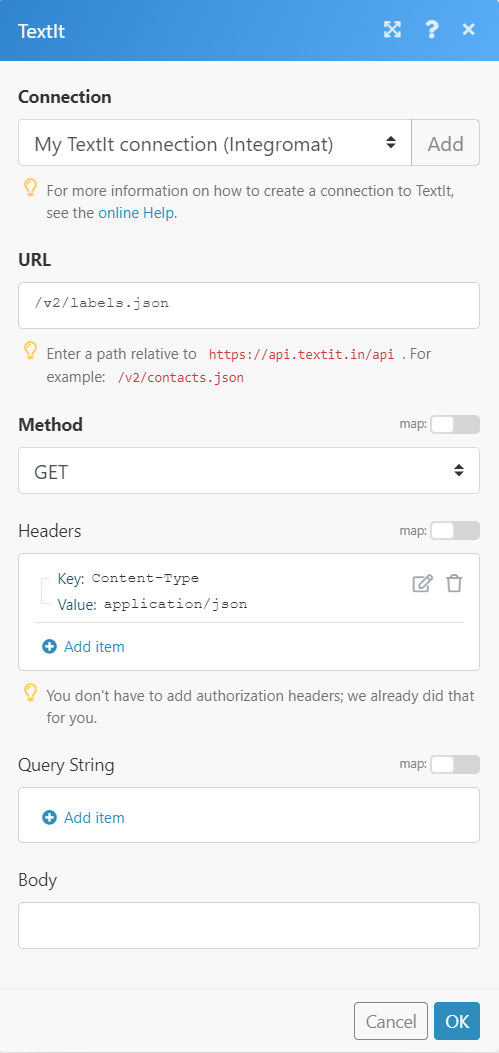
Matches of the search can be found in the module's Output under Bundle > Body > results. In our example, 5 labels were returned: