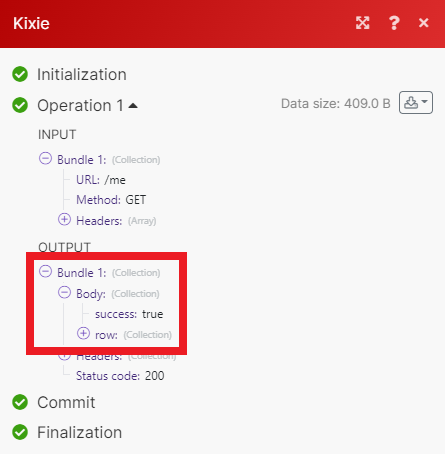Kixie
With Kixie modules in Make, you can send SMSes, make calls, and manage queues in your Kixie account.
To get started with Kixie, create an account at kixie.com.
Connecting Kixie to Make
Log in to your Kixie account.
Click Manage from the menu, then click Account.
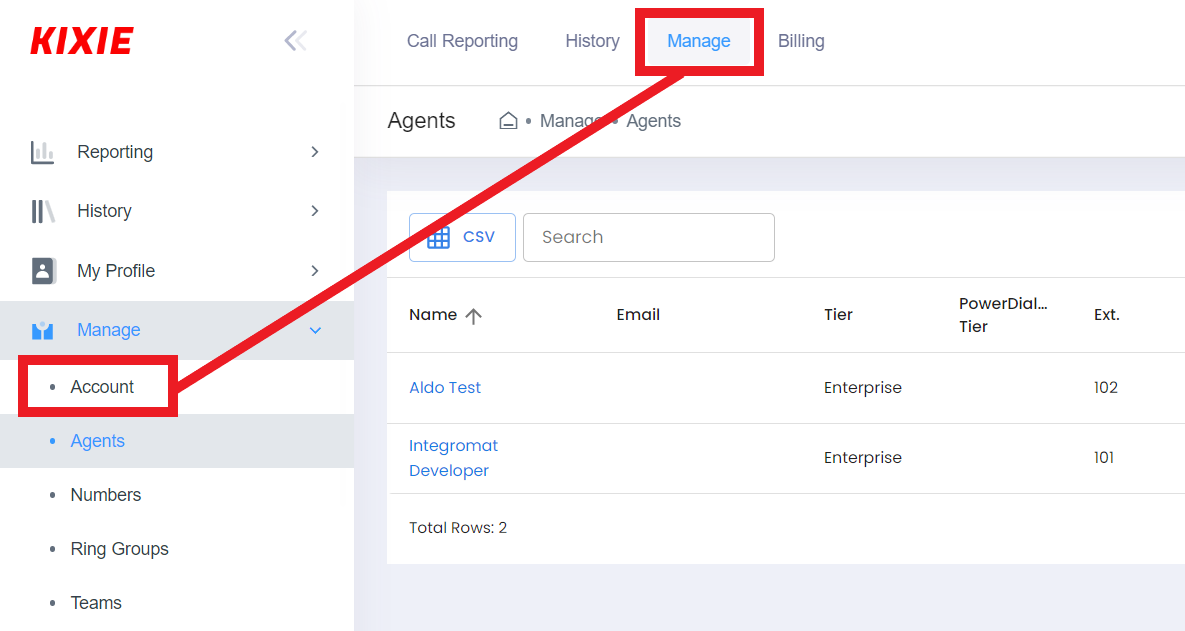
Click Integrations.
Copy your Business ID and API key to your clipboard.
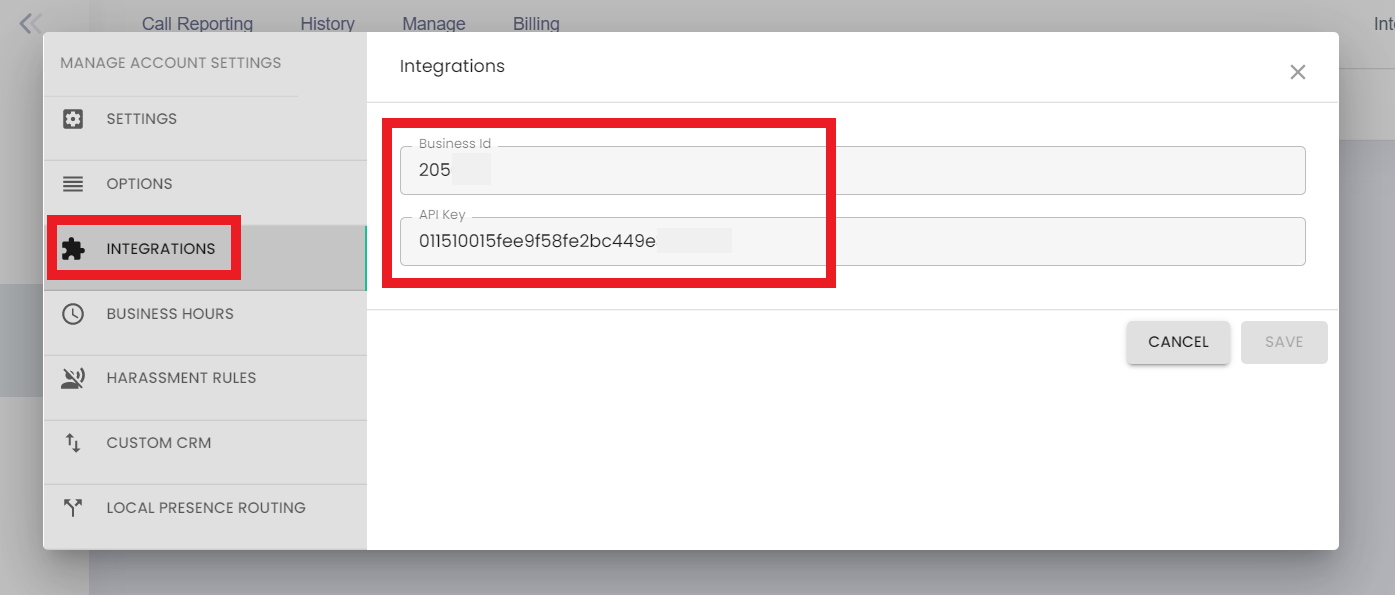
Go to your Make scenario and select the Kixie module you want to use.
Under Connection, click Add.
Give your new connection a name.
Paste your Business ID and API key in the fields provided.
Click Save.
You have successfully established the connection.
Automations
Sends an SMS.
Connection | |
Email address | Enter your Kixie email address. |
Target Number | Enter the target phone number you want to send your SMS to. |
Message | Enter the text of the SMS. |
Makes a new call.
Connection | |
Email address | Enter your Kixie email address. |
Target Number | Enter the target phone number you want to make a call to. |
Display Name | Enter the display name. |
Queues
Makes a call to a queue.
Connection | |
Queue ID | Enter the ID of the queue. You can find this on your Kixie dashboard. |
Email address | Enter your Kixie email address. |
Target Number | Enter the target phone number. |
Display Name | Enter the display name. |
Removes a contact from the queue.
Connection | |
Queue ID | Enter the ID of the queue. You can find this on your Kixie dashboard. |
Email address | Enter the contact's email address. |
Target Number | Enter the target phone number. |
Display Name | Enter the display name. |
Cadences
Sends a contact to a cadence.
Connection | |
Cadence ID | Enter the ID of the cadence. You can find this in the cadence settings, called Unique Webhook. |
Target Number | Enter the target phone number. |
Display Name | Enter the display name. |
Other
Performs an arbitrary authorized API call.
Note
For the list of available endpoints, refer to the Kixie API documentation.
Example of use - Retrieve your user data
The following API call returns your user data.
URL: /me
Method: GET
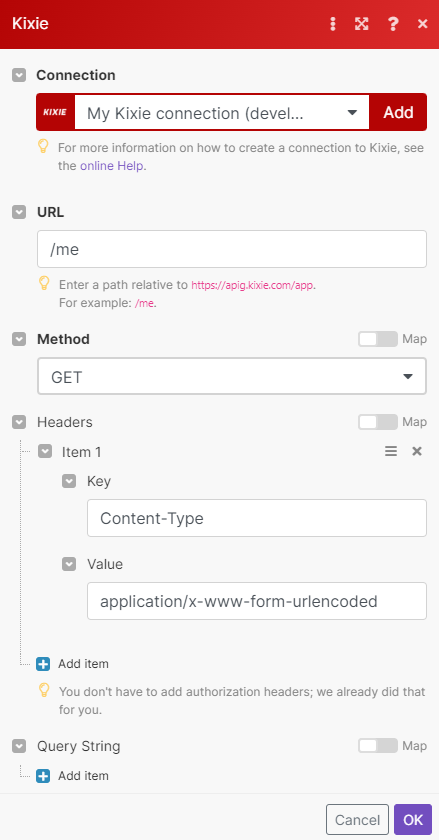
Matches of the search can be found in the module's Output under Bundle > Body > row.