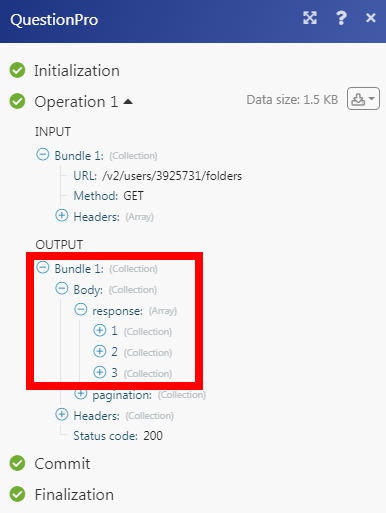QuestionPro
The QuestionPro modules allow you to watch, create, update, list, retrieve, and delete the users, surveys, and responses in your QuestionPro account.
Getting Started with QuestionPro
Prerequisites
A QuestionPro account
In order to use QuestionPro with Make, it is necessary to have a QuestionPro account. If you do not have one, you can create a QuestionPro account at questionpro.com/a/showEntry.do.
Note
The module dialog fields that are displayed in bold (in the Make scenario, not in this documentation article) are mandatory!
To connect your QuestionPro account to Make you need to obtain the API Key from your QuestionPro account and insert it in the Create a connection dialog in the Make module.
1. Log in to your QuestionPro account.
2. Click the survey for which you want to establish a connection > Integration > API > Get API Key.
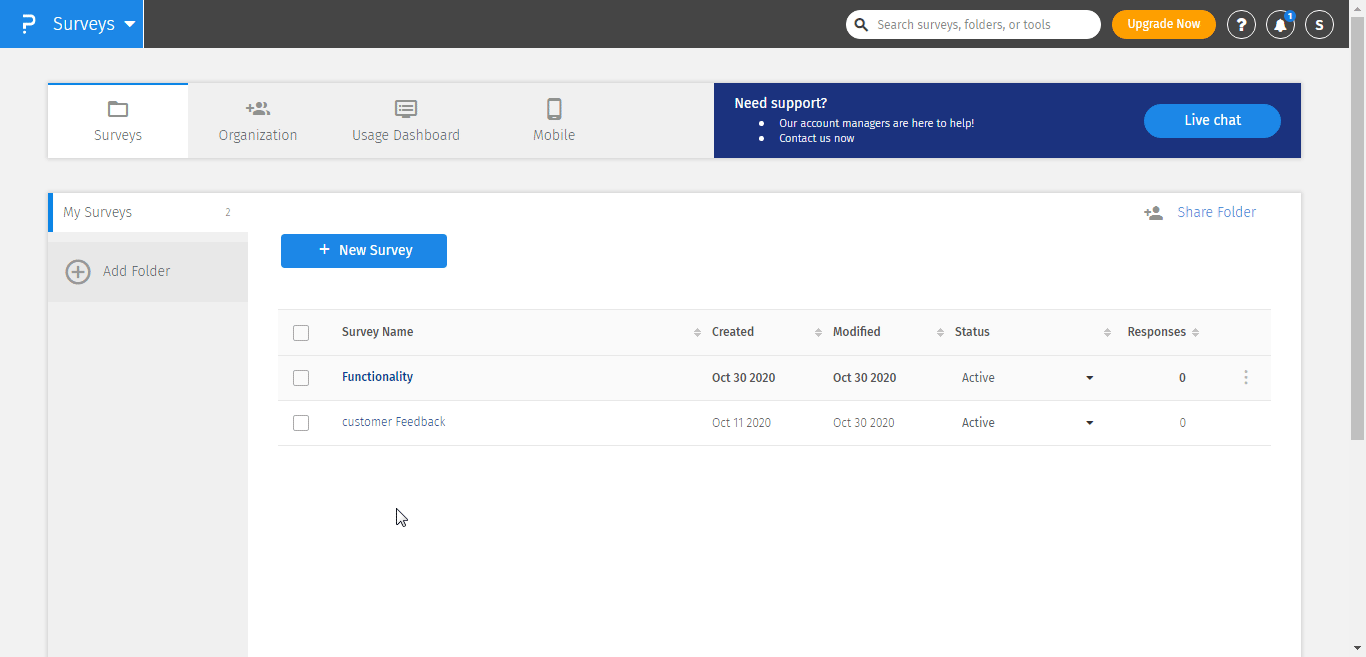
3. Copy the API key to your clipboard.
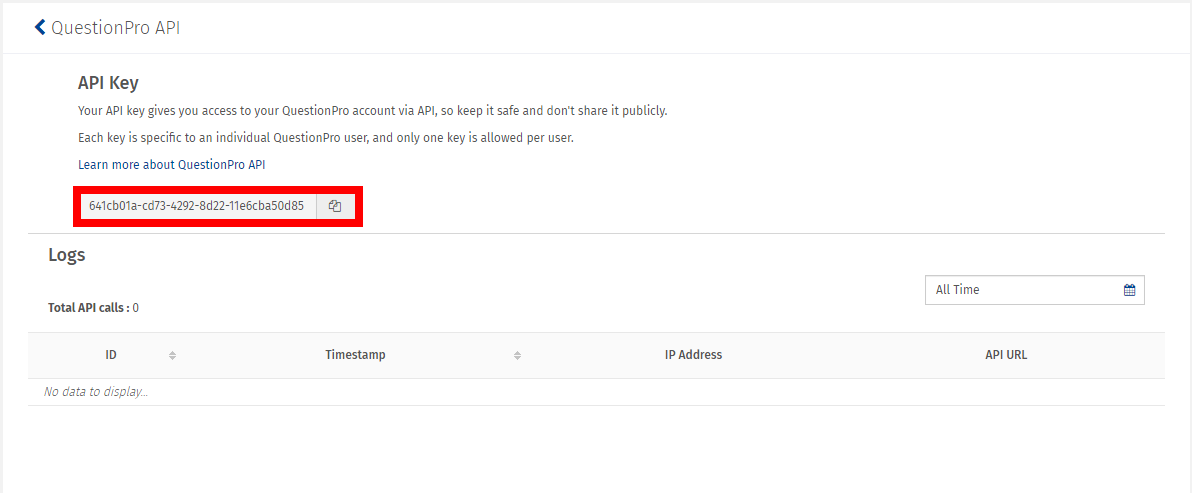
4. Go to Make and open the QuestionPro module's Create a connection dialog.
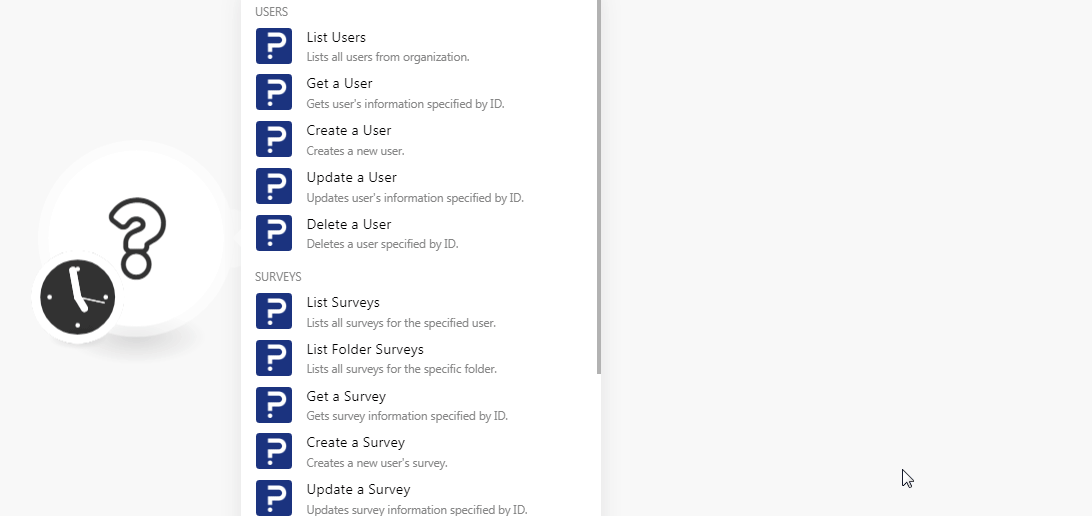
5. In the Connection name field, enter a name for the connection.
6. In the API Key field, enter the API key copied in step 3. Select the server to connect and click Continue.
The connection has been established.
Lists Users
Lists all users from the organization.
Connection | |
Limit | Set the maximum number of users Make should return during one scenario execution cycle. |
Get a User
Gets the user's information specified by ID.
Connection | |
User ID | Select the User ID whose details you want to retrieve. |
Create a User
Creates a new user.
Connection | |
Email Address | Enter the email address of the user. |
Password | Enter a password for the user. |
First Name | Enter the first name of the user. |
Last Name | Enter the last name of the user. |
Department ID | Select (map) the Department ID to which the user belongs. |
User Type | Select the user type:
|
Update a User
Updates the user's information specified by ID.
Connection | |
User ID | Select the User ID whose details you want to update. |
Email Address | Enter the email address of the user. |
Password | Enter a password for the user. |
First Name | Enter the first name of the user. |
Last Name | Enter the last name of the user. |
Department ID | Select (map) the Department ID to which the user belongs. |
Delete a User
Deletes a user-specified by ID.
Connection | |
User ID | Select the User ID you want to delete. |
List Surveys
Lists all surveys for the specified user.
Connection | |
User ID | Select the User ID whose surveys you want to list. |
Limit | Set the maximum number of surveys Make should return during one scenario execution cycle. |
List Folder Surveys
Lists all surveys for the specific folder.
Connection | |
User ID | Select the User ID whose folder's surveys you want to list. |
Folder ID | Select the Folder ID whose surveys you want to list. |
Limit | Set the maximum number of surveys Make should return during one scenario execution cycle. |
Get a Survey
Gets survey information specified by ID.
Connection | |
User ID | Select the User ID whose survey's details you want to retrieve. |
Survey ID | Select the Survey ID whose details you want to retrieve. |
Create a Survey
Creates a new user's survey.
Connection | |
User ID | Select the User ID whose survey you want to create. |
Name | Enter a name for the Survey. |
Folder ID | Select the Folder ID to which you want to add the survey. |
Update a Survey
Updates survey information specified by ID.
Connection | |
User ID | Select the User ID whose survey you want to create. |
Survey ID | Select the Survey ID whose details you want to update. |
Name | Enter a name for the Survey. |
Folder ID | Select the Folder ID to which you want to add the survey. |
Delete a Survey
Deletes a survey by specified ID.
Connection | |
User ID | Select the User ID whose survey you want to delete. |
Survey ID | Select the Survey ID you want to delete. |
Send a Survey
Sends a survey invitation to the specified email addresses.
Connection | |
User ID | Select the User ID whose survey you want to delete. |
Survey ID | Select the Survey ID you want to. |
Mode | Select the survey mode in which you want to send the survey:
|
Emails | Add the email addresses to whom you want to send the survey. |
Email Subject | Enter the email subject line for the survey. |
Content | Enter the email body message. |
List Responses
Lists all responses for the specified survey.
Connection | |
User ID | Select the User ID whose survey responses you want to list. |
Survey ID | Select the Survey ID whose responses you want to list. |
Limit | Set the maximum number of responses Make should return during one scenario execution cycle. |
Get Responses
Gets Survey response information specified by ID.
Connection | |
User ID | Select the User ID whose survey response details you want to retrieve. |
Survey ID | Select the Survey ID whose response details you want to retrieve. |
Delete a Response
Deletes a response specified by ID.
Connection | |
User ID | Select the User ID whose survey response details you want to delete. |
Survey ID | Select the Survey ID whose response details you want to delete. |
Make an API Call
Performs an arbitrary authorized API call.
Connection | |
URL | Enter a path relative to NoteFor the list of available endpoints, refer to the QuestionPro API Documentation. |
Method | Select the HTTP method you want to use: GET to retrieve information for an entry. POST to create a new entry. PUT to update/replace an existing entry. PATCH to make a partial entry update. DELETE to delete an entry. |
Headers | Enter the desired request headers. You don't have to add authorization headers; we already did that for you. |
Query String | Enter the request query string. |
Body | Enter the body content for your API call. |
Example of Use - List Folders
The following API call returns all folders from your QuestioPro account:
URL: /v2/users/{user_id}/folders
Method: GET
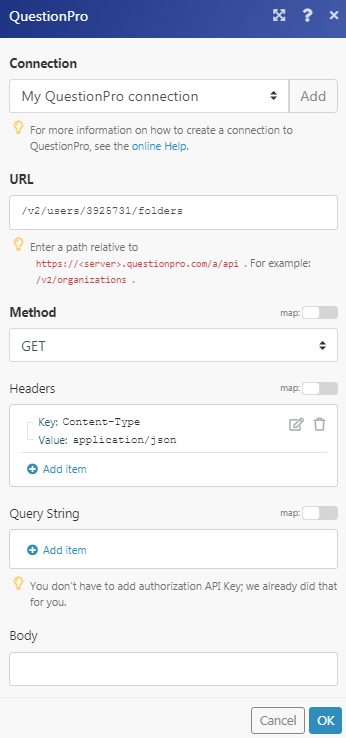
Matches of the search can be found in the module's Output under Bundle > Body > response. In our example, 3 folders were returned: