Iterator is a special type of module that converts an array into a series of bundles. Each array item will output as a separate bundle.
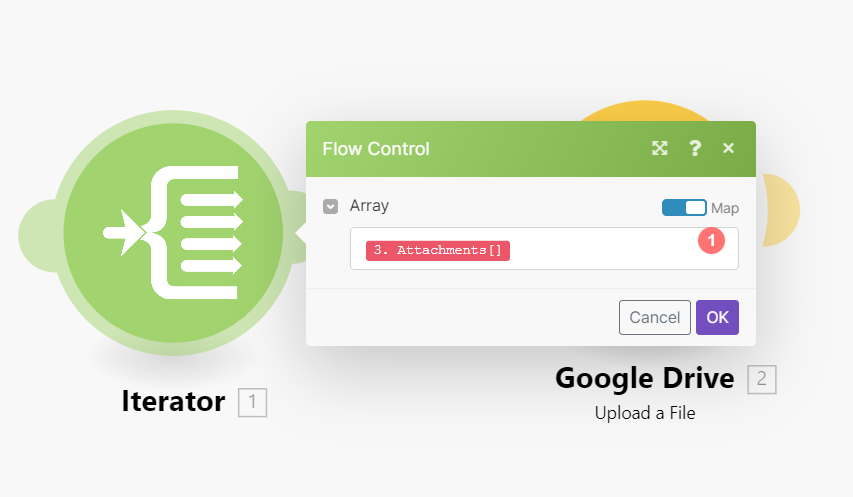
Setting up an iterator is done in the same way as setting any other module. The Array field contains the array to be converted/split into separate bundles.
The scenario below shows how to retrieve emails with attachments and save the attachments as single files in a selected Google Drive folder.
Emails can contain an array of attachments. The Iterator module inserted after the first module enables you to handle each attachment separately. The Iterator splits the array of attachments into single bundles, each bundle with one attachment will then save one at a time in a selected Google Drive folder. The Iterator module set up is shown above - the Array field should contain the Attachments[] array.
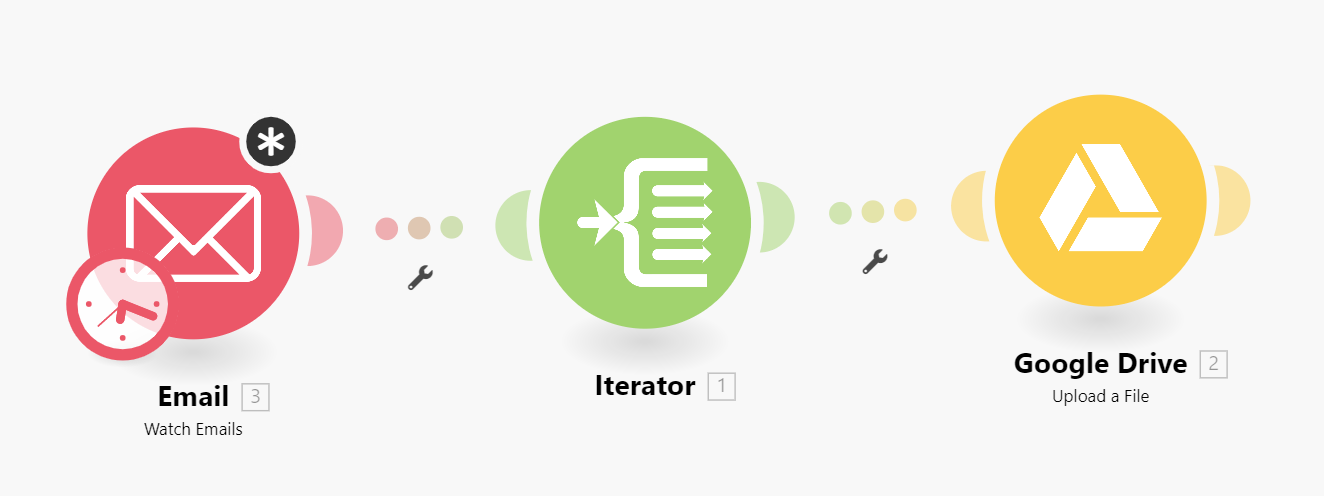
For your convenience, many Make apps offer specialized iterator modules with a simplified setup. For example, the Email app contains the special iterator Email > Iterate attachments that will produce the same results as the general Iterator without having to specify the array, just the source module.
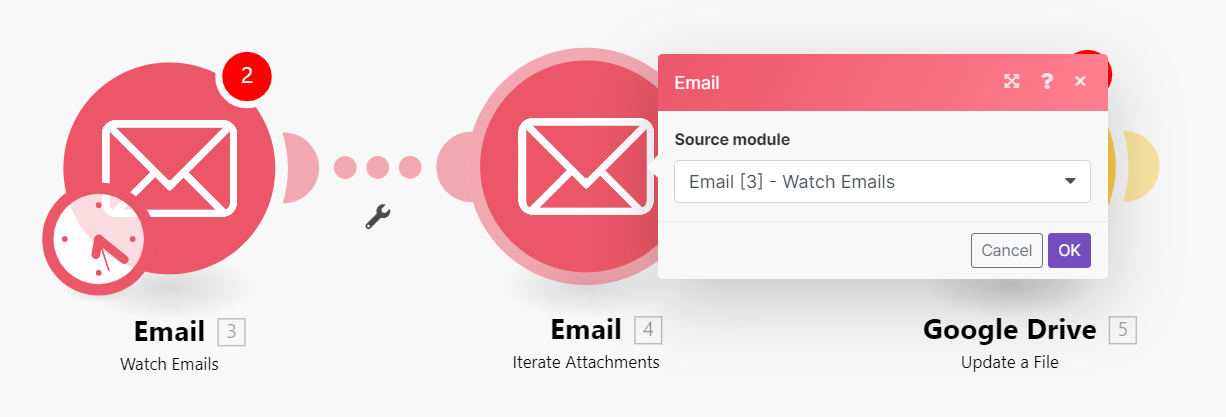
The video below is module 1 of the 3 part lesson titled Iterator and Array Aggregator. It explains the purpose of the Iterator and the Array Aggregator and with the help of a sample scenario, explains when to use an Iterator and what to do with the output.
When an Iterator does not have information about the structure of the array's items, the mapping panel in the modules following the Iterator will display only two items under the Iterator: Total number of bundles and Bundle order position:
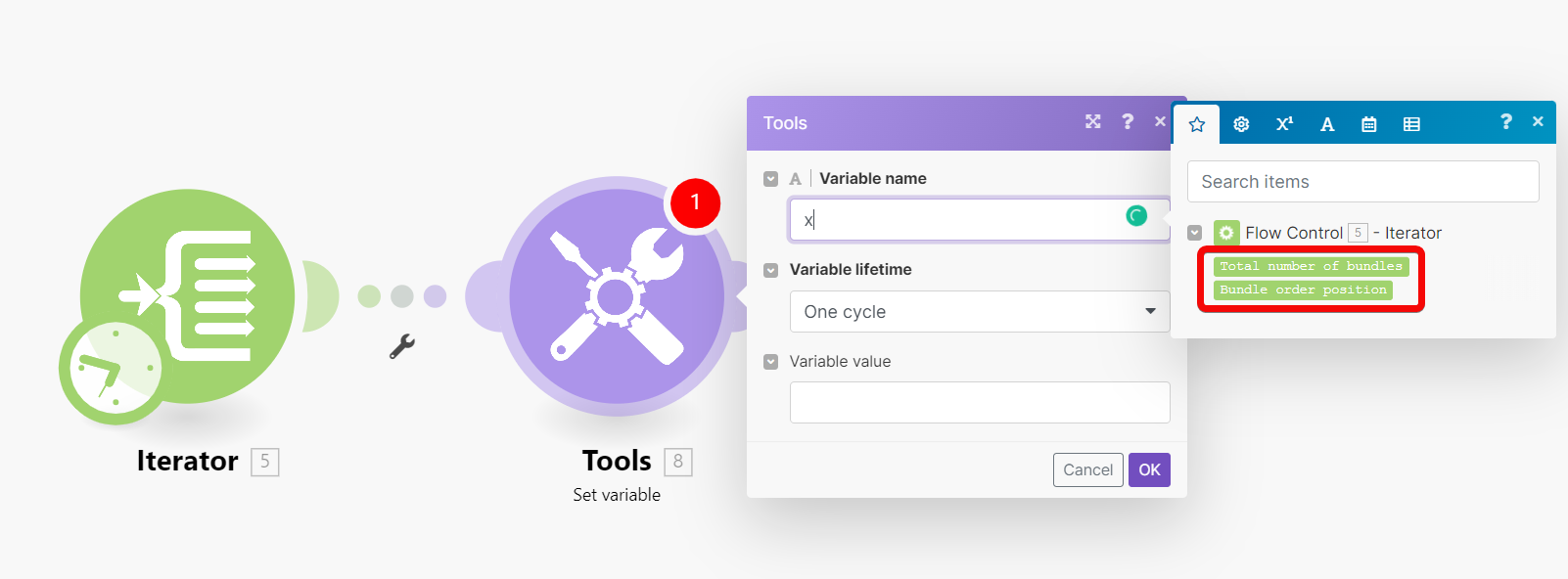
The reason for this is that in Make each module is responsible for providing information about items it outputs so these items can be properly displayed in the mapping panel in the following modules. However, there are several modules that might be unable to provide this information in some cases, e.g. JSON > Parse JSON or Webhooks > Custom Webhook modules with missing data structure.
The solution is to manually execute the scenario to make the module learn about the items it outputs so it can provide the information to the following modules.
For example, if you have a JSON > Parse JSON module without a data structure as below:
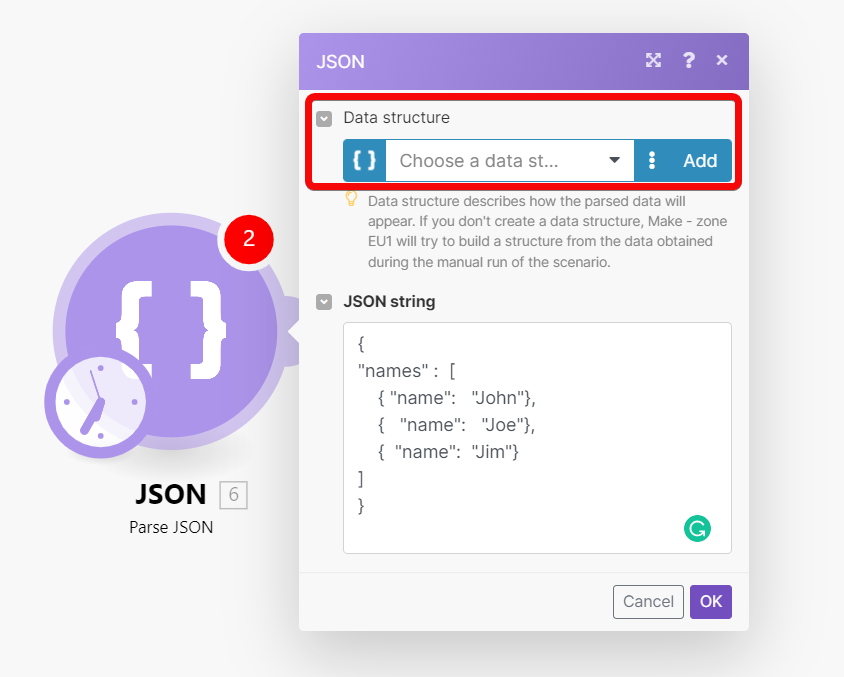
And then if you connect an Iterator module to it, you will not be able to map the output of the module to the Array field in the setup panel of the Iterator:
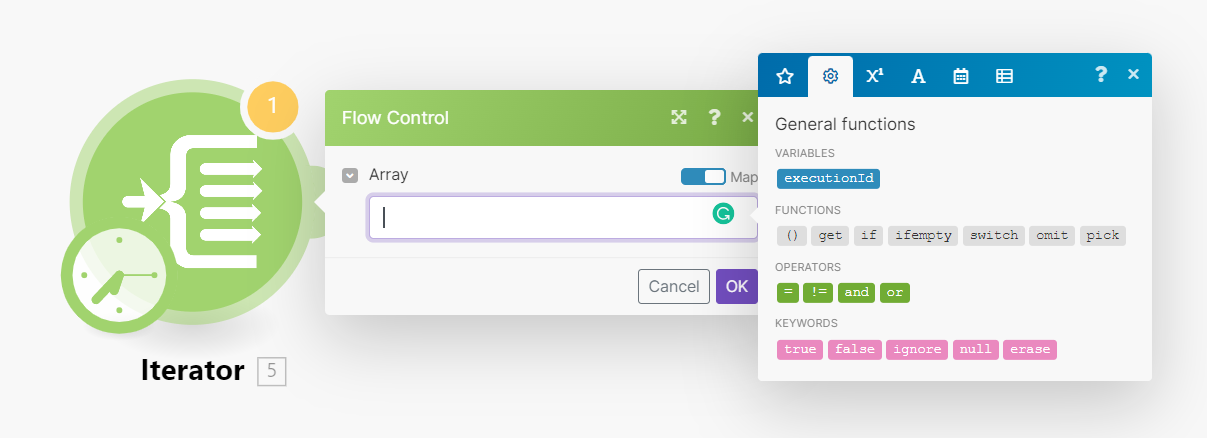
To resolve this, just manually start the scenario in the Scenario editor. You can un-link the modules after the JSON > Parse JSON module to prevent the flow from proceeding further or right-click the JSON > Parse JSON module and choose "Run this module only" from the context menu to execute only the JSON > Parse JSON module.
Once the JSON > Parse JSON has been executed, it learns about the items it outputs and provides this information to all the following modules including the Iterator. The mapping panel in the Iterator's setup will then display the items:
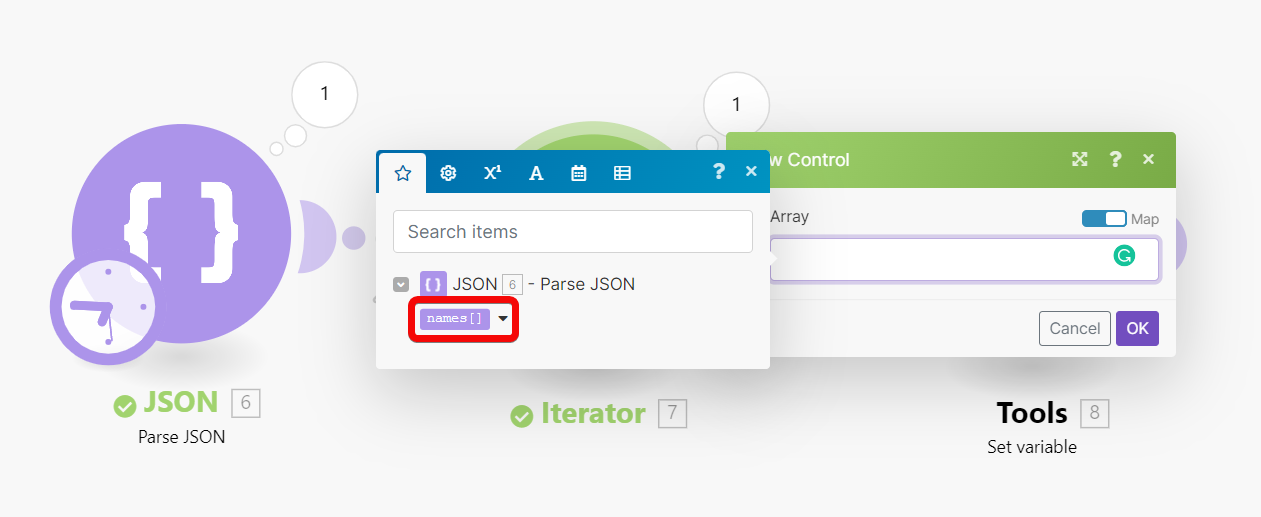
Moreover, the mapping panel in the modules connected after the Iterator will display the items contained in the array's items:
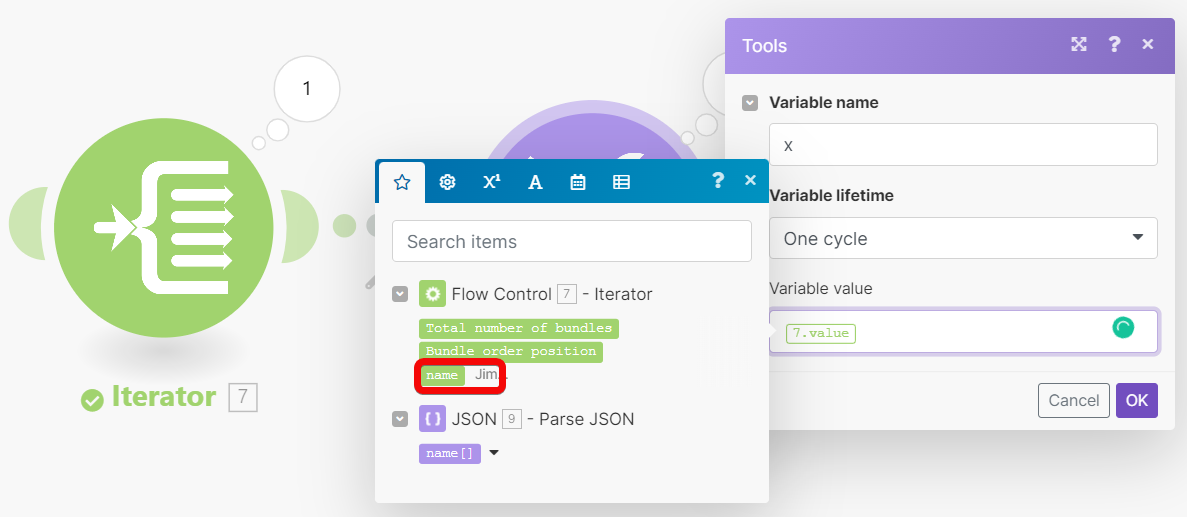
In summary: if you cannot see some items in a module's mapping panel, simply run the scenario once so all the modules can learn about the items they output and provide this information to the following modules.