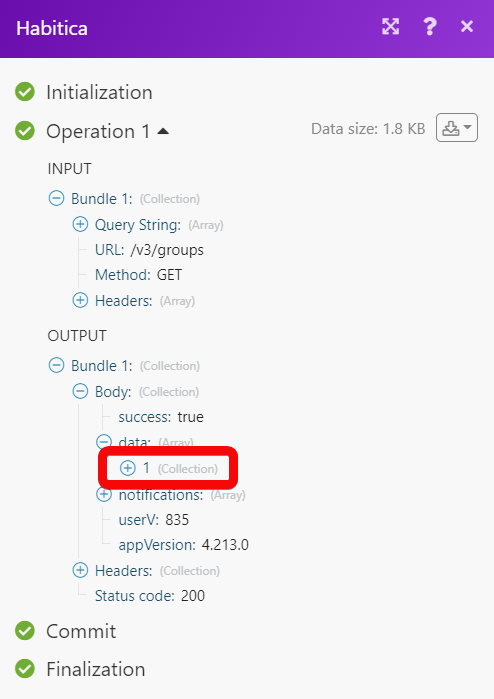Habitica
The Habitica modules allow you to monitor, create, update, send, retrieve, list, and delete the groups, tags, messages, and challenges in your Habitica account.
Prerequisites
A Habitica account - create an account at habitica.com.
To connect your Habitica account to Make you need to obtain the User ID and API Token from your Habitica account and insert them in the Create a connection dialog in the Make module.
1. Log in to your Habitica account.
2. Click Your Profile Icon > Settings > API.
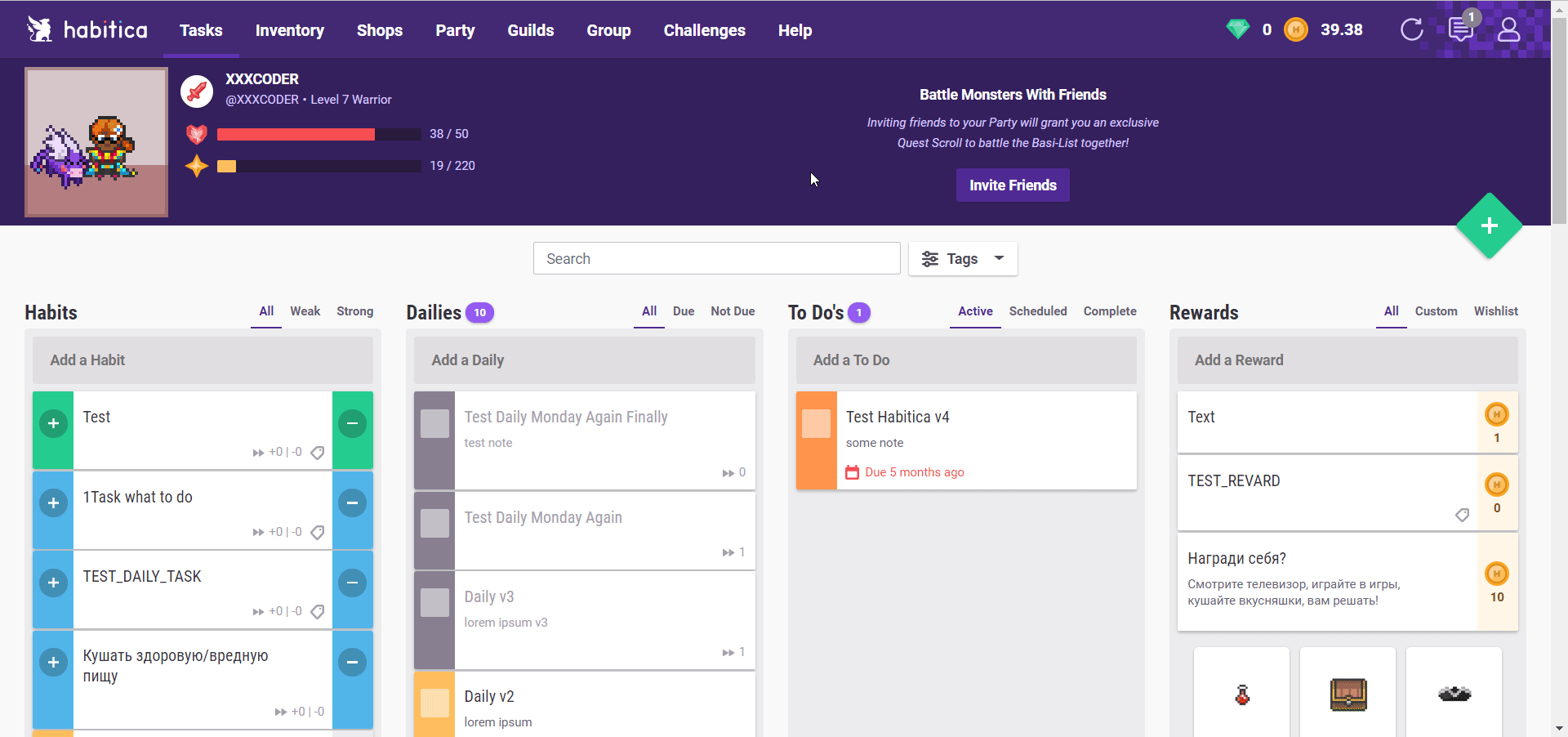
3. Copy the User ID. Click Show API Token and copy the token to a safe place.
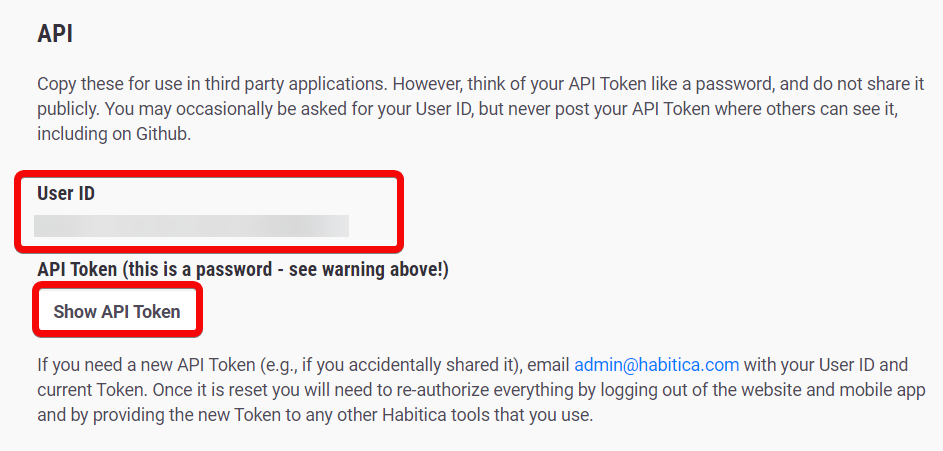
4. Log in to your Make account and add a module from the Habitica app into an Make scenario.
5. Click Add next to the Connection field.
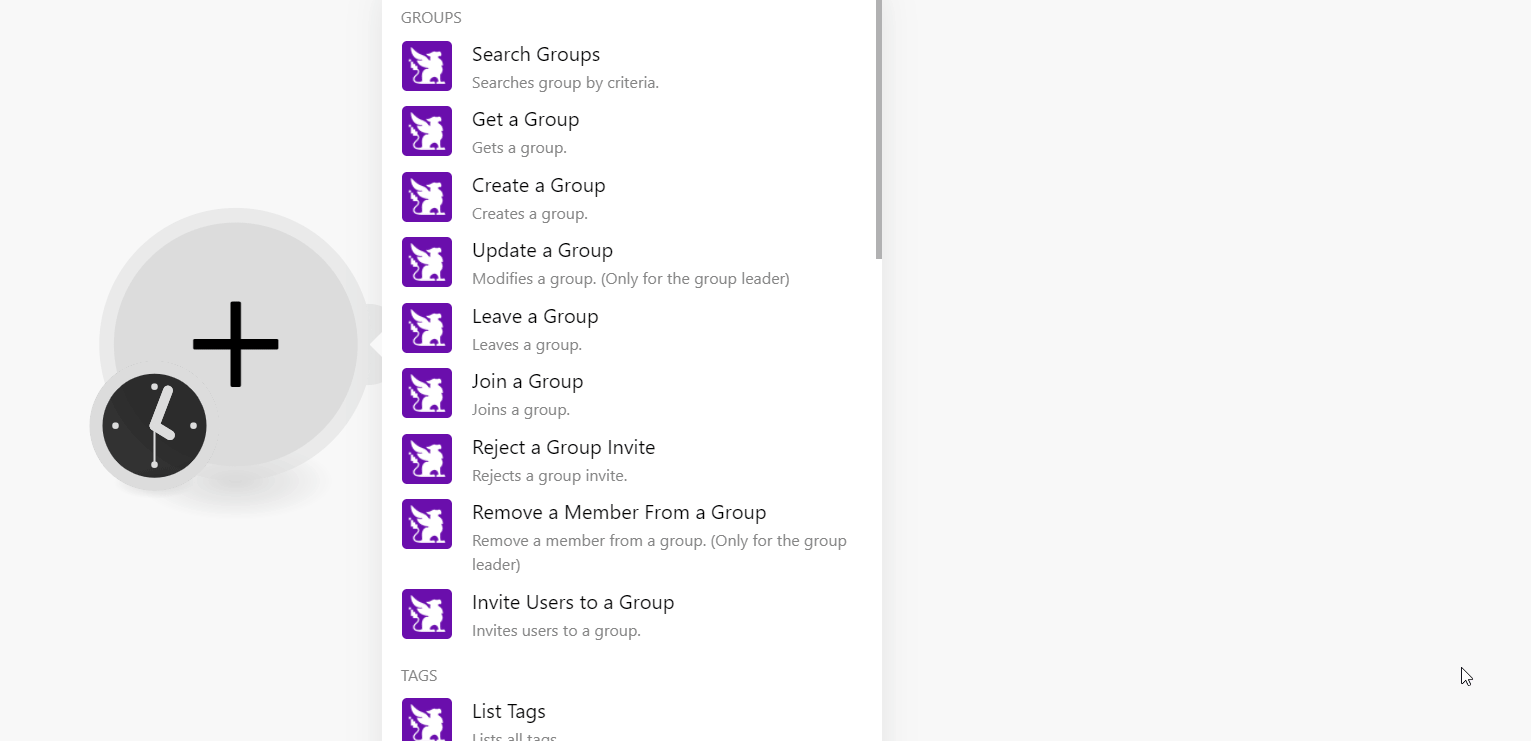
6. In the Connection name field, enter a name for the connection.
7. In the User ID and API Key field, enter the details copied in step 3 in the respective fields and click Continue.
The connection has been established.
Searches group by criteria.
Connection | |||||||||||
Type | Add the type details:
Note: At least one type must be selected. | ||||||||||
Limit | Set the maximum number of groups Make should return during one execution cycle. The default value is 10. |
Get a group.
Connection | |
Group ID | Select or map the Group ID whose details you want to retrieve.Note: Public guilds groups are not displayed in the list. |
Creates a group.
Connection | |
Name | Enter (map) a name for the group. |
Type | Select or map the group type you want to create.
|
Privacy | Select or map the privacy settings for the group.
Note: For the group-type party, the privacy should be set to private. |
Modifies a group. (Only for the group leader)
Connection | |
Group ID | Select or map the Group ID whose details you want to update. |
Group Name | Enter (map) a new name for the group. |
Leaves a group.
Connection | |
Group ID | Select or map the Group ID which you want to leave.Note: Public guild groups are not displayed in the list. |
Keep | Select whether you want to keep all the challenges belonging to the group being left.
|
Keep Changes | Select whether you want to leave or remain in the challenges of the group.
|
Joins a group.
Connection | |
Group ID | Enter (map) the Group ID you want to join. |
Rejects a group invite.
Connection | |
Group ID | Enter (map) the Group ID whose invite you want to reject. |
Remove a member from a group. (only for the group leader)
Connection | |
Group ID | Select or map the Group ID from which you want to remove the member. |
Member ID | Select or map the Member ID whom you want to remove from the group. |
Invites users to a group.
Connection | |||||
Group ID | Select or map the Group ID to which you want to invite the users. | ||||
Emails | Add the email addresses of the users:
| ||||
User IDs | Add the User IDs of the users:
|
List all tags
Connection | |
Limit | Set the maximum number of tags Make should return during one execution cycle. The default value is 10. |
Gets a tag.
Connection | |
Tag ID | Select or map the Tag ID whose details you want to retrieve. |
Creates a new tag.
Connection | |
Name | Enter (map) a name for the tag. |
Modifies a tag.
Connection | |
Tag ID | Select or map the Tag ID whose details you want to update. |
Name | Enter (map) a new name for the tag. |
Deletes a tag.
Connection | |
Tag ID | Select or map the Tag ID you want to delete. |
Make automatically creates a webhook in Habitica once you add an instant trigger to your scenario.
Watches for a task activity.
Webhook name | Enter the name of the webhook. |
Connection | Select the connection for the webhook. |
Options | Select or map the following options:
|
Enabled | Select whether you want to enable the webhook. |
Label | Enter (map) the label for the webhook. |
Lists all tasks.
Connection | |
Limit | Set the maximum number of tasks Make should return during one execution cycle. The default value is 10. |
Gets a task belonging to the user.
Connection | |
Task ID | Select or map the Task ID of the user whose detail you want to retrieve. |
Creates a task belonging to the user.
Connection | |||||||||||||||||||||||
Text | Enter (map) the text to be displayed for the task. | ||||||||||||||||||||||
Task Type | Select or map the task type:
| ||||||||||||||||||||||
Habit |
| ||||||||||||||||||||||
Daily | Select the day on which you want the task to be repeated:
| ||||||||||||||||||||||
Date | Enter (map) the due date to be shown in the task list. | ||||||||||||||||||||||
Value | Enter (map) the value of the reward. This value should be greater than or equal to 0. | ||||||||||||||||||||||
Tags | Select or map the type of tag you want to create. | ||||||||||||||||||||||
Alias | Enter (map) the alias name to be displayed for the task. | ||||||||||||||||||||||
Attributes | Select or map the task attributes:
| ||||||||||||||||||||||
Collapse Checklist | Select whether to collapse the checklist. | ||||||||||||||||||||||
Notes | Enter (map) any additional information about the task. | ||||||||||||||||||||||
Priority | Select or map the task priority:
| ||||||||||||||||||||||
Reminders | Enter (map) the fields for setting reminders:
| ||||||||||||||||||||||
Frequency | Select or map the frequency level:
Note: Values Weekly and Monthly enable the use of the Repeat field. All frequency values enable the use of the Every X field. Value Monthly enables the use of the Weeks of Month and Days of Month fields. Frequency is only valid for the type Daily. |
Update a task belonging to the user.
Connection | |||||||||||||||
Task ID | Select or map the task ID of the user you want to update. | ||||||||||||||
Text | Enter (map) the text to be displayed for the task. | ||||||||||||||
Up | Select, if the task is a habit to enable the + under the directions/action in the good habits. | ||||||||||||||
Down | Select, if the task is a habit to enable the - under the directions/action in the bad habits. | ||||||||||||||
Repeat | Select the day on which you want the task to be repeated:
| ||||||||||||||
Streak | Enter (map) the number of days that the task needs to be consecutively been checked off. This is valid only for type daily. | ||||||||||||||
Days of Month | Enter (map) the days of the month. | ||||||||||||||
Weeks of Month | Enter (map) the weeks of the month. | ||||||||||||||
Start Date | Enter (map) the start date of the task. | ||||||||||||||
Date | Enter (map) the due date of the task. This is valid only for type to do. | ||||||||||||||
Value | Enter (map) the value. This is valid only for type reward. The value should be greater than or equal to 0. | ||||||||||||||
Attribute | Select or map the task attribute:
| ||||||||||||||
Collapse Checklist | Select whether to collapse the checklist. | ||||||||||||||
Notes | Enter (map) any additional information about the task. | ||||||||||||||
Priority | Select or map the task priority:
| ||||||||||||||
Reminders | Enter (map) the fields for setting reminders:
| ||||||||||||||
Frequency | Select or map the frequency level:
Note: Values Weekly and Monthly enable the use of the Repeat field. All frequency values enable the use of the Every X field. Value Monthly enables the use of the Weeks of Month and Days of Month fields. Frequency is only valid for the type Daily. |
Delete a task belonging to the user.
Connection | |
Task ID | Select or map the Task ID you want to delete. |
Sent a private message.
Connection | |
To User ID | Enter (map) the User ID to whom you want to send the message. |
Message | Enter (map) the message text. |
Mark private messages as read.
Posts chat Message to a group.
Connection | |
Group ID | Select or map the Group ID to which you want to post the message. |
Message | Enter (map) the message text. |
Previous Message | Enter (map) the previous chat Message UUID that will force a return of the full group chat. |
Marks all messages as read for a group.
Connection | |
Group ID | Select or map the Group ID whose messages you want to mark as read.Note: The public guild groups are not displayed in the list. |
Lists all challenges.
Connection | |
Group ID | Select or map the Group ID whose challenges you want to list.Note: The public guild groups are not displayed in the list. |
Limit | Set the maximum number of challenges Make should return during one execution cycle. The default value is 10. |
Get a challenge.
Connection | |
Group ID | Select or map the Group ID whose challenge details you want to retrieve.Note: The public guild groups are not displayed in the list. |
Challenge ID | Select or map the Challenge ID whose details you want to retrieve. |
Create a challenge.
Connection | |
Group ID | Select or map the Group ID for which you want to create a challenge.Note: The public guild groups are not displayed in the list. |
Name | Enter (map) the full name of the challenge you want to create. |
Short Name | Enter (map) the shortened name for the challenge you want to create, to be used as a tag. |
Summary | Enter (map) the summary advertising the main purpose of the challenge you want to create. If not supplied, the challenge name will be used. Must be at most 250 characters long. |
Description | Enter (map) the detailed description of the challenge you want to create. |
Prize | Enter (map) the number of gems offered as a prize to the winner of the challenge. |
Official | Select whether the challenge is an official Habitica challenge. This requires admin permissions. |
Updates a challenge. (For challenge leaders only)
Connection | |
Group ID | Select or map the Group ID whose challenge details you want to update. |
Challenge ID | Select or map the Challenge ID whose details you want to update. |
Name | Enter (map) the new name for the challenge you want to update. |
Short Name | Enter (map) the shortened name for the challenge you want to update, to be used as a tag. |
Summary | Enter (map) the summary advertising the main purpose of the challenge you want to update. If not supplied, the challenge name will be used. Must be at most 250 characters long. |
Description | Enter (map) the detailed description of the challenge you want to update. |
Removes a challenge.
Connection | |
Group ID | Select or map the Group ID for whose challenge you want to delete.Note: The public guild groups are not displayed in the list. |
Challenge ID | Select or map the Challenge ID you want to delete. |
Joins a challenge.
Connection | |
Group ID | Select or map the Group ID whose challenges you want to join. |
Challenge ID | Select or map the Challenge ID which you want to join. |
Leaves a challenge.
Connection | |
Group ID | Select or map the Group ID whose challenge you want to leave.Note: The public guild groups are not displayed in the list. |
Challenge ID | Select or map the Challenge ID you want to leave. |
Performs an arbitrary authorized API call.
Connection | |
URL | Enter a path relative to For the list of available endpoints, refer to the Habitica API Documentation. |
Method | Select the HTTP method you want to use: GET to retrieve information for an entry. POST to create a new entry. PUT to update/replace an existing entry. PATCH to make a partial entry update. DELETE to delete an entry. |
Headers | Enter the desired request headers. You don't have to add authorization headers; we already did that for you. |
Query String | Enter the request query string. |
Body | Enter the body content for your API call. |
The following API call returns all the groups from your Habitica account:
URL:
/v3/groups
Method:
GET
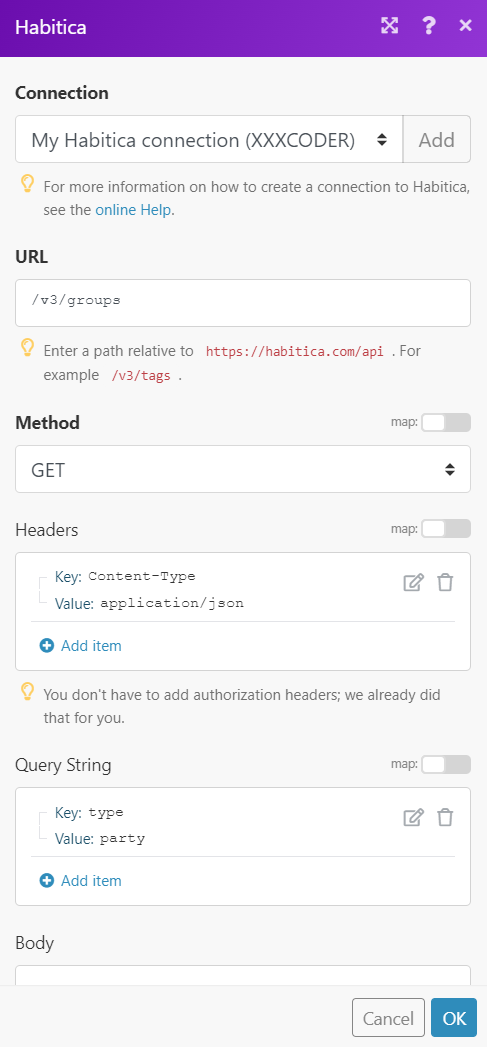
Matches of the search can be found in the module's Output under Bundle > Body > data.
In our example, 1 group was returned: