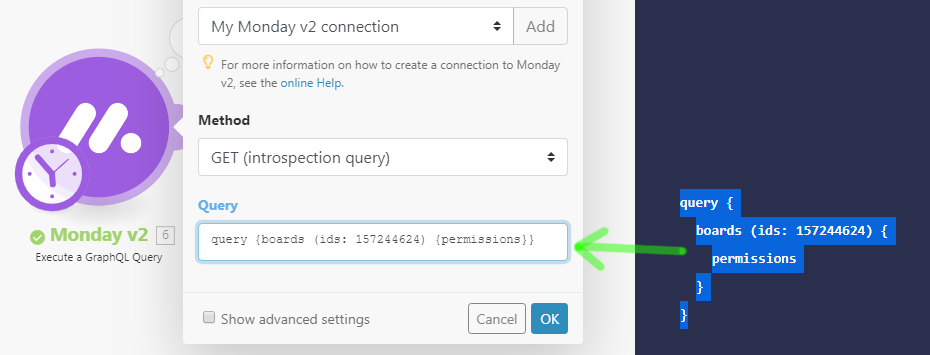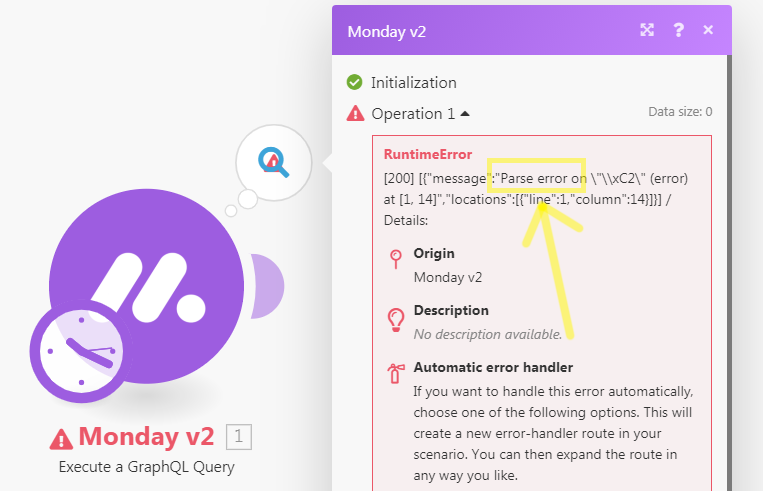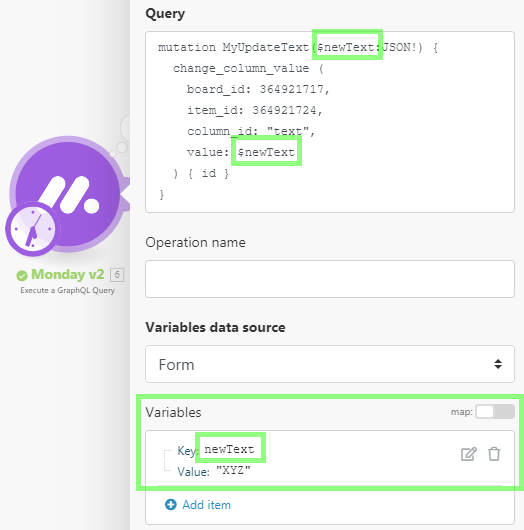Monday
With Monday modules in Make, you can retrieve, update, and watch column values, create, duplicate, retrieve, delete and/or list boards, groups, teams, users, items, updates, subscribers, and/or files, and execute GraphQL queries.
To get started with the Monday app, create an account at auth.monday.com/users/sign_up.
Refer to the Monday API documentation for a list of available endpoints.
Connect Monday to Make
To connect Monday to Make, you must obtain an API Key from your Monday account.
Log in to your Monday account.
Click your profile icon > Admin.
Navigate to the API section.
To use a new token, click Create a new API Token, copy the Personal API Token, and store it in a safe place.
To use an existing token, copy the Personal API Token and store it in a safe place.
Log in to your Make account, add a Monday module to your scenario, and click Create a connection.
Optional: In the Connection name field, enter a name for the connection.
In the API Key field, enter the details copied in Step 4 and click Save.
You have successfully established the connection. You can now edit your scenario and add more Monday modules. If your connection needs reauthorization, follow the connection renewal steps here.
Build Monday Scenarios
After connecting the app, you can perform the following actions:
Get an Item's Column Value
Update Column Values of a Specific Item
Watch Item's Column Value
Watch Column's Values Based on changedAt
Watch Board's Column Values
Add a Column to a Board
Create a Board
Create a Group
Duplicate a Group
Duplicate a Board
Get a Board
Get a Group
List Boards
List Board's Groups
Create or Get a Tag
Get a Team
Get a User
List Teams
List Users
Watch Team's Users
Watch Users
Create an Item
Create a Subitem
Duplicate an Item
Delete or Archive an Item
Get an Item
Move an Item Between Groups
List Board's Items
List Group's Items
List Items
Search Items in the Board by Column Values
Watch Board's Items
Watch Item's Name
Watch Group's Items
Watch Items
Watch Board's Items by Column Values
Create an Update
List Updates
List Item's Updates
List Replies to Item's Updates
Watch Item's Updates
Watch Board's Updates
List Item's Subscribers
List Board Subscribers
Watch Board's Subscribers
Add Board Subscribers
Remove Board Subscribers
List Files
Add a File to an Update
Add a File to a File Column Value
Download a File
List Board Activity Logs
Execute a GraphQL Query
Allows you to perform a custom API call.
Connection | ||||||||
Method | Select the method of the API call you want to use. Monday supports both methods:
| |||||||
Query | Enter the desired GraphQL query. See Monday API documentation for examples and available queries. Example: CautionWhen you copy the query from the API documentation examples, the module may throw the RuntimeError due to a Parse error:
| |||||||
Variables | GraphQL has a first-class way to factor dynamic values out of the query, and pass them as a separate dictionary. These values are called variables. Please find more information about using variables in the Monday API documentation and in the GraphQL documentation. Example:
|