Teachable
With Teachable modules in Make, you can manage students and monitor events that occur in your Teachable account.
To get started with Teachable, create an account at teachable.com.
Connect Teachable to Make
Log in to your Teachable account.
Copy the domain URL to your clipboard. For example,
https://{your_domain_name}.teachable.com.Go to your Make scenario and select the Teachable module you want to use.
Under Connection, click Add.
Give your new connection a name.
Paste your domain URL in the field provided.
Enter your Teachable username and password.
Click Save.
You have successfully established the connection.
Event
Triggers when a following event occurs.
Note
You must be on a paid Teachable plan to use webhooks.
Follow the Setting up a Teachable webhook guide below to set up this module.
Student
Searches for students by email.
Connection | |
Student's Email | Enter the email address of the students you want to search for. |
Limit | Enter the maximum number of students Make returns during one scenario execution cycle. |
Gets a specific student.
Connection | |
Student ID | Enter or select the ID of the student you want to retrieve. |
Creates a new student's account.
Connection | |
Email address | Enter the email address. |
Name | Enter the name. |
Subject | Enter the subject of the notification email for the student to receive. |
Signup Source | Enter the source attribution you would like to assign to the student. |
Updates an existing student.
Connection | |
Student ID | Enter or select the ID of the student you want to update. |
Email address | Enter the email address. |
Name | Enter the name. |
Deletes a student.
Connection | |
Student ID | Enter or select the ID of the student you want to delete. |
Other
Performs an arbitrary authorized API call.
Note
For the list of available endpoints, refer to the Teachable API documentation.
Example of use - List users
The following API call returns a list of users in your Teachable account.
URL: /v1/users
Method: GET
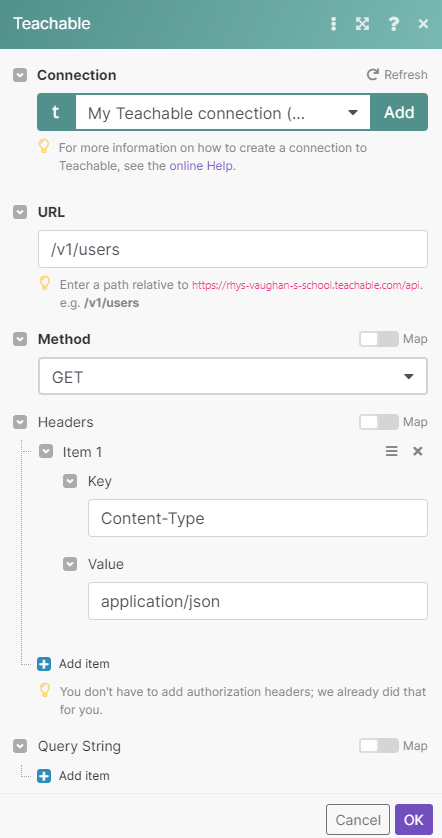
Matches of the search can be found in the module's Output under Bundle > Body > users. Our example returned 1 user:
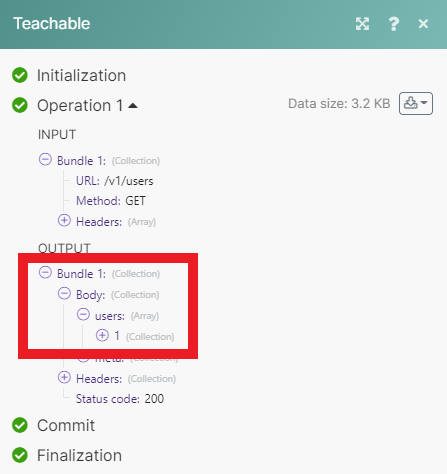
Setting up a Teachable webhook
Note
You must be on a paid Teachable plan to use webhooks.
In your Make scenario, open the Teachable Watch Events module.
Click Add.
Give your new webhook a name, then select the connection you want to use.
Select the type of event you want to watch for.
Click Save. Make should then attach this webhook to your Teachable account automatically. If for some reason this does not happen, follow the steps below.
Click Show address, then copy the URL to your clipboard.
Log in to your Teachable account.
Click Setting, then Webhooks.
Click Add webhook.
Paste the URL in the box provided, then select the type of events the webhook will watch for.
Click Save.
You have successfully set up your new webhook.