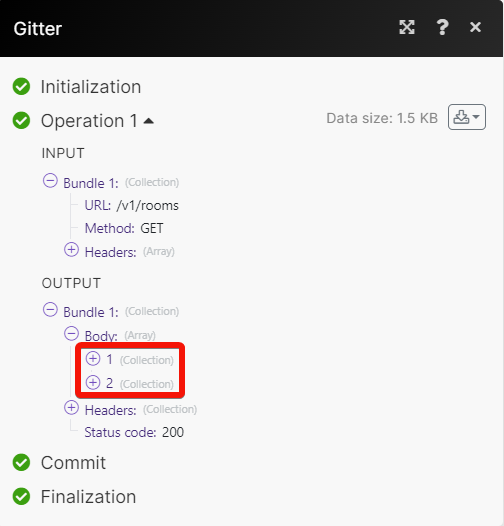Gitter
With Gitter modules in Make, you can
watch, send, update, retrieve and list messages
update, list rooms, list room's users, and delete rooms
retrieve unread items
To get started with Gitter, create an account at gitter.im.
Connect Gitter to Make
To connect Gitter app:
In your Make account, insert a Gitter module in your scenario and click the Add button next to the Connection field.
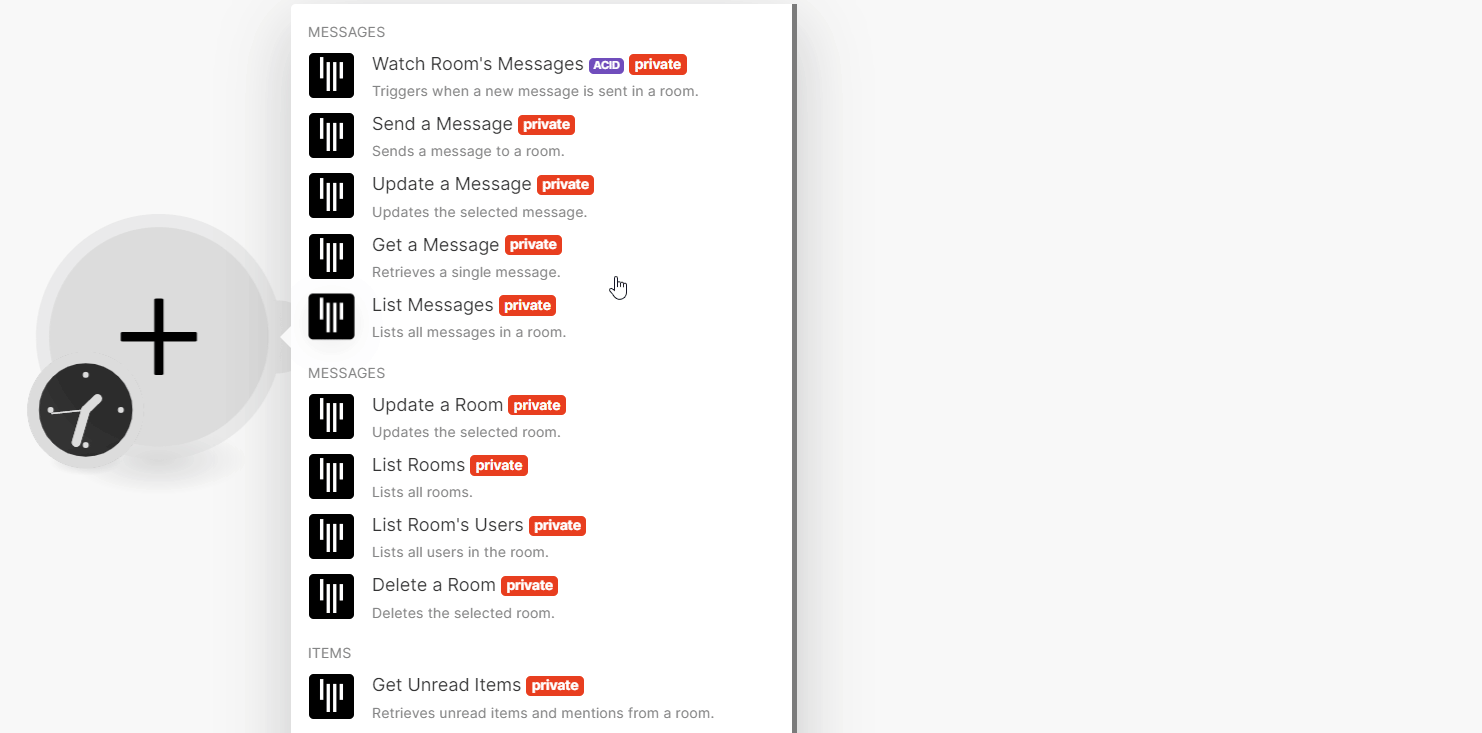
In the Connection name field, enter a name for the connection, and click Save.
Confirm the access by clicking Allow.
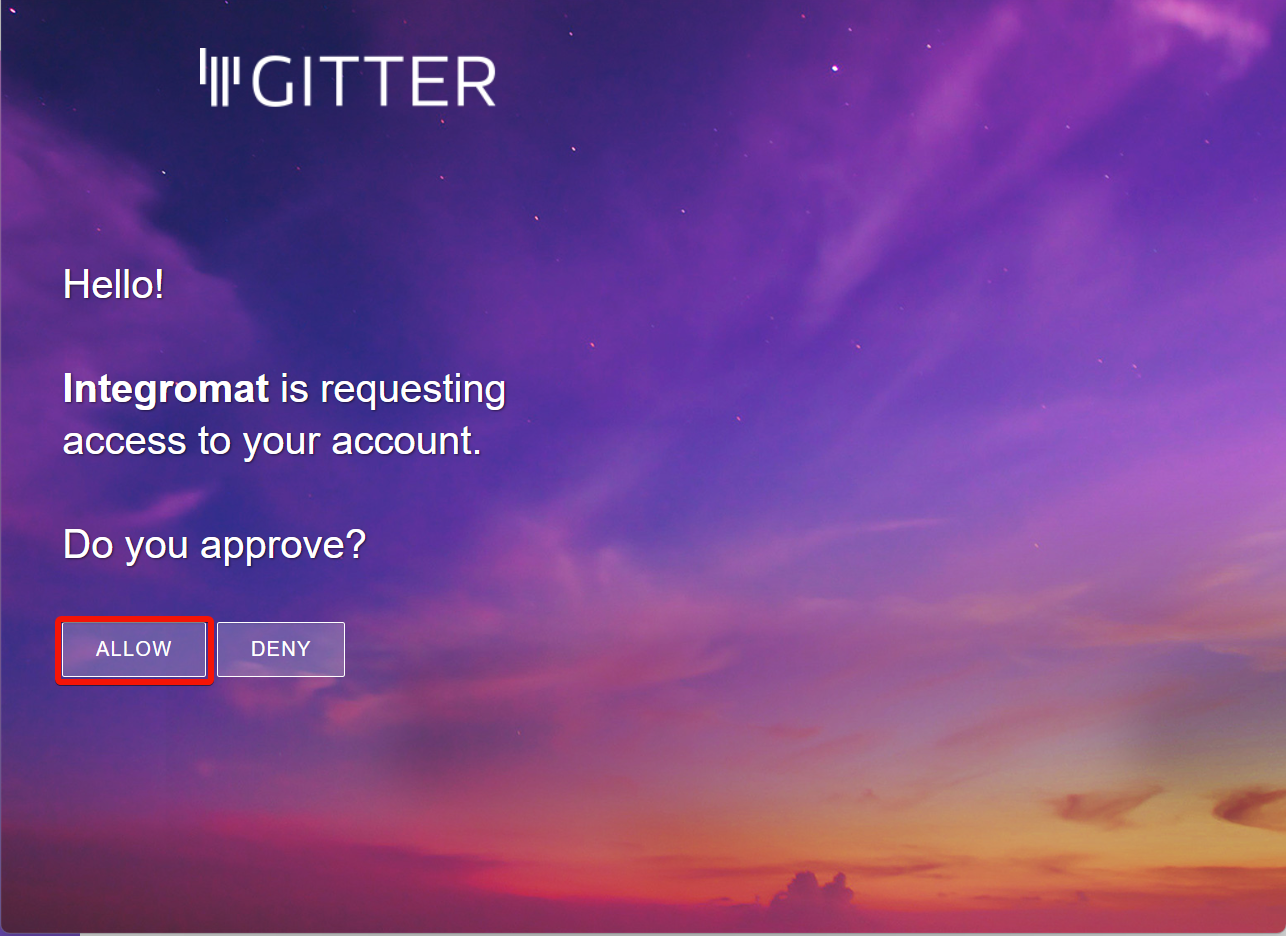
You have successfully connected the Gitter app and can now build scenarios.
Messages
You can watch, send, update, retrieve and list messages using the following modules.
Triggers when a new message is sent in a room.
Connection | |
Room ID | Select the Room ID you want to watch. |
Limit | Set the maximum number of rooms Make will return during one execution cycle. |
Sends a message to a room.
Connection | |
Room ID | Select the Room ID to which you want to send a message. |
Text | Enter the message in plaintext or markdown format |
Status | Select whether to indicate that the message is a status update. |
Updates the selected message.
Connection | |
Room ID | Select the Room ID whose message you want to update. |
Message ID | Select or map the Message ID whose details you want to update. |
Text | Enter the required body of the message in plaintext or markdown. |
Retrieves a single message.
Connection | |
Room ID | Select the Room ID whose messages you want to retrieve. |
Message ID | Select or map the Message ID whose details you want to retrieve. |
Lists all messages in a room.
Connection | |
Room ID | Select the Room ID whose messages you want to list. |
Search | Enter the search query to list the messages that match the specified query. |
Limit | Set the maximum number of messages Make will return during one execution cycle. |
Rooms
You can update, list rooms, list room's users, and delete rooms using the following modules.
Updates the selected room.
Connection | |
Room ID | Select the Room ID whose details you want to send a message. |
Topic | Enter the updated room topic. |
No Index | Select whether the room is indexed by search engines. |
Tags | Enter the tags applicable to the room. |
Lists all rooms.
Connection | |
Limit | Set the maximum number of rooms Make will return during one execution cycle. |
See Gitter API reference for entering the field values to search for the products that match the specified value.
Lists all users in the room.
Connection | |
Room ID | Select the Room ID whose users you want to list. |
Limit | Set the maximum number of room users Make will return during one execution cycle. |
Deletes the selected room.
Connection | |
Room ID | Select or map the Room ID you want to delete. |
Items
You can retrieve unread items using the following modules.
Retrieves unread items and mentions from a room.
Connection | |
Room ID | Select the Room ID whose unread items you want to retrieve. |
Other
You can call APIs using the following module.
Note
For the list of available endpoints, refer to the Gitter API documentation.
Performs an arbitrary authorized API call.
Connection | |
URL | Enter a path relative to |
Method | GET to retrieve information for an entry. POST to create a new entry. PUT to update/replace an existing entry. PATCH to make a partial entry update. DELETE to delete an entry. |
Headers | Enter the desired request headers. You don't have to add authorization headers; we already did that for you. |
Query String | Enter the request query string. |
Body | Enter the body content for your API call. |
Example of Use - List Rooms
The following API call returns all rooms from your account.
URL: /v1/rooms
Method: GET
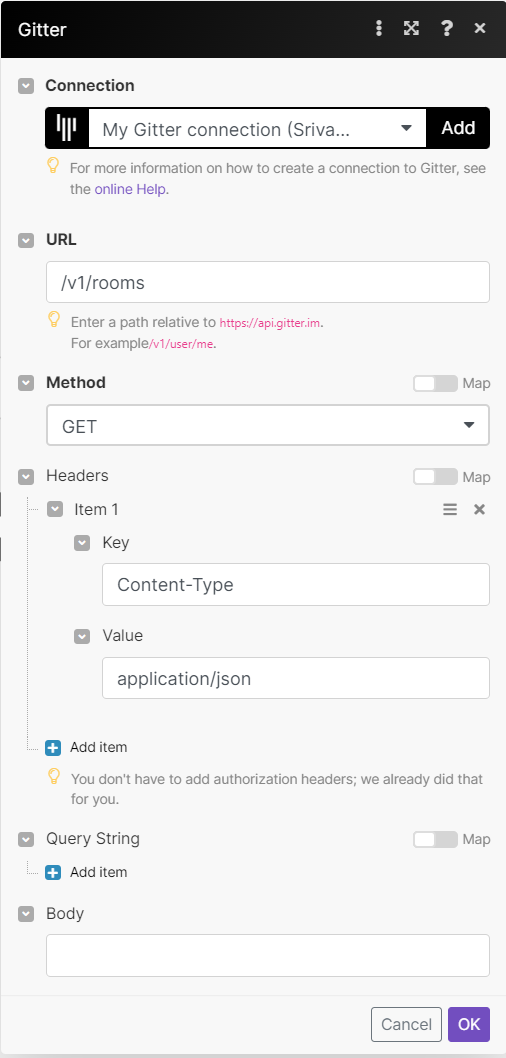
Matches of the search can be found in the module's Output under Bundle > Body.
In our example, 2 rooms were returned: