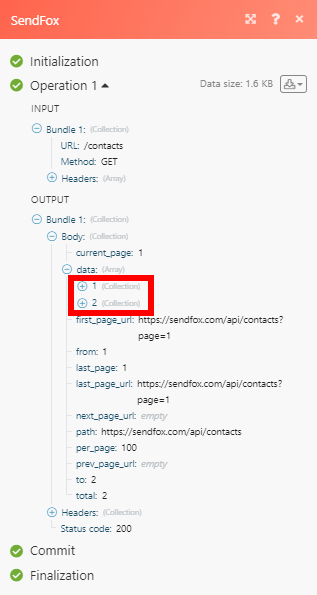SendFox
The SendFox modules enable you to monitor, create, and retrieve contacts, campaigns or lists in your SendFox account.
Getting Started with SendFox
Prerequisites
A SendFox account
In order to use SendFox with Make, it is necessary to have a SendFox account. If you do not have one, you can create a SendFox account at SendFox.
Note
The module dialog fields that are displayed in bold (in the Make scenario, not in this documentation article) are mandatory!
Connecting SendFox to Make
To connect your SendFox account to Make you need to obtain your Personal API Token.
Log in to your SendFox account.
Open the menu in the top-right corner and select your profile.
Click the API tab.
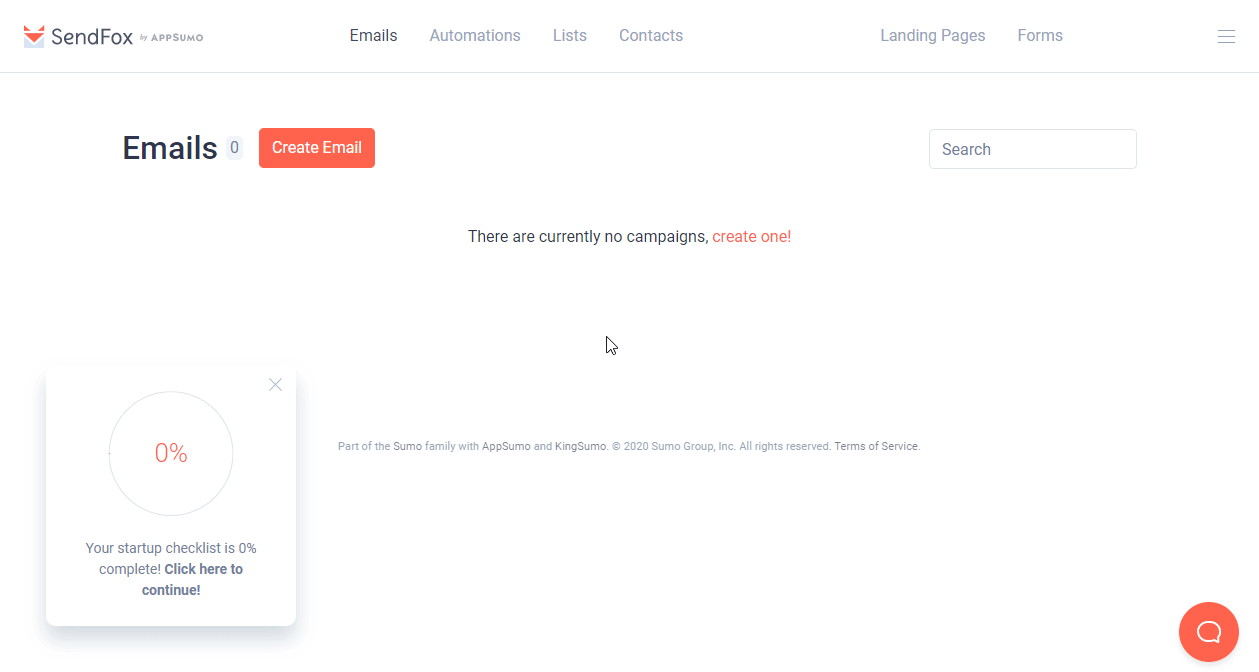
Click the Create New Token button.
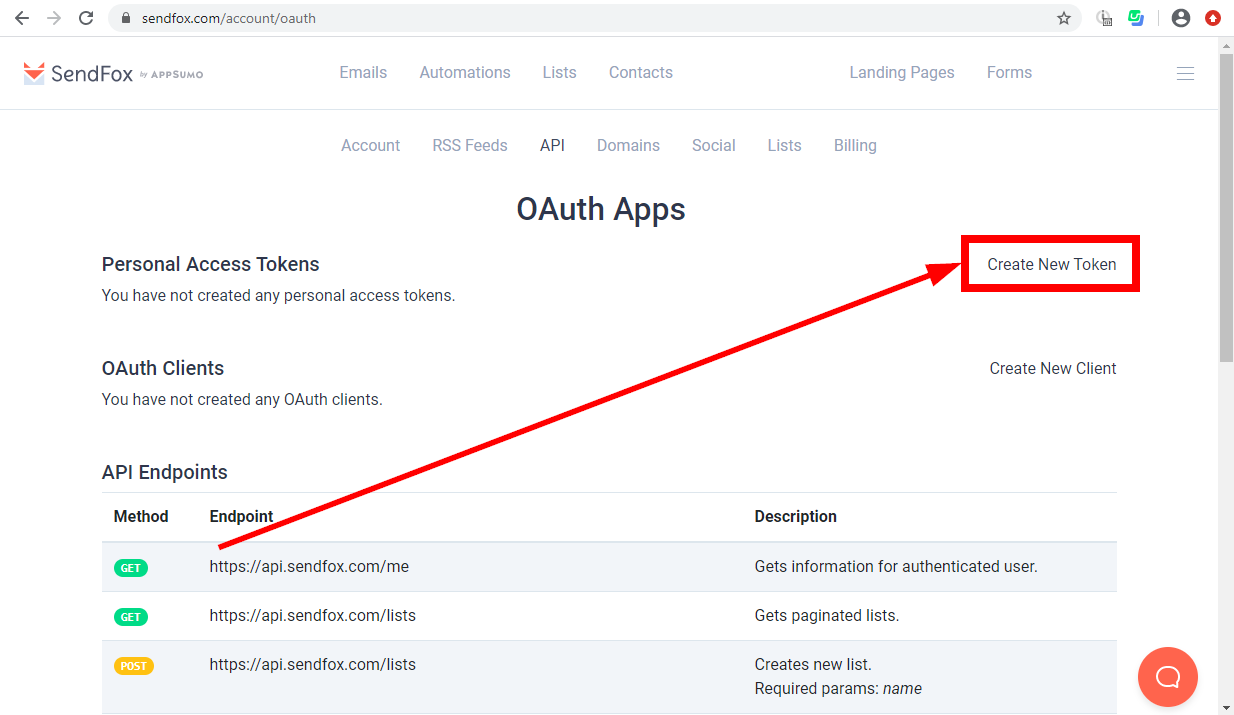
Enter the name for the token.
Copy the provided Personal Access Token.
Go to Make and open the SendFox module's Create a connection dialog.
Enter the Personal Access Token you have copied in step 6 to the respective field and click the Continue button to establish the connection.
The connection has been established. You can proceed with setting up the module.
Contacts
Retrieves contact details when a new contact is created, updated, unsubscribed, bounced, made invalid, or inactive.
Connection | |
Event | Select the event you want to monitor. |
Limit | Set the maximum number of contacts Make will return during one execution cycle. |
Creates a new contact.
Connection | |
Email Address | Enter the email address of the new contact. |
First Name | Enter the first name of the contact. |
Last Name | Enter the last name of the contact. |
Lists | Select the lists you want to add the contact to. |
Retrieves contact details.
Connection | |
Contact ID | Enter (map) or select the contact you want to retrieve details about. |
Retrieve all contacts in your account.
Connection | |
Limit | Set the maximum number of contacts Make will return during one execution cycle. |
Retrieves contact details.
Connection | |
Email Address | Enter the email address of the contact you want to retrieve details of. |
Unsubscribes a contact's email.
Connection | |
Email Address | Enter the email address of the contact you want to unsubscribe. |
Campaigns
Retrieves campaign details when a new campaign is created, updated, throttled, or canceled.
Connection | |
Event | Select the event you want to monitor. |
Limit | Set the maximum number of campaigns Make will return during one execution cycle. |
Retrieves all campaigns in your SendFox account.
Connection | |
Limit | Set the maximum number of campaigns Make will return during one execution cycle. |
Retrieves campaign details.
Connection | |
Campaign ID | Enter (map) or select the campaign you want to retrieve details about. |
Lists
Creates a new list.
Connection | |
Name | Enter the name for the new list. |
Retrieves all lists in your account.
Connection | |
Limit | Set the maximum number of lists Make will return during one execution cycle. |
Removes a contact from a specified list.
Connection | |
List ID | Enter (map) or select the list you want to remove the contact from. |
Contact ID | Enter (map) or select the contact you want to remove from the list. |
Other
Allows you to perform a custom API call.
Connection | |
URL | Enter a path relative to NoteFor the list of available endpoints, refer to the SendFox API Documentation. |
Method | Select the HTTP method you want to use: GET to retrieve information for an entry. POST to create a new entry. PUT to update/replace an existing entry. PATCH to make a partial entry update. DELETE to delete an entry. |
Headers | Enter the desired request headers. You don't have to add authorization headers; we already did that for you. |
Query String | Enter the request query string. |
Body | Enter the body content for your API call. |
The following API call returns all contacts in your Dropbox account:
URL:
/contacts
Method:
GET
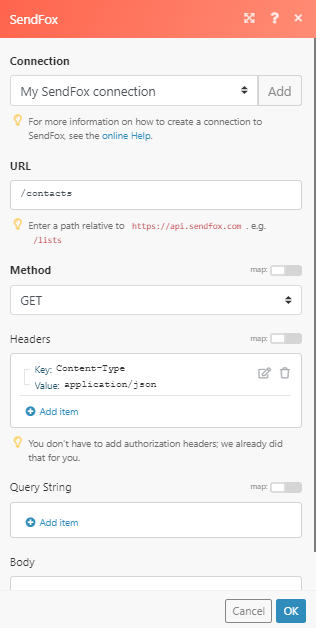
The result can be found in the module's Output under Bundle > Body > data.
In our example, 2 contacts were returned: