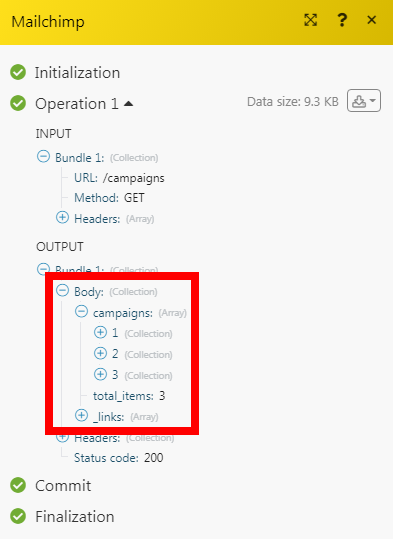Mailchimp
With Mailchimp modules in Make, you can manage the campaigns, merge fields, subscribers, lists, segments and more in your Mailchimp account.
To use the Mailchimp modules, you must have a Mailchimp account. You can create an account at mailchimp.com/signup.
Refer to the Mailchimp API documentation for a list of available endpoints.
Connect Mailchimp to Make
To establish the connection, you must:
Log in to your Make account, add a Mailchimp module to your scenario, and click Create a connection.
Optional: In the Connection name field, enter a name for the connection.
Optional: Switch on the Show advanced settings toggle and enter your custom app client credentials. For more information, refer to Mailchimp OAuth 2 Guide.
If requested, use the following Redirect URI when creating your custom app:
https://www.integromat.com/oauth/cb/mailchimp/.Click Save.
If prompted, authenticate your account and confirm access.
You have successfully established the connection. You can now edit your scenario and add more Mailchimp modules. If your connection requires reauthorization at any point, follow the connection renewal steps here.
Campaign
Triggers when a new campaign is created or sent.
Connection | |
Watch Campaigns | Select the options for the campaigns you want to watch:
|
Type | Select the campaign type:
|
List ID | Select the campaign List ID you want to watch. |
Folder ID | Select the Folder ID whose campaigns you want to watch. |
Member's Email | Enter the email address of the member whose campaigns you want to watch. |
Limit | Set the maximum number of campaigns Make should return during one scenario execution cycle. |
Creates a new campaign.
Connection | |
Campaign Title | Enter a name for the campaign. |
List (Audience ID) | Select the List ID to whom you want to send the campaign. |
Segment (Tag) ID | Select the Tag ID for the campaign. |
Subject Line | Enter the subject line of the campaign email. |
Preview Text | Enter the preview text of the email. |
From Name | Enter the name that appears in the From field of the email. |
From Email Address | Enter the email address from which you want to send the campaign. |
To Name | Enter the recipient's name. |
Use Conversation | Select the checkbox to use the Mailchimp feature for conversation. |
Folder ID | Select the Folder ID to which you want to add the campaign. |
Fill the Body Content | Enter the campaign email message:
|
Template ID | Select the Template ID for the campaign. |
HTML Content | Enter the campaign's email body message in HTML format. |
Updates an existing campaign.
Connection | |
Campaign ID | Select the Campaign ID whose details you want to update. |
Campaign Title | Enter a name for the campaign. |
List (Audience ID) | Select the List ID to whom you want to send the campaign. |
Segment (Tag) ID | Select the Tag ID for the campaign. |
Subject Line | Enter the subject line of the campaign email. |
Preview Text | Enter the preview text of the email. |
From Name | Enter the name that appears in the From field of the email. |
From Email Address | Enter the email address from which you want to send the campaign. |
To Name | Enter the recipient's name. |
Use Conversation | Select whether to use the Mailchimp feature for conversation. |
Folder ID | Select the Folder ID to which you want to add the campaign. |
Fill the Body Content | Enter the campaign email message:
|
Template ID | Select the Template ID for the campaign. |
HTML Content | Enter the campaign's email body message in HTML format. |
Edits a defined content area of a custom HTML template.
Connection | |
Enter a Campaign ID | Select the option to edit the campaign:
|
Campaign ID | Select or enter the Campaign ID you want to edit. You can only edit the campaign with editable campaigns. |
Editable Content Area | Add the edits: Content Area Name Enter the section you want to edit. For example, if the content area is named Content of the Area Enter the content you want to add in the HTML format. |
Performs a campaign action.
Connection | |
Campaign ID | Select the Campaign ID to perform the action. |
Action | Select the action to perform:
|
Gets metadata of a specified campaign.
Connection | |
Campaign ID | Select the Campaign ID whose details you want to retrieve. |
Gets a campaign report.
Connection | |
Campaign ID | Select the Campaign ID whose report details you want to retrieve. |
Searches for the campaigns.
Connection | |
Search | Enter a word or phrase to search the campaigns based on the specified entry. |
Limit | Set the maximum number of campaign Make should return during one scenario execution cycle. |
LIsts all campaign open details.
Connection | |
Campaign ID | Select or map the Campaign ID whose open details you want to list. |
Since | Enter the date from which you want to list the campaign open details. See the list of supported formats of date and time. |
Limit | Set the maximum number of campaign open details Make will return during one execution cycle. The default value is 10. |
Deletes a campaign.
Connection | |
Campaign ID | Select the Campaign ID you want to delete. |
Merge Fields
Creates a new merge field.
Connection | |
List ID | Select or map the List ID whose merge field you want to create. |
Name | Enter a name for the merge field. |
Type | Select the type for the merge field. |
Tag | Enter the merge tags used for Mailchimp campaigns and add contact information. |
Required | Select whether the merge field is required to import a contact. |
Default Value | Enter the default value for the merge field if null |
Public | Select whether to display the merge field on the signup form. |
Display Order | Enter the order that the merge field displays on the list signup form. |
Help Text | Enter the additional text to help the subscriber fill out the form. |
Updates an existing merge field.
Connection | |||||||||
List ID | Select or map the List ID whose merge field you want to update. | ||||||||
Merge ID | Select or map the Merge ID whose merge field you want to update. | ||||||||
Name | Enter an updated name for the merge field. | ||||||||
Tag | Select the type for the merge field. The possible values are | ||||||||
Required | Select whether the merge field is required to import a contact. | ||||||||
Default Value | Enter the default value for the merge field if null | ||||||||
Public | Select whether to display the merge field on the signup form. | ||||||||
Display Order | Enter the order that the merge field displays on the list signup form. | ||||||||
Options | Enter the details of options:
| ||||||||
Help Text | Enter the additional text to help the subscriber fill out the form. |
Retrieves an existing merge field.
Connection | |
List ID | Select or map the List ID whose merge field you want to retrieve. |
Merge Field ID | Select or map the Merge ID whose details you want to create. |
Searches for merge fields or lists them all.
Connection | |
List ID | Select or map the List ID whose merge field you want to search. |
Type | Select the merge field type. |
Required | Select whether this is a required merge field. |
Deletes an existing merge field.
Connection | |
List ID | Select or map the List ID whose merge field you want to delete. |
Merge ID | Select or map the Merge ID you want to delete. |
Subscriber
Triggers when a new subscriber joins a list.
Connection | |
List ID | Select the List-ID whose subscribers you want to watch. |
Status | Select the status of the subscribers you want to watch:
|
VIP Only | Select the checkbox if you want to watch only VIP subscribers. |
Email Type | Select the email type of the subscribers you want to watch:
|
Limit | Set the maximum number of subscribers Make should return during one scenario execution cycle. |
Triggers when a Subscriber unsubscribes from a campaign.
Connection | |
Campaign ID | Select the Campaign ID whose unsubscribers you want to watch. |
Limit | Set the maximum number of unsubscribers Make should return during one scenario execution cycle. |
Searches for the subscribers.
Connection | |
List ID | Select the Campaign ID whose unsubscribers you want to watch. |
Status | Select the status of the subscribers you want to search:
|
VIP Only | Select the checkbox if you want to search only VIP subscribers. |
Email Type | Select the email type of the subscribers you want to search:
|
Since Date Added | Enter the date to search the subscribers added on or after the specified date. |
Before Date Added | Enter the date to search the subscribers added on or before the specified date. |
Since Last Changed Date | Enter the date to search the subscribers changed on or after the specified date. |
Before Last Changed Date | Enter the date to search the subscribers changed on or before the specified date. |
Sort By | Select the option to sort the subscribers:
|
Limit | Set the maximum number of subscribers Make should return during one scenario execution cycle. |
Gets metadata of a subscriber by email.
Connection | |
List ID | Select the List-ID whose subscribers details you want to retrieve. |
Email ID | Enter the email address of the subscriber whose details you want to retrieve. |
Adds an email address to a subscriber list.
Connection | |
List ID | Select the List-ID whose subscribers details you want to add or update. |
Email ID | Enter the email address of the subscriber whose details you want to add or update. |
First Name | Enter the first name of the subscriber. |
Last Name | Enter the last name of the subscriber. |
Birthday | Enter the birthdate of the subscriber in the MM/DD format. |
Create a new customer or update an existing one | Select the checkbox to create a new customer or update an existing customer with the above details. |
Status | Select the status for the subscriber:
|
VIP | Select whether the subscriber is a VIP. |
Email Type | Select the email type of the subscriber:
|
Language Code | Select the language applicable to the subscriber. |
Tags | Add the tags to the subscriber. |
Note | Enter any additional information about the subscriber you want to mention. |
Edits an existing subscriber.
Connection | |
List ID | Select the List-ID whose subscribers details you want to add or update. |
Email ID | Select the email address of the subscriber whose details you want to edit. |
New Email | Enter the new email address of the subscriber. |
First Name | Enter the first name of the subscriber. |
Last Name | Enter the last name of the subscriber. |
Birthday | Enter the birthdate of the subscriber in the MM/DD format. |
Create a new customer or update an existing one | Select the checkbox to create a new customer or update an existing customer with the above details. |
Status | Select the status for the subscriber:
|
VIP | Select whether the subscriber is a VIP. |
Email Type | Select the email type of the subscriber:
|
Language Code | Select the language applicable to the subscriber. |
Tags | Add the tags to the subscriber. |
Note | Enter any additional information about the subscriber you want to mention. |
Archives or permanently delete a subscriber.
Connection | |
List ID | Select the List-ID whose subscribers details you want to delete. |
Email ID | Select the email address of the subscriber whose details you want to delete. |
Delete a Subscriber permanently | Select the checkbox to delete the subscriber permanently. |
List
Triggers when one of the defined events occurs on a list.
Webhook Name | Enter a name for the webhook. |
Connection | |
List ID | Select the List ID whose events you want to list. |
Event | Select the event type you want to watch:
|
Sources | Select the sources of the events you want to watch:
|
Triggers when a new list is created.
Connection | |
Subscriber's Email | Enter the email address of the subscriber whose lists you want to watch. |
Limit | Set the maximum number of lists Make should return during one scenario execution cycle. |
Searches for the lists.
Connection | |
Subscriber's Email | Enter the email address of the subscriber whose lists you want to search. |
Sort | Select the option to sort the lists:
|
From Date Created | Enter the date to search the lists created on or after the specified date. |
To Date Created | Enter the date to search the list created on or before the specified date. |
From Campaign Last Sent | Enter the date to search the list based on the campaign sent on or after the specified date. |
To Campaign Last Sent | Enter the date to search the list based on the campaign sent on or before the specified date. |
Limit | Set the maximum number of lists Make should return during one scenario execution cycle. |
Gets metadata of a specified list.
Connection | |
List ID | Select the List ID whose details you want to retrieve. |
Creates a new list.
Connection | |
List Name | Enter a name for the list. |
Company Name | Enter the company name of the list. |
Address | Enter the street address of the list contact. |
Address 2 | Enter the street address of the list contact. |
City | Enter the city name of the list contact. |
State | Enter the state name of the list contact. |
Zip Code | Enter the area zip code of the list contact. |
Country Code | Enter the country code of the list contact. For example, |
Phone Number | Enter the phone number of the list contact. |
Permission Reminder | Enter the permission reminder details for the list. |
Use Archive Bar | Select the checkbox if you want campaigns to use the archive bar option in archives |
From Email | Enter the email address from which campaigns will be sent to this list. |
From Name | Enter the name that appears in the From field of the campaigns sent to this list . |
Subject | Enter the subject line for the campaigns in this list. |
Language Code | Select the language applicable to the list. |
Notify on Subscribe | Enter the email address to notify if any member subscribes from the list. |
Notify on Unsubscribe | Enter the email address to notify if any member unsubscribes from the list. |
Email Type Option | Select the checkbox if you want to enable the email type for the list. |
Visibility | Select the List's visibility:
|
Double Opt In | Select the checkbox to make it a requirement for the subscriber to confirm subscription via email. |
Marketing Permissions | Select the checkbox to enable the marketing permission for the list. For example, |
Updates an existing list.
Connection | |
List ID | Select the List ID whose details you want to update. |
List Name | Enter a name for the list. |
Company Name | Enter the company name of the list. |
Address | Enter the street address of the list contact. |
Address 2 | Enter the street address of the list contact. |
City | Enter the city name of the list contact. |
State | Enter the state name of the list contact. |
Zip Code | Enter the area zip code of the list contact. |
Country Code | Enter the country code of the list contact. For example, |
Phone Number | Enter the phone number of the list contact. |
Permission Reminder | Enter the permission reminder details for the list. |
Use Archive Bar | Select the checkbox if you want campaigns to use the archive bar option in archives |
From Email | Enter the email address from which campaigns will be sent to this list. |
From Name | Enter the name that appears in the From field of the campaigns sent to this list . |
Subject | Enter the subject line for the campaigns in this list. |
Language Code | Select the language applicable to the list. |
Notify on Subscribe | Enter the email address to notify if any member subscribes from the list. |
Notify on Unsubscribe | Enter the email address to notify if any member unsubscribes from the list. |
Email Type Option | Select the checkbox if you want to enable the email type for the list. |
Visibility | Select the List's visibility:
|
Double Opt In | Select the checkbox to make it a requirement for the subscriber to confirm subscription via email. |
Marketing Permissions | Select the checkbox to enable the marketing permission for the list. For example, |
Deletes a list.
Connection | |
List ID | Select the List ID you want to delete. |
List Members
Adds or updates a list member.
Connection | |||||
List ID | Select or map the List ID whose member's details you want to update. | ||||
Select | Select an option to add or update a list member:
| ||||
Select or map the subscriber's email address. | |||||
Contact ID | Select or map Subscriber's Contact ID. | ||||
Add/Updated Merge Fields | Select whether to add or update merge fileds. | ||||
Interest Category | Select an interest category:
| ||||
Interests | Select the object's properties as the ID of the interest in question. | ||||
Skip Merge Validation | Select whether to accept member data without merge filed values, even if the merge field is required. | ||||
Email Address | Enter the email address of the subscriber if it is not already present. | ||||
Status if New | Select the status:
| ||||
Email Type | Select the email type:
| ||||
Status | Select the status:
| ||||
Language | Select the language:
| ||||
VIP | Select whether the member is a VIP. | ||||
Location | Enter the location details:
| ||||
Marketing Permissions | Enter the marketing permissions details:
| ||||
IP Signup | Enter the IP address used by the subscriber to signup the form. | ||||
Timestamp Signup | Enter the date and time the subscriber signed up for the list in ISO 8601 format. See the list of supported date and time formats. | ||||
IP Opt | Enter the IP address used by the subscriber to confirm their opt-in status. | ||||
Timestamp Opt | Enter the date and time the subscriber confirmed their opt-in status. See the list of supported date and time formats. |
Segment
Triggers when a segment is created or updated.
Connection | |
Watch List Segments | Select the option to watch the list segments:
|
List ID | Select the List ID whose segments you want to watch. |
Included Cleaned Members | Select whether you want to include the cleaned members in the response. |
Include Transactional Members | Select whether you want to include the transactional members in the response. |
Include Unsubscribed Members | Select whether you want to include the unsubscribed members in the response. |
Limit | Set the maximum numbers of List Segments Make should return during one scenario execution cycle. |
Retrieves a list of all segment members.
Connection | |
List ID | Select the List ID whose segment's members you want to list. |
Segment ID | Select the Segment ID whose members you want to list. |
Included Cleaned Members | Select whether you want to include the cleaned members in the response. |
Include Transactional Members | Select whether you want to include the transactional members in the response. |
Include Unsubscribed Members | Select whether you want to include the unsubscribed members in the response. |
Limit | Set the maximum numbers of Segment's members Make should return during one scenario execution cycle. |
Adds a new member to a static segment.
Connection | |
List ID | Select the List ID to whose segment you want to add a member. |
Segment ID | Select the Segment ID to which you want to add a member. |
Email Address | Select the email address of the member you want to add. |
Removes a member from the specified static segment.
Connection | |
List ID | Select the List ID from whose segment you want to remove a member. |
Segment ID | Select the Segment ID from which you want to remove a member. |
Email Address | elect the email address of the member you want to remove. |
Orders
Creates a new order.
Connection | |||||||||||||||||||||||||||||||||||
Store ID | Select or map the Store ID whose order you want to create. | ||||||||||||||||||||||||||||||||||
Customer | Enter the customer's details:
| ||||||||||||||||||||||||||||||||||
Lines | Enter the details of the lines:
| ||||||||||||||||||||||||||||||||||
Order ID | A unique identifier for the order. | ||||||||||||||||||||||||||||||||||
Currency Code | The three-letter ISO 4217 code for the currency that the store accepts.Must be exactly 3 characters long. | ||||||||||||||||||||||||||||||||||
Order Total | The total for the order. | ||||||||||||||||||||||||||||||||||
Campaign ID | A string that uniquely identifies the campaign for an order. | ||||||||||||||||||||||||||||||||||
Landing Site | Select the URL for the page where the buyer landed when entering the shop:
| ||||||||||||||||||||||||||||||||||
Financial Status | Select the order status:
| ||||||||||||||||||||||||||||||||||
Fulfillment Status | Select the fulfillment status for the order:
| ||||||||||||||||||||||||||||||||||
Order URL | Enter the URL's order. | ||||||||||||||||||||||||||||||||||
Discount Total | Enter the total discount amount to be applied to the price of the order. | ||||||||||||||||||||||||||||||||||
Tax Total | Enter the order's total tax. | ||||||||||||||||||||||||||||||||||
Tracking Code | Enter the order's Mailchimp tracking code. The possible value: "prec". | ||||||||||||||||||||||||||||||||||
Processed at Foreign | The date and time the order was processed in ISO 8601 format. | ||||||||||||||||||||||||||||||||||
Canceled at Foreign | The date and time the order was canceled in ISO 8601 format. NotePassing a value for this parameter will cancel the order being created. | ||||||||||||||||||||||||||||||||||
Updated at Foreign | Enter the date and time the order was updated in ISO 8601 format. See the list of supported date and time formats. | ||||||||||||||||||||||||||||||||||
Shipping Address | Enter the order shipping address.
| ||||||||||||||||||||||||||||||||||
Promos | Enter the promo's details:
| ||||||||||||||||||||||||||||||||||
Outreach | Enter the unique identifier for the outreach. Can be an email campaign ID. | ||||||||||||||||||||||||||||||||||
Tracking Number | Enter the tracking number associated with the order. | ||||||||||||||||||||||||||||||||||
Tracking Carrier | Enter the tracking carrier associated with the order. | ||||||||||||||||||||||||||||||||||
Tracking URL | Enter the tracking URL associated with the order. |
Activity
Retrieves up to the previous 180 days of daily detailed aggregated activity stats for a list.
Connection | |
List ID | Select the List ID whose list activities you want to list. |
Limit | Set the maximum number of lists activities Make should return during one scenario execution cycle. |
Get the last 50 events of a member's activity on a specific list.
Connection | |
Campaign ID | Select the Campaign ID whose list's member's activities you want to list. |
Limit | Set the maximum number of activities Make should return during one scenario execution cycle. |
Member Tag
Retrieves a list of all member tags.
Connection | |
List ID | Select the List ID whose member's tags you want to list. |
Enter the email address of the member whose tags you want to list. | |
Limit | Set the maximum number of tags Make should return during one scenario execution cycle. |
Adds or removes tags from a list member.
Connection | |
List ID | Select the List ID whose member's tags you want to add or remove. |
Enter the email address of the member whose tags you want to add or remove. | |
Tags | Add the tags you want to add or remove: Name Enter the name of the tag. Status Select the action you want to perform.
|
Limit | Set the maximum number of tags Make should return during one scenario execution cycle. |
Events
Adds a new event to the member.
Connection | |||||
List ID | Select or map the List ID whose event you want to add. | ||||
Select | Select an option:
| ||||
Select or map the subscriber's email address. | |||||
Contact ID | Select or map the subscriber's Contact ID. | ||||
Name | Enter the event name. The event name must only contain letters, numbers, underscores, and dashes. | ||||
Properties | Enter the details of the properties:
| ||||
Is Syncing | Select whether to create events with syncing value not to trigger automation. | ||||
Occurred at | Enter the date and time of the event in ISO 8601 format. See the list of supported date and time formats. |
Searches for member events or lists them all.
Connection | |
List ID | Select or map the List ID whose member events you want to search. |
Select | Select an option to search the events:
|
Select or map the member's email address to search for the events. | |
Contact ID | Select or map the member's Contact ID to search the events. |
Limit | Set the maximum number of member events Make will return during one execution cycle. The default value is 10. |
Survey Answers
List survey answers.
Connection | |
Enter a List ID | Select an option:
|
Survey ID | Enter the Survey ID whose survey answers you want to list. |
Survey ID | Select or map the Survey ID whose survey answers you want to list. |
Question ID | Enter the Question ID to list the answers. |
Limit | Set the maximum number of survey answers Make will return during one execution cycle. The default value is 10. |
Reports
Retrieves an existing click report.
Connection | |
Enter a List ID | Select an option:
|
Campaign ID | Enter a Campaign ID whose click report you want to retrieve. |
Campaign ID | Select or map a Campaign ID whose click report you want to retrieve. |
Click Report ID | Enter a Click Report ID you want to retrieve. |
Lists all click reports.
Connection | |
Campaign ID | Select or map the Campaign ID whose click reports you want to list. |
Limit | Set the maximum number of click reports Make will return during one execution cycle. The default value is 10. |
Files
Triggers when a new file is added.
Connection | |
Limit | Set the maximum number of files Make will return during one execution cycle. The default value is 2. |
Other
Performs an arbitrary authorized API call.
Connection | |
URL | Enter a path relative to NoticeFor the list of available endpoints, refer to the Mailchimp API Documentation. |
Method | Select the HTTP method you want to use:
|
Headers | Enter the desired request headers. You don't have to add authorization headers; we already did that for you. |
Query String | Enter the request query string. |
Body | Enter the body content for your API call. |
The following API call returns all the campaigns from your Mailchimp account:
URL: campaigns
Method: GET
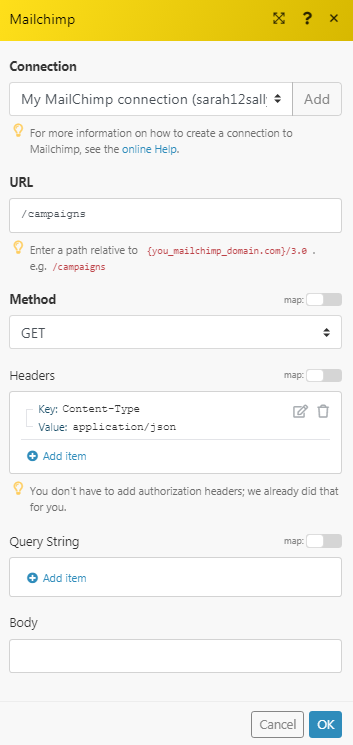
Matches of the search can be found in the module's Output under Bundle > Body > campaigns. In our example, 3 campaigns were returned: