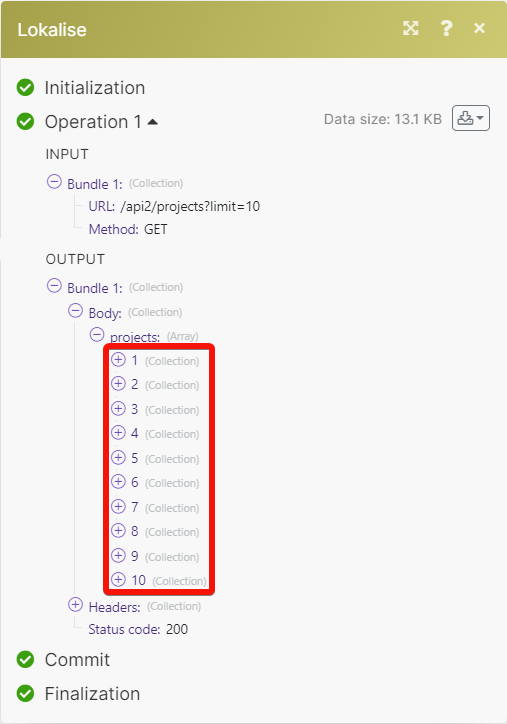Lokalise
The Lokalise modules, Make you can:
watch a task, an order, a project, and a language in triggers
create, update, retrieve, and delete a task
create, update, retrieve, and delete the projects
create a branch and update a branch name in the branches
create and retrieve the orders.
upload and download a file in documents
To get started with the Lokalise, create an account at lokalise.com.
Note
The module dialog fields that are displayed in bold (in the Make scenario, not in this documentation article) are mandatory!
Connect Lokalise with Make
To connect the Lokalise app with the Make:
Log in to your Lokalise account.
Click Profile > Profile Settings. Copy the Account ID to a safe place.
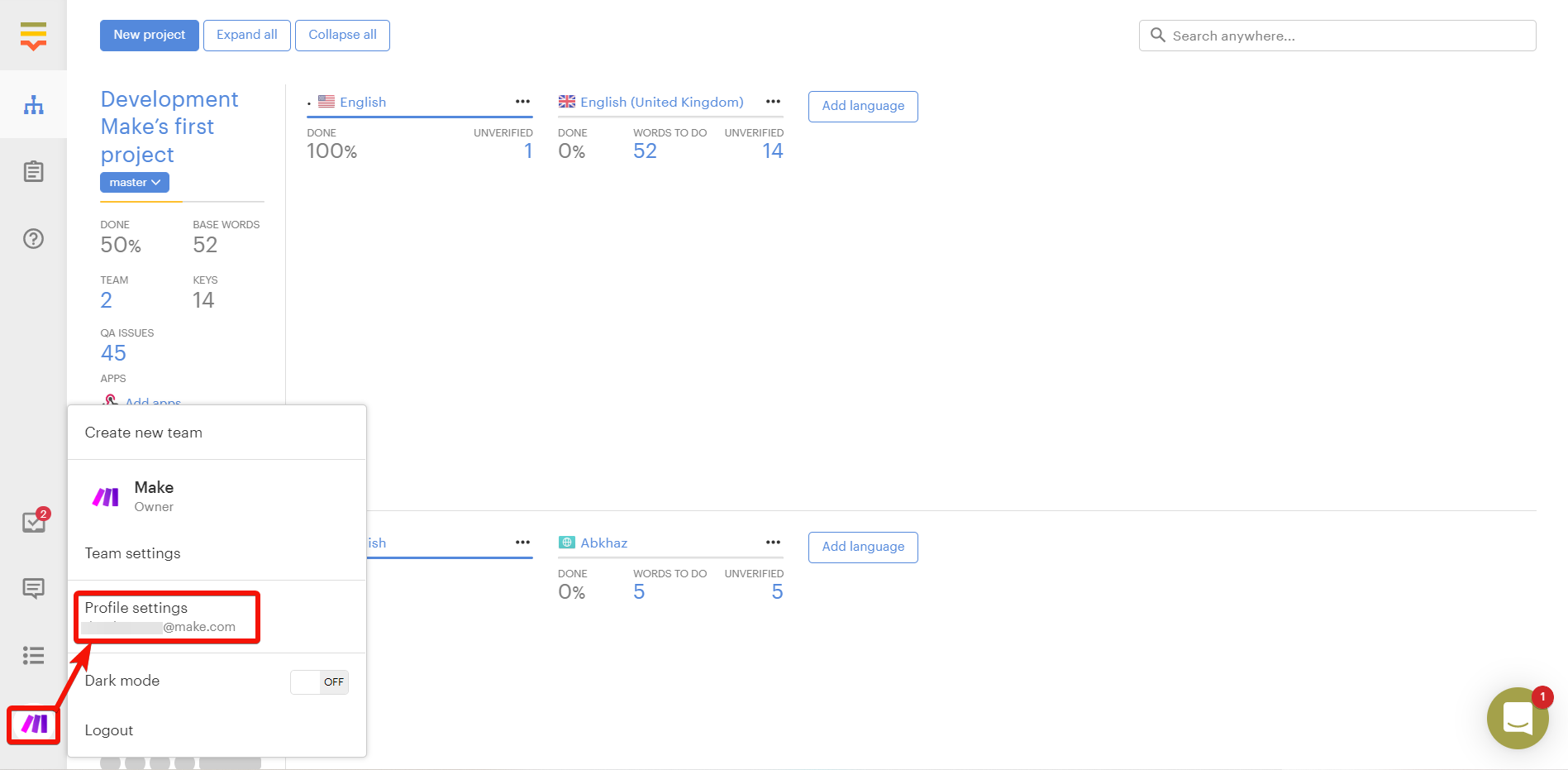
Click API tokens > Generate new token.
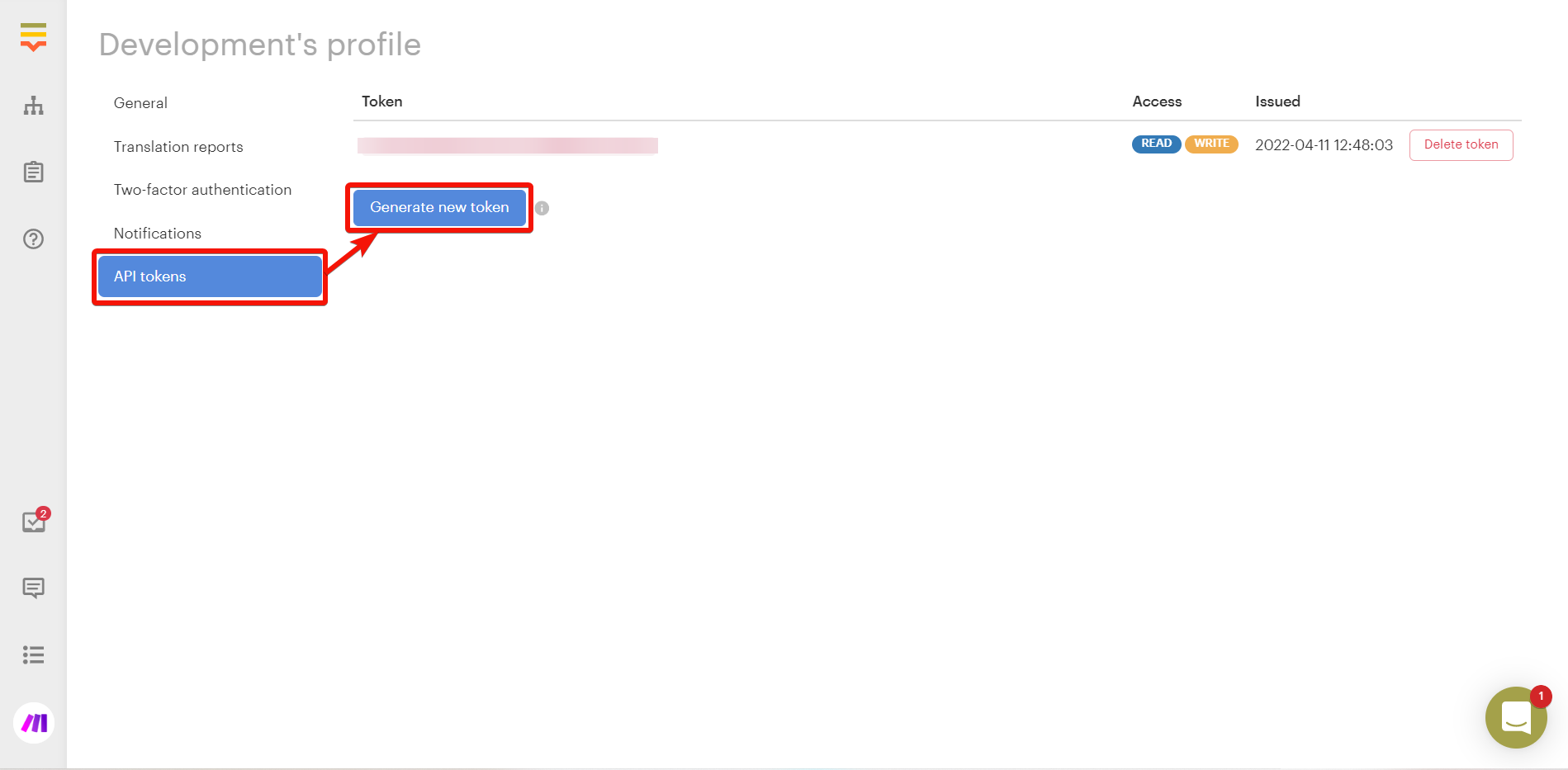
Select the access required for the token and click Generate.
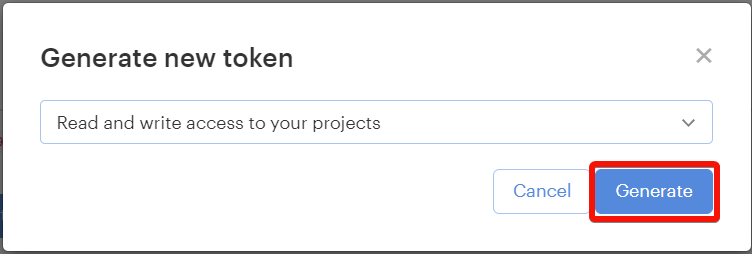
Copy the API token to a safe place.
Log in to your Make and add a module from the Lokalise into a Make scenario.
Click Add next to the Connection field.
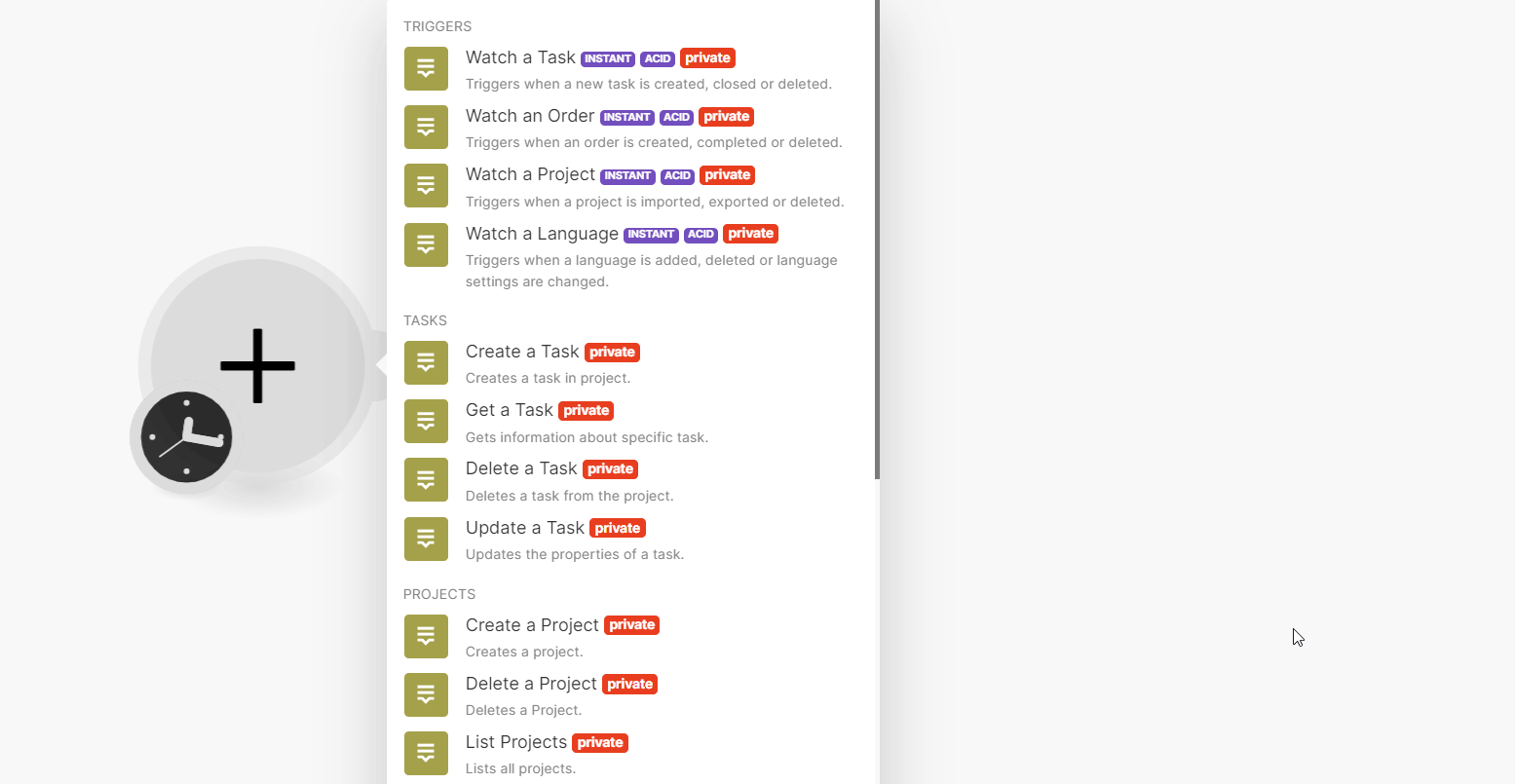
In the Connection name field, enter a name for the connection.
In the API Key field, enter the details copied in step 5 and click Save.
You have successfully connected the Lokalise app with Make and can now build scenarios.
Triggers
You can watch tasks, orders, projects, and languages using the following modules.
Note
Make automatically creates a webhook in Lokalise once you add an instant trigger to your scenario.
Triggers when a new task is created, closed, or deleted.
Webhook name | Enter a name for the webhook. |
Connection | |
Project ID | Select or map a Project ID whose tasks you want to watch. |
Event Type | Select the event type you want to watch:
|
Triggers when an order is created, completed, or deleted.
Webhook name | Enter a name for the webhook. |
Connection | |
Project ID | Select or map a Project ID whose orders you want to watch. |
Event Type | Select the event type you want to watch:
|
Triggers when a project is imported, exported, or deleted.
Webhook name | Enter a name for the webhook. |
Connection | |
Project ID | Select or map a Project ID to watch. |
Event Type | Select the event type you want to watch:
|
Triggers when a language is added, deleted or language settings are changed.
Webhook name | Enter a name for the webhook. |
Connection | |
Project ID | Select or map a Project ID whose languages you want to watch. |
Event Type | Select the event type you want to watch:
|
Tasks
You can create, update, retrieve, and delete tasks using the following modules.
Creates a task in the project.
Connection | |||||||
Project Name | Select or map the project for which you want to create the task. | ||||||
Task Title | Enter (map) the task name. | ||||||
Languages | Enter (map) a list of languages to the task. You can multiple languages.
| ||||||
Description | Enter (map) task details. | ||||||
Due Date | Enter (map) the date by which the task must be completed. The supported format is | ||||||
Task Type | Select or map the task type:
| ||||||
Parent Task ID | Enter (map) the Parent Task ID for this task. Applicable only if the task type is | ||||||
Keys | Enter (map) a list of key identifiers, included in the task. This field is required if | ||||||
Source Language ISO | Enter (map) a source language code for the task. If no value is provided, it falls back to project base language. | ||||||
Auto Close Languages | Select whether languages should be closed automatically upon completion of the last item. | ||||||
Auto Close Task | Select whether you want to automatically close the task when all languages are completed. | ||||||
Auto Close Items | Select whether the translation task items should be automatically marked as completed after editing them. | ||||||
Closing Tags | Enter (map) the tags that will be added to affected keys when the task is closed. | ||||||
Do Lock Translations | Select whether you want to restrict translations for non-assigned project members. | ||||||
Custom Translation Status IDs | Enter (map) the IDs of custom translation statuses that will be applied to task items after the item is completed. |
Gets information about a specific task.
Connection | |
Project ID | Select or map a Project ID whose task details you want to retrieve. |
Task ID | Enter (map) a Task ID whose details you want to retrieve. Alternatively, you can also search the Task ID. |
Deletes a task from the project.
Connection | |
Project ID | Select or map a Project ID whose task you want to delete. |
Task ID | Enter (map) a Task ID you want to delete. Alternatively, you can also search the Task ID. |
Updates the properties of a task.
Connection | |||||||
Enter a Task ID | Select or map the option to choose the task you want to update. | ||||||
Select a Project | Select or map a project whose task details you want to update. | ||||||
Project Name | Select or map a project to which the task belongs. | ||||||
Task ID | Select or map a Task ID whose details you want to update. | ||||||
Task Title | Enter (map) a new name for the task. | ||||||
Languages | Enter (map) a list of languages to the task.
| ||||||
Description | Enter (map) the task details. | ||||||
Due Date | Enter (map) the due date for the task in Y-m-d H:i:s format. For example, | ||||||
Task Type | Select the task type:
| ||||||
Keys | Enter (map) a list of key identifiers, included in the task. This field is required if Parent Task ID is not specified. | ||||||
Source Language ISO | Enter (map) a source language code for the task. If no value is provided, falls back to project base language. | ||||||
Auto Close Languages | Select whether languages should be closed automatically upon completion of the last item. | ||||||
Auto Close Task | Select whether the task should be automatically closed upon completing all languages. | ||||||
Auto Close Items | Select whether the translation task items should be automatically marked as completed on edit. | ||||||
Closing Tags | Enter (map) tags that will be added to affected keys when the task is closed. | ||||||
Do Lock Translations | Select whether to restrict the translations for non-assigned project members. |
Projects
You can create, update, retrieve, and delete projects using the following modules.
Creates a project.
Connection | |||||
Project Name | Enter (map) a name for the project. | ||||
Team ID | Select or map a Team ID for which you want to create the project. NoteIf this parameter is deleted, the project will be created in the current team of the user, whose API token is specified. | ||||
Description | Enter (map) the project details. | ||||
Languages | Enter (map) a list of languages to add:
| ||||
Base Lang ISO | Enter (map) a language/locale code of the project base language. NoteShould be in the scope of the | ||||
Project Type | Select or map the type of project:
| ||||
Segmentation Enabled | Select whether you want to enable the segmentation feature for the project. |
Deletes a project.
Connection | |
Project ID | Select or map a Project ID you want to delete. |
Lists all projects.
Connection | |
Limit | Set the maximum number of projects Make will return during one execution cycle. The default value is 10. |
Retrieves project details.
Connection | |
Project ID | Select or map a Project ID whose details you want to retrieve. |
Branches
You can create and update branches using the following modules.
Creates a new branch for the project.
Connection | |
Project ID | Select or map a Project ID for which you want to create the branch. |
Branch Name | Enter (map) a name for the branch. |
Updates a branch name in the project.
Connection | |
Project ID | Select or map a Project ID whose branch name you want to update. |
Branch ID | Enter (map) a Branch ID whose name you want to update. Alternatively, you can search the branch. |
Branch Name | Enter (map) a new name for the branch. |
Orders
You can create and retrieve the orders using the following modules.
Creates a translation order.
Connection | |
Team ID | Select or map a Team ID for which you want to create the order. |
Project ID | Select or map a Project ID for which you want to create an order. |
Briefing | Enter (map) the order details. |
Source Language ISO | Select or map the source language code of the order. |
Target Language ISOS | Select or map the list of target languages. |
Keys | Enter (map) a list of key identifiers to include in the order. Alternatively, you can search for the keys. |
Provider | Enter (map) a translation provider slug of the order. Alternatively, you can search the provider. |
Translation Tier | Enter (map) a tier of the translation. The translation tiers depend on the provider. |
Branch | Enter (map) a branch name of the order. Alternatively, you can search the branch. |
Payment Method | Select or map the payment method:
|
Card ID | Enter (map) the identifier of the card used for payment. |
Saved to Translation Memory | Select whether to save to translation memory. The default value is true and can be set only with |
Dry Run | Select whether to return the response without actually placing an order. Useful for price estimation. The card will not be charged. |
Translation Style | Select or map the translational style:
NoteApplicable only for |
Retrieves information about a specific order.
Connection | |
Team ID | Select or map a Team ID whose order details you want to retrieve. |
Order ID | Enter (map) an Order ID whose details you want to retrieve. Alternatively, you can search for the orders. |
Documents
You can upload and download files using the following modules.
Uploads a file.
Connection | |||||
Project ID | Select or map a Project ID to which you want to upload a file. | ||||
File | Enter (map) the file details:
| ||||
Language Code | Enter (map) a language code of the translations in the file you are importing. | ||||
Convert Placeholders | Select whether you want to enable the setting to automatically convert placeholders to the Lokalise universal placeholders. | ||||
Detect ICU plurals | Select whether you want to automatically detect and parse ICU formatted plurals in your translations. | ||||
Tags | Enter (map) the specified tags to inserted keys. You can add multiple tags. | ||||
Tag Updated Keys | Select whether you want to add specified tags to updated keys. You can add multiple tags. | ||||
Tag Skipped Keys | Select whether you want to add specified tags to skipped keys. You can add multiple tags. | ||||
Replace Modified | Select whether you want to replace translations, that have been modified. | ||||
Convert Line Break | Select whether you want to replace | ||||
Copy Keys To Values | Select whether to automatically replace values with key names. | ||||
Distinguish Keys By File | Select whether to allow keys with similar names to coexist, in case they are assigned to different filenames. | ||||
Apply TM Matches | Select whether to enable to automatically apply 100% translation memory matches. If you select Yes, this option will take priority over | ||||
Use Automations | Select whether to run automation for this upload. | ||||
Hidden From Contributors | Select whether to automatically set newly created keys as Hidden from contributors. | ||||
Cleanup Mode | Select whether to delete all keys with all language translations that are not present in the uploaded file. NoteYou may want to take a snapshot of the project before importing a new file. | ||||
Skip Language Detection | Select whether you want to skip automatic language detection by filename. | ||||
Custom Translation Status Inserted Keys | Select whether you want to add specified custom translation statuses to inserted keys. | ||||
Custom Translation Status Updated Keys | Select whether to add specified custom translation statuses to updated keys. |
Downloads project files.
Connection | |
Project ID | Select or map the Project ID whose file you want to download. |
File Format | Select or map the file format for a file you want to download. |
Original Filenames | Select whether you want to use original filenames and formats for the files you want to download. If set to |
Bundle Structure | Enter (map) a bundle structure, This is used when
|
All Platforms | Select whether you want to include all platform keys. If disabled, only the keys associated with the platform of the format will be exported. |
Filter by Languages | Enter (map) a list of languages to export. You can add multiple languages. |
Filter Data | Select or map the parameters to narrow the export data range. For example, |
Filter by Filename | Enter (map) the name of the file to filter. Only keys attributed to selected files will be included. Leave empty for all. |
Add Newline at EOF | Select whether to add a new line at end of the file (if supported by format). |
Filter by custom translation status IDs | Enter (map) the custom translation Status IDs to filter the files. NoteOnly translations attributed to selected custom statuses will be included. Leave empty for all. |
Include Tags | Enter (map) the tags to narrow the export range to tags specified. For example, |
Exclude Tags | Enter (map) the tags to be excluded. |
Sort By | Select or map the parameters to sort. For example, first added. |
Export Empty As | Select how to empty translations to be exported:
|
Include Comments | Select whether include any additional information about the keys in the exported file (if supported by the format). |
Include Description | Select whether to include key details in the exported file (if supported by the format). |
Include other Projects | Enter (map) the Projects IDs whose keys you want to include with this export. |
Triggers for Integrations | Select or map the trigger for integration exports. The triggers must be enabled in project settings. |
Filter By Repository | Enter (map) the repositories to filter. Pull requests will be created only for listed repositories (organization/repository format). Leave empty array to process all configured integrations by platform only. |
Replace Breaks | Select whether to replace the breaks in exported translations with a line break. |
Disable References | Select whether to skip the automatic replacement of key reference placeholders with their corresponding translations. For example, |
Plural Format | Select or map the plural format to override the default plural format for the file. |
Placeholder Format | Select or map the placeholder format to override the default formats for the file. |
Indentation | Select or map the indentation for the file. |
Other
You can retrieve translations and call APIs using the following modules.
Get one translation for one key by lang.
Connection | |
Project ID | Enter (map) a Project ID whose translations you want to retrieve. |
Key ID | Enter (map) an identifier of the key of the translation. |
Lang ISO | Enter (map) a language code to retrieve a translation. |
Performs an arbitrary authorized API call.
Connection | |
URL | Enter a path relative to NoteFor the list of available endpoints, refer to the Lokalise API documentation. |
Method | GET to retrieve information for an entry. POST to create a new entry. PUT to update/replace an existing entry. PATCH to make a partial entry update. DELETE to delete an entry. |
Headers | Enter the desired request headers. You don't have to add authorization headers; we already did that for you. |
Query String | Enter the request query string. |
Body | Enter the body content for your API call. |
Example of Use - List all Projects
The following API call returns all the projects from your Loaklise account:
URL:
/api2/projects/
Method:
GET
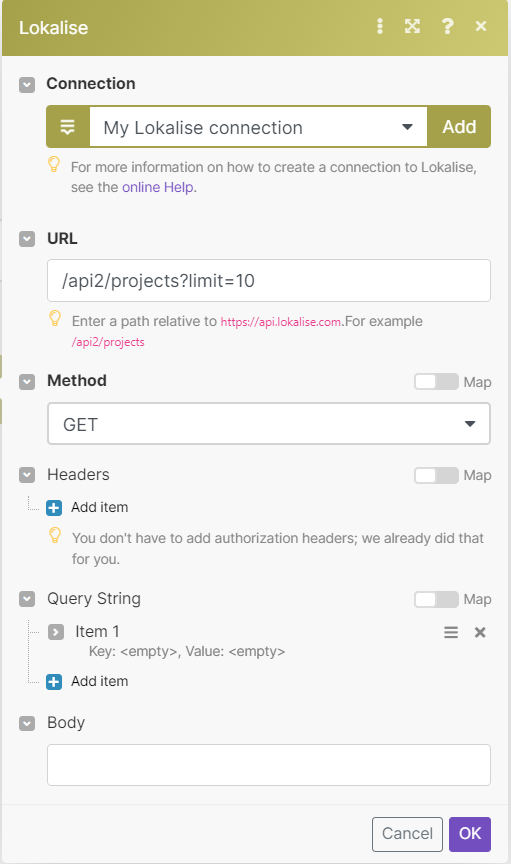
Matches of the search can be found in the module's Output under Bundles > Body > projects.
In our example, 10 projects were returned: