QuickFile
With QuickFile modules in Make, you can:
search, retrieve, create, update, and delete clients
search, retrieve, create, update, and delete invoice
search and create bank accounts
To get started with QuickFile, create an account at Zendesk.com.
Connect QuickFile to Make
To connect QuickFile app, you need to obtain the Account Number, API Key, and Application ID.
Log in to your QuickFile account.
Copy the Account Number at the top right corner.

Click Account Settings > 3rd Party Integration > API. Copy the Account API Key to a safe place.
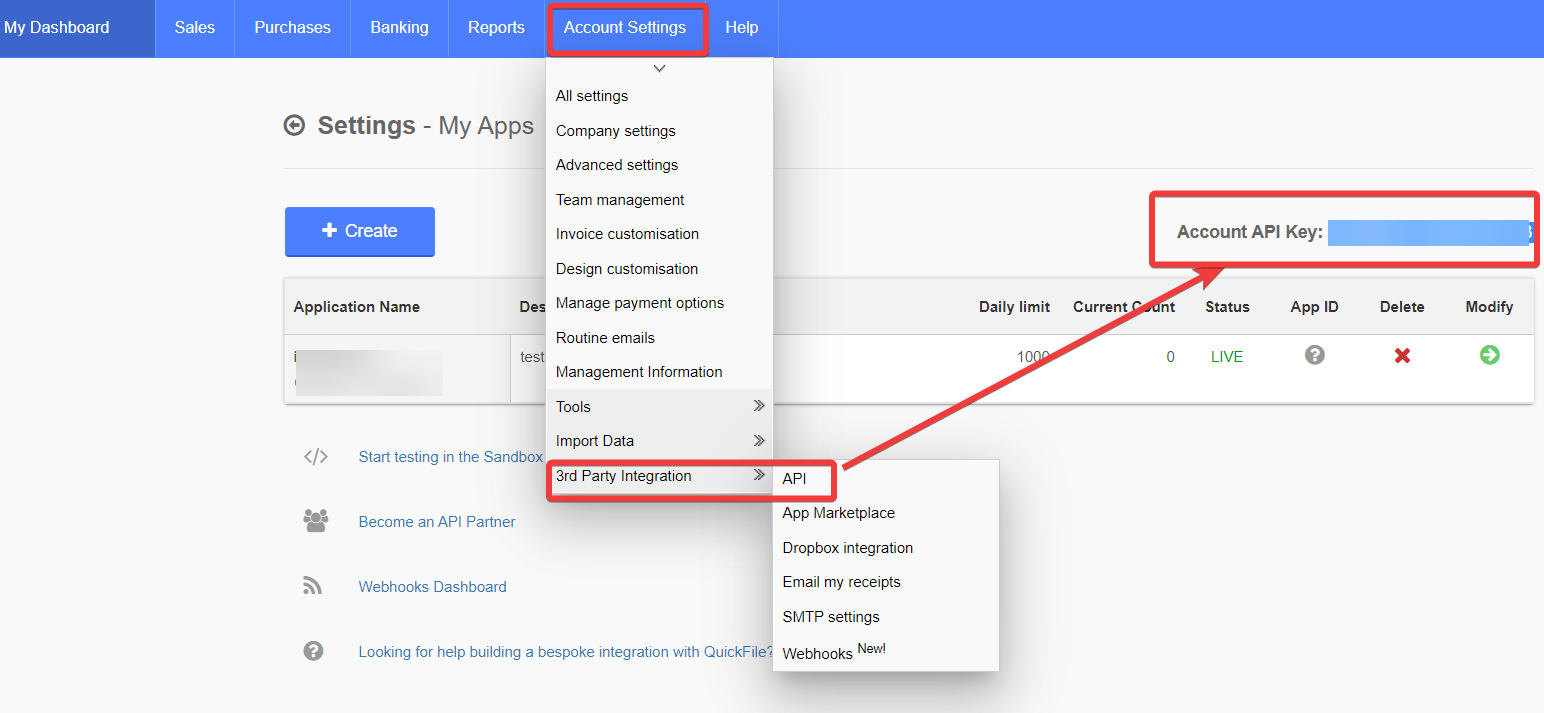
Click Account Settings > 3rd Party Integration > API > App ID. Copy the AppID to a safe place.
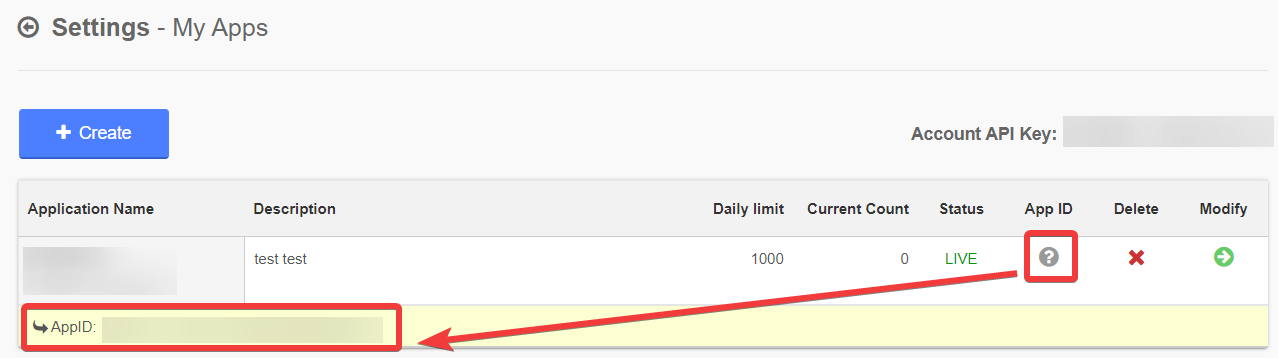
In your Make account, insert a QuickFile module in your scenario and click the Add button next to the Connection field.
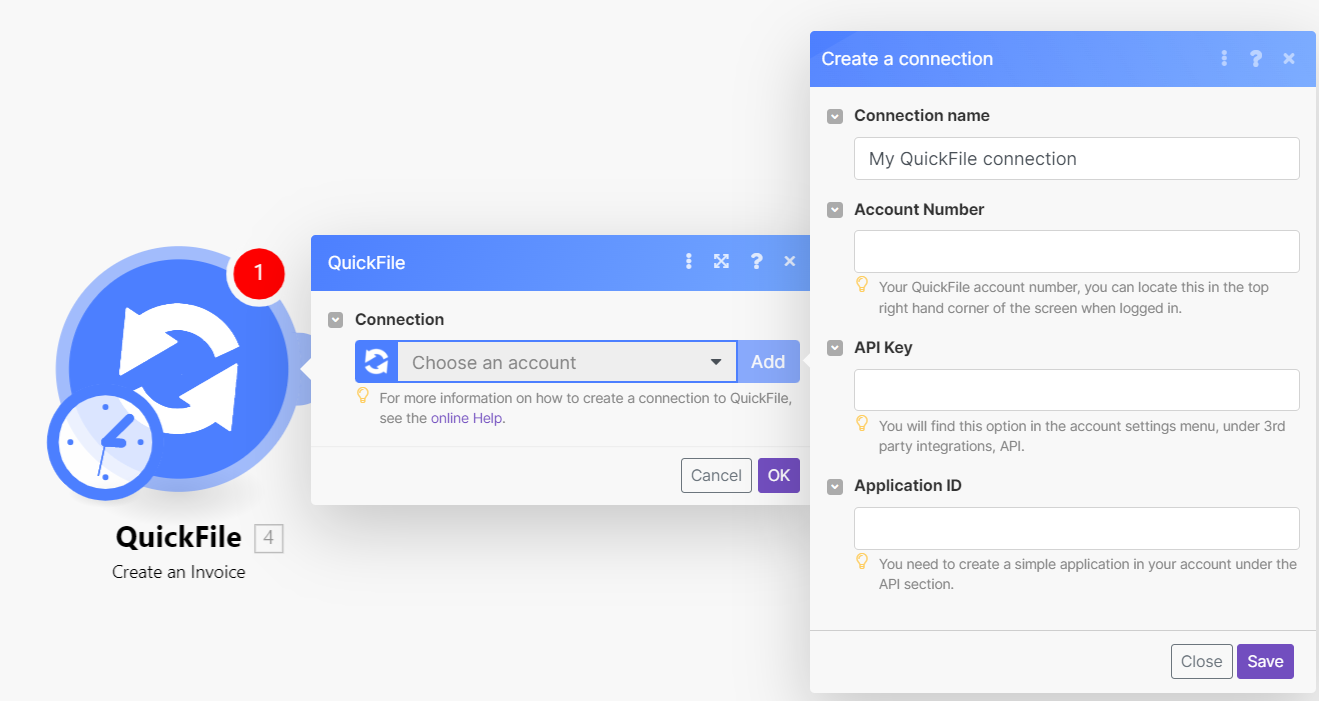
In the Connection name field, enter a name for the connection.
In the Account Number, API Key, and Application ID fields, enter the details copied in steps 2, 3, and 4. Click Save.
You have successfully connected the QuickFile app and can now build scenarios.
Clients
You can search, retrieve, create, update, and delete clients using the following modules.
Searches for clients or lists them all.
Connection | |
Limit | Set the maximum number of clients Make will return during one execution cycle. The default value is 10. |
See QuickFile Client API reference for entering the field values to search the clients that match the specified value.
Retrieves client and contact data.
Connection | |
Client ID | Select or map the Client ID whose details you want to retrieve. |
For field descriptions, see the QuickFile API reference.
Creates a new client record.
For field descriptions, see the QuickFile API reference.
Updates an existing client record.
Connection | |
Client ID | Select or map the Client ID whose details you want to update. |
For field descriptions, see the QuickFile API reference.
Deletes a client record.
For field descriptions, see the QuickFile API reference.
Invoices
You can search, retrieve, create, update, and delete invoices using the following modules.
Searches for invoices or lists them all.
Connection | |
Limit | Set the maximum number of invoices Make will return during one execution cycle. The default value is 10. |
See QuickFile Invoice API reference for entering the field values to search the invoices that match the specified value.
Retrieves a single invoice, estimate, or recurring invoice template.
For field descriptions, see the QuickFile Invoice API reference.
Creates a new invoice, estimate, or recurring invoice template.
For field descriptions, see the QuickFile Invoice API reference.
Updates an invoice, estimate, or recurring invoice template.
For field descriptions, see the QuickFile Invoice API reference.
Deletes an invoice, estimate, or recurring invoice template.
For field descriptions, see the QuickFile Invoice API reference.
Bank Accounts
You can search and create bank accounts using the following modules.
Searches for bank accounts or lists them all.
Connection | |
Limit | Set the maximum number of bank accounts Make will return during one execution cycle. The default value is 10. |
See QuickFile Bank Accounts API reference for entering the field values to search the invoices that match the specified value.
Creates a new bank account.
For field descriptions, see the QuickFile API reference.
Other
You can call APIs using the following module.
Performs an arbitrary authorized API call.
Note
For the list of available endpoints, refer to the QuickFile API documentation.
Connection | |
URL | Enter a path relative to |
Method | GET to retrieve information for an entry. POST to create a new entry. PUT to update/replace an existing entry. PATCH to make a partial entry update. DELETE to delete an entry. |
Headers | Enter the desired request headers. You don't have to add authorization headers; we already did that for you. |
Query String | Enter the request query string. |
Body | Enter the body content for your API call. |
Example of use - Search Invoices
The following API call returns all invoices from your account based on the specified criteria.
URL: /1_2/invoice/search
Method: POST
Body: { "SearchParameters": { "ReturnCount": "5", "Offset": "0", "OrderResultsBy": "InvoiceNumber", "OrderDirection": "ASC", "InvoiceType": "INVOICE" }}
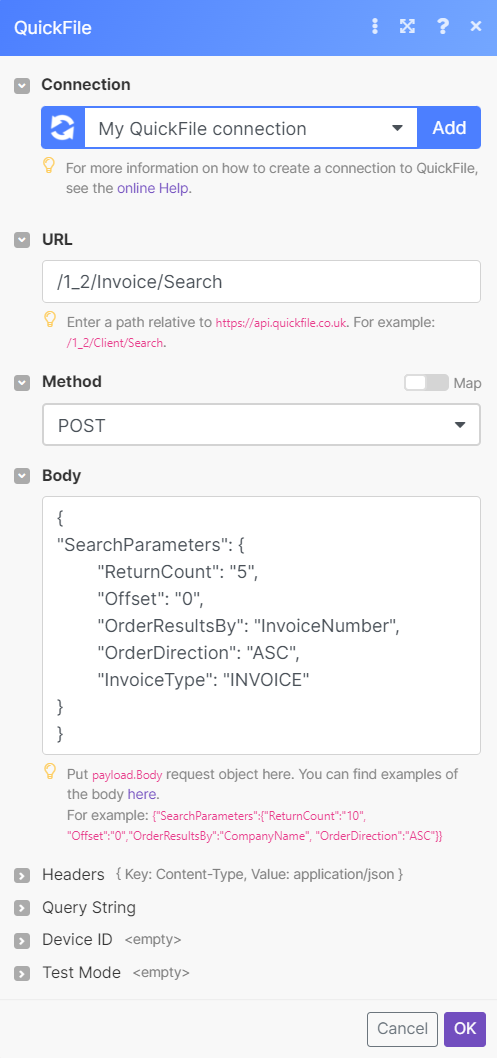
The search matches can be found in the module's Output under Bundle > Body > Invoice_Search > Body > Record.
In our example, a total of 74 invoices are returned with details showing of 5 as specified.
