Salesloft
With Salesloft modules in Make, you can search for, create, retrieve, update, delete, and watch records and make API calls.
To get started with Salesloft, create an account at salesloft.com.
Note
Refer to the Salesloft API documentation for the list of available endpoints.
Connect Salesloft to Make
To connect the Salesloft app:
Log in to Make, add a Salesloft module to a scenario, and click Create a connection.
Optional: In the Connection name field, enter a name for the connection.
Optional: Click Show advanced settings and enter your custom application's Client ID and Client Secret values. To create these values, see the Create App ID and Secret for Salesloft section.
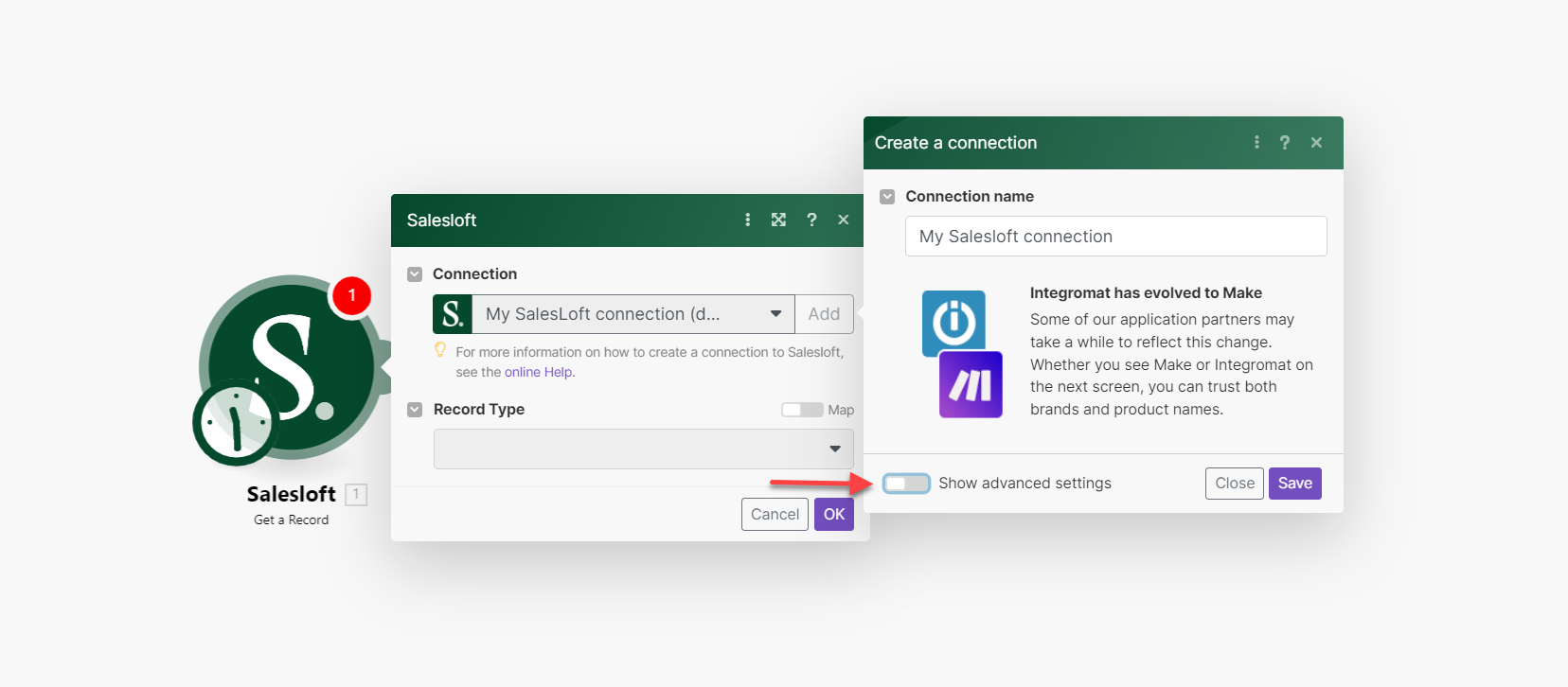
Click Save.
Review the authorization notice and click Authorize.
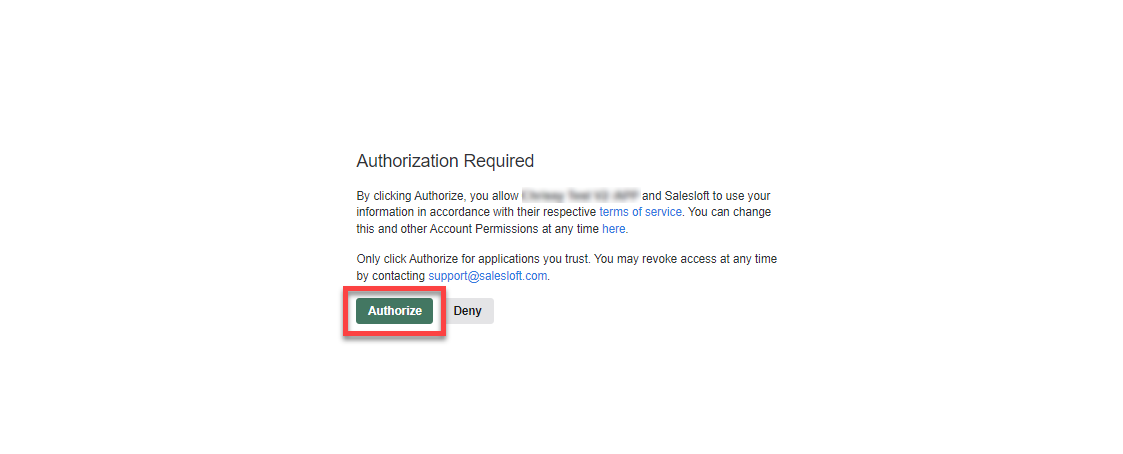
You have successfully established the connection. You can now edit your scenario and add more Salesloft modules. If your connection needs reauthorization, follow the connection renewal steps here.
Create App ID and Secret for Salesloft
You can create your own application and connect it to Make using the App ID and Secret values from the application.
Go to your Salesloft OAuth applications page.
Click Create New in the OAuth Applications section.
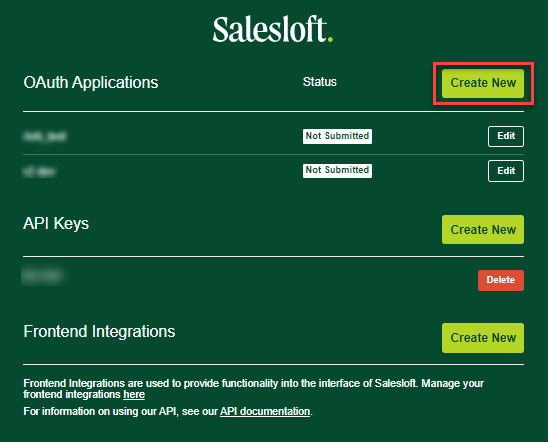
Enter a name for the app, paste
https://www.integromat.com/oauth/cb/salesloftin the Redirect URI field, choose the Application Type, and click Save.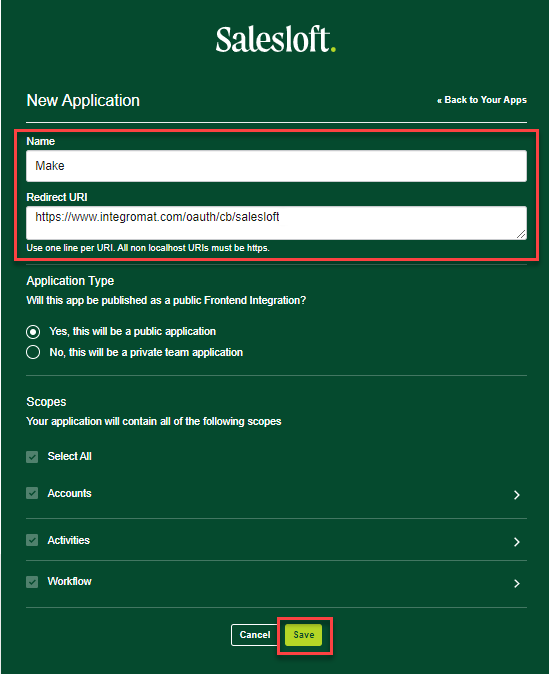
Copy the Application Id and Secret values and store them in a safe place. You will use your Application Id in the connection Client ID field and Secret in the connection Client Secret field.
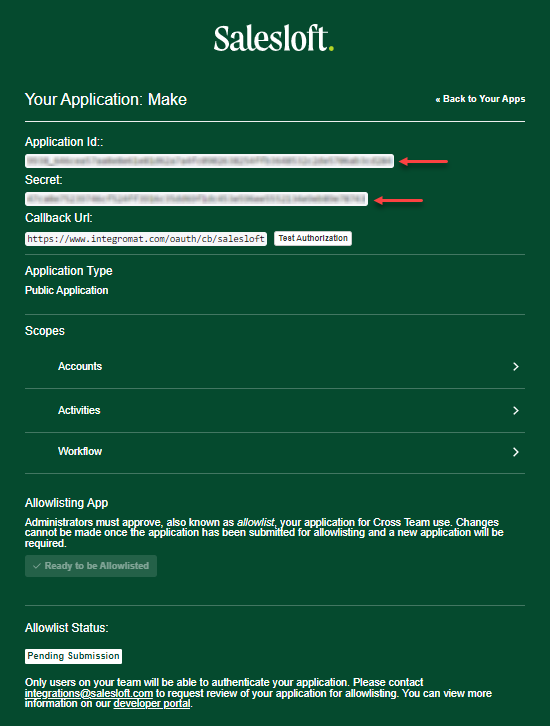
You now have the client credentials to connect to Make.
Build Salesloft Scenarios
After connecting the app, you can perform the following actions:
Records
Retrieves a list of records, filtered.
Connection | |
Record Type | Select or map the record type that you would like to search for. |
Filter | Select or map a filter value to search for records that match the specified value. |
Limit | Set the maximum number of results Make will return during one execution cycle. The default value is 100. |
Creates a new record.
Connection | |
Record Type | Select the record type that you would like to create and fill in the auto-populated fields. See the Salesloft API documentation for more information regarding records. |
Retrieves a record.
Connection | |
Record Type | Select or map the record type that you would like to retrieve. |
ID | Select, map, or search for the ID of the record type you would like to retrieve. |
Updates a record.
Connection | |
Record Type | Select or map the record type that you would like to update and fill in the auto-populated fields. See the Salesloft API documentation for more information regarding records. |
Deletes a record.
Connection | |
Record Type | Select the record type that you would like to delete. |
ID | Select, map, or search for the ID of the record you would like to delete. |
Other
Performs an arbitrary authorized API call.
Note
For the list of available endpoints, refer to the Salesloft API Documentation.
Connection | |
URL | Enter a path relative to https://api.salesloft.com, for example |
Method | GET: to retrieve information for an entry POST: to create a new entry PUT: to update/replace an existing entry PATCH: to make a partial entry update DELETE: to delete an entry |
Headers | Enter the desired request header. Authorization headers have already been added for you. |
Query String | Enter the request query string. |
Body | Enter the body content for your API call. |
Triggers when a new event occurs.
Webhook | Select or add a webhook. When adding a new webhook, it will be automatically attached to your Salesloft account. |
Connection | Select the connection that you would like the webhook associated with. |
Event | Select the event you want to watch. Depending on your user rights, some subscriptions may not be available. |