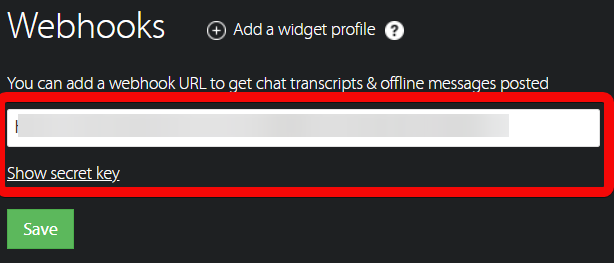The HappyFox Chat modules allow you to monitor the offline, missed and finished chats in your HappyFox Chat account.
Prerequisites
A HappyFox Chat account - create an account at happyfox.com/live-chat/.
Note
The module dialog fields that are displayed in bold (in the Make scenario, not in this documentation article) are mandatory!
To connect your HappyFox Chat account to Make you need to API Key from your HappyFox Chat account and insert it in the Create a connection dialog in the Make module.
1. Log in to your HappyFox Chat account.
2. Click the top menu drop-down >Apps > REST API > Manage.
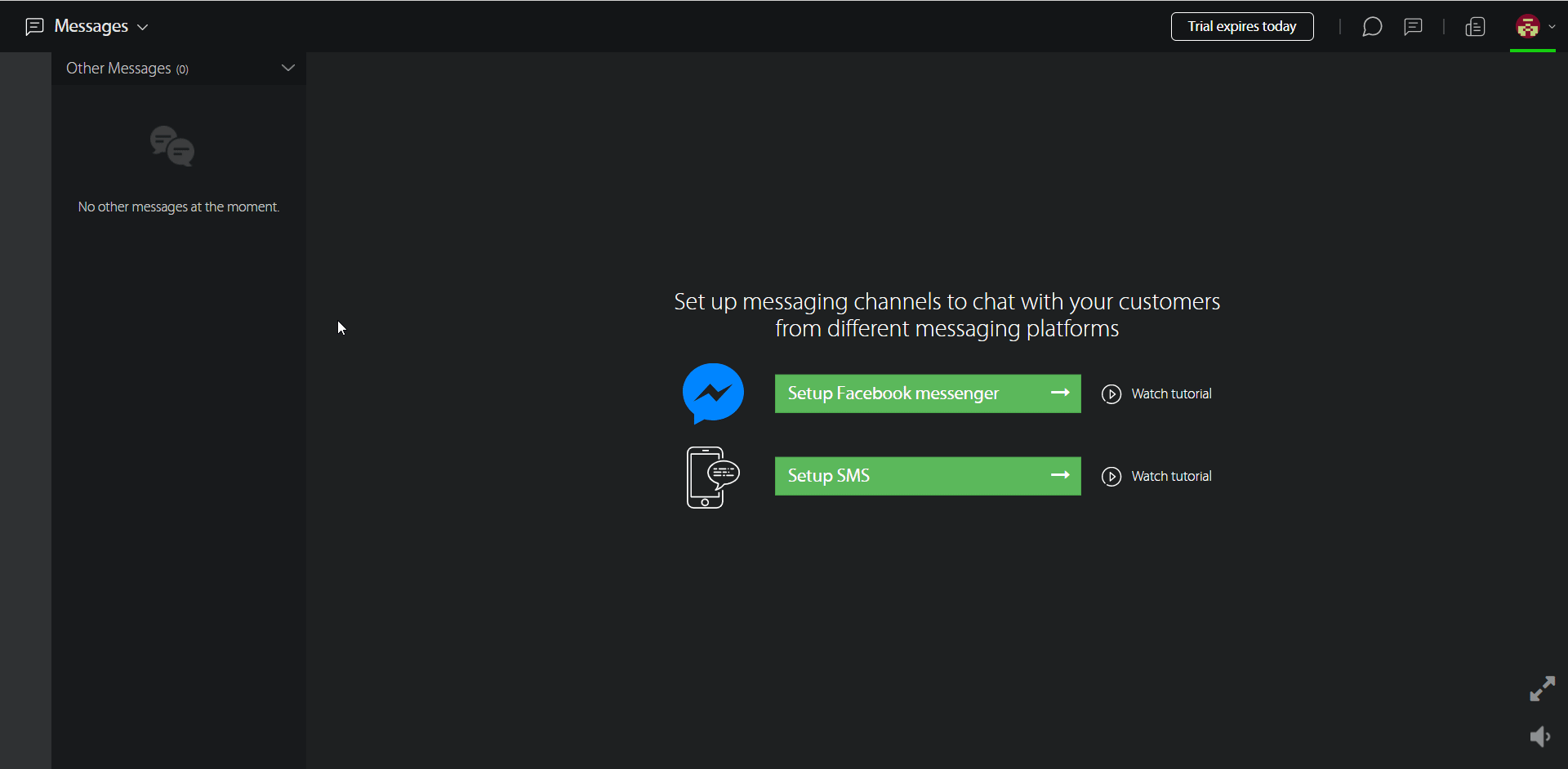
3. Copy the API key to your clipboard.
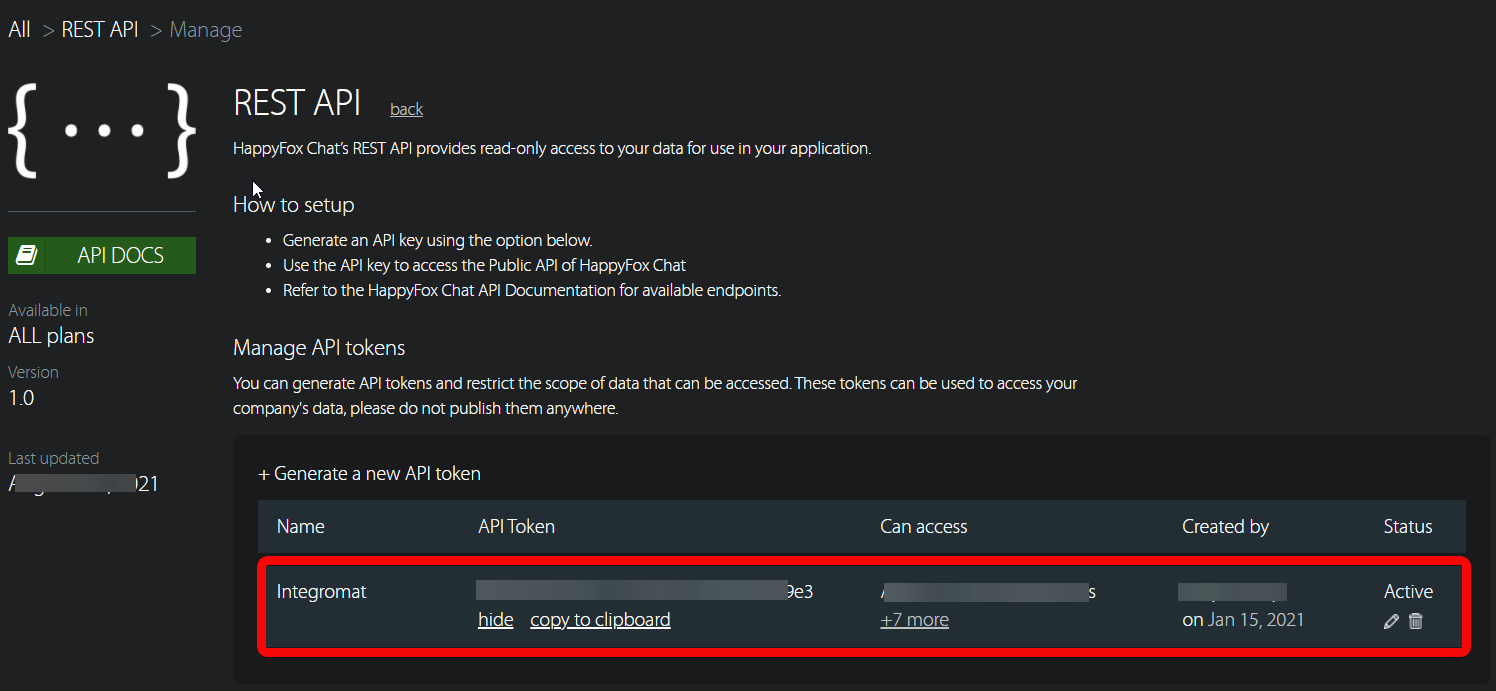
4. Go to Make and open the Happyfox Chat module's Create a connection dialog.
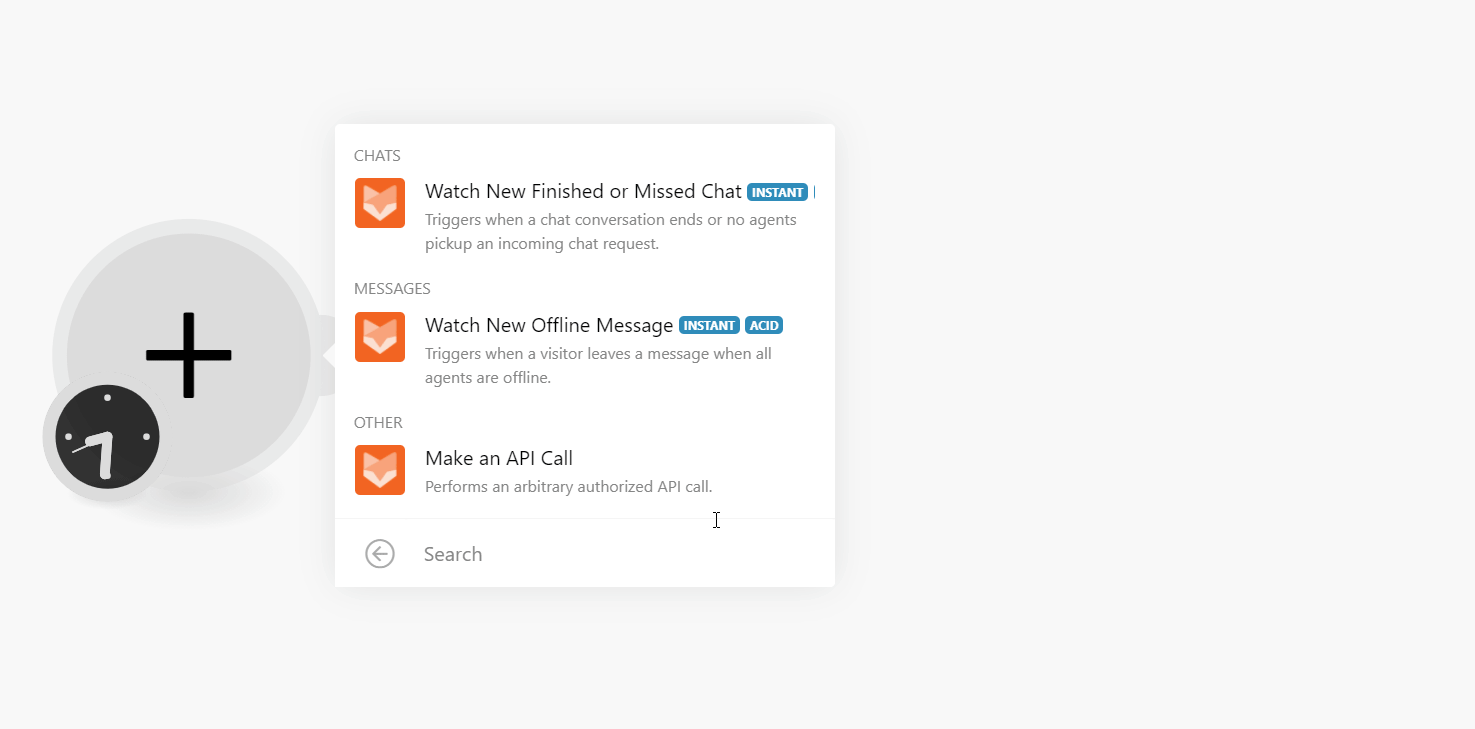
5. In the Connection name field, enter a name for the connection.
6. In the API Token field, enter the token copied in step 3, and click Continue.
The connection has been established.
Notice
Happyfox Chat allows only one instant webhook at a time, to watch all types of events, set up a custom webhook module.
Triggers when a chat conversation ends or no agents pick up an incoming chat request.
Webhook Name | Enter a name for the webhook. |
Connection |
Triggers when a visitor leaves a message when all agents are offline.
Webhook Name | Enter a name for the webhook. |
Connection |
See Setting Up HappyFox Chat Webhooks to add webhook in your HappyFox Chat account.
Performs an arbitrary authorized API call.
Connection | |
URL | Enter a path relative to NoteFor the list of available endpoints, refer to the Happyfox Chat API Documentation. |
Method | Select the HTTP method you want to use: GET to retrieve information for an entry. POST to create a new entry. PUT to update/replace an existing entry. PATCH to make a partial entry update. DELETE to delete an entry. |
Headers | Enter the desired request headers. You don't have to add authorization headers; we already did that for you. |
Query String | Enter the request query string. |
Body | Enter the body content for your API call. |
The following API call returns all the profiles from your HappyFox Chat account:
URL: /v1/profiles
Method: GET
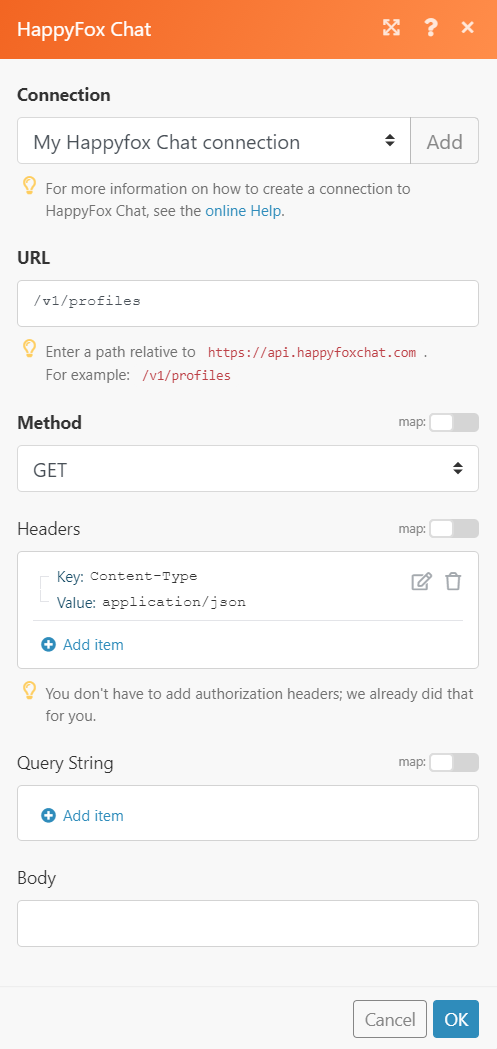
Matches of the search can be found in the module's Output under Bundle > Body > data. In our example, 9 profiles were returned:
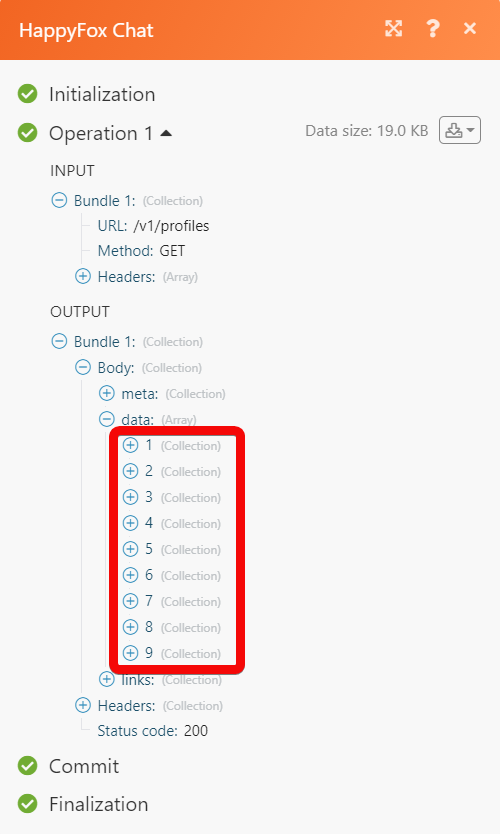
1. In your Make account, open any Watch module, establish a connection, click Save and copy the URL address to your clipboard. Click OK and save the trigger.
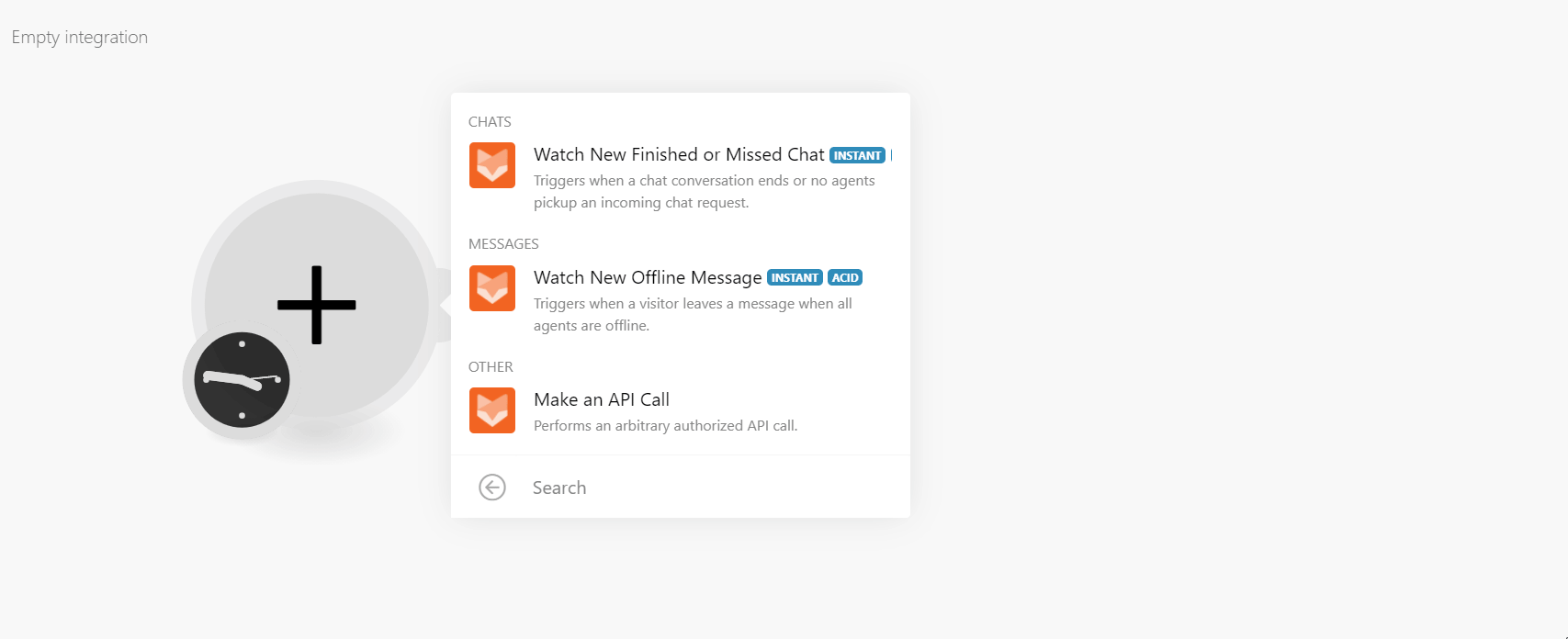
2. Log in to your HappyFox Chat account.
3. Click Apps > Webhooks.
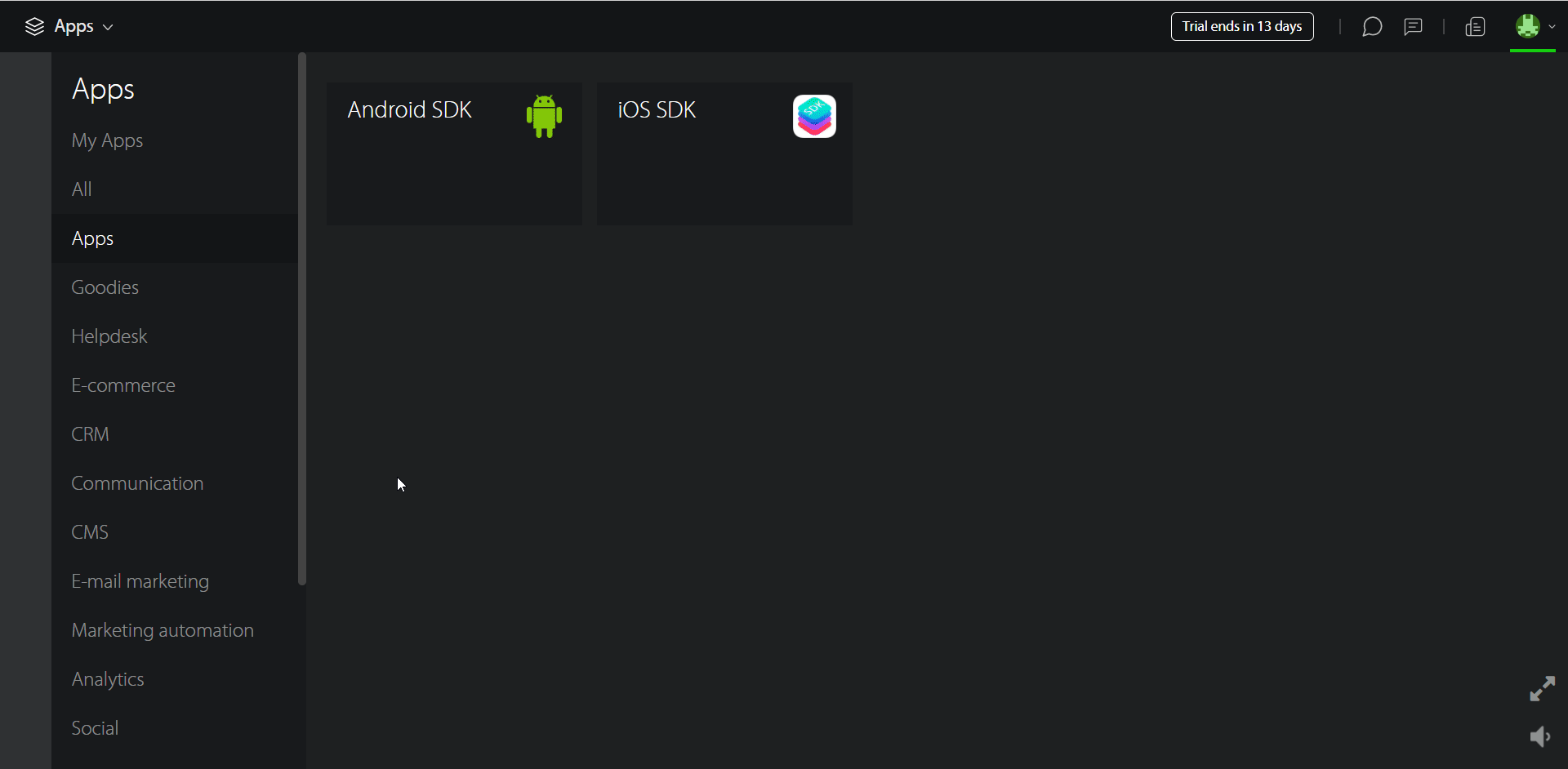
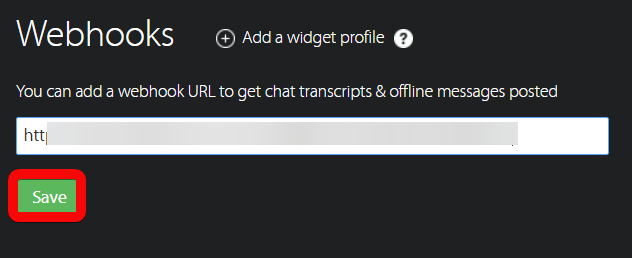
You have successfully added the webhook.