Dubb
The Dubb modules allow you to create, update, delete, and retrieve the contacts in your Dubb account.
Getting Started with Dubb
Prerequisites
A Dubb account
In order to use Dubb with Make, it is necessary to have a Dubb account. You can use your Facebook account or create a Dubb account at dubb.com/register.
Note
The module dialog fields that are displayed in bold (in the Make scenario, not in this documentation article) are mandatory!
Connecting Dubb to Make
To connect your Dubb account to Make you need to obtain the API Key from your Dubb account and insert it in the Create a connection dialog in the Make module.
Login to your Dubb account.
Click your Profile Icon > API Token > Create API Token.
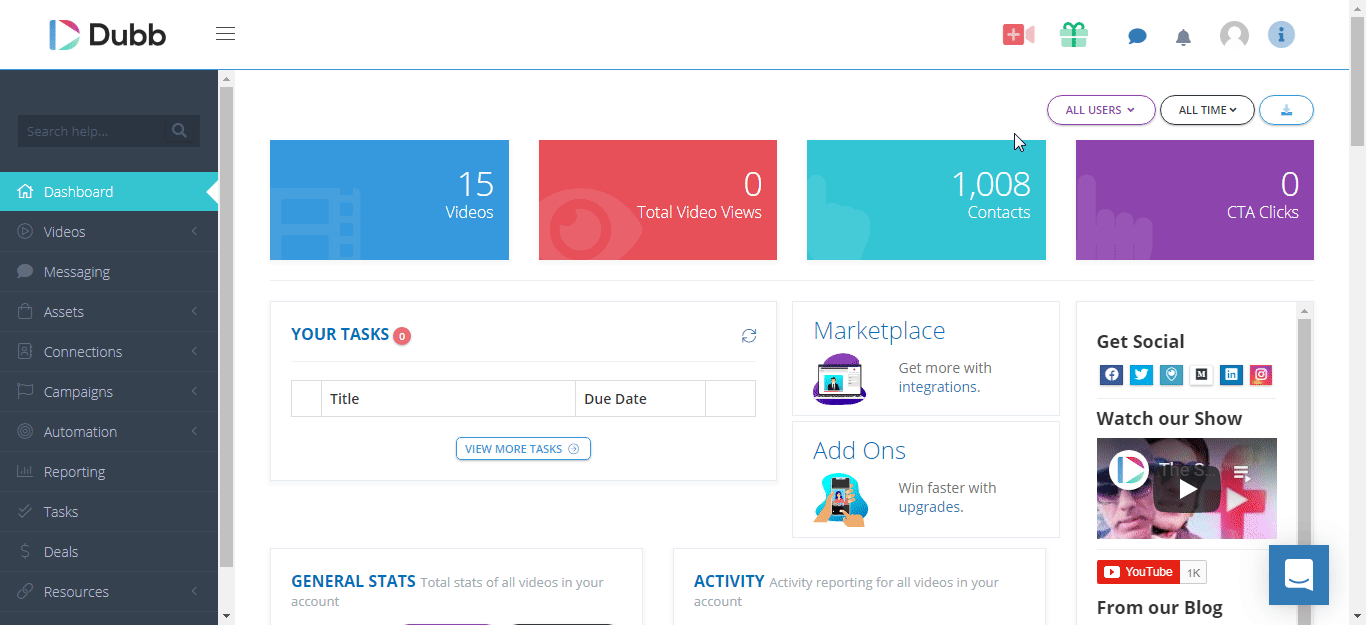
Enter a name for the token and click Create.
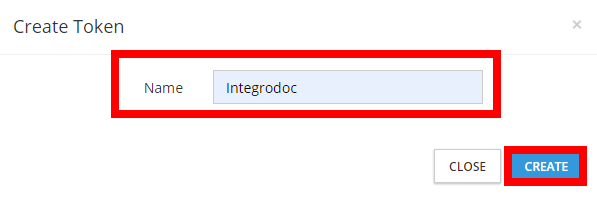
Copy the API token to your clipboard.
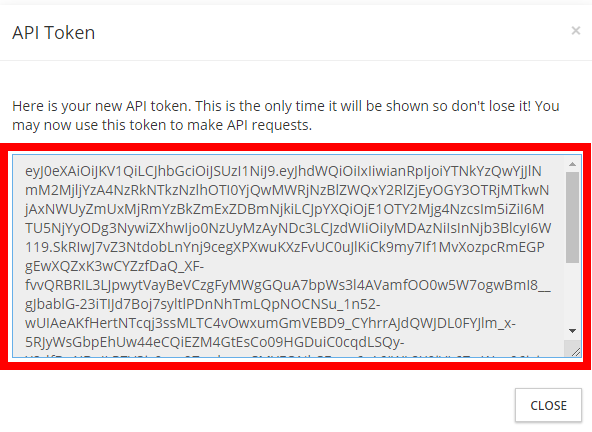
Go to Make and open the Dubb module's Create a connection dialog.
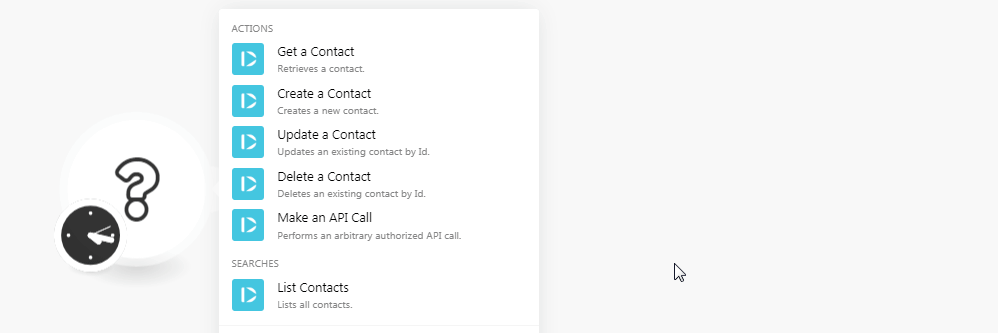
In the Connection name field, enter a name for the connection.
In the API Key field, enter the API token copied in step 4 and click Continue.
The connection has been established.
Actions
Retrieves a contact.
Connection | |
Contact ID | Select the Contact ID whose details you want to retrieve. |
Creates a new contact.
Connection | |
Email address | Enter the email address of the contact. |
Full Name | Enter the full name of the contact. |
First Name | Enter the first name of the contact. |
Last Name | Enter the last name of the contact. |
Company | Enter the company name to which the contact belongs to. |
Title | Enter the contact's position in the company. |
Mobile | Enter the mobile number of the contact. |
User ID | Enter the User ID of the contact. |
Unsubscribed | Select whether the contact was unsubscribed:
|
Source | Enter the source details of the contact. For example, |
Tags | Enter tags to filter the contacts when searching. |
Updates an existing contact by ID.
Connection | |
Contact ID | Select the Contact ID whose details you want to update. |
Email address | Enter the email address of the contact. |
Full Name | Enter the full name of the contact. |
First Name | Enter the first name of the contact. |
Last Name | Enter the last name of the contact. |
Company | Enter the company name to which the contact belongs to. |
Title | Enter the contact's position in the company. |
Mobile | Enter the mobile number of the contact. |
User ID | Enter the User ID of the contact. |
Unsubscribed | Select whether the contact was unsubscribed:
|
Source | Enter the source details of the contact. For example, |
Tags | Enter tags to filter the contacts when searching. |
Deletes an existing contact by ID.
Connection | |
Contact ID | Select the Contact ID you want to delete. |
Performs an arbitrary authorized API call.
Connection | |
URL | Enter a path relative to NoteFor the list of available endpoints, refer to the Dubb API Documentation. |
Method | Select the HTTP method you want to use: GET to retrieve information for an entry. POST to create a new entry. PUT to update/replace an existing entry. PATCH to make a partial entry update. DELETE to delete an entry. |
Headers | Enter the desired request headers. You don't have to add authorization headers; we already did that for you. |
Query String | Enter the request query string. |
Body | Enter the body content for your API call. |
The following API call returns all the contacts from your Dubb account:
URL:
/contact
Method:
GET
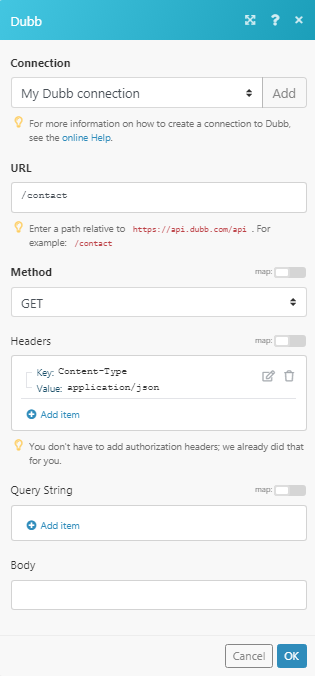
Matches of the search can be found in the module's Output under Bundle > Body > data.
In our example, 10 contacts were returned:
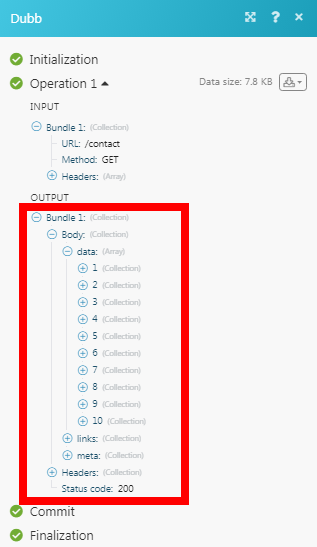
Searches
List all contacts.
Connection | |
Limit | Set the number of contacts Make should return during one scenario execution cycle. You can return a maximum of 1000 contacts. |
Sort by | Select the order to sort the contacts:
|
Direction | Select the direction to the contacts:
|
Search | Enter a keyword or phrase to search the contacts based on the specified criteria. |