Tapfiliate
With the Tapfiliate modules, you can do the following in your Tapfiliate account.
Watch new affiliates, new affiliates in the program, approved affiliates in the program, promoted affiliate prospects, affiliate prospects, list, create, retrieve and delete the affiliate.
Watch, list, create, retrieve, update and delete the conversion.
Watch, list, create, retrieve, update and delete the customer.
Get and set the metadata.
To get started with the Tapfiliate, create an account at tapfiliate.com.
Note
The module dialog fields that are displayed in bold (in the Make scenario, not in this documentation article) are mandatory!
Connect Tapfiliate to Make
To connect the Tapfiliate app with the Make:
Log in to your Tapfiliate account.
Log in to your Make and add a module from the Tapfiliate into a Make scenario.
Click Add next to the Connection field.
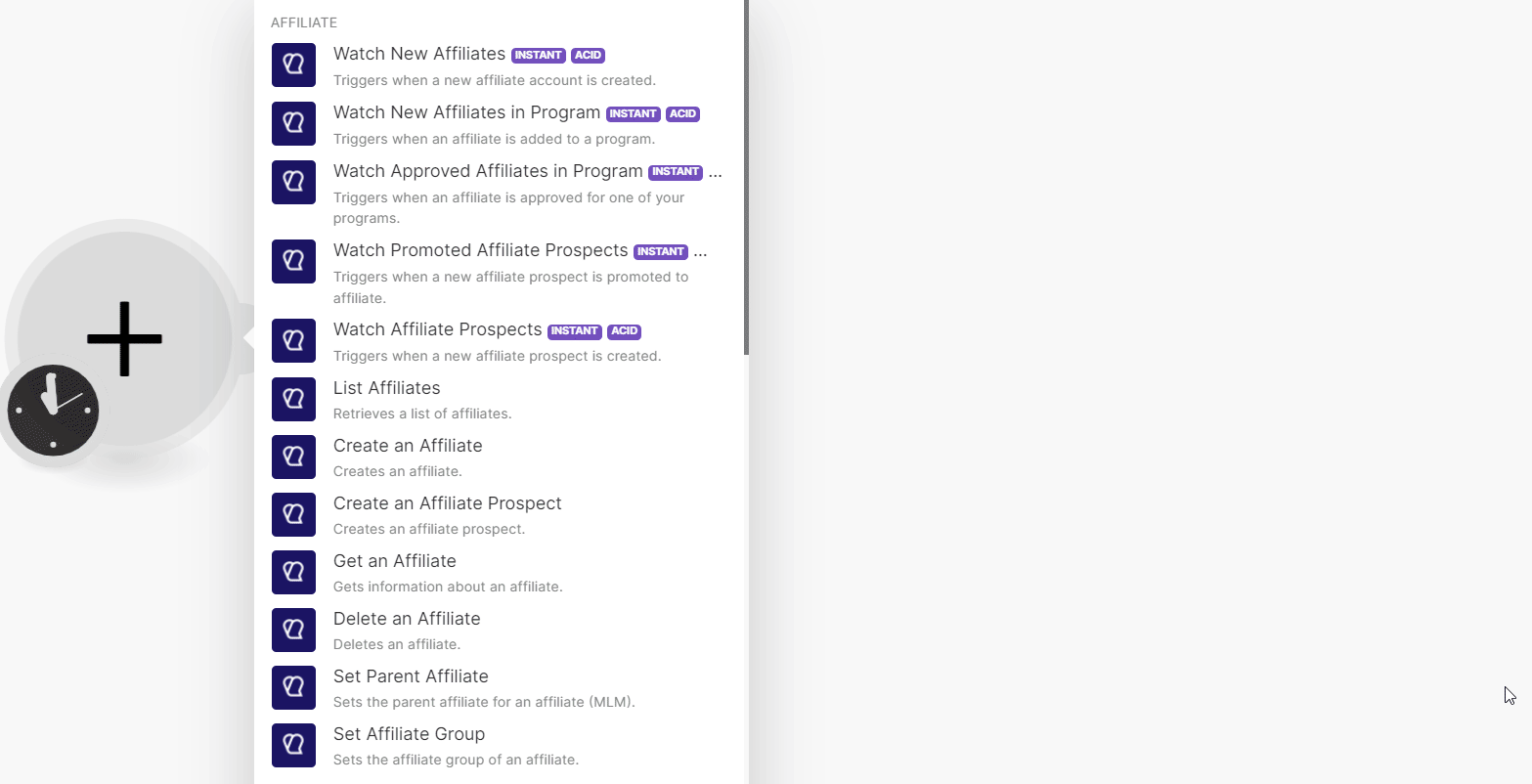
In the Connection name field, enter a name for the connection. Click Save.
Enter your Tapfiliate domain and click Continue.
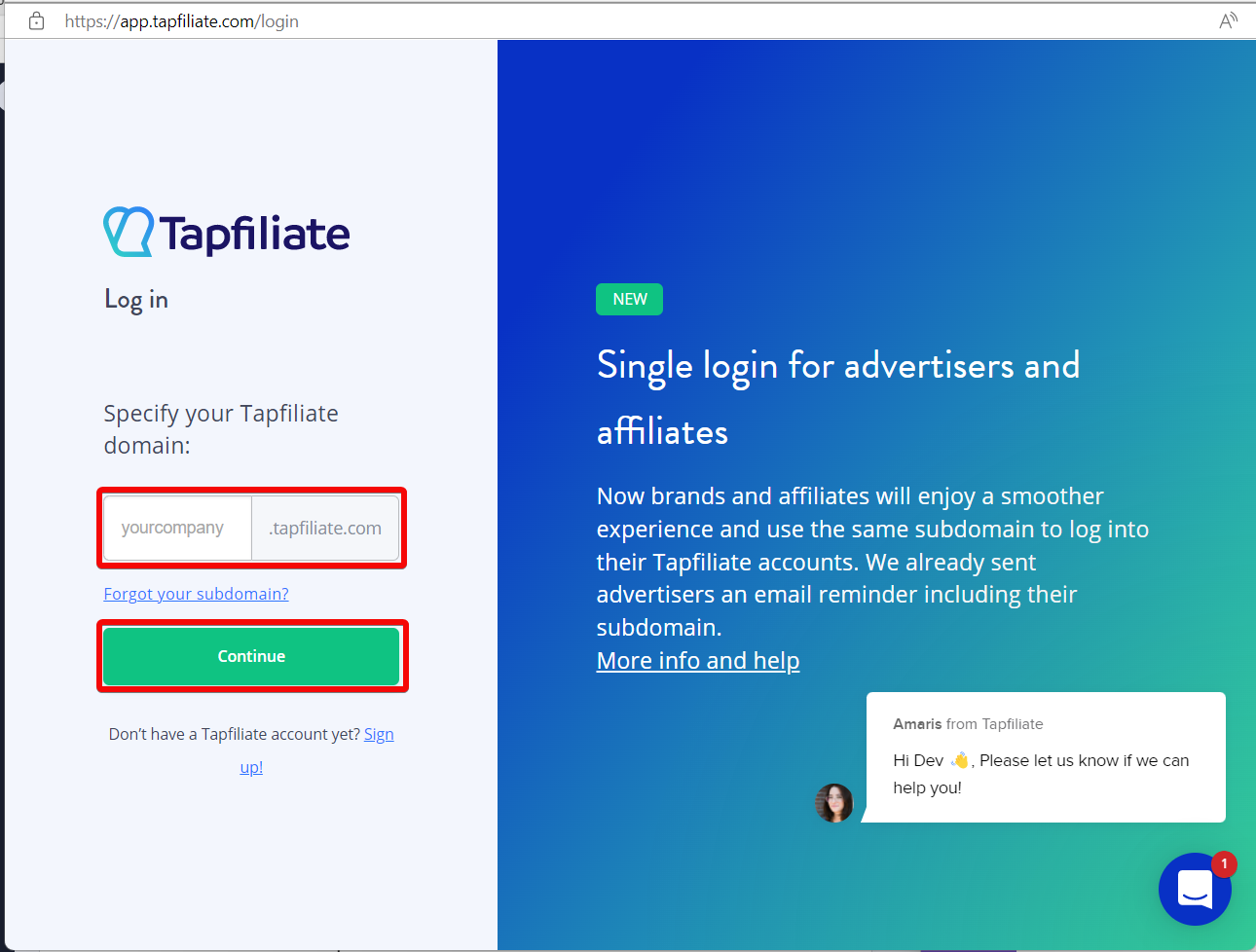
Click Allow to approve Tapfiliate to use your information.
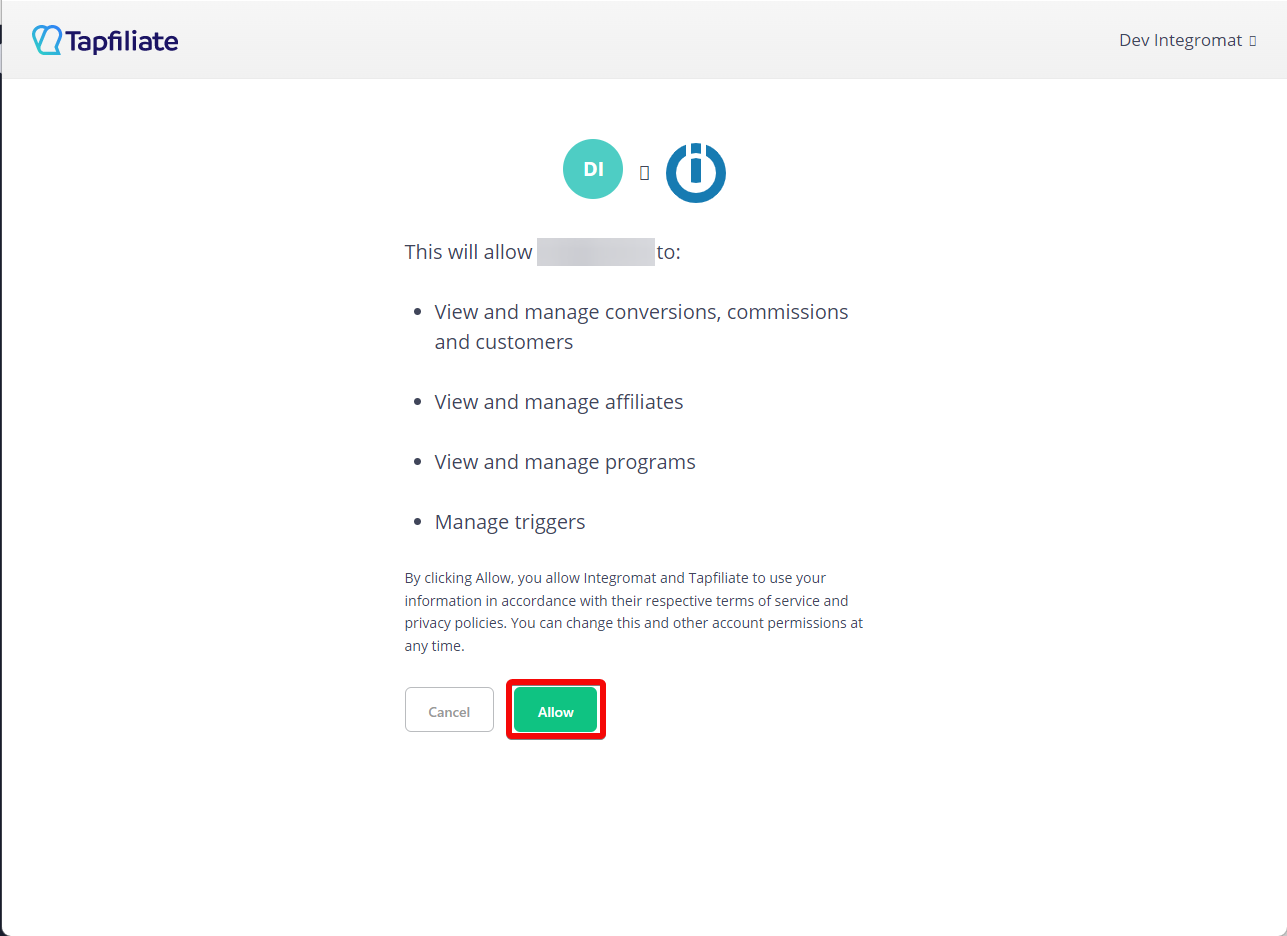
You have successfully connected the Tapfiliate app with Make and can now build scenarios.
Affiliate
You can watch new affiliates, list, create, retrieve, and delete affiliates and affiliates programs using the following modules.
Note
Make automatically creates a webhook in Tapfiliate once you add an instant trigger to your scenario.
Triggers when a new affiliate account is created.
Webhook Name | Enter a name for the webhook. |
Connection |
Triggers when an affiliate is added to a program.
Webhook Name | Enter a name for the webhook. |
Connection |
Triggers when an affiliate is approved for one of your programs.
Webhook Name | Enter (map) a name for the webhook. |
Connection |
Triggers when a new affiliate prospect is promoted to an affiliate.
Webhook Name | Enter a name for the webhook. |
Connection |
Triggers when a new affiliate prospect is created.
Webhook Name | Enter a name for the webhook. |
Connection |
Retrieves a list of affiliates.
Connection | |
Limit | Set the maximum number of affiliates Make will return during one execution cycle. The default value is 10. |
Program | Select or map a program whose affiliates you want to list. |
Click ID | Enter (map) the Click ID of the affiliate you want to list. |
Referral Code | Enter (map) an affiliate’s referral code you want to list. |
Source ID | Enter (map) a Source ID of the affiliate you want to list. |
Email address | Enter (map) the affiliate's email address whose details you want to list. |
Parent affiliate | Enter (map) a parent affiliate to retrieve the children's affiliates. |
Affiliate Group ID | Enter (map) an Affiliate Group ID whose affiliates you want to list. |
Creates an affiliate.
Connection | |||||||||||
First name | Enter (map) the affiliate's first name. | ||||||||||
Last name | Enter (map) the affiliate’s last name. | ||||||||||
Email address | Enter (map) the affiliate’s email address. | ||||||||||
Password | Enter (map) the password for the new account. NoteIf no password is given, one is generated and passed in the response. | ||||||||||
Company | Enter (map) the affiliate's company name. | ||||||||||
Enter address | Select whether to enter the affiliate's company address. | ||||||||||
Address | Enter (map) the address details:
|
Creates an affiliate prospect.
Connection | |||||||||||
First name | Enter (map) the prospect’s first name. | ||||||||||
Last name | Enter (map) the prospect’s last name. | ||||||||||
Email address | Enter (map) the affiliate’s email. | ||||||||||
Password | Enter (map) the password for the new account. NoteIf you do not choose a password, one will automatically be generated and passed in the response. | ||||||||||
Company | Enter (map) the prospect’s company name. | ||||||||||
Enter address | Select whether to enter the address. | ||||||||||
Address | Enter (map) the address details:
| ||||||||||
Program | Select or map the program to add the affiliate prospect to. NoteIf none is passed, the affiliate prospect will be added to the default program. | ||||||||||
Affiliate Group ID | Enter (map) the Affiliate Group ID to which you want to add the affiliate prospect. |
Gets information about an affiliate.
Connection | |
Program | Select or map a program whose affiliate details you want to retrieve. NoteSelecting a program also retrieves additional program-related information such as the referral link. |
Affiliate | Select or map an affiliate whose details you want to retrieve. |
Deletes an affiliate.
Connection | |
Affiliate | Select or map an affiliate you want to delete. |
Sets the parent affiliate for an affiliate (MLM).
Connection | |
Child affiliate | Select or map an affiliate whom you want to set as a child affiliate. |
Parent affiliate | Select or map the parent affiliate to which you want to add the above child affiliate. |
Sets the affiliate group of an affiliate.
Connection | |
Affiliate | Select or map an affiliate whom you want to assign to a group. |
Group ID | Select or map a Group ID to which you want to assign the affiliate. |
Conversion
You can watch, list, create, update, retrieve, and delete the conversions using the following modules.
Retrieves a list of conversions
Note
Make automatically creates a webhook in Tapfiliate once you add an instant trigger to your scenario.
Webhook Name | Enter a name for the webhook. |
Connection |
Retrieves a list of conversions.
Connection | |
Limit | Set the maximum number of conversions Make will return during one execution cycle. The default value is 10. |
Program | Select or map a program whose conversions you want to list. |
Affiliate | Select or map an affiliate whose conversions you want to list. |
Conversion ID | Select or map a conversion ID of conversions to retrieve. |
List only pending conversions | Select whether to list only pending conversions. |
Since | Enter (map) the start date to list the conversions created on or after the specified date. See the list of supported date and time formats. |
Until | Enter (map) the end date to list the conversions that were created on or before the specified date. See the list of supported date and time formats. |
Creates a conversion.
Connection | |
Affiliate identifiers | Select or map the details of the affiliate identifiers for the conversion. For example, Customer ID, Click ID. |
External ID | A unique ID of this conversion to identify in the external systems. This value can be an order number, User ID, or email address. |
Conversion amount | Enter (map) the conversion amount. |
Currency | Select or map the three-letter ISO currency code. For example, USD. |
Commission type | Select or map the commission type. |
Gets information about conversion.
Connection | |
Conversion | Select or map the Conversion ID whose details you want to retrieve. |
Updates information about conversion.
Connection | |
Conversion | Select or map a Tapfiliate generated ID of the conversion. |
Conversion Amount | Enter (map) the conversion amount. |
External ID | Enter (map) a unique ID for this conversion to identify them in the external systems. |
Recalculate Commissions | Select whether to recalculate commissions when changing the conversion amount. |
Deletes a conversion.
Connection | |
Conversion | Select or map a Conversion ID you want to delete. |
Approves or disapproves a commission.
Connection | |||||||
Commission | Enter (map) the Tapfiliate generated ID for the commission. Alternatively, you can also search for the ID.
| ||||||
Approved | Select whether the commission is approved. |
Customer
You can watch, list, create, update, and retrieve customers using the following modules.
Triggers when a new customer is created.
Webhook name | Enter a name for the webhook. |
Connection |
Retrieves a list of customers.
Connection | |
Limit | Set the maximum number of customers Make will return during one execution cycle. The default value is 10. |
Program | Select or map a program whose customers you want to list. |
Affiliate | Select or map an affiliate |
Customer ID | Select or map the Customer ID whose details you want to list. |
Since | Enter (map) a date from which you want to list customers. See the list of supported date and time formats. |
Until | Enter (map) a date up to which you want to list customers. See the list of supported date and time formats. |
Creates a customer.
Connection | |
Affiliate identifiers | Select or map an affiliate identifier and enter its details. You can add multiple affiliate identifiers. For example, referral code, Click ID. |
Customer ID | Enter (map) the ID of the customer in your system. |
Status | Select or map the status of the customer:
|
Gets information about a customer.
Connection | |
Customer | Select or map the Tapfiliate generated ID for the customer whose details you want to retrieve. |
Updates a customer's information.
Connection | |
Customer | Select or map the Tapfiliate generated ID for the customer. |
Customer ID | Enter (map) the new ID for the customer in your system. |
Deletes a customer.
Connection | |
Customer | Select or map the Tapfiliate generated ID for the customer you want to delete. |
Cancels or uncancel a customer.
Connection | |
Customer | Select or map the Tapfiliate generated ID for the customer you want to cancel. |
Customer canceled | Select whether the customer is canceled. |
Metadata
You can set up and retrieve the metadata from the following modules.
Gets the metadata of the selected object.
Connection | |
Object type | Select the object type whose metadata details you want to retrieve:
|
Customer ID | Select or map the Tapfiliate generated ID for the customer whose metadata details you want to retrieve. |
Conversion ID | Select or map the Conversion ID whose metadata details you want to retrieve. |
Affiliate ID | Select or map the Affiliate ID whose metadata details you want to retrieve. |
Mode | Select the mode to retrieve the data:
|
Metadata | Enter (map) the metadata details you want to retrieve. |
Filter | Returns only the keys matching the given regular expression. |
Output complex array | Select whether the output is a complex array. |
Sets the metadata of the selected object.
Connection | |
Object type | Select the object type to set the metadata:
|
Customer ID | Select or map the Tapfiliate generated ID for the customer whose metadata you want to set. |
Conversion ID | Select or map the Conversion ID for which you want to see the metadata. |
Affiliate ID | Select or map the Affiliate ID . |
Mode | Select the mode:
|
Key | Enter (map) a metadata key. If the key is not already present, it will be added to the metadata. |
Value | Enter (map) a metadata value. |
Metadata | Enter (map) metadata details. |
Output complex array | Select whether the output is a complex array. |
Other
You can call APIs using the following module.
Performs an arbitrary authorized API call.
Connection | |
URL | Enter a path relative to NoteFor the list of available endpoints, refer to the Tapfiliate API Documentation. |
Method | GET to retrieve information for an entry. POST to create a new entry. PUT to update/replace an existing entry. PATCH to make a partial entry update. DELETE to delete an entry. |
Headers | Enter the desired request headers. You don't have to add authorization headers; we already did that for you. |
Query String | Enter the request query string. |
Body | Enter the body content for your API call. |
Example of Use - List Affiliates
The following API call lists all the affiliates from your Tapfiliate account:
URL:
/1.6/affililates
Method:
GET
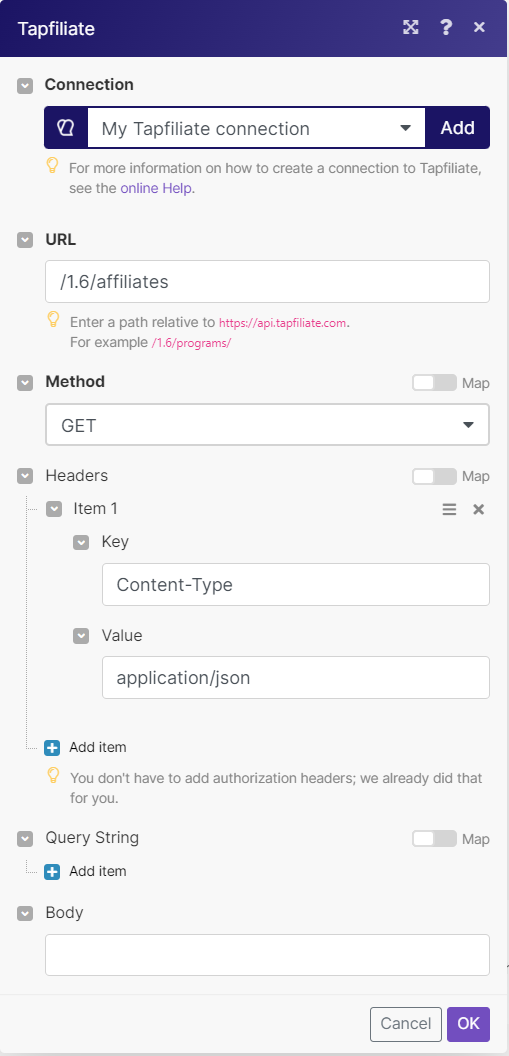
Matches of the search can be found in the module's Output under Bundles > Body.
In our example, 25 affiliates were returned.
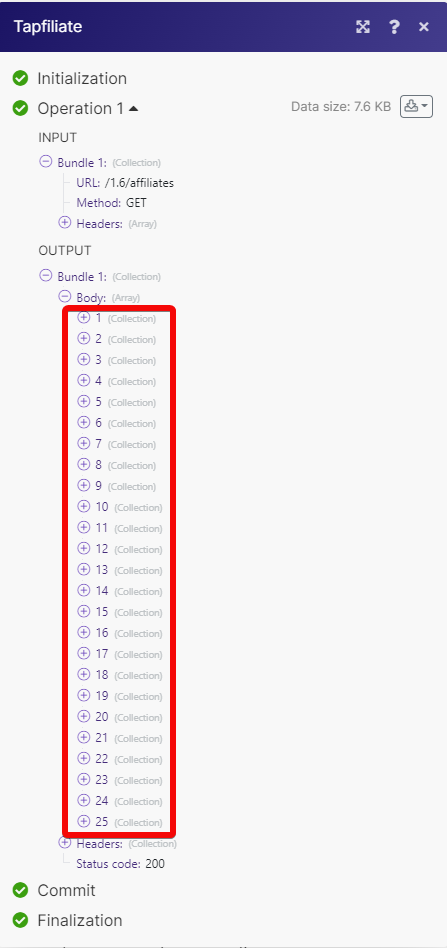
Triggers when a new affiliate payment is created.
Webhook name | Enter a name for the webhook. |
Connection |