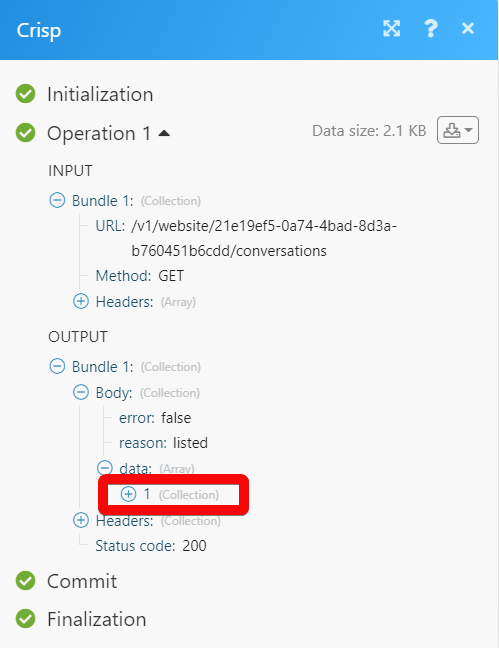Crisp
The Crisp modules allow you to monitor, create, update, send, retrieve, and list the conversations, people, visitors, and websites in your Crisp account.
Getting Started with Crisp
Prerequisites
A Crisp account
In order to use Crisp with Make, it is necessary to have a Crisp account. If you do not have one, you can create a Crisp account at app.crisp.chat/initiate/signup.
Note
The module dialog fields that are displayed in bold (in the Make scenario, not in this documentation article) are mandatory!
Connecting Crisp to Make
To connect your Crisp account to Make you need to obtain the Identifier, Key, and Website ID from your Crisp account and insert it in the Create a connection dialog in the Make module.
Go to the Token Generation website and log in to your Crisp account credentials.
Click Generate My API Token.
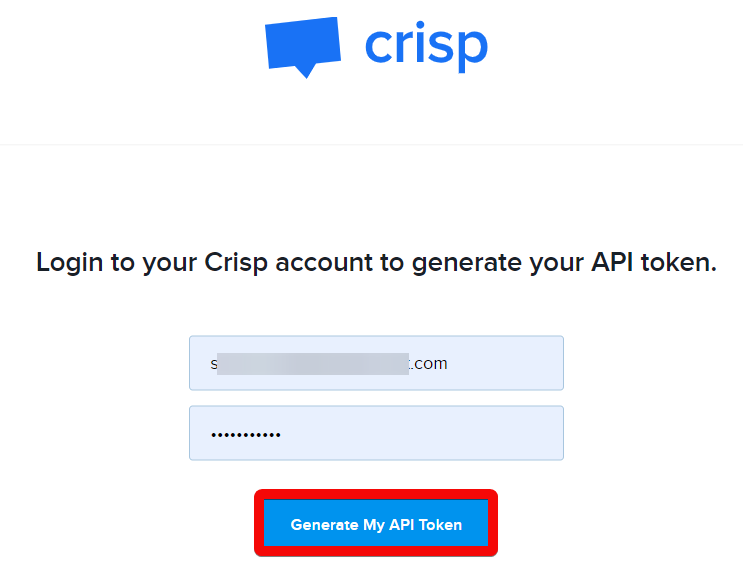
Copy the Identifier and Key details to a safe place.
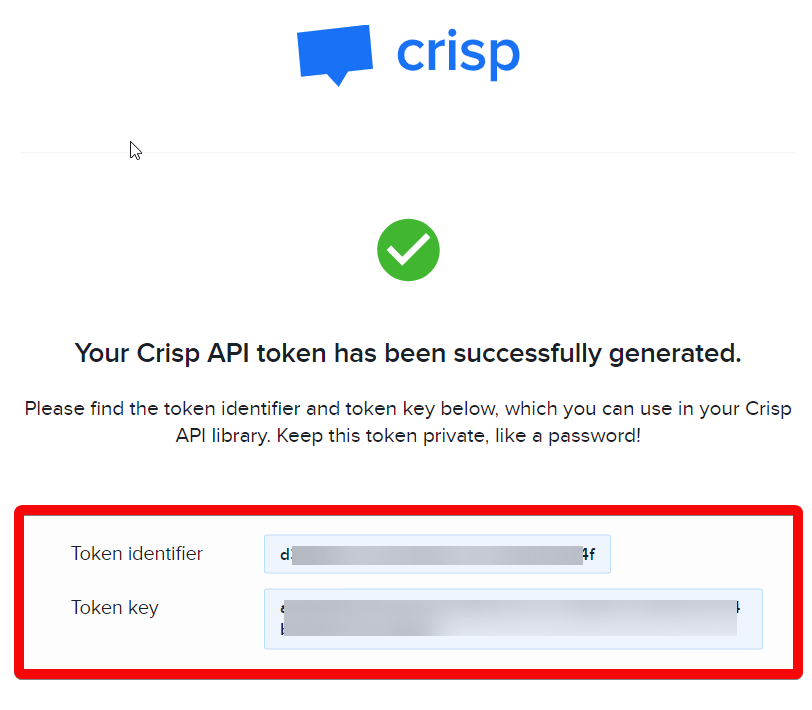
Go to Make and open the Crisp module's Create a connection dialog.
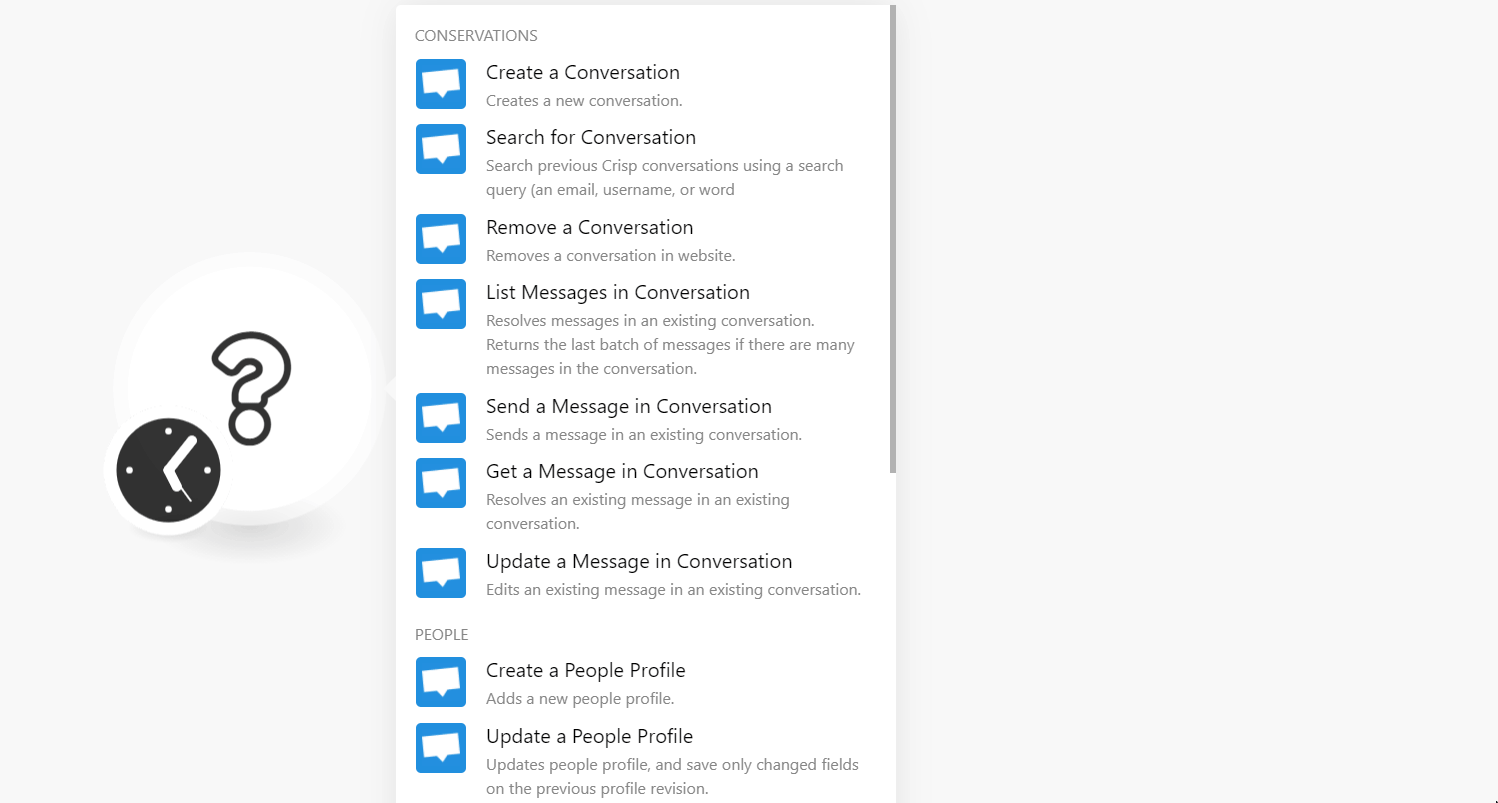
In the Identifier and Key fields, enter the token details copied in step 2 respectively.
In the Website ID field, enter your website ID for which you want to establish the connection. You can find website ID at Settings > Website Settings > Select the Website > Setup Instructions.
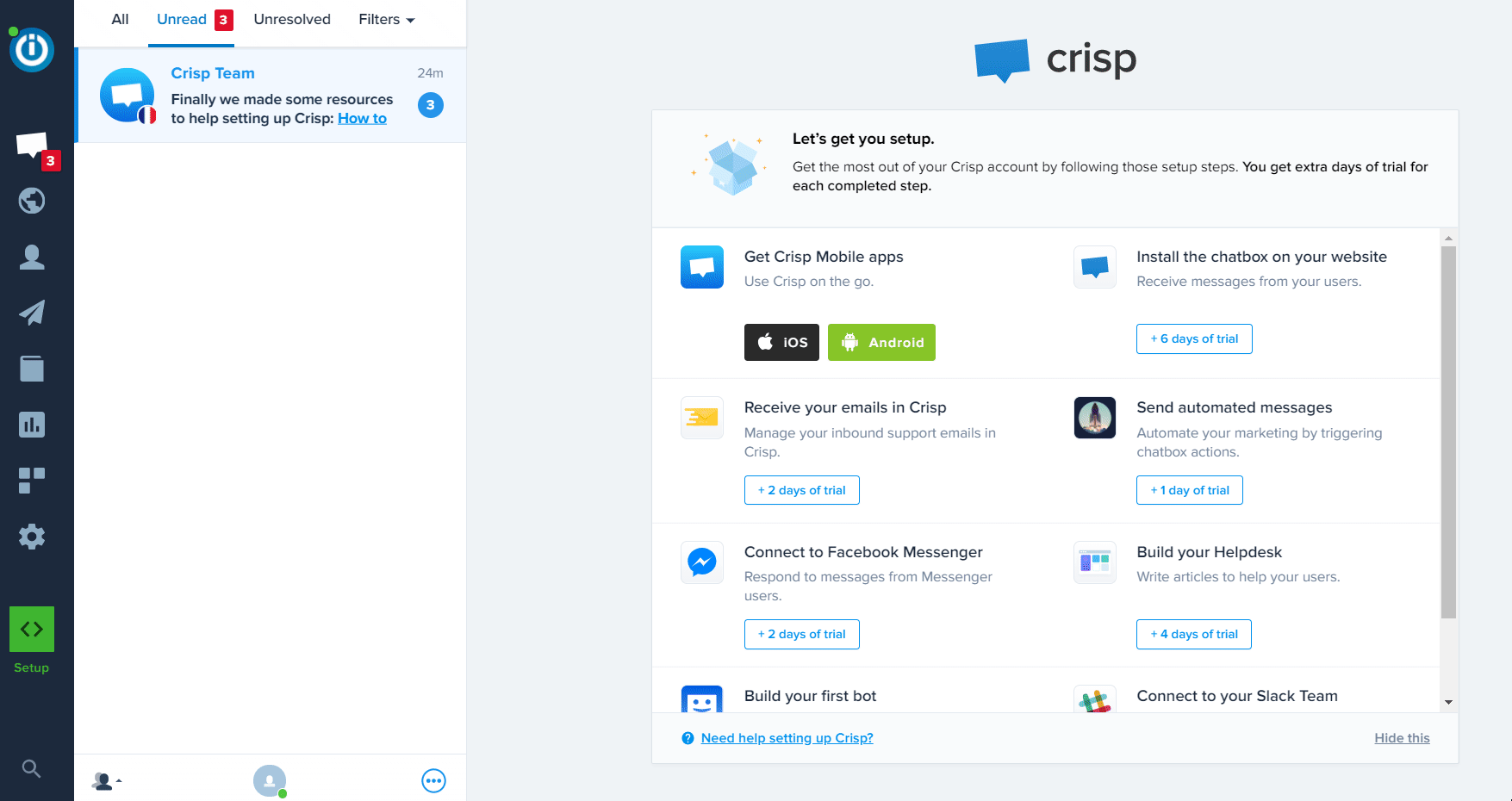
Click Continue.
The connection has been established.
Conversations
Creates a new conversation.
Connection |
Search previous Crisp conversations using a search query (an email, username, or word)
Connection | |
Search Query | Enter a keyword or a phrase to search the conversation that matches the specified query. |
Search Type | Select or map the search type for the conversations:
|
Include Empty | Select whether you want to search the empty conversations. |
Filter Unread | Select whether you want to search only the conversations that were not read. |
Filter Resolved | Select whether you want to search only the conversations that were resolved. |
Filter Not Resolved | Select whether to search the conversations that are not resolved. |
Filter Mention | Select whether to search the conversations that mention the current user. |
Filter Assigned | Select whether to search the conversations that were assigned to the current user. |
Filter Unassigned | Select whether to search the conversations that were not assigned to any user. |
Filter Date Start | Enter the date to search the conversations from the specified date. |
Filter Date End | Enter the date to search the conversations until the specified date. |
Order By Date Created | Enter the date to search the conversations that were created on the specified date. |
Order By Date Updated | Enter the date to search the conversations that were updated on the specified date. |
Limit | Set the maximum number of conversations Make should return during one execution cycle. |
Remove a conversation on the website.
Connection | |
Session ID | Enter (map) the conversation's Session ID you want to remove. |
Resolves messages in an existing conversation. Returns the last batch of messages if there are many messages in the conversation.
Connection | |
Session ID | Enter (map) the conversation whose messages you want to list. |
Before | Enter (map) the date to list the messages that were created on or before the specified date. |
Limit | Set the maximum number of messages Make should return during one execution cycle. |
Sends a message in an existing conversation.
Connection | |
Session ID | Enter (map) the conversation Session ID in which you want to send the message. |
Message Type | Select or map the message type and enter the files. For example, |
Content | Enter the message text. |
Message Sender | Select or map the sender to send the message:
|
Message Origin | Select or map the option to send the message:
|
Mentioned User Identifier | Add the users to whom you want to send the message. |
Unique Message Fingerprint | Enter (map) the unique message identifier. This is used to avoid duplicates when using the API as per the real-time sockets. |
Type | Select or map the user type who is sending the message:
|
Nickname | Enter the user's nickname. |
Avatar | Enter the user's profile image URL address. |
Type | Select the message type. For example, |
Content | Enter (map) the message data type. |
Translated | Select whether you want to auto-translate the message to the recipient's choice. |
Resolves an existing message in an existing conversation.
Connection | |
Session ID | Enter (map) the Session ID whose message details you want to retrieve. |
Message Fingerprint | Enter (map) the unique message identifier. This is used to avoid duplicates when using the API as per the real-time sockets. |
Edits an existing message in an existing conversation.
Connection | |
Session ID | Enter (map) the Session ID whose message details you want to retrieve. |
Message Fingerprint | Enter (map) the unique message identifier. This is used to avoid duplicates when using the API as per the real-time sockets. |
Message Type | Select or map the message type and enter the details for the dynamic fields:
|
People
Adds a new people profile.
Connection | |
Enter the people's profile's email address. | |
Full Name | Enter the user's full name. |
Avatar URL | Enter (map) the user's profile image URL address. |
Gender | Select or map the gender of the user. |
Phone Number | Enter (map) the user's phone number. |
User Address | Enter (map) the user's address. |
User Website | Enter (map) the user details. |
Timezone | Enter (map) the user's timezone. |
Profiles | Add the profiles: Profile Type Enter (map) the user profile type. For example, Handle Enter (map) the handle for the user profile. Profile URL Enter (map) profile URL address. For example, |
Company Name | Enter (map) the user's company name. |
Company Domain Name | Enter (map) the user's company domain name. |
User Title | Enter (map) the user title. For example, |
User Role | Enter (map) the user's role. For example, |
User Seniority | Enter (map) the user's seniority in the company. For example, |
Country Code | Enter (map) the two-character country code where the user is located. For example, |
Region Code | Enter (map) the region code where the user is located. For example, |
City Name | Enter (map) the city name where the user is located. For example, |
Latitude | Enter (map) the user's location latitude details. |
Longitude | Enter (map) the user's location longitude details. |
Locales | Enter (map) the two-character locales preferred language code. For example, |
Company Name | Enter (map) the user's company name. |
Company Legal Name | Enter (map) the user's company's legal name. |
Company Domain Name | Enter (map) the user's company domain name. |
Company Website URL | Enter (map) the user's company's website URL address. |
Company Description | Enter (map) the user's company description details. |
Company Timezone Offset | Enter (map) the user's company timezone offset. |
Company Phones | Enter (map) the user's company phone numbers. |
Company Emails | Enter (map) the user's company's contact email addresses. |
Country Code | Enter (map) the two-character country code where the user's company is located. For example, |
Region Code | Enter (map) the region code where the user's company is located. For example, |
City Name | Enter (map) the city name where the user's company is located. For example, |
Latitude | Enter (map) the user's company's location latitude details. |
Longitude | Enter (map) the user's company's location longitude details. |
Number of Employees | Enter (map) the number of employees in the company. |
Market Capitalization | Enter (map) the company's market capitalization cap. |
Money Raised | Enter (map) the amount company raised in the form of investment. |
Annual Recurring Revenue | Enter (map) the company's annual recurring revenue. |
Tags | Add the tags for the user. |
Segments | Add the segments for the user. For example, |
Private Notepad | Enter (map) the private notepad details of the user. |
Updates people profile, and save only changed fields on the previous profile revision.
Connection | |
People ID | Select or map the People ID whose details you want to update. |
Enter the people's profile's email address. | |
Full Name | Enter the user's full name. |
Avatar URL | Enter (map) the user's profile image URL address. |
Gender | Select or map the gender of the user. |
Phone Number | Enter (map) the user's phone number. |
User Address | Enter (map) the user's address. |
User Website | Enter (map) the user details. |
Timezone | Enter (map) the user's timezone. |
Profiles | Add the profiles: Profile Type Enter (map) the user profile type. For example, Handle Enter (map) the handle for the user profile. Profile URL Enter (map) profile URL address. For example, |
Company Name | Enter (map) the user's company name. |
Company Domain Name | Enter (map) the user's company domain name. |
User Title | Enter (map) the user title. For example, |
User Role | Enter (map) the user's role. For example, |
User Seniority | Enter (map) the user's seniority in the company. For example, |
Country Code | Enter (map) the two-character country code where the user is located. For example, |
Region Code | Enter (map) the region code where the user is located. For example, |
City Name | Enter (map) the city name where the user is located. For example, |
Latitude | Enter (map) the user's location latitude details. |
Longitude | Enter (map) the user's location longitude details. |
Locales | Enter (map) the two-character locales preferred language code. For example, |
Company Name | Enter (map) the user's company name. |
Company Legal Name | Enter (map) the user's company's legal name. |
Company Domain Name | Enter (map) the user's company domain name. |
Company Website URL | Enter (map) the user's company's website URL address. |
Company Description | Enter (map) the user's company description details. |
Company Timezone Offset | Enter (map) the user's company timezone offset. |
Company Phones | Enter (map) the user's company phone numbers. |
Company Emails | Enter (map) the user's company's contact email addresses. |
Country Code | Enter (map) the two-character country code where the user's company is located. For example, |
Region Code | Enter (map) the region code where the user's company is located. For example, |
City Name | Enter (map) the city name where the user's company is located. For example, |
Latitude | Enter (map) the user's company's location latitude details. |
Longitude | Enter (map) the user's company's location longitude details. |
Number of Employees | Enter (map) the number of employees in the company. |
Market Capitalization | Enter (map) the company's market capitalization cap. |
Money Raised | Enter (map) the amount company raised in the form of investment. |
Annual Recurring Revenue | Enter (map) the company's annual recurring revenue. |
Tags | Add the tags for the user. |
Segments | Add the segments for the user. For example, |
Private Notepad | Enter (map) the private notepad details of the user. |
Removes people's profiles on the website.
Connection | |
People ID | Select or map the People ID you want to delete. |
Lists people profiles for the website.
Connection | |
Sort Order | Select or map the order in which you want to sort the profiles. |
Search Text | Enter the text or keyword to search the profiles that match the specified query. |
Filter From | Enter (map) the date to list the profiles that were created from the specified date. |
Filter Until | Enter (map) the date to list the profiles that were created until the specified date. |
Limit | Set the maximum number of people profiles Make should return during one execution cycle. |
Visitors
Counts visitors currently on the website.
Connection |
Lists visitors currently on the website.
Connection | |
Limit | Set the maximum number of visitors Make should return during one execution cycle. |
Website
Checks if a given website exists (by domain)
Connection | |
Domain | Enter (map) the domain which you want to check if it exists. |
Resolves existing website information.
Connection |
Creates a new website.
Connection | |
Website | Enter the website name. |
Domain | Enter the website domain name. for example, integromat.com |
Deletes an existing website.
Connection | |
Password | Enter your Crisp account password to delete the website. |
Other
Performs an arbitrary authorized API call.
Connection | |
URL | Enter a path relative to For the list of available endpoints, refer to the Crisp API Documentation. |
Method | Select the HTTP method you want to use: GET to retrieve information for an entry. POST to create a new entry. PUTto update/replace an existing entry. PATCH to make a partial entry update. DELETE to delete an entry. |
Headers | Enter the desired request headers. You don't have to add authorization headers; we already did that for you. |
Query String | Enter the request query string. |
Body | Enter the body content for your API call. |
The following API call returns all the conversations from your Crisp account:
URL:
/v1/website/{website_id}/conversations
Method:
GET
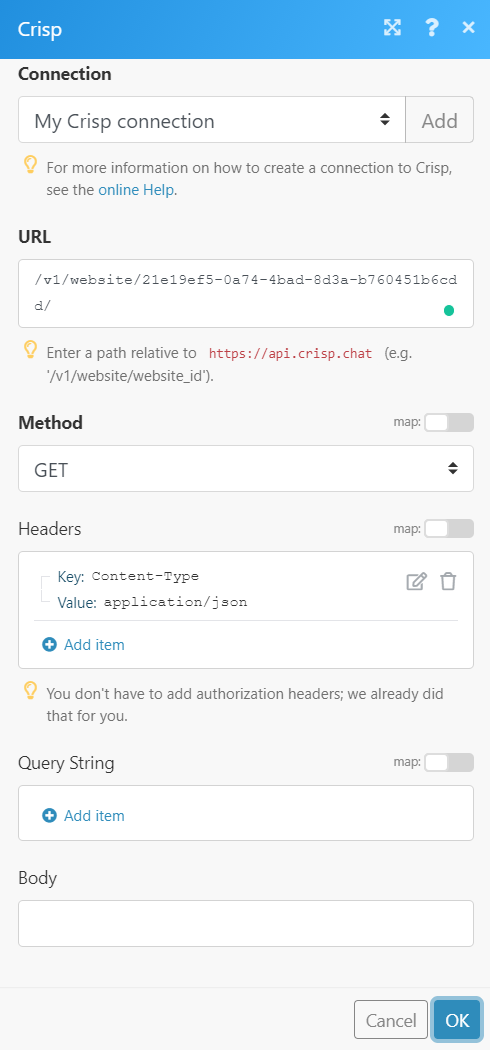
Matches of the search can be found in the module's Output under Bundle > Body > data.
In our example, 1 conversation was returned: