Formstack Documents
Getting Started with Formstack Documents
The Formstack Documents modules allow you to merge the data route and merge the documents in your Formstack Documents account.
Prerequisites
A Formstack Documents account
In order to use the Formstack Document with Make, it is necessary to have a Formstack Documents account. If you do not have one, you can create a Formstack Documents account at www.formstack.com/admin/signup.
The module dialog fields that are displayed in bold (in the Make scenario, not in this documentation article) are mandatory!
Connect Formstack Documents to Make
Login to your Formstack Documents account.
Click your profile icon > API Access.
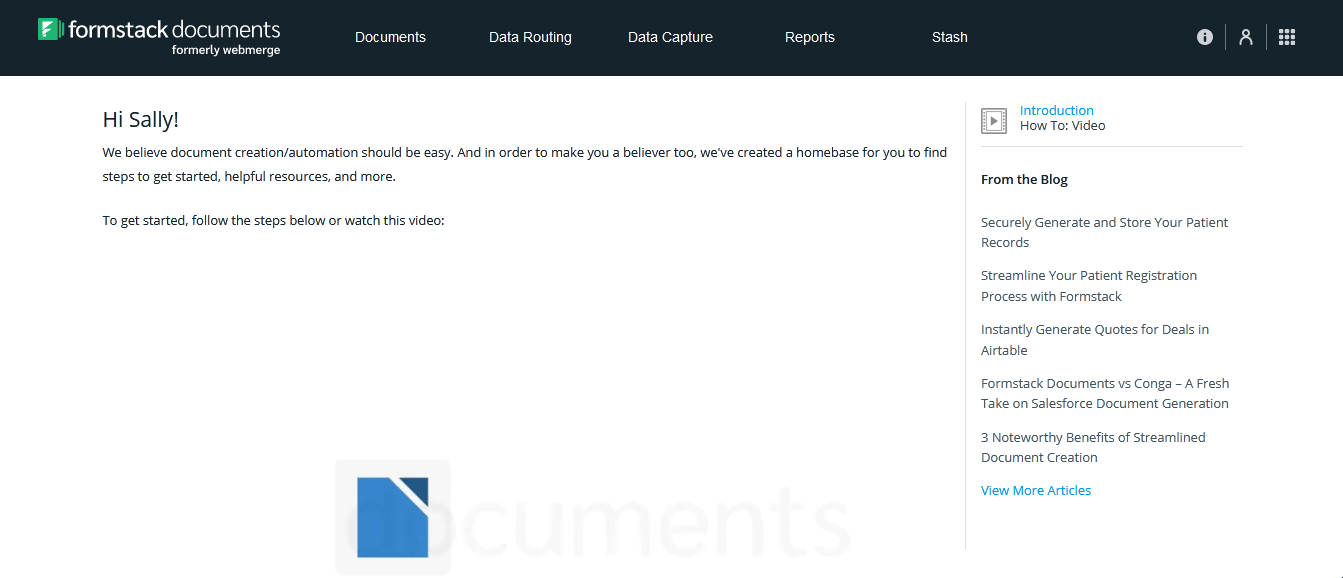
Enter a name for the API and click Create API.
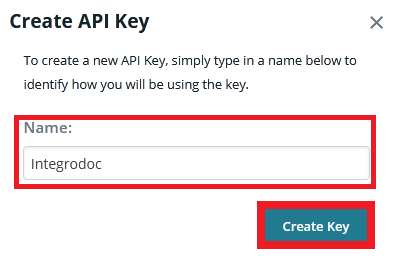
Copy the API Key and API Secret to your clipboard.
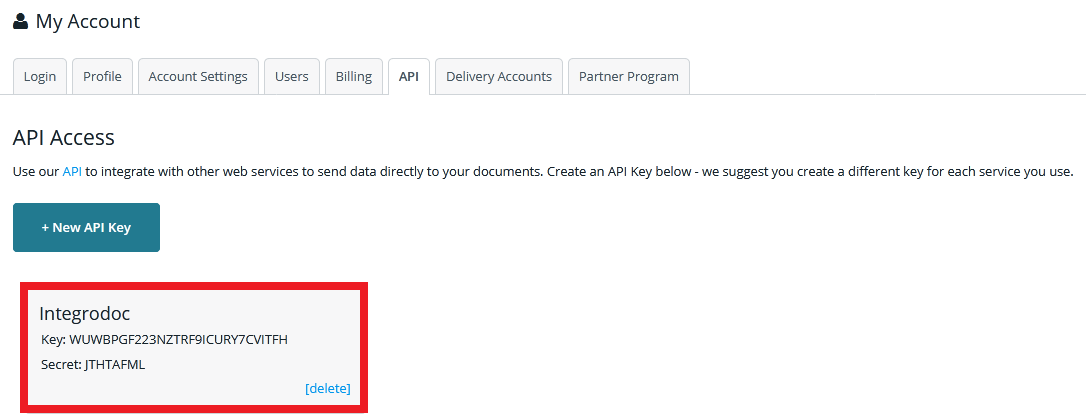
Go to Make and open the Formstack Documents module's Create a connection dialog.
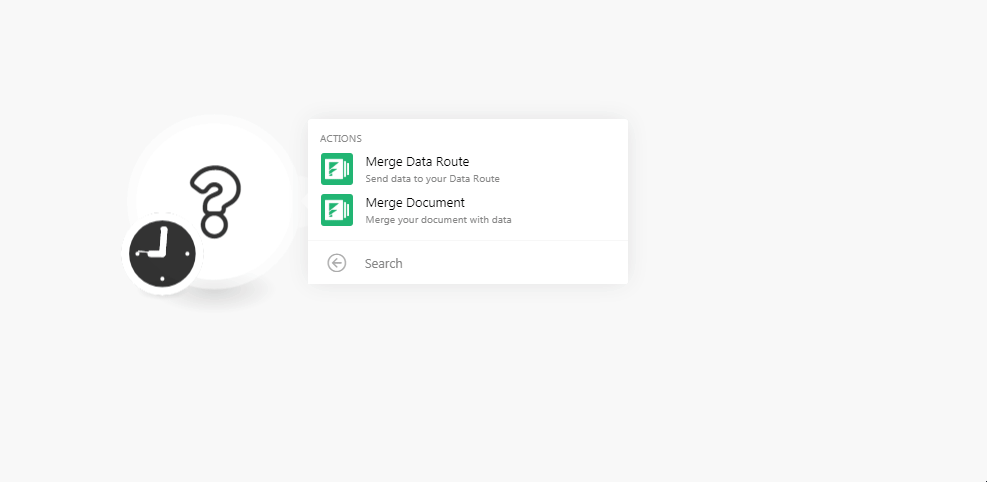
In the Connection name field, enter a name for the connection.
In the API Key and API Secret fields, enter the details copied in step 4 respectively.
Click Continue.
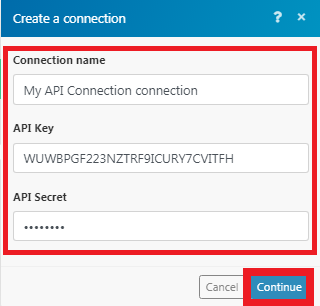
The connection has been established.
Actions
Send data to your Data Route.
Connection | |
Data Route | Select the data route you want to merge. |
Download Document | Select whether you want to download the document:
|
Merge your document with data.
Connection | |
Document | Select the document you want to merge. |
Download Document | Select whether you want to download the merged document:
|
Inserting images in Formstack Documents via Make
To create merged documents with images (e.g. signatures) via Make, you need to know the URL to the image or the base64 representation of the image (i.e. data:image/png;base64,<BASE 64 HERE>) so that Make can pass this information to WebMerge and the image can be embedded. Detailed information on how to build documents and embed images in WebMerge can be found under the following links:
Merging PDF files
Employ the Formstack Documents > Merge Data Route module, see https://support.webmerge.me/hc/en-us/sections/201531326-Data-Routing for further details.