The Instagram modules enable you to monitor, retrieve, or download media in your Instagram account.
Getting Started with Instagram
Prerequisites
An Instagram account - create an account at instagram.com/accounts/emailsignup.
Notice
The module dialog fields that are displayed in bold (in the Make scenario, not in this documentation article) are mandatory!
Log in to your Make account, add a module from the Instagram app into an Make scenario.
Click Add next to the Connection field.
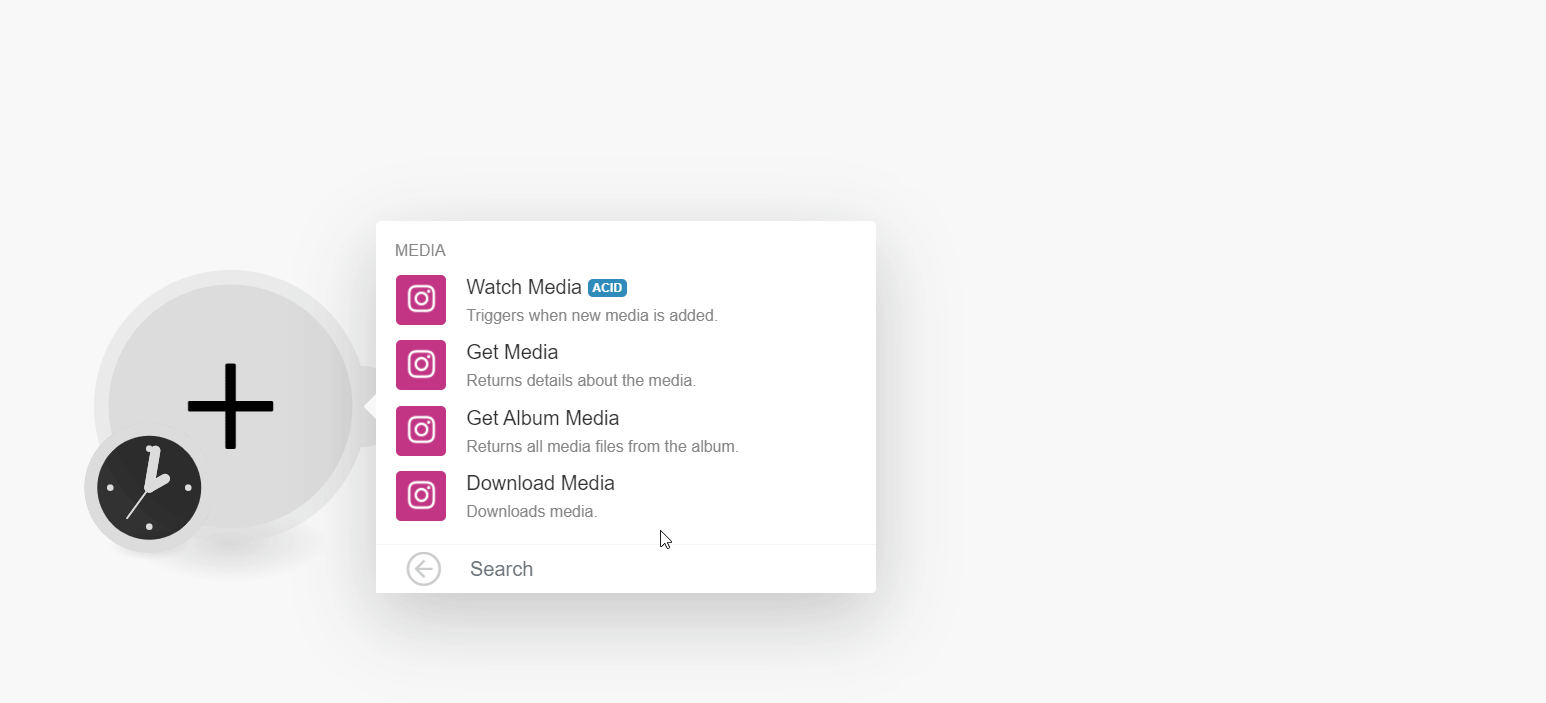
In the Connection name field, enter a name for the connection, and click Continue.
Confirm the access by clicking Allow.
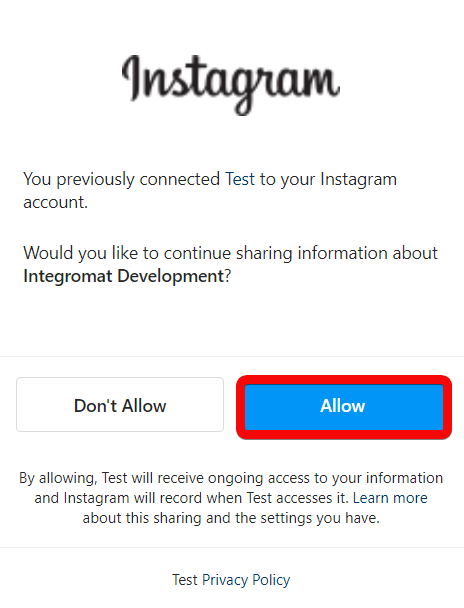
The connection has been established.
To connect to Make, you need to obtain a Client ID and Client Secret values by creating a custom app in your Facebook Developer account and inserting them in the Create a connection dialog in the Make module.
Go to https://developers.facebook.com and create an account.
Navigate to https://developers.facebook.com/apps.
Select Consumer and click Next.
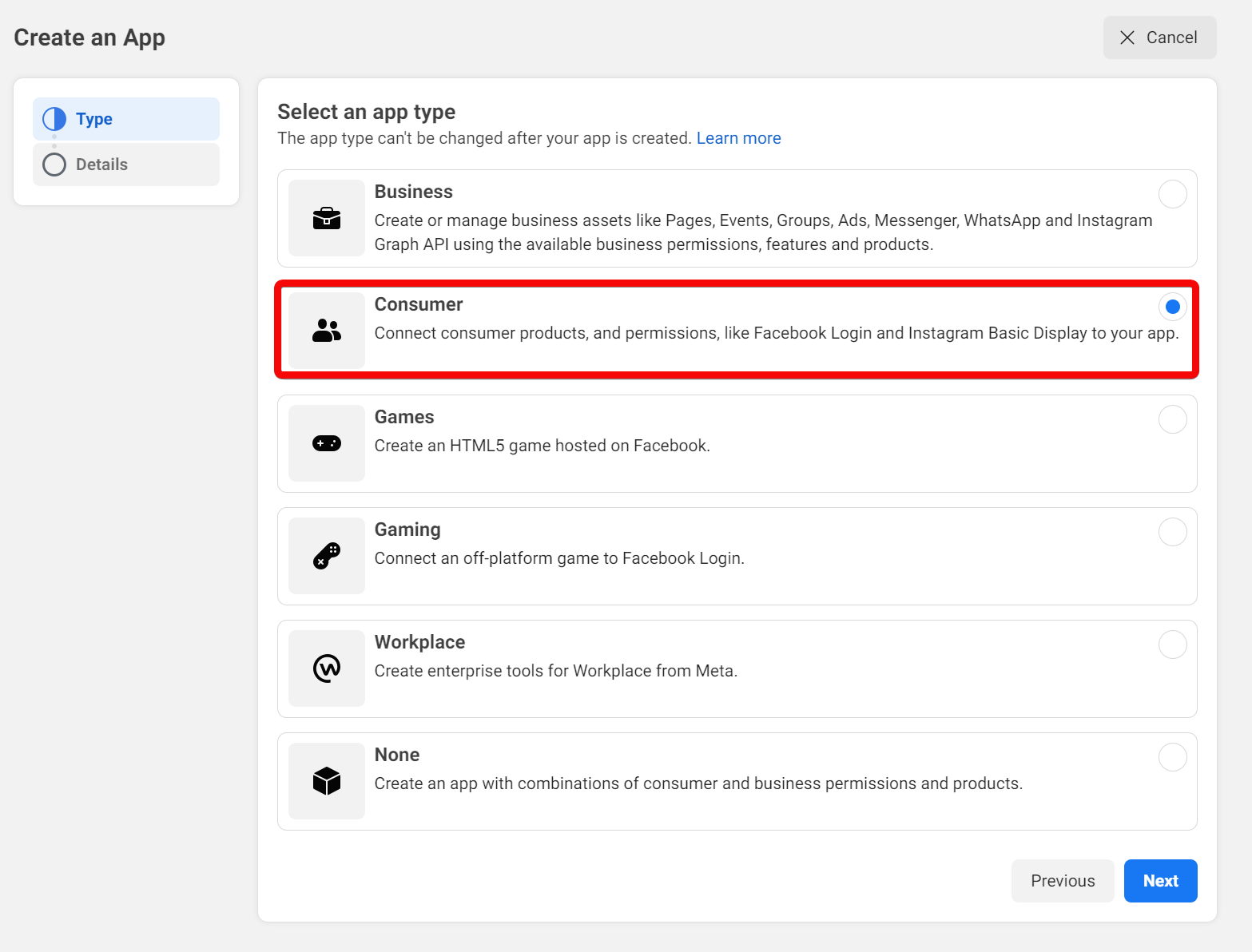
Enter the following details and click Create App.
Display Name
Enter the app name.
App Contact Email
Enter the email address to which you want to receive any updates or communication from the Facebook team.
Business Account - Optional
Select No Business Account Selected option.
Open the App, go to Settings > Basic > Add Platform.
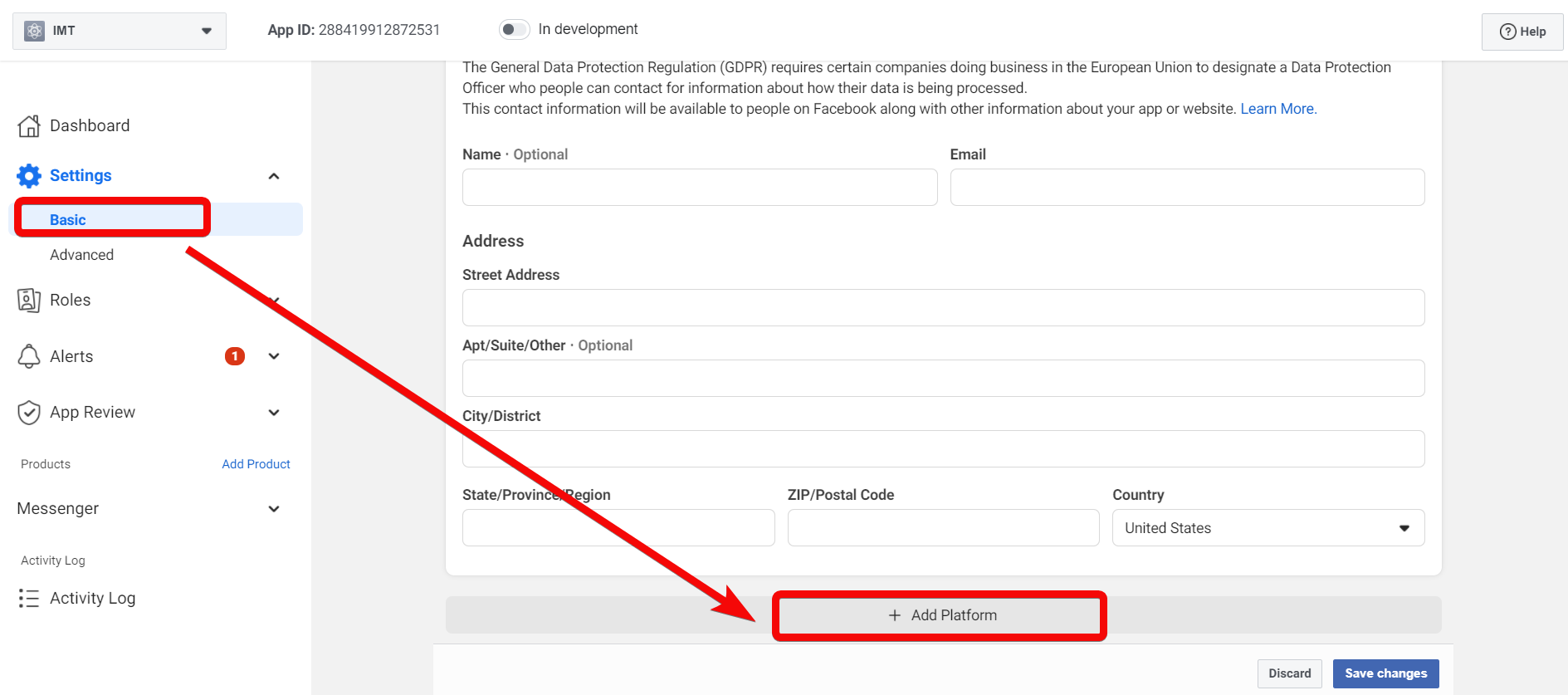
Select Website and click Next. Enter your Website URL address and click Save Changes.
Click Add Product and select Instagram Basic Play.
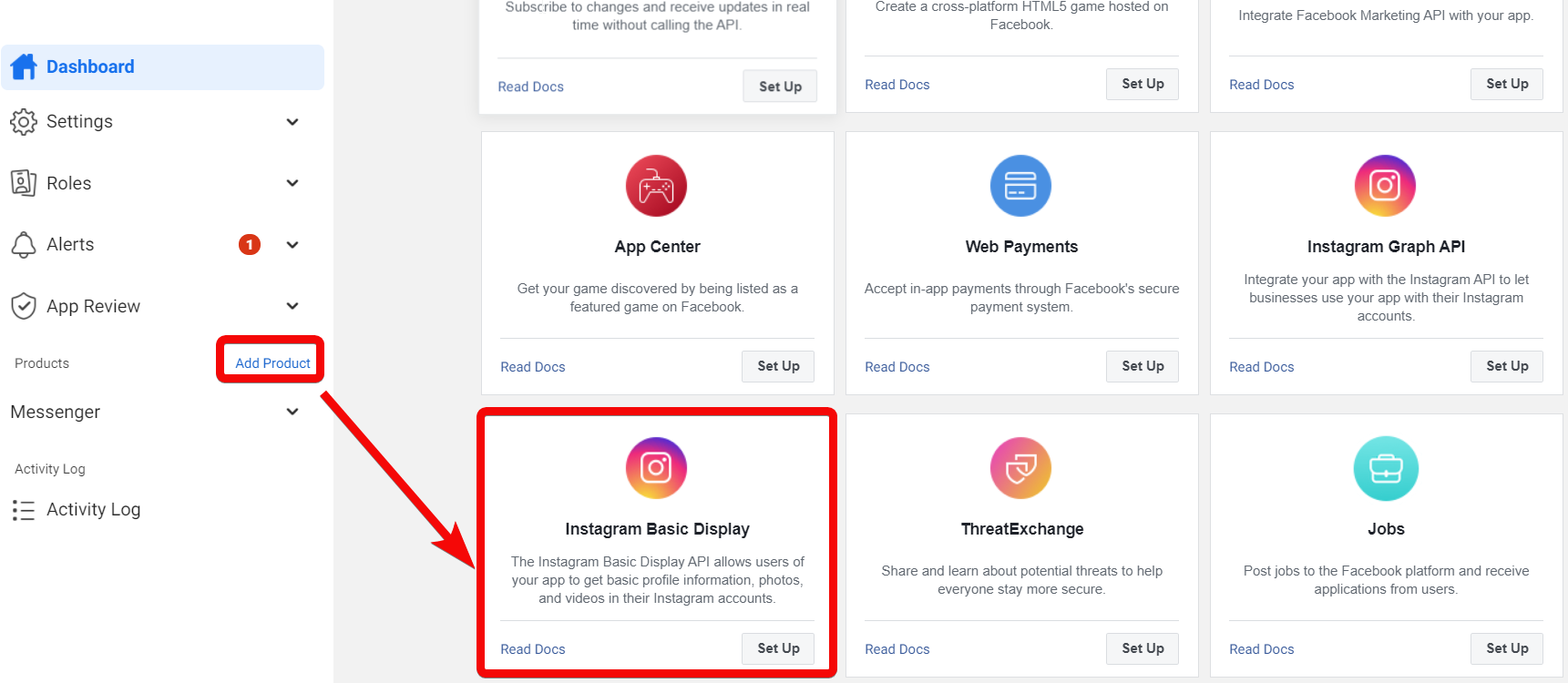
Click Set Up > Basic Display > Create an App.
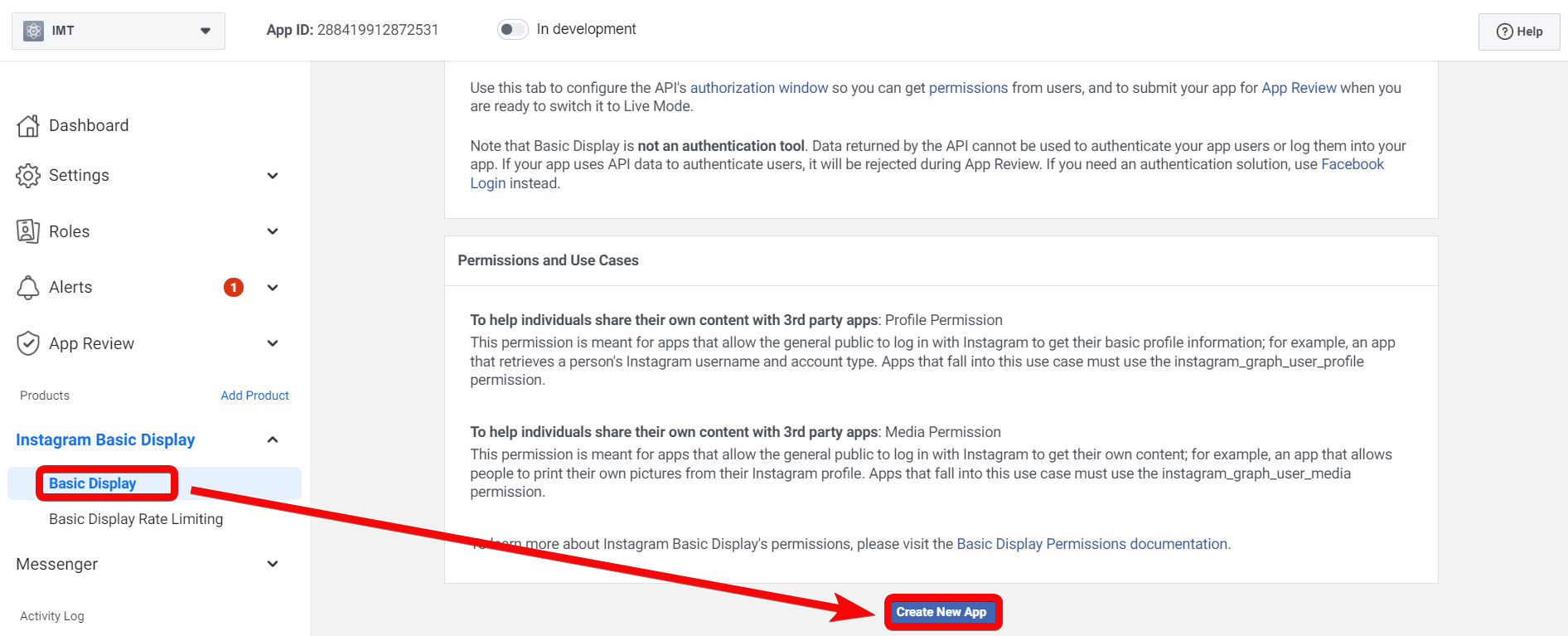
Enter a name for the app and click Create App.
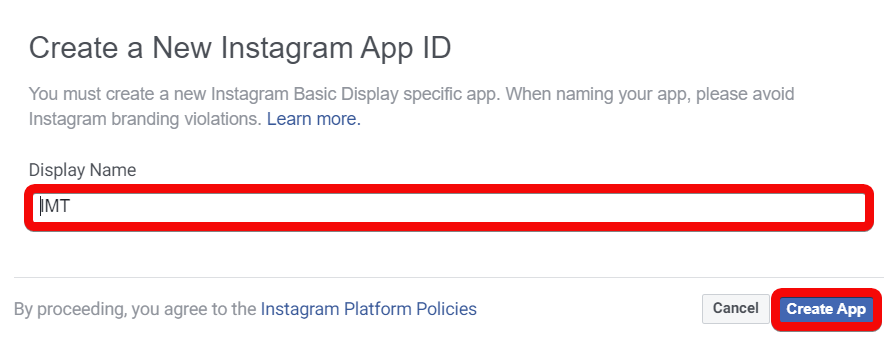
Enter the following details in the respective fields and click Save Changes.
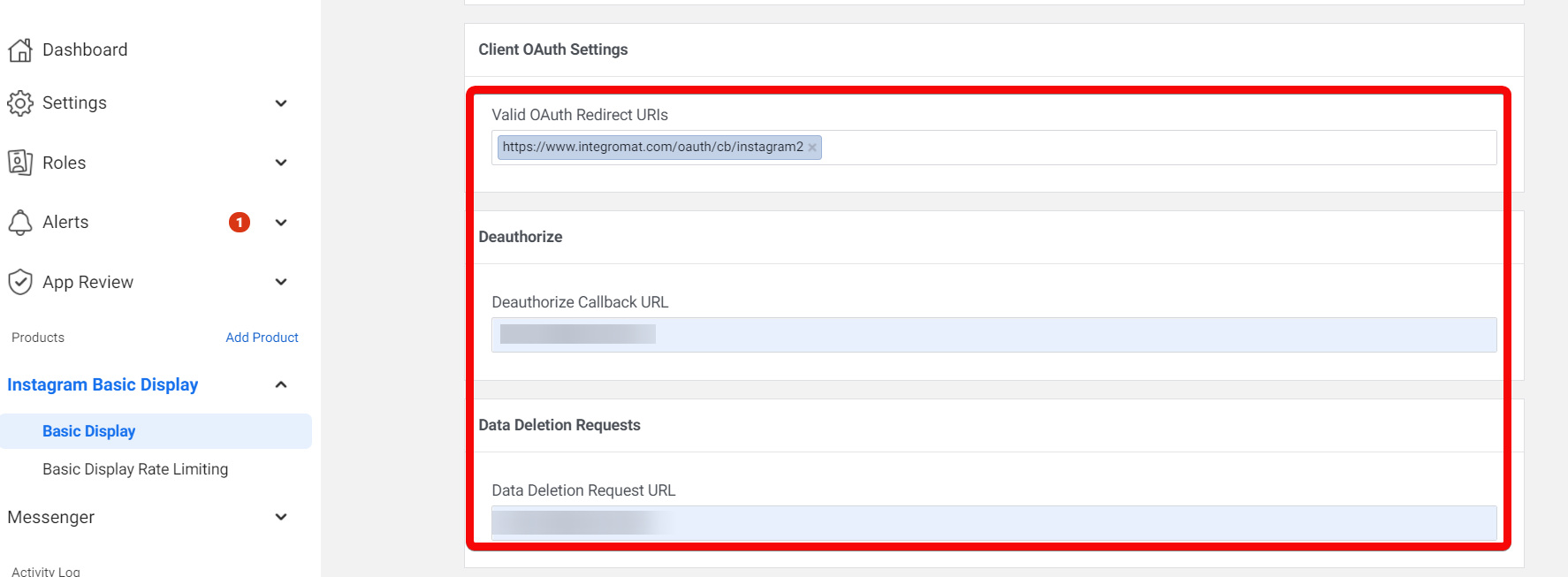
Valid OAuth Redirect URIs
Enter
https://www.integromat.com/oauth/cb/instagram2Deauthorize Callback URL
Any URL address. For example,
https://www.example.com.Data Deletion Request URL
Any URL address. For example,
https://www.example.com.Click Add or Remove Instagram Testers.
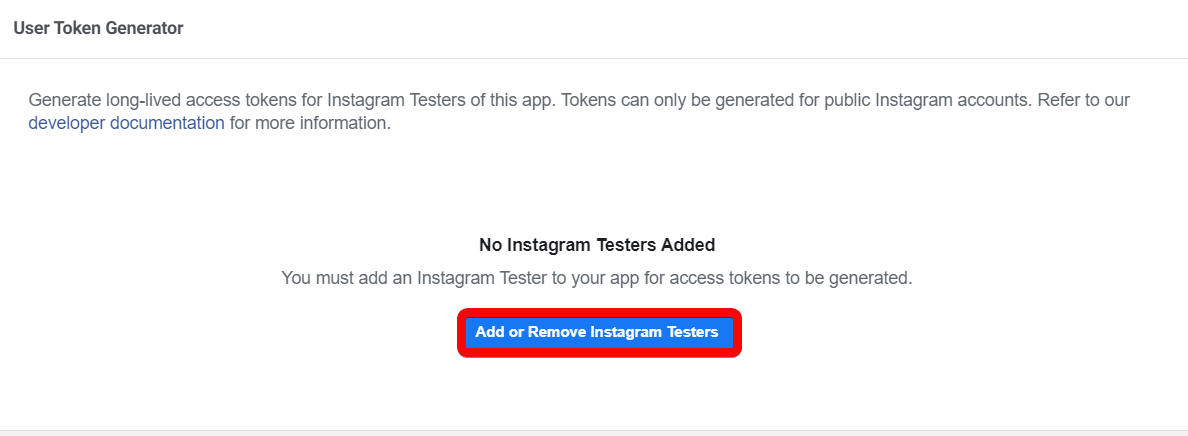
Add your Instagram account as a tester.
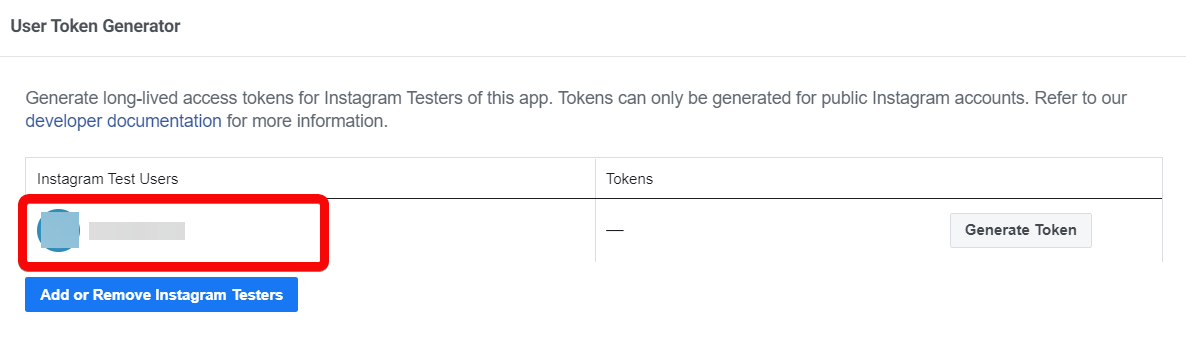
Copy the Instagram App ID and Instagram App Secret to a safe place.
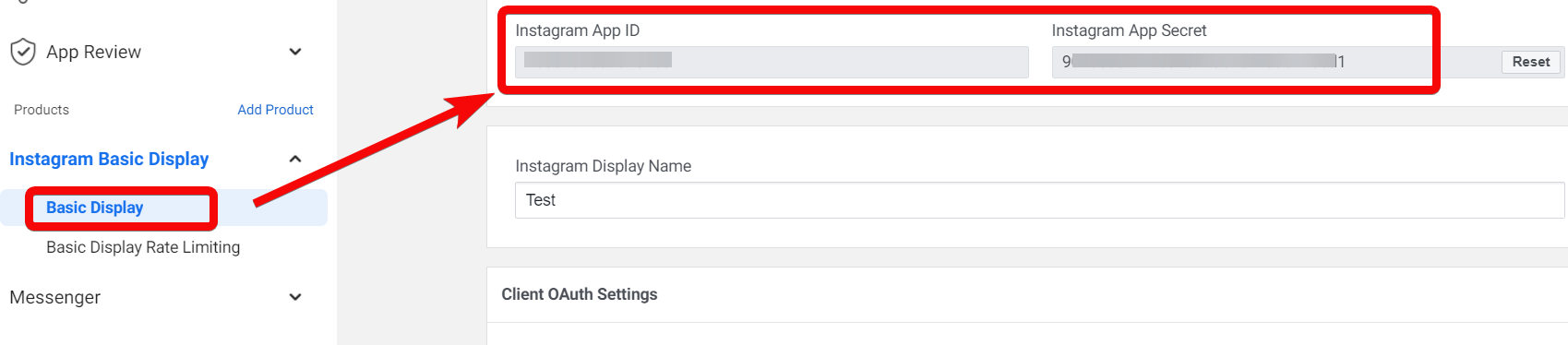
Go to Make and open the Instagram module's Create a connection dialog.
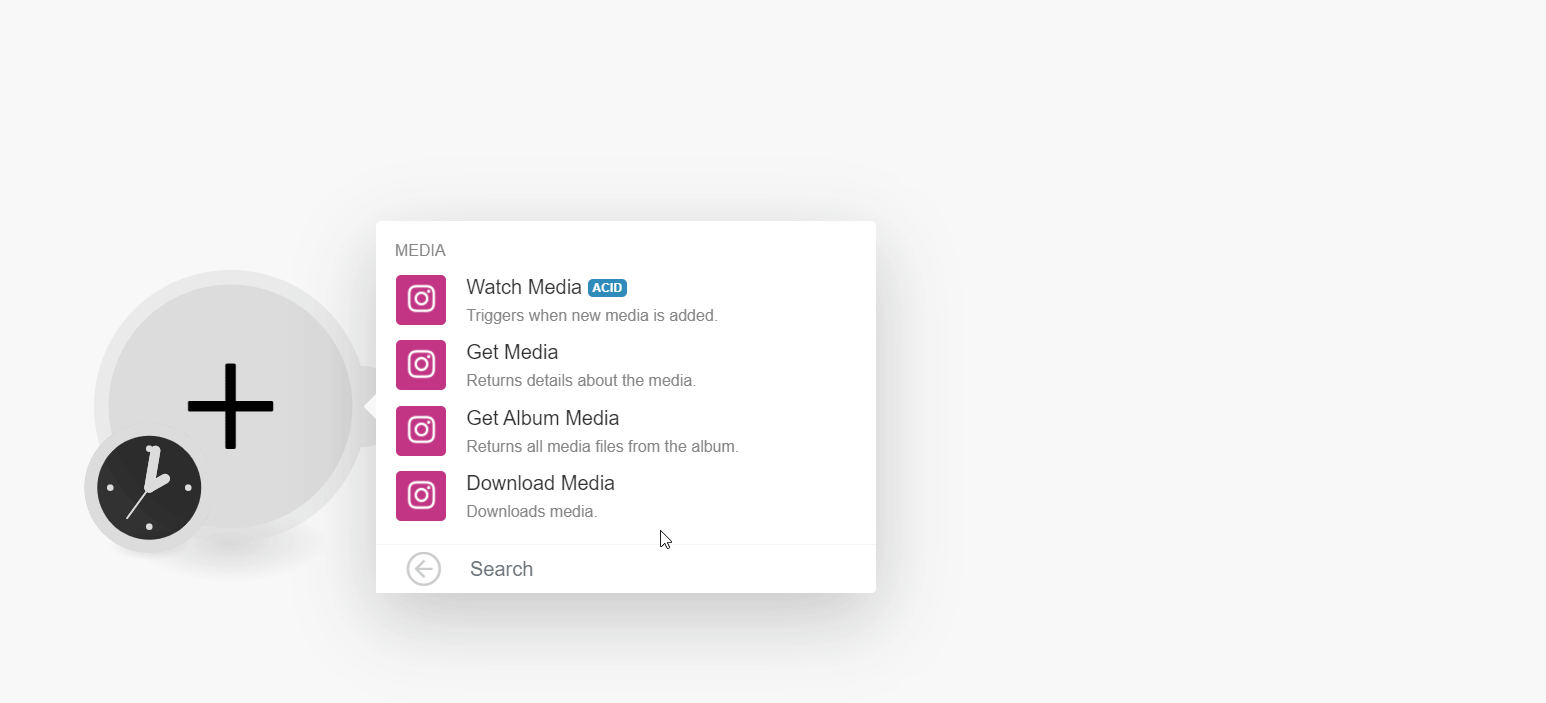
In the Connection name field, enter a name for the connection.
In the Client ID and Client Secret field, enter the details copied in step 13 and click Continue.
Confirm the access by clicking Allow.
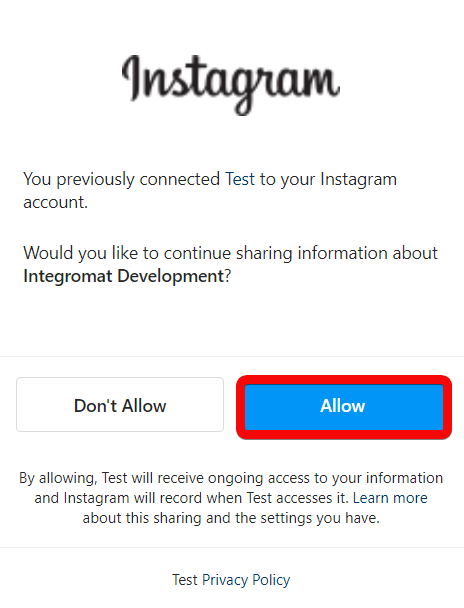
The connection has been established.
Watch Media
Returns media details when new media is added to your Instagram profile.
Required Permissions: user_media
Connection | |
Limit | Set the maximum number of media items Make should return during one execution cycle. |
Get Media
Retrieves media details.
Required Permissions: user_media
Connection | |
Media ID | Enter (map) the Media ID of the media item you want to retrieve details about. |
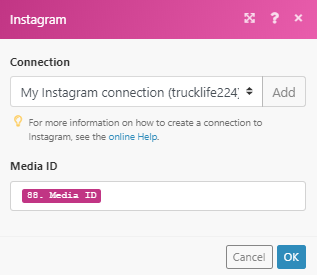
Get Album Media
Retrieves all media from the Instagram album.
Required Permissions: user_media
Connection | |
Media ID | Enter (map) the Media ID of the album media that contains all the images/videos. |
Download Media
Downloads a specified media.
Required Permissions: user_media
Connection | |
Media ID | Enter (map) the Media ID of the image or video you want to download. |