Snack Prompt
With Snack Prompt modules in Make, you can manage the items and lists in your Snack Prompt account.
To use the Snack Prompt modules, you must have a Snack Prompt account. You can create an account at snackprompt.com.
Refer to the Snack Prompt API documentation for a list of available endpoints.
Connect Snack Prompt to Make
To establish the connection, you must:
Obtain your API key in Snack Prompt
To obtain your API key from your Snack Prompt account:
Log in to your Snack Prompt account.
In the upper right corner, click on your profile icon > API Keys.
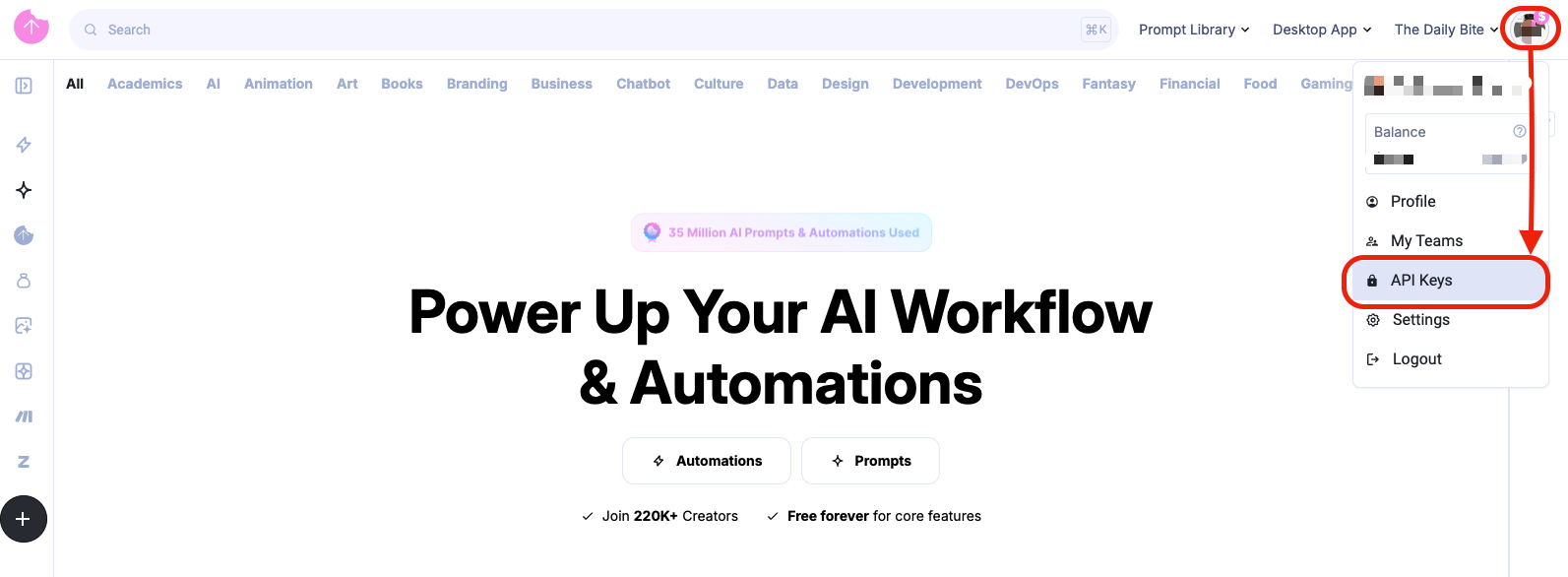
Click Create New API Key.
Enter a name for the API key and click Create API Key.
Copy the API key value shown and store it in a safe place.
You will use this value in the API Key field in Make.
Establish the connection with Snack Prompt in Make
To establish the connection in Make:
Log in to your Make account, add a Snack Prompt module to your scenario, and click Create a connection.
Optional: In the Connection name field, enter a name for the connection.
In the API Key field, enter the API key copied above.
Click Save.
If prompted, authenticate your account and confirm access.
You have successfully established the connection. You can now edit your scenario and add more Snack Prompt modules. If your connection requires reauthorization at any point, follow the connection renewal steps here.
Build Snack Prompt Scenarios
After connecting the app, you can perform the following actions:
Actions
Creates a list.
Connection | |
Title | Enter (map) the title of the list. |
Description | Enter (map) a description for the list. |
Visibility | Select the visibility of the list:
|
Creates a new item.
Connection | |
Type of Item | Select the type of the item:
|
Category | Select the category of the item. |
Topics | Select (map) a topic for the item. Multiple topics can be selected. |
Title | Enter (map) the title for the item. If the item is public, the title should be between 10 and 100 characters long and contain at least one letter. |
Body Content | Enter (map) the body content of the item. For placeholder (variables), use |
Description | Enter (map) a description for the item. |
Visibility | Select the visibility of the list:
|
Deletes a list.
Connection | |
Item ID | Enter (map) the list ID that you want to delete. |
Deletes an item.
Connection | |
Item ID | Enter (map) the item ID that you want to delete. |
Deletes file from an item.
Connection | |
Select Item or List | Select whether you want to delete files from an item or a list. |
Enter an Item ID | Enter (map) the item ID that you want to delete. |
Enter a List ID | Enter (map) the list ID that you want to delete. |
File ID | Enter (map) the file ID that you want to remove. |
Gets a list.
Connection | |
List ID | Enter (map) the list ID that you want to retrieve. |
Gets an item.
Connection | |
Item ID | Enter (map) the item ID that you want to retrieve. Use the item ID located on the item page. |
Find a free item using the URL.
Connection | |
Elemental URL | Enter (map) the specific item URL you want to retrieve. |
Performs an arbitrary authorized API call.
Connection | |
URL | Enter a path relative to |
Method | Select the method for your API call:
|
Body | Enter (map) the body content for your API call. |
Remove item(s) from a list.
Connection | |
List ID | Enter (map) the list ID that you want to remove. |
Updates a list.
Connection | |
List ID | Enter (map) the list ID that you want to update. |
Title | Enter (map) the title of the list. |
Description | Enter (map) a description for the list. |
Visibility | Select the visibility of the list:
|
Updates an item.
Connection | |
Item ID | Enter (map) the ID of the item to which you want to update. |
Type of Item | Select the type of the item:
|
Category | Select the category of the item. |
Topic | Select (map) a topic for the item. Multiple topics can be selected. |
Title | Enter (map) the title of the item. |
Body Content | Enter (map) the body content of the item. |
Description | Enter (map) a description for the list. |
Visibility | Select the visibility of the list:
|
Uploads files to an item or a list.
Connection | |
Select Item or List | Select whether you want to upload files into an item or a list. |
Enter an Item ID | Enter (map) the ID of the item to which you want to upload files. |
Enter a List ID | Enter (map) the ID of the list to which you want to upload files. |
With this module, you can retrieve the prepared execution of a selected prompt, replacing the parameters as needed.
Connection | |
Enter a Prompt ID | Select the way of entering the prompt ID:
|
Prompt ID | Enter (map) the ID of the prompt. For premium prompts you need to buy it first. |
Select a Prompt | Select a prompt that was saved before. For premium prompts you need to buy it first. |
Searches
Searches for specific items.
Connection | |
Search | Enter (map) the search term to look for specific items. |
Limit | Enter (map) the maximum number of items to return in the search results. |
Searches lists.
Connection | |
Search | Enter (map) the search term to look for specific lists. |
Limit | Enter (map) the maximum number of lists to return in the search results. |
The following API call returns the user elementals from your Snack Prompt account:
URL:
/v1/user/elementals
Method:
GET
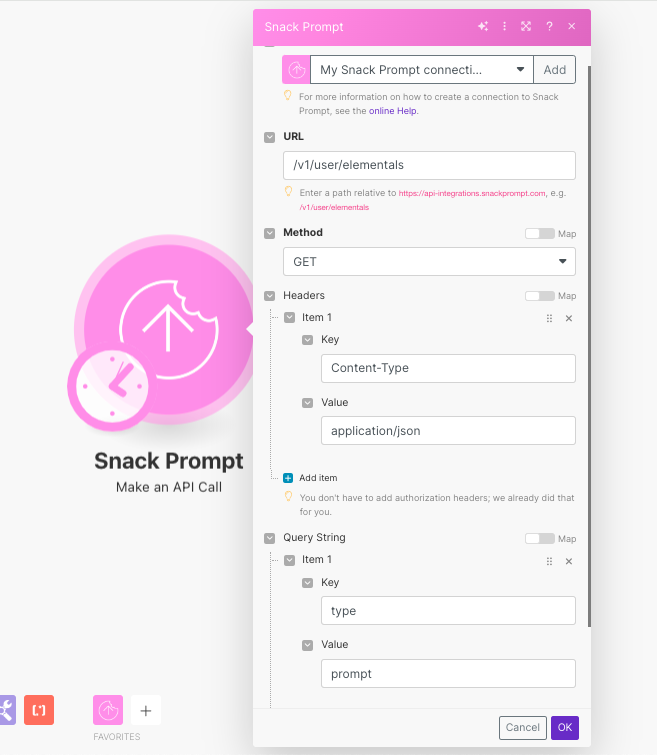 |
The search matches can be found in the module's Output under Bundle > Body > response.
In our example, 18 items were returned:
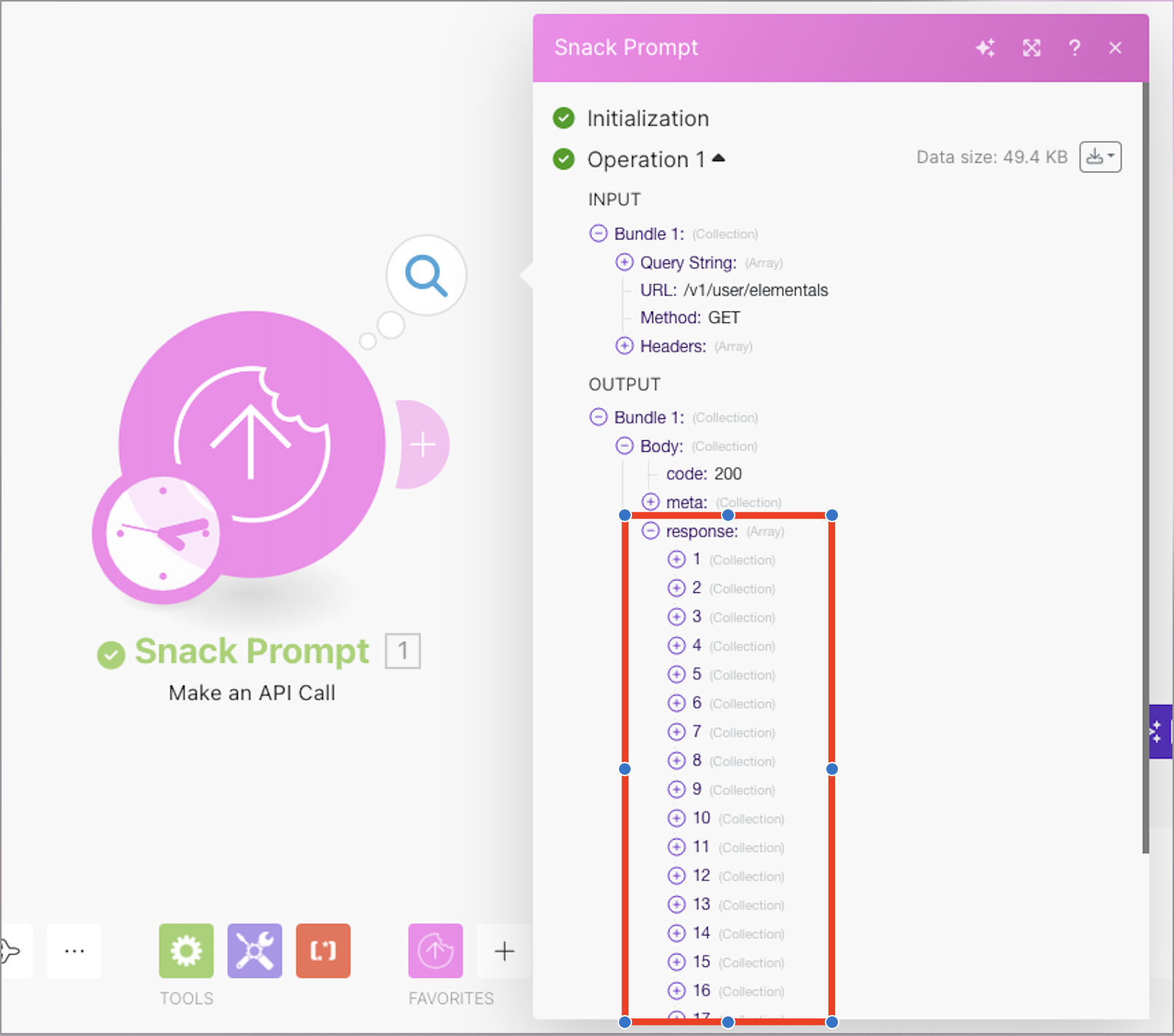 |