Google Cloud Text-to-Speech
With Google Cloud Text-to-Speech modules in Make, you can convert text or Speech Synthesis Markup Language (SSML) input into audio data of natural human speech in your Google Cloud Text-to-Speech account.
To use the Google Cloud Text-to-Speech module, you must have a Google account, a project created in the Google Cloud Platform, and billing enabled for the Google project. You can create an account at accounts.google.com.
Refer to the Google Cloud Text-to-Speech API documentation for a list of available endpoints.
Note
Make's use and transfer of information received from Google APIs to any other app will adhere to Google API Services User Data Policy.
Connect Google Cloud Text-to-Speech to Make
To establish the connection, you must:
Create and configure a Google Cloud Platform project for Google Cloud Text-to-Speech.
Before you establish the connection in Make, you must create and configure a project in the Google Cloud Platform to obtain your client credentials.
Create a Google Cloud Platform project for Google Cloud Text-to-Speech
To create a Google Cloud Platform project:
Log in to the Google Cloud Platform using your Google credentials.
On the welcome page, click Create or select a project > New project. If you already have a project, proceed to the step 5.
Enter a Project name and select the Location for your project.
Click Create.
In the top menu, check if your new project is selected in the Select a project dropdown. If not, select the project you just created.
Note
To create a new project or work in the existing one, you need to have the serviceusage.services.enable permission. If you don’t have this permission, ask the Google Cloud Platform Project Owner or Project IAM Admin to grant it to you.
Enable APIs for Google Cloud Text-to-Speech
To enable to required API:
Open the left navigation menu and go to APIs & Services > Library.
Search for the following API: Cloud Text-to-Speech API
Click Cloud Text-to-Speech API, then click Enable. If you see the Manage button instead of the Enable button, you can proceed to the next step: the API is already enabled.
Configure your OAuth consent screen for Google Cloud Text-to-Speech
To configure your OAuth consent screen:
In the left sidebar, click Google Auth Platform.
Note
If you don't see Google Auth Platform in the left sidebar, click View all products at the top of it, then pin Google Auth Platform to the sidebar.
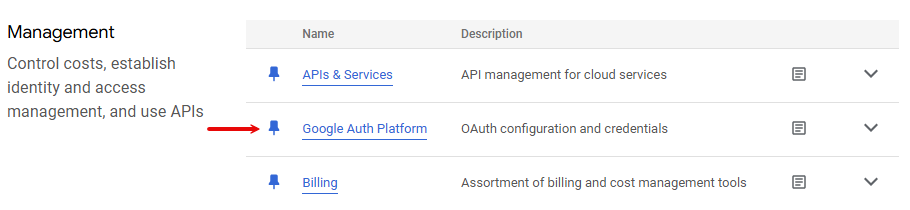
Click Get Started.
In the Overview section, under App information, enter Make as the app name and provide your Gmail address. Click Next.
Under Audience, select External. Click Next,
For more information regarding user types, refer to Google's Exceptions to verification requirements documentation.
Under Contact Information, enter your Gmail address. Click Next.
Under Finish, agree to the Google User Data Policy.
Click Continue > Create.
Click Create OAuth Client.

In the Branding section, under Authorized domains, add
make.comandintegromat.com. Click Save.Optional: In the Audience section, add your Gmail address on the Test users page, then click Save and continue if you want the project to remain in the Testing publishing status. Read the note below to learn more about the publishing status.
In the Data Access section, click Add or remove scopes, add the following scope, and click Update:
https://www.googleapis.com/auth/cloud-platformClick Save.
Note
Publishing Status
Testing: If you keep your project in the Testing status, you will be required to reauthorize your connection in Make every week. To avoid weekly reauthorization, update the project status to In production.
In production: If you update your project to the In production status, you will not be required to reauthorize the connection weekly. To update your project's status, go to the Google Auth Platform, the Audience section, and click Publish app. If you see the notice Needs verification, you can choose whether to go through the Google verification process for the app or to connect to your unverified app. Currently connecting to unverified apps works in Make, but we cannot guarantee the Google will allow connections to unverified apps for an indefinite period.
For more information regarding the publishing status, refer to the Publishing status section of Google's Setting up your OAuth consent screen help.
Create your Google Cloud Text-to-Speech client credentials
To create your client credentials:
In Google Auth Platform, click Clients.
Click + Create Client.
In the Application type dropdown, select Web application.
Update the Name of your OAuth client. This will help you identify it in the platform.
In the Authorized redirect URIs section, click + Add URI and enter the following redirect URI:
https://www.integromat.com/oauth/cb/google-custom.Click Create.
Click the OAuth 2.0 Client you created, copy your Client ID and Client secret values, and store them in a safe place.
You will use these values in the Client ID and Client Secret fields in Make.
Establish the connection with Google Cloud Text-to-Speech in Make
To establish the connection in Make:
Log in to your Make account, add a Google Cloud Text-to-Speech module to your scenario, and click Create a connection.
Optional: In the Connection name field, enter a name for the connection.
In the Client ID and Client Secret fields, enter the values you copied in the Create your Google Cloud Text-to-Speech client credentials section above.
Click Sign in with Google.
If prompted, authenticate your account and confirm access.
You have successfully established the connection. You can now edit your scenario and add more Google Cloud Text-to-Speech modules. If your connection requires reauthorization at any point, follow the connection renewal steps here.
Build Google Cloud Text-to-Speech Scenarios
After connecting the app, you can perform the following actions:
Synthesize a Speech
Make an API Call