Adobe Workfront
With Adobe Workfront modules in Make, you can manage the records, files, and monitor the events in your Adobe Workfront account.
To use the Adobe Workfront modules, you must have an Adobe Business (Adobe Experience Cloud) account. You can create an account at business.adobe.com.
Refer to the Adobe Workfront API documentation for a list of available endpoints.
Connect Adobe Workfront to Make
To establish the connection, you must:
Obtain your client credentials in Adobe Workfront
To obtain your client credentials from your Adobe Workfront account:
Log in to your Adobe Experience Cloud account.
In the upper right, click the Main menu icon > Workfront.
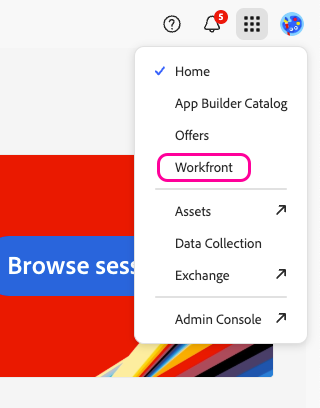
In the left sidebar, click the Menu icon > Setup.
Click System > OAuth2 Applications.
Click + Create app integration.
Select Web Application.
Enter a name for the application and click Create.
In the Redirect URIs field, enter the following redirect URI for your application:
https://www.make.com/oauth/cb/adobe-workfront.In the Client Secret field, click + Add client secret and it will generate a secret automatically.
Copy the Client ID and Client Secret values shown and store them in a safe place.
Click Save.
You will use these values in the Client ID and Client Secret fields in Make.
Establish the connection with Adobe Workfront in Make
To establish the connection in Make:
Log in to your Make account, add a Adobe Workfront module to your scenario, and click Create a connection.
Note: If you add a module with an
instanttag, click Create a webhook, then Create a connection.Optional: In the Connection name field, enter a name for the connection.
In the Domain field, enter your organization domain. For example:
sampleName.sb01.workfront.com.In the API Key field, enter the API key copied above.
Click Save.
If prompted, authenticate your account and confirm access.
You have successfully established the connection. You can now edit your scenario and add more Adobe Workfront modules. If your connection requires reauthorization at any point, follow the connection renewal steps here.
Build Adobe Workfront Scenarios
After connecting the app, you can perform the following actions:
Watch events
Watch records
Search records
Create a record
Get a record
Update a record
Delete a record
Perform a record action
Upload a file
Download a file
Make an API Call
Note
This app uses webhooks to trigger a scenario when an event occurs instantly. All webhook modules have an instant tag next to their name.
When you create a Adobe Workfront webhook in Make, it is attached automatically and requires no additional set up.