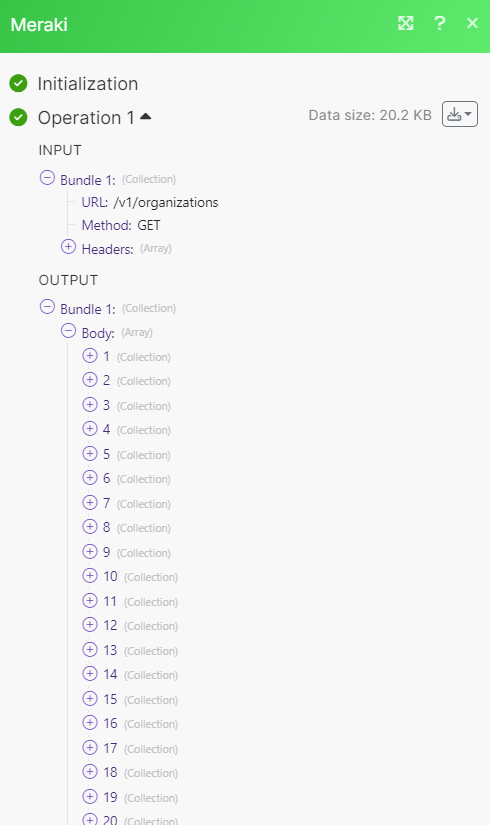Meraki
With Meraki modules in Make, you can create and manage your organizations and networks in your Meraki account.
To get started with Meraki, create an account at meraki.cisco.com.
Connect Meraki to Make
To connect to Meraki you must obtain an API key from your Meraki account.
Enable API access and generate API key
Log in to your Meraki account.
From the left-hand menu, click Organization > Settings.
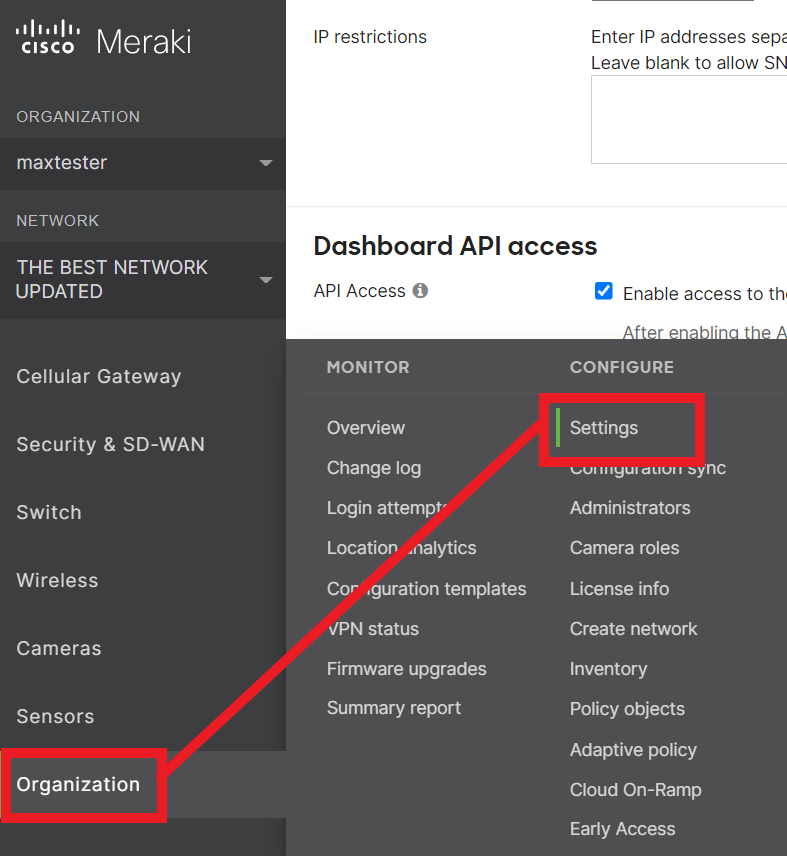
Scroll down to Dashboard API access and make sure you have access enabled. Click Save Changes.
Click your username in the top-right corner, then select My profile.
Scroll down to API access and generate a new API key.

Copy the API key to your clipboard.
Establish the connection in Make
Go to your Make scenario and select the Meraki module you want to use.
Under Connection, click Add.
Give your new connection a name, then paste the API key in the field below.
Click Save.
You have successfully established the connection.
Organizations
Creates a new organization.
Connection | |
Name | Enter the name of your new organization. |
Updates an organization.
Connection | |
Organization ID | Select or enter the ID of the organization you want to update. |
Name | Enter the name of the organization. |
Gets an organization.
Connection | |
Organization ID | Select or enter the ID of the organization you want to retrieve. |
Lists all organizations.
Connection | |
Limit | Enter the maximum number of organizations Make returns during one scenario execution cycle. |
Deletes an organization.
Connection | |
Organization ID | Select or enter the ID of the organization you want to delete. |
Networks
Updates a network.
Connection | |
Organization ID | Select or enter the ID of the organization. |
Network ID | Enter the ID of the network you want to update. |
Name | Enter the network name. |
Time Zone | Select the time zone. |
Tags | Add any additional tags. |
Notes | Add any additional notes. |
Gets a network.
Connection | |
Organization ID | Select or enter the ID of the organization. |
Network ID | Enter the ID of the network you want to retrieve. |
Deletes a network.
Connection | |
Organization ID | Select or enter the ID of the organization. |
Network ID | Enter the ID of the network you want to delete. |
Other
Performs an arbitrary authorized API call.
Note
For the list of available endpoints, refer to the Meraki API documentation.
Example of use - List organizations
The following API call returns a list of all organizations in your Meraki account.
URL: /v1/organizations
Method: GET
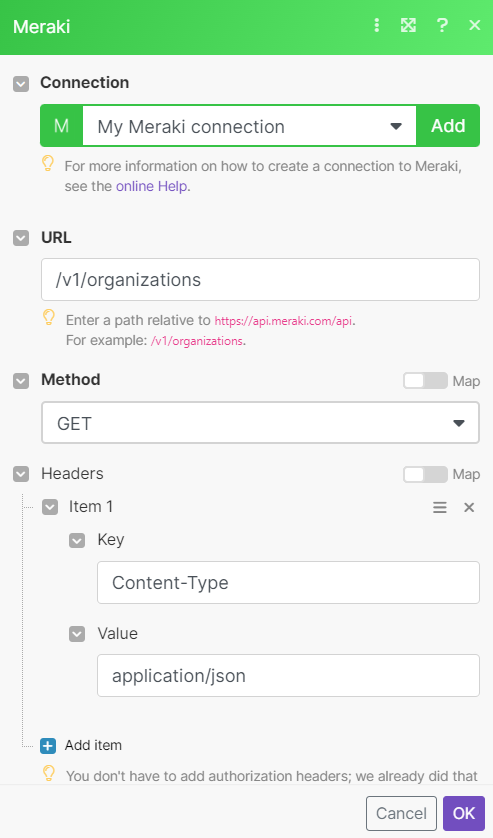
Matches of the search can be found in the module's Output under Bundle > Body.