Brevo
With Brevo (formerly Sendinblue) modules in Make, you can watch, create, update, list, and delete the contacts, lists, folders, email campaigns, events, emails, and SMS in your Brevo account.
To get started with Brevo, create an account at Brevo.com.
Note
Refer to the Brevo API documentation for the list of available endpoints.
Connect Brevo to Make
To connect Brevo to Make, you must first create an API key in your Brevo account.
To establish the connection:
Log in to your Brevo account.
Click on your Profile Icon > SMTP&API.
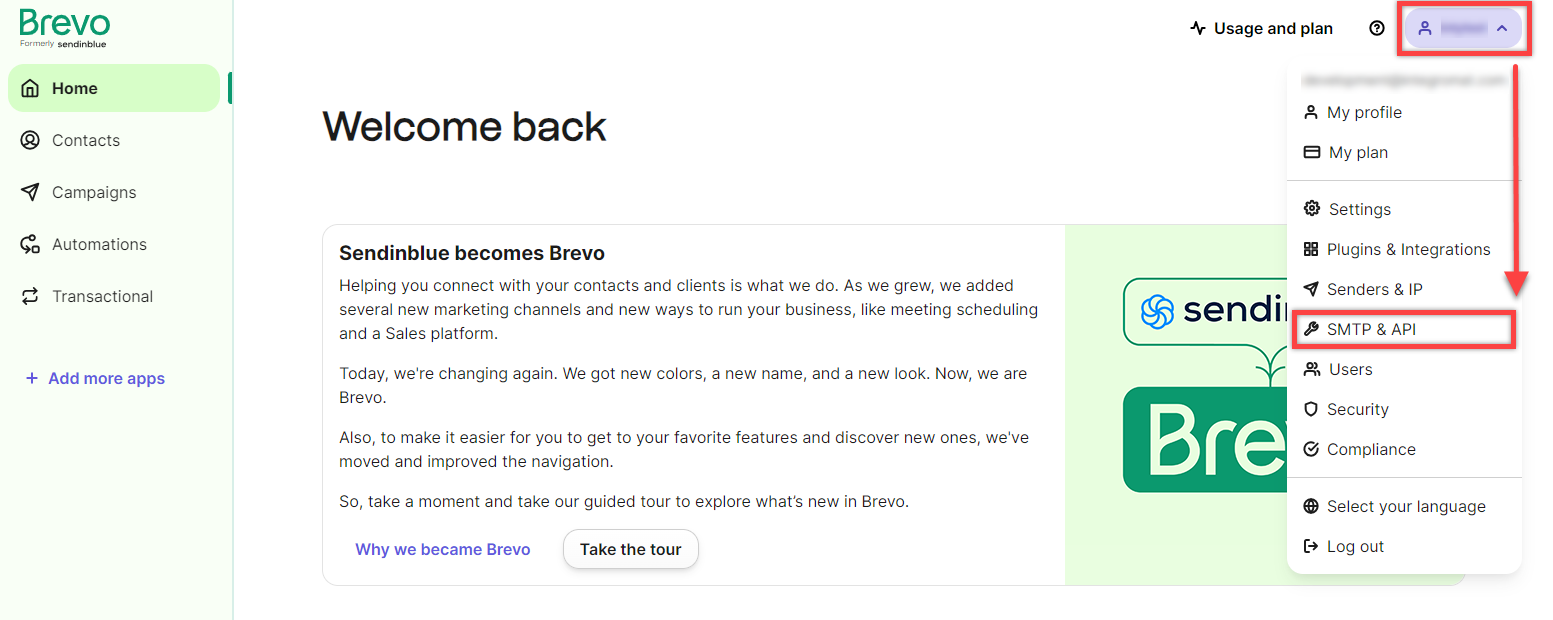
Go to the API Keys tab and click on Generate a new API key.
Enter a name for your API key and click Generate.
Copy the generated API key, store it in a safe place as you will not be able to view it again, and click OK.
Log in to your Make account, add a Brevo module to a scenario, and click Create a connection.
Optional: In the Connection name field, enter a name for the connection.
In the API Key field, enter the API key copied in Step 5 and click Save.
You have successfully established the connection. You can now edit your scenario and add more Brevo modules. If your connection requires reauthorization at any point, follow the connection renewal steps here.
Build Brevo Scenarios
After connecting the app, you can perform the following actions:
Watch Contacts
List Contacts
List Lists in a Folder
List Contacts in a List
Get a Contact
Add Existing Contacts to a List
Create a Contact
Update a Contact
Delete a Contact
Watch Lists
List Lists
Get a List
Create a List
Update a List
Delete a List
Watch Folders
List Folders
Get a Folder
Create a Folder
Update a Folder
Delete a Folder
Watch Email Campaigns
List Email Campaigns
Create an Email Campaign
Get an Email Campaign
Update an Email Campaign
Delete an Email Campaign
New Event
Send an SMS
Send an Email
Send a Campaign Report
Make an API Call
Get My Account