Blogger
Getting started with Blogger
The Blogger modules allow you to watch, create, delete, revert, update, and publish the posts in your Blogger account.
Prerequisites
A Google account
In order to use Blogger with Make, it is necessary to have a Blogger account. You can login to Blogger using your Google account, you can create a google account at google.com.
Caution
The module dialog fields that are displayed in bold (in the Make scenario, not in this documentation article) are mandatory!
Connecting the Blogger to Make
1. Go to Make and open the Blogger module's Create a Connection dialog.
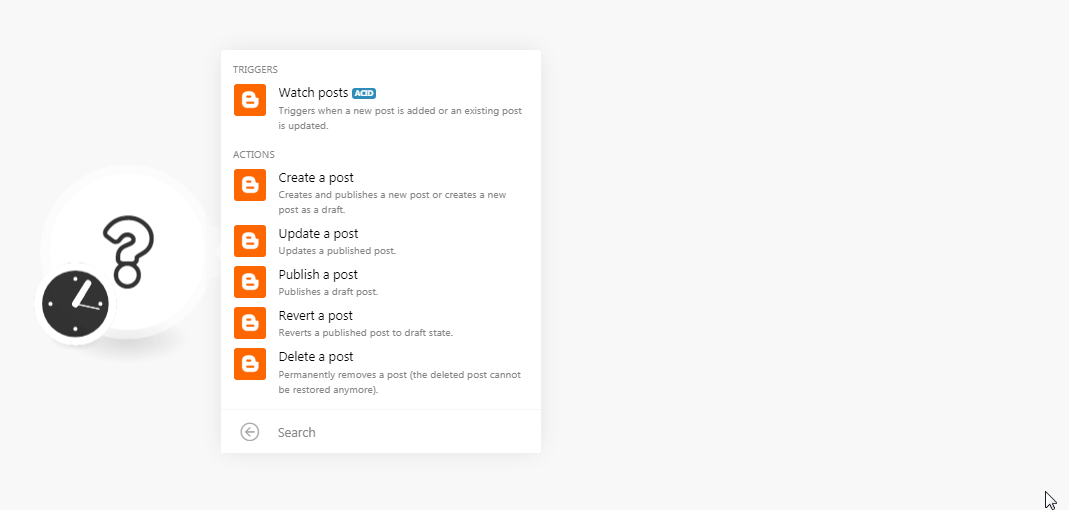
2. In the Connection name field, enter a name for the connection and click Continue.
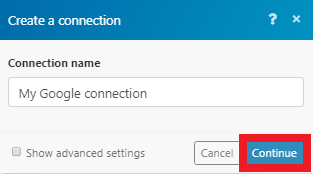
3. Select the account to login and confirm the dialog by clicking Allow.
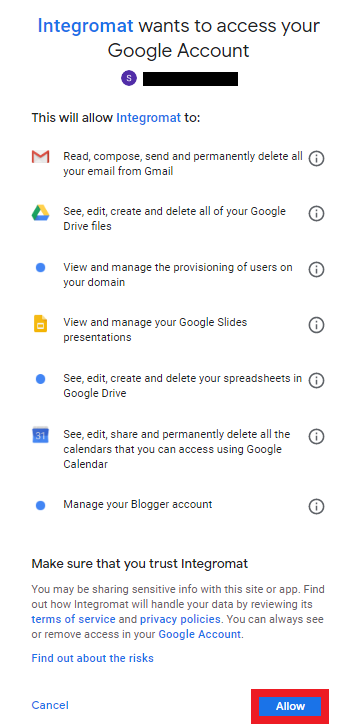
The connection has been established.
Triggers
Watch Posts
Triggers when a new post is added or an existing post is updated.
Connection | |
Blog | Select the blog where you want to create the post. |
Status | Select the status of the post:
|
Limit | Enter the maximum number of posts Make should return during one scenario execution cycle. |
Actions
Create a Post
Creates and publishes a new post or creates a new post as a draft.
Connection | |
Blog | Select the blog where you want to create the post. |
Title | Enter a name for the post. |
Content | Enter the post content. |
Status | Select the status of the post:
|
Date Published | Enter the date and time when this post was published. |
Labels | Enter the labels when the post was published. |
Name | Enter the name for the post to geotag with a location. |
Latitude | Enter the latitude of the location. |
Longitude | Enter the longitude of the location. |
Span | Enter the span details for the location's viewport. |
Delete a Post
Permanently removes a post (the deleted post cannot be restored anymore).
Connection | |
Blog | Select the blog where you want to create the post. |
Post ID | Enter the Post ID you want to delete. |
Publish a Post
Publishes a draft post.
Connection | |
Blog | Select the blog where you want to create the post. |
Post ID | Enter the Post ID you want to publish. |
Revert a Post
Reverts a published post to draft state.
Connection | |
Blog | Select the blog where you want to create the post. |
Post ID | Enter the Post ID you want to revert. |
Update a Post
Updates a published post.
Connection | |
Blog | Select the blog where you want to create the post. |
Post ID | Enter the Post ID you want to update. |
Title | Enter a name for the post. |
Content | Enter the post content. |
Status | Select the status of the post:
|
Date Published | Enter the date and time when this post was published. |
Labels | Enter the labels when the post was published. |
Name | Enter the name for the post to geotag with a location. |
Latitude | Enter the latitude of the location. |
Longitude | Enter the longitude of the location. |
Span | Enter the span details for the location's viewport. |
Possible problems
Unable to update a post
The Update a post action does not allow to edit a draft (a post that's in progress). You can only update published posts.
The Watch posts trigger failed to download a post
The Blogger interface enables to download posts only assigned to one specific status. Blogger distinguishes three post statuses:
Post in progress (draft status)
Published post (live status)
Scheduled post (scheduled status)
If you'd like to monitor posts in more statuses, you'll need to create a separate scenario for each status.