Okta SAML
The following manual configuration creates a SAML SSO configuration for your Enterprise organization.
Prerequisites
Ownerrole in an Enterprise organizationOkta account with admin access
Supported features
This configuration supports the following:
Service Provider initiated SSO
Single Log Out [optional]
Configuration steps
Before configuring SSO, you need to assign a namespace and create a Service Provider certificate and private key. These important steps provide information you need to enter later.
Create your namespace:
Go to Organization > SSO.
Under Namespace, enter the namespace you want for your organization. For example,
acme_corp. Your organization members enter this namespace when they log in via SSO.Under SSO type, select SAML 2.0.
Download your Make Service Provider certificate:
Go to Organization > SSO.
Scroll down to find Service Provider Certificates.
Find a certificate. If unsure, check the Valid from and Expires columns.
Under Actions, click
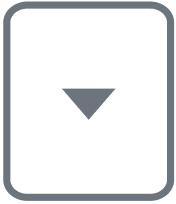 .
.Select Download.
Optional: Click Activate if your certificate is not

Your browser downloads your certificate. Locate the .pem file and have it ready to upload later.
Steps on Okta
Log in to Okta and go to Admin > Applications > Applications.
Click Create app integration and select SAML 2.0.
Name your app and upload your icon.
Click Next.
Configure the following SAML settings:
Single sign-on URL
You can find this URL in the Redirect URL field of the SSO configuration in your Make organization. Be sure to replace {namespace} with your actual namespace.
Example:
https://www.make.com/sso/saml/examplenamespaceAudience URI (SP Entity ID)
Add
/metadata.xmlto the URL in the Redirect URL field of the SSO configuration in your Make organization.Example:
https://www.make.com/sso/saml/examplenamespace/metadata.xmlDefault RelayState
Leave this field blank
Name ID format
Select EmailAddress
Application username
Select Okta username
Update application username on
Select Create and update
Click Show advanced settings and enter the following:
Response
Select Signed
Assertion signature
Select Signed
Signature algorithm
Select RSA-SHA256
Digest algorithm
Select SHA256
Assertion encryption
Select Unencrypted
Note
Optional
If you want to encrypt assertions, you can select Encrypted and enter the following:
Encryption algorithm
AES256-CBC
Key transport algorithm
RSA-OAEP
Encryption certificate
Upload the
.pemfile you created earlier.In step 4 of the following procedure on Make, select No for Allow unencrypted assertions.
Signature certificate
Upload the
.pemfile of the Service Provider Certificate you downloaded earlier. This must be an active certificate from the Service Provider Certificate section of your Make SSO configuration tab.Enable Single Logout
Leave unchecked
Signed requests
Optional
Other requestable SSO URLs
Optional
Assertion inline hook
Select None (disable)
Authentication context class
Select PasswordProtectedTransport
Honor force authentication
Select Yes
SAML issuer ID
http://www.okta.com/${org.externalKey}
Enter the following attributes and click Next.
Name
Name format
Value
profileFirstName
Unspecified
user.firstName
profileLastName
Unspecified
user.lastName
email
Unspecified
user.email
Select the following options and click Finish.
Are you a customer or partner?
Select I'm an Okta customer adding an internal app
App type
Select This is an internal app that we have created
To locate your IdP login URL and certificate:
Go to Admin > Applications > Applications and select your SAML SSO app. to access the necessary information.
Go to the Sign on tab and click View SAML setup instructions.
Steps on Make
Go to Organization > SSO.
Enter the following information from Okta into the IdP login URL and Identity provider certificate fields.
Field on Okta
Field on Admin > System settings
Identity provider single sign on URL
IdP login URL
X.509 certificate
Identity provider certificate
Enter the following in the Login IML resolve field:
{"email":"{{get(user.attributes.email, 1)}}","name":"{{get(user.attributes.profileFirstName, 1)}}{{get(user.attributes.profileLastName, 1)}}","id":"{{user.name_id}}"}Select the following settings:
Allow unencrypted assertions
Yes
Allow unsigned responses
No
Sign requests
Yes
Click Save.
Service Provider initiated SSO
Go to Make's login page.
Click Sign in with SSO.
Enter the namespace you chose for your organization.
Log in using your Okta credentials and consent to Make's access to your user data.
Troubleshooting
When you save the SSO configuration, you automatically receive an email with a link to bypass SSO login. Use this link to log in and adjust your configuration as needed.