Facebook Pages
Getting Started with Facebook Pages
The Facebook Pages modules allow you to monitor, publish or update posts, photos and videos in your Facebook account.
Prerequisites
A Facebook account
A Facebook page you are an admin of
In order to use Facebook Pages with Make, it is necessary to have a Facebook account. If you do not have one, you can create a Facebook account at facebook.com.
Note
The module dialog fields that are displayed in bold (in the Make scenario, not in this documentation article) are mandatory!
Connect Facebook Account to Make
To connect Facebook Pages to Make you must connect your Facebook account to Make. To do so, follow the general instructions for Connect an application.
After you click the Continue button, Make will redirect you to the Facebook website where you will be prompted to grant Make access to your account.
1. Select the Facebook Pages you want to connect to Make and continue by clicking on the Next button.
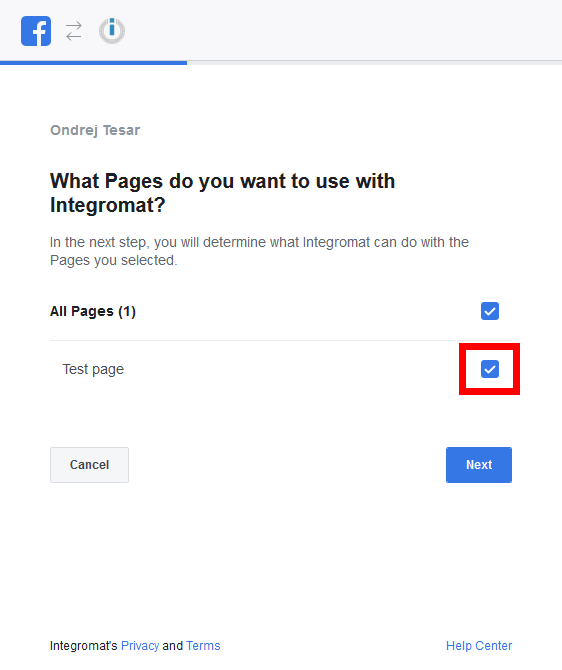
2. Allow Make to manage your Facebook Pages and click the Done button.
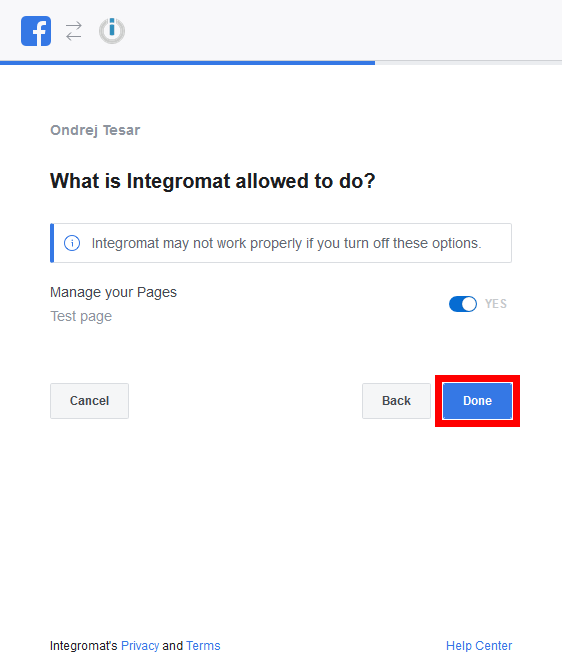
3. The connection has been established. Confirm and close the dialog by clicking the Ok button.
Note
You can also follow other pages. You only need to enter a Page ID of the page you want to follow. The following modules are now supported:
List Posts
List Photos
List Videos
Watch Posts
Watch Videos
Watch Photos
Get a Video
Get Post Reactions
Get a Post
Get a Photo
Posts
Watch Posts
Retrieves the details of new posts when they are added to your page.
Connection | |
Page | Select or map the page you want to monitor for new posts. |
Limit | Set the maximum number of posts Make will return during one cycle. |
Watch Posts (public page)
Retrieves the details of new posts when they are added to a publicly accessible page page.
Connection | |
Page | Specify or map the public account you want to watch for new posts. The account identification is on the end of the Facebook page URL. For example, for the Make HQ account on the URL https://www.facebook.com/itsMakeHQ use |
Limit | Set the maximum number of posts Make will return during one cycle. |
List Posts
Lists posts from the selected Facebook page.
Connection | |
Page | Select or map the page you want to retrieve posts from. |
Limit | Set the maximum number of posts Make will return during one cycle. |
Get a Post
Connection | |
Page | Select or map the page you want to retrieve the post from. |
Post ID | Enter (map) the ID of the post you want to retrieve details about. |
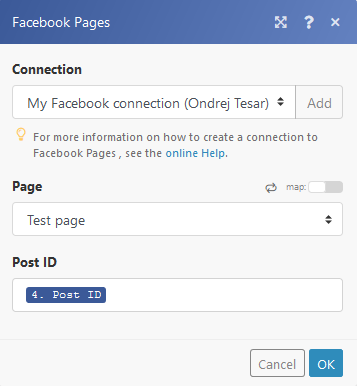
Get Post Reactions
Returns the total count of selected reactions (LIKE, LOVE, WOW, HAHA, SAD, ANGRY).
Connection | |
Page | Select or map the page you want to retrieve the post reactions from. |
Post ID | Enter (map) the ID of the post you want to retrieve the reactions from. |
Type | Select the type of reaction you want to retrieve. If left blank, all reactions will be counted. |
Create a Post
Creates a post on your Facebook page and returns its Post ID.
Permissions may need to be extended in order to create a post on your Facebook page.
1. Click on the Continue button.
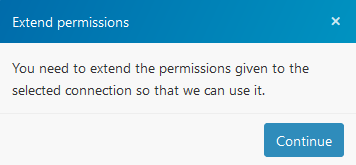
2. Extend the permission by clicking on the OK button.
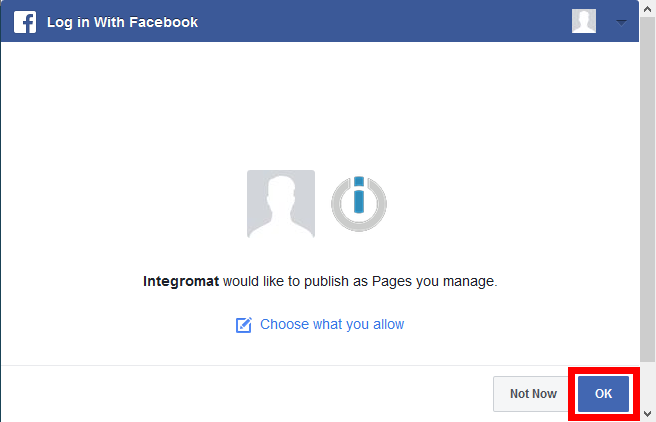
Connection | |
Page | Select or map the page where you want to create a post. |
Message | Enter the post's text content. |
Link | Enter the link that will be attached to the post if needed. |
Update a Post
Allows you to update a post's message.
Connection | |
Page | Select or map the page where you want to update a post. |
Post ID | Enter (map) the ID of the post you want to update. |
Message | Enter a new post's text content. |
Delete a Post
Deletes a post from the Facebook page.
Connection | |
Page | Select or map the page you want to delete a post from. |
Post ID | Enter (map) the ID of the post you want to delete. |
Like a Post
Adds a like to the post.
Connection | |
Page | Select or map the page where you want to like a post. |
Post ID | Enter (map) the ID of the post you want to add a like to. |
Unlike a Post
Deletes a like from the post.
Connection | |
Page | Select or map the page where you want to delete a like. |
Post ID | Enter (map) the ID of the post you want to delete a like from. |
Videos
Watch Videos
Triggers when a new video is added to the Facebook page and retrieves its details.
Connection | |
Page | Select or map the page you want to watch for new videos. |
Limit | Set the maximum number of videos Make will return during one cycle. |
List Videos
Retrieves a list of videos from the selected Facebook page.
Connection | |
Page | Select or map the page you want to retrieve the videos from. |
Limit | Set the maximum number of videos Make will return during one cycle. |
Get a Video
Retrieves the details of a specified video.
Connection | |
Page | Select or map the page you want to retrieve the video from. |
Video ID | Enter the Video ID of the video you want to retrieve information about. |
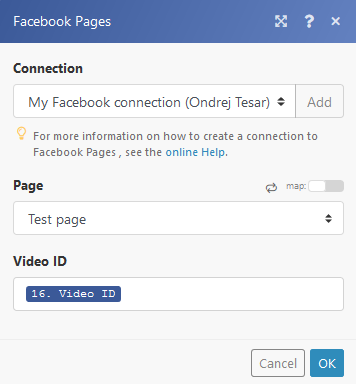
Upload a Video
Uploads a video to the Facebook page.
Supported video formats are: 3g2, 3gp, 3gpp, asf, avi, dat, divx, dv, f4v, flv, gif, m2ts, m4v, mkv, mod, mov, mp4, mpe, mpeg, mpeg4, mpg, mts, nsv, ogm, ogv, qt, tod, ts, vob, and wmv.
Connection | |
Page | Select or map the page where you want to upload a video to. |
Source file | Map the file you want to upload. For more detailed information refer to the Working with files article. |
Title | Enter the video's title. |
Description | Enter the description for the video. WarningThe description must not contain numbers otherwise the video will not be published and the message |
Update a Video
Allows you to update a title and description of the video on the Facebook page.
Connection | |
Page | Select or map the page where you want to upload a video to. |
Video ID | Enter (map) the Video ID of the video you want to update. |
Title | Enter the video's title. |
Description | Enter the description for the video. |
Delete Video
Deletes the selected video.
Connection | |
Page | Select or map the page you want to delete a video from. |
Video ID | Enter (map) the Video ID of the video you want to delete. |
Photos
Watch Photos
Retrieves the details of new photos when they are added to the page.
Connection | |
Page | Select or map the page you want to watch for new videos. |
Album | Select the album you want to watch for new photos. |
Limit | Set the maximum number of photos Make will return during one cycle. |
List Photos
Retrieves the details of photos from a specified album.
Connection | |
Page | Select or map the page you want to retrieve the photos from. |
Album | Select the album you want to retrieve photos from. |
Limit | Set the maximum number of photos Make will return during one cycle. |
Get a Photo
Retrieves the details of a specified photo.
Connection | |
Page | Select or map the page you want to retrieve the photo from. |
Photo ID | Enter the Photo ID of the video you want to retrieve information about. |
Upload a Photo
Uploads a photo to the Facebook page.
Connection | |
Page | Select or map the page where you want to upload a photo. |
Album | Select the album you want to upload a photo to. |
Source file | Map the file you want to upload. For more detailed information refer to the Working with files article. |
Message | Enter the text message that will be posted together with the photo in one post. |
Delete a Photo
Deletes the selected photo.
Connection | |
Page | Select or map the page you want to delete a photo from. |
Photo ID | Enter (map) the Photo ID of the photo you want to delete. |
Comments
Watch Comments
Triggers when a new comment is added to the Facebook page's post and retrieves its details.
Connection | |
Page | Select or map the page you want to watch for new comments. |
Post ID | Select the post you want to watch for new comments. |
Limit | Set the maximum number of comments Make will return during one cycle. |
List Comments
Returns a post's comments.
Connection | |
Page | Select or map the page you want to list the post's comments from. |
Post ID | Select or map the post you want to get the comments from. |
Filter | Stream Retrieves all comments (including replies to the comment) Only top level comments Retrieves top level comments, without its replies. |
Limit | Set the maximum number of comments Make will return during one cycle. |
Get a Comment
Retrieves a comment.
Connection | |
Page | Select or map the page you want to get a post comment from. |
Post ID | Select or map the post you want to retrieve the comment from. |
Create a Comment
Adds a comment to the selected post on behalf of the page.
Connection | |
Page | Select or map the page you want to create the post's comment at. |
Post ID | Select or map the post you want to comment. |
Message | Enter the text for the comment. |
Attachment type | Select whether you want to attach a photo file [JPG, PNG, etc.] or a GIF file. The URL must link directly to the desired image file. |
Delete a Comment
Connection | |
Page | Select or map the page you want to delete the post's comment from. |
Comment ID | Enter (map) the ID of the comment you want to delete. |
Page
Get Page Info
Retrieves the details of a selected page.
Connection | |
Page | Select or map the page you want to retrieve details from. |
Troubleshooting
The Make dropdown doesn't show some Facebook Pages:
If some of your pages are not available in the Make modules please follow the steps below:
1. Open the Facebook Settings and click on Business Integrations or use this link https://www.facebook.com/settings?tab=business_tools
2. Open the Make app
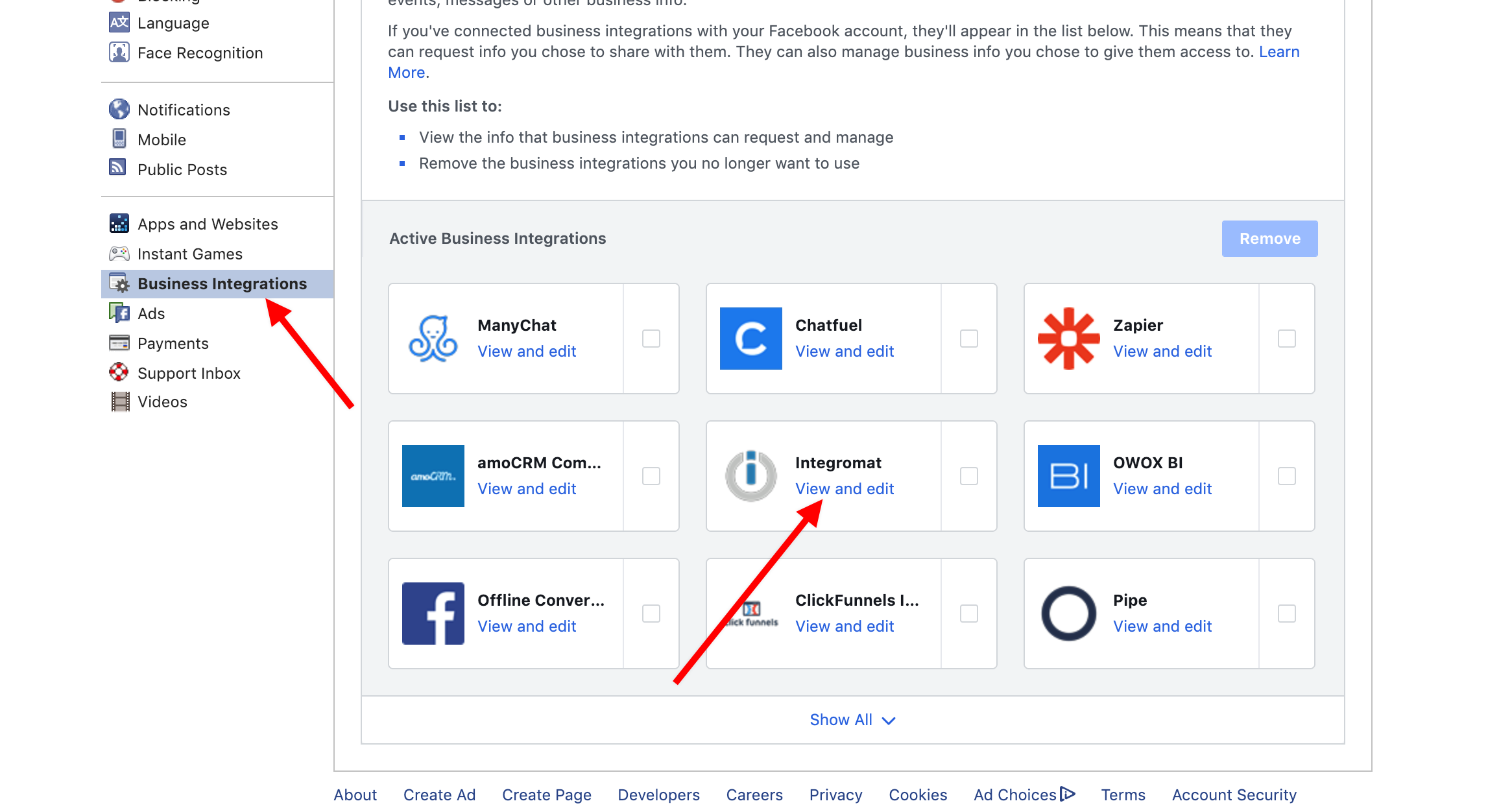
3. Check off all of the pages you want to see in the Make modules:
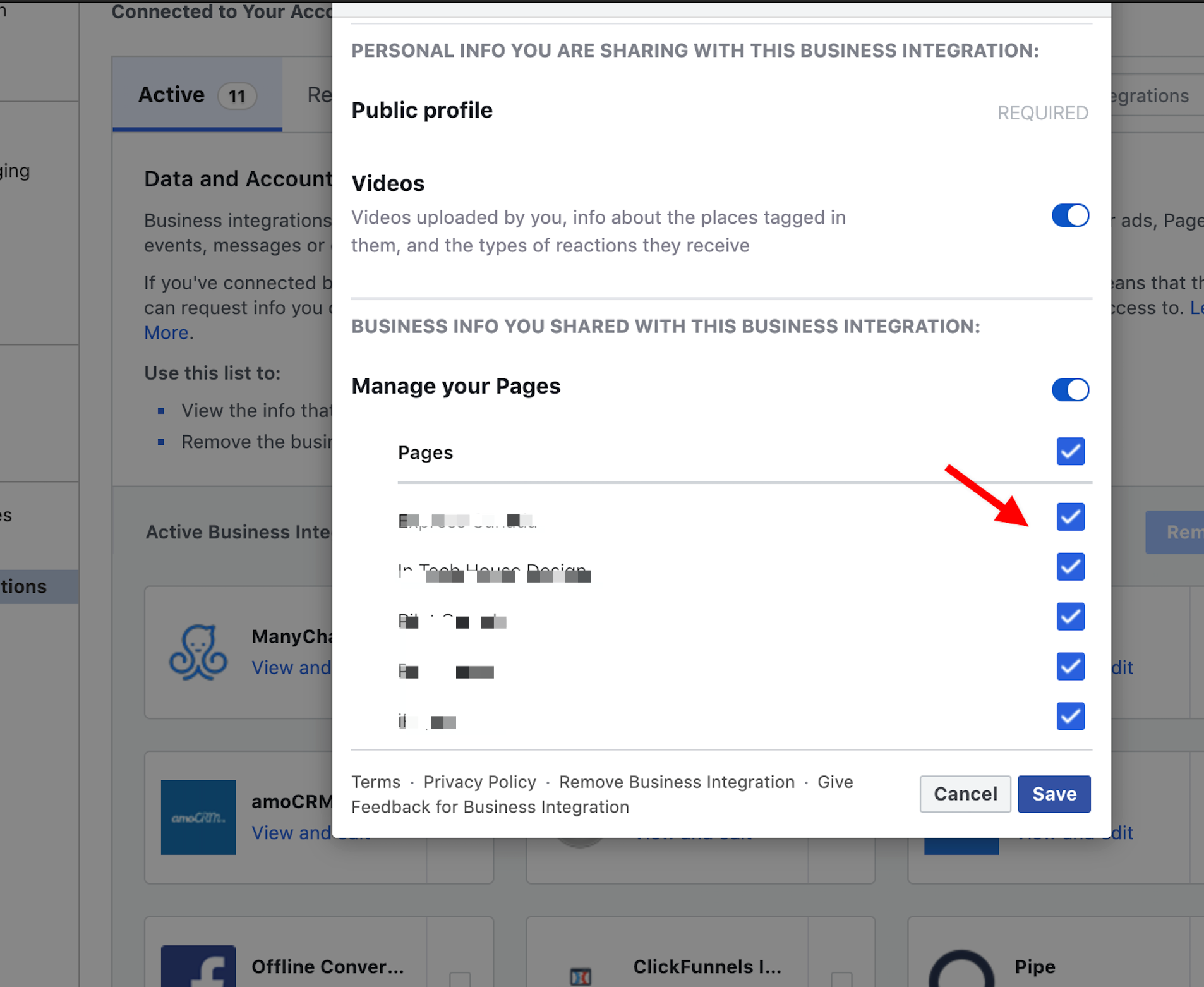
4. Save the changes by clicking the Save button.