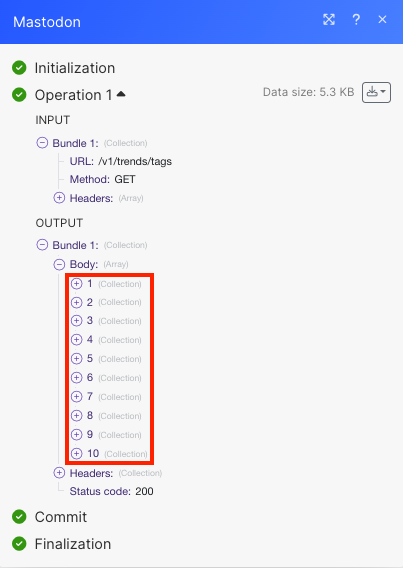Mastodon
With Mastodon modules in Make, you can:
create, update, retrieve, and delete statuses
create, update, and retrieve polls
list, retrieve, and delete notifications
create, retrieve, and search accounts; retrieve an account by name or URL
upload a media
To get started with Mastodon, create an account at mastodon.org.
Connect Mastodon to Make
To connect Mastodon app, you need to obtain the Server Name from your Mastodon account and insert them into your Make scenario.
Log in to your Make account, insert a Mastodon module in your scenario, and click the Add button next to the Connection field.
Optional: In the Connection name field, enter a name for the connection.
In the Server Name field, enter the name of the server. For example, For example, in this URL
https://uiuxdev.social/web/@devmake,uiuxdev.socialis the server's name.Click Save.
Click Authorize to allow Make access to your account.
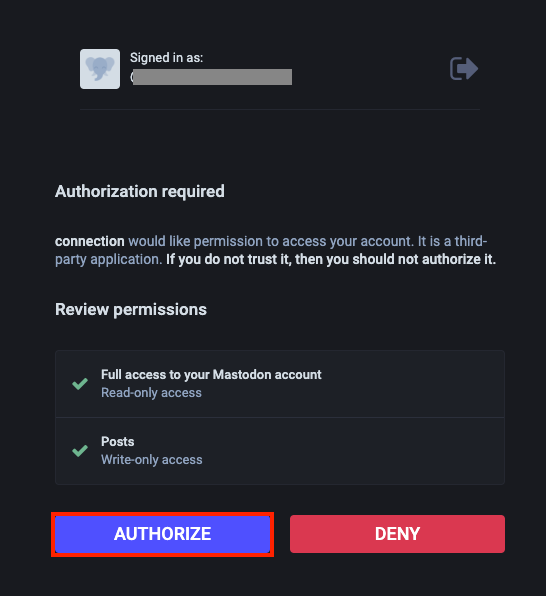
You have successfully established the connection. You can now edit your scenario and add more Mastodon modules. If your connection needs reauthorization at any point, follow the connection renewal steps here.
Connect Mastodon with Make Using OAuth Credentials
To connect Mastodon with the Make with the OAuth credentials:
Log in to your Mastodon account.
Click Preferences.
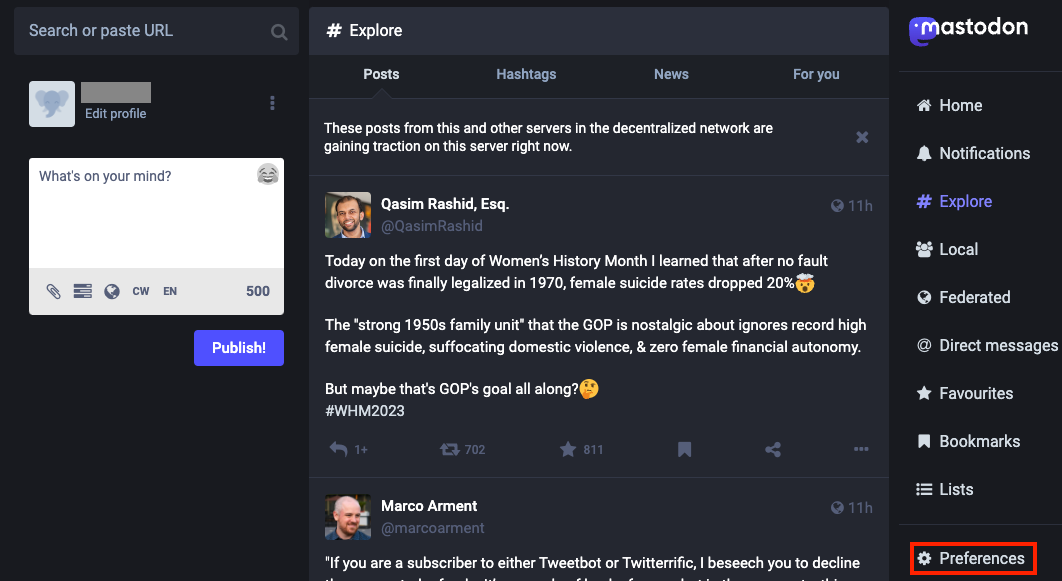
Click Development > New application.
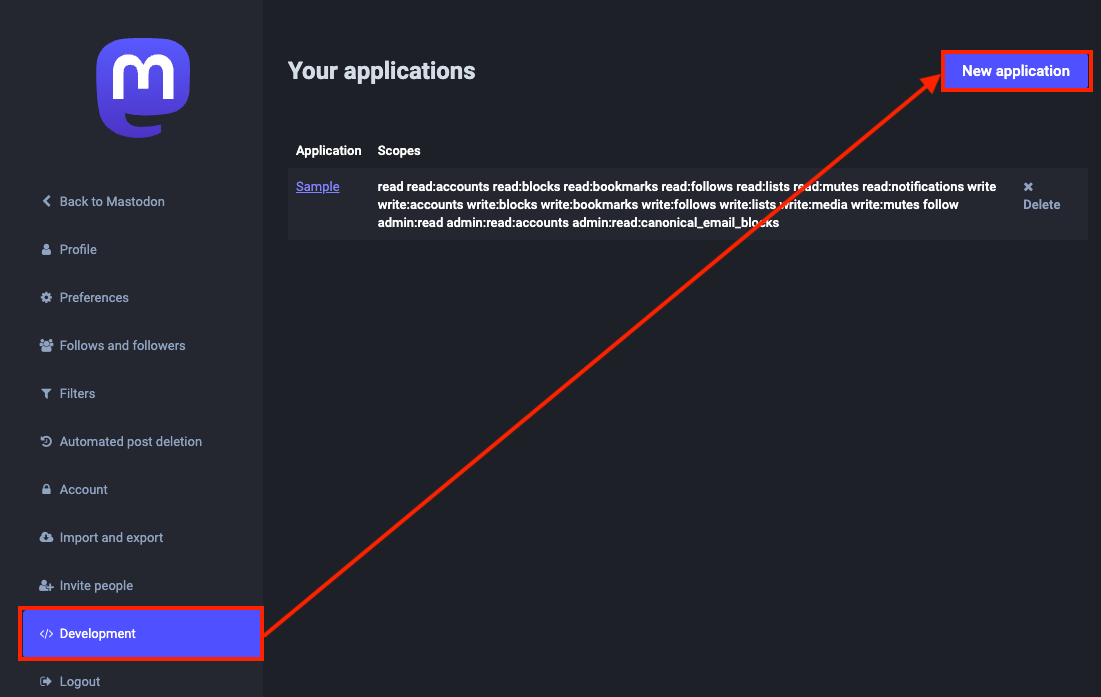
Enter the application name, application website, redirect URI, and select the scopes you want to allow. Click Submit.
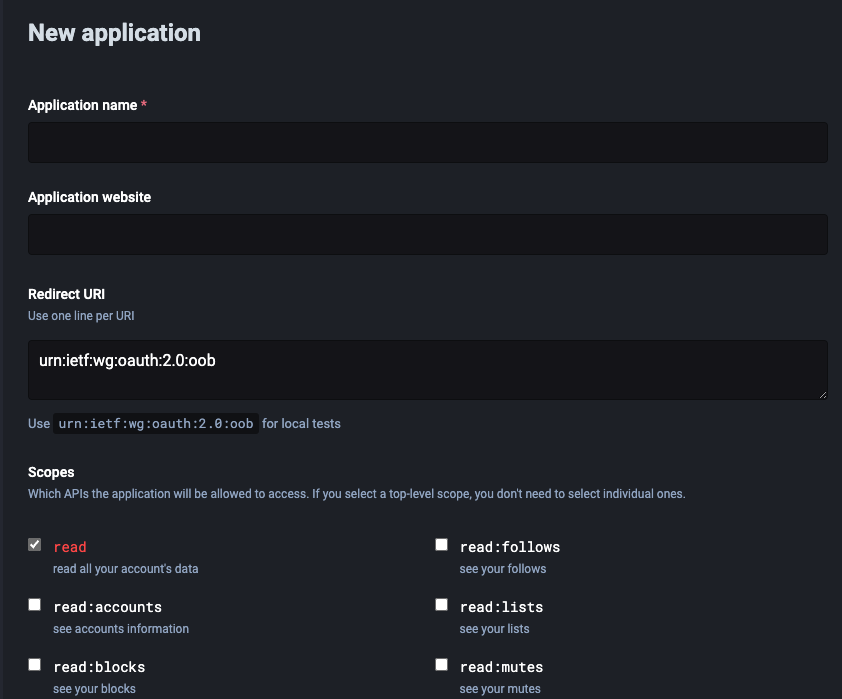
Copy the Client key and Client secret to a safe place.
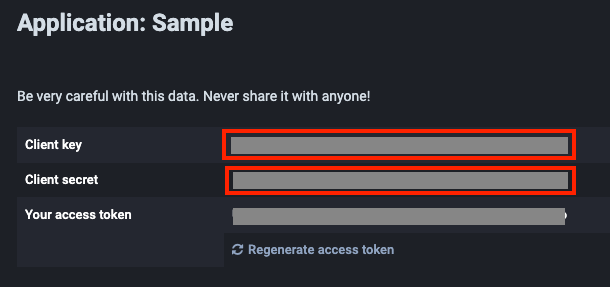
Log in to your Make account, and add a module from the Mastodon app into a Make scenario.
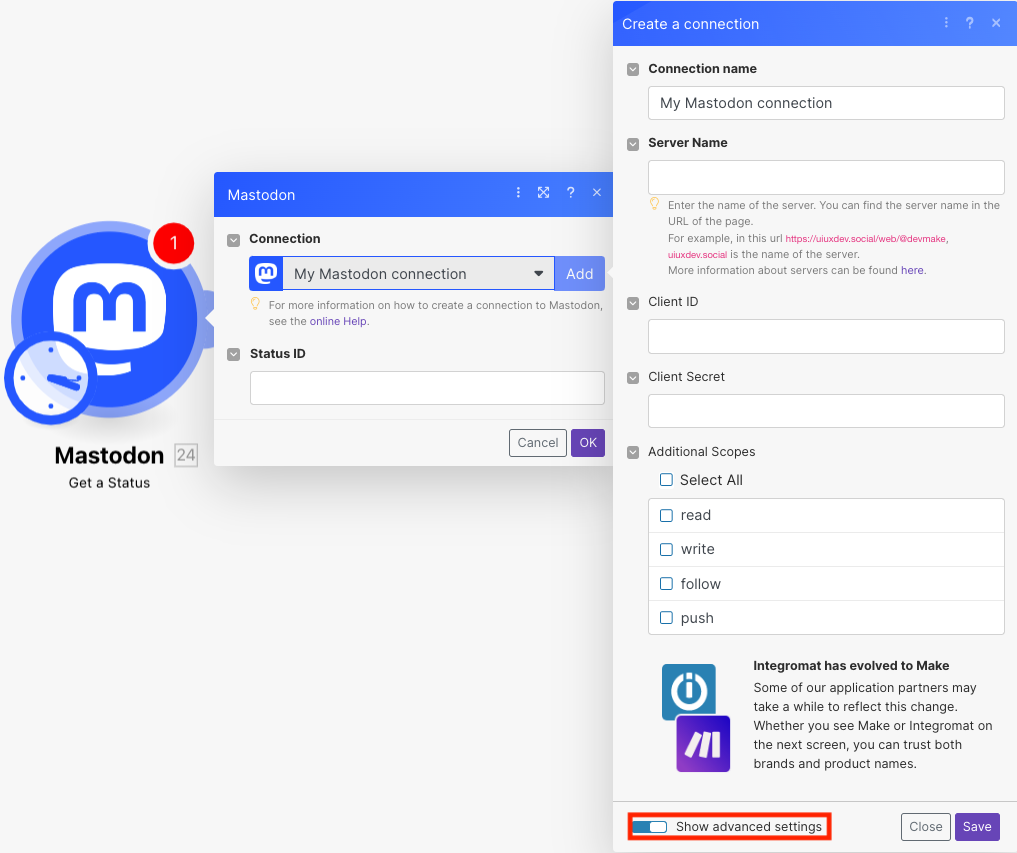
Click Add next to the Connection field and then click Show Advanced Settings.
Optional: In the Client ID and Client Secret fields, enter the details you have copied in step 5.
In the Server Name field, enter the name of the server. For example, For example, in this URL
https://uiuxdev.social/web/@devmake,uiuxdev.socialis the server's name.Select the additional scopes required, and click Save.
You have successfully created the connection.
Statuses
You can create, update, retrieve, and delete statuses using the following modules.
Creates and public a new status.
Connection | |
Status | Enter the text content of the status. NoteIf |
Media IDs | Enter the Media IDs you want to attach as media. NoteIf provided, the |
In Reply to ID | Enter the status ID you are replying to if the status is a reply. |
Sensitive | Select whether to mark the status and attached media as sensitive. Defaults to false. |
Spoiler Text | Enter the text to be shown as a warning or subject before the actual content. |
Visibility | Select the visibility:
|
Language | Select the language code in ISO 639 for this status. |
Scheduled at | Enter the scheduled time of the status in ISO 8601. See the list of supported date and time formats. |
Updates an existing status. Only for current statuses (not schedule).
Connection | |
Status ID | Enter the Status ID whose details you want to update. |
Status | Enter an updated status text content. |
Media IDs | Enter the Media IDs you want to attach as media. |
Sensitive | Select whether to mark the status and attached media as sensitive. Defaults to false. |
Spoiler Text | Enter the text to be shown as a warning or subject before the actual content. |
Retrieves an existing status. Only for current statuses (not schedule).
Connection | |
Status ID | Enter the Status ID whose details you want to retrieve. |
Deletes an existing status. Only for current statuses (not schedule).
Connection | |
Status ID | Enter the Status ID you want to delete. |
Polls
You can create, update, and retrieve polls using the following modules.
Creates a new poll in the specific status.
Connection | |||||||||
Status | Enter the status content. | ||||||||
Poll | Enter the poll details:
| ||||||||
In Reply to ID | Enter the status ID you are replying to if the status is a reply. | ||||||||
Sensitive | Select whether to mark the status and attached media as sensitive. Defaults to false. | ||||||||
Spoiler Text | Enter the text to be shown as a warning or subject before the actual content. | ||||||||
Visibility | Select the visibility:
| ||||||||
Language | Select the language code in ISO 639 for this status. | ||||||||
Scheduled at | Enter the scheduled time of the status in ISO 8601. See the list of supported date and time formats. |
Update an existing poll. Only for current polls (not schedule).
Connection | |
Status ID | Enter the Status ID whose details you want to update. |
Poll Expires in | Enter the duration in seconds for which the poll should be open. |
Poll Options | Enter the possible answers to the poll. |
Poll Multiples | Select whether to allow multiple choices. |
Poll Hide Totals | Select whether to hide vote counts until the poll ends. |
Status | Enter the status content. |
In Reply to ID | Enter the status ID you are replying to if the status is a reply. |
Sensitive | Select whether to mark the status and attached media as sensitive. Defaults to false. |
Spoiler Text | Enter the text to be shown as a warning or subject before the actual content. |
Visibility | Select the visibility:
|
Language | Select the language code in ISO 639 for this status. |
Scheduled at | Enter the scheduled time of the status in ISO 8601. See the list of supported date and time formats. |
Retrieves an existing poll (status).
Connection | |
Poll ID | Enter the Poll ID whose details you want to retrieve. |
Notifications
You can list, retrieve, and delete notifications using the following modules.
Retrieves an existing notification.
Connection | |
Notification ID | Select or map the Notification ID whose details you want to retrieve. |
Lists all notifications
Connection | |
Limit | Set the maximum number of notifications Make will return during one execution cycle. The default value is 10. |
Deletes an existing notification.
Connection | |
Notification ID | Select or map the Notification ID you want to delete. |
Accounts
You can create, retrieve, and search accounts; retrieve an account by name or URL using the following modules.
Creates a new account.
Connection | |
User Name | Enter the desired username for the account. |
Enter the email address of the account being created. | |
Password | Enter a password for the account being created to be used for login. |
Agreement | Select whether the user agrees to the local rules, terms, and policies. |
Locale | Select the language in which the confirmation email should be sent. |
Reason | Enter the reason to be reviewed by moderators if the registration requires manual approval. |
Retrieves an account by ID.
Connection | |
Account ID | Enter the Account ID whose details you want to retrieve. |
Retrieves an account by name or URL.
Connection | |
User Name or Webfinger Address | Enter the User Name or Webfinger Address whose details you want to retrieve. |
Searches for accounts or lists them all.
Connection | |
Search Query | Enter a query to search for the accounts. |
Resolve | Select whether to attempt WebFinger lookup when |
Following | Select whether to search the users you are following. |
Limit | Set the maximum number of accounts Make will return during one execution cycle. The default value is 10. |
Attachments
You can upload media using the following module.
Uploads a media as an attachment.
Connection | |||||
File | Enter the file details:
|
Other
You can call APIs using the following module.
Performs an arbitrary authorized API call.
Note
For the list of available endpoints, refer to the Mastodon API Documentation.
Connection | |
URL | Enter a path relative to |
Method | GET to retrieve information for an entry. POST to create a new entry. PUT to update/replace an existing entry. PATCH to make a partial entry update. DELETE to delete an entry. |
Headers | Enter the desired request headers. You don't have to add authorization headers; we already did that for you. |
Query String | Enter the request query string. |
Body | Enter the body content for your API call. |
Example of use - View Trending Tags
The following API call returns all the trending tags from your mastodon account.
URL: /v1/trends/tags
Method: GET
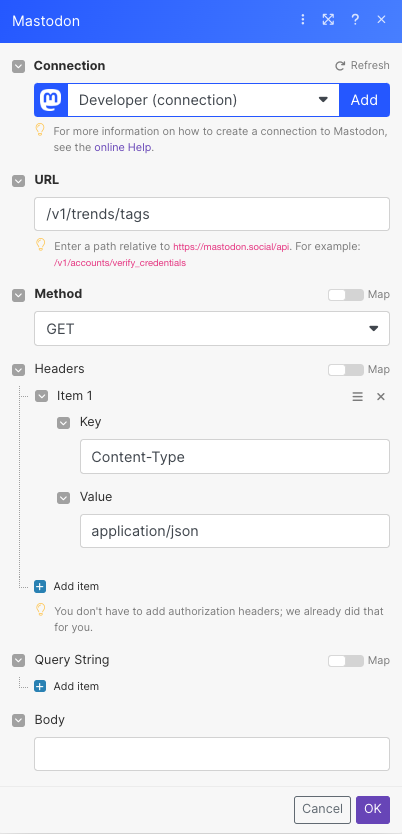
The search matches can be found in the module's Output under Bundle > Body.
Our example returned 10 trending tags.