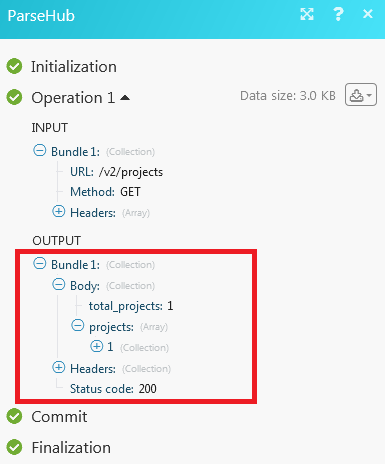ParseHub
The ParseHub modules allow you to create, update, list, and/or delete projects, runs, and get data in your ParseHub account.
Prerequisites
A ParseHub account
In order to use ParseHub with Make, it is necessary to have a ParseHub account. If you do not have one, you can create a ParseHub account at https://www.parsehub.com/.
Note
The module dialog fields that are displayed in bold (in the Make scenario, not in this documentation article) are mandatory!
Connect ParseHub to Make
To connect your ParseHub account to Make, you need to obtain your API Key.
Log into your ParseHub account.
Click your profile icon and click Account.
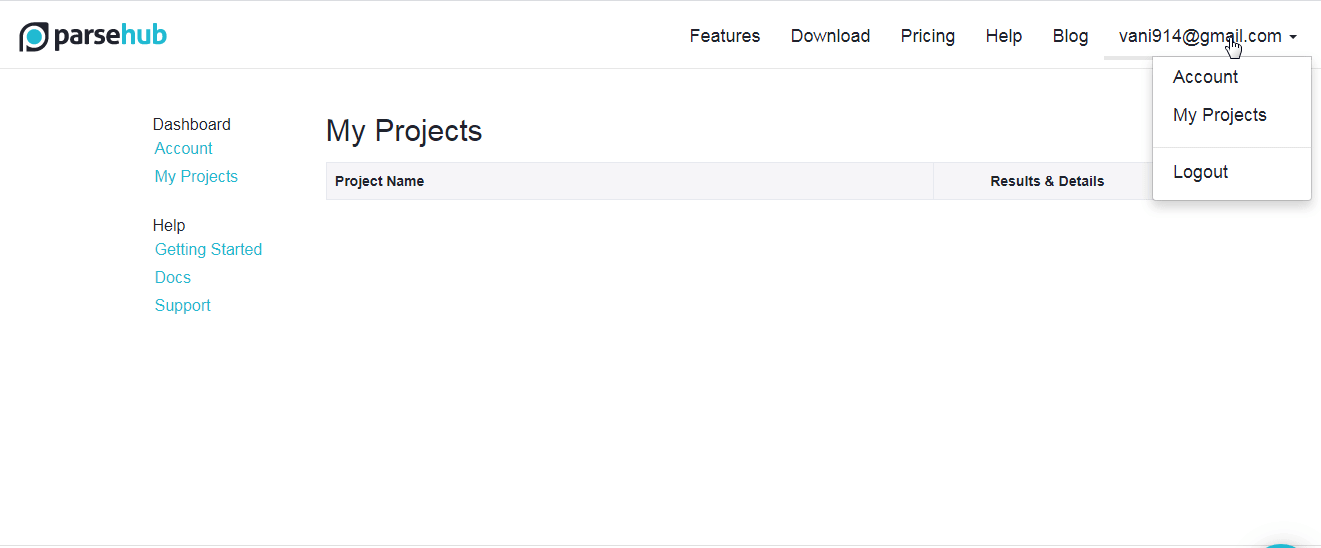
Copy the API Key to your clipboard.
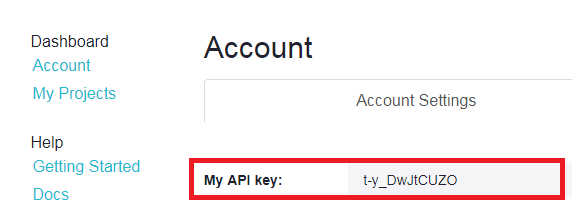
Go to Make and open the ParseHub module's Create a connection dialog.
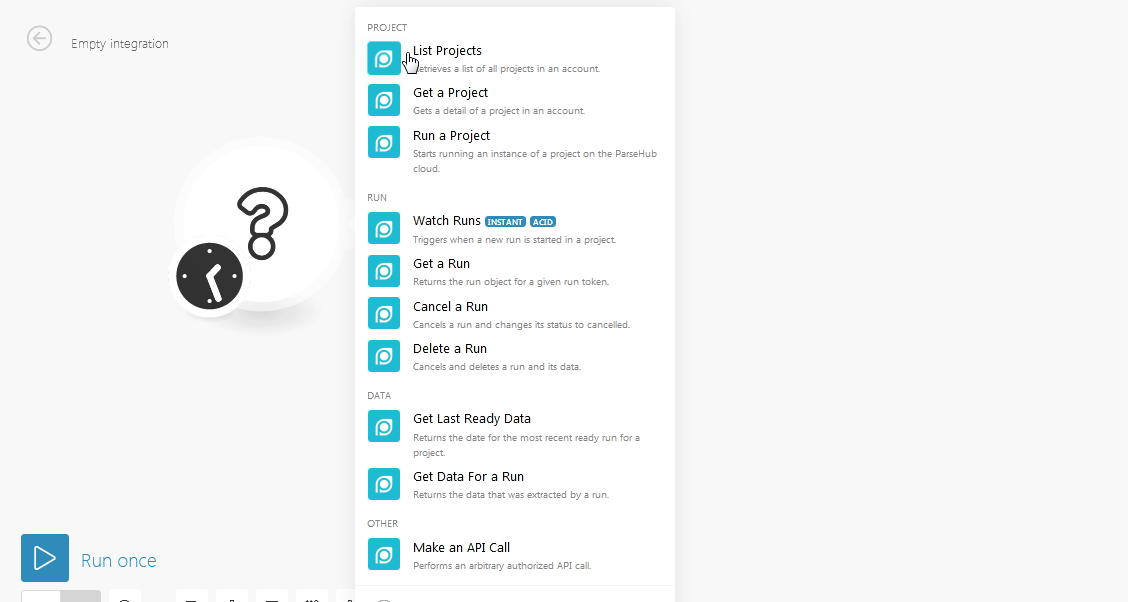
In the Connection Name field, enter a name for the connection.
In the API Key field, enter the API Key copied in step 2.
Click Continue.
The connection has been established.
Project
Retrieves a list of all projects in an account.
Connection | |
Limit | The maximum number of projects Make should return during one scenario execution cycle. |
Gets details of a project in an account.
Connection | |
Project token | Select the project whose details you want to retrieve. |
Starts running an instance of a project on the ParseHub cloud.
Connection | |
Project token | The maximum number of projects Make should return during one scenario execution cycle. |
Start value override | Enter the value with which you want to override the start value of the run for this project. |
Send email | Select if you want to send notifications about this project. |
Run
Triggers when a new run is started in a project.
Returns the run object for a given run token.
Connection | |
Run token | Enter the unique Run ID of the data you want to retrieve. |
Cancels a run and changes its status to canceled.
Connection | |
Run token | Enter the unique Run ID you want to cancel. |
Cancels and deletes a run and its data.
Connection | |
Run token | Enter the unique Run ID you want to delete. |
Data
Returns the date for the most recent ready run of a project.
Note
Returned GZ archive file can be further extracted and downloaded using the CloudConvert > Convert a File module.
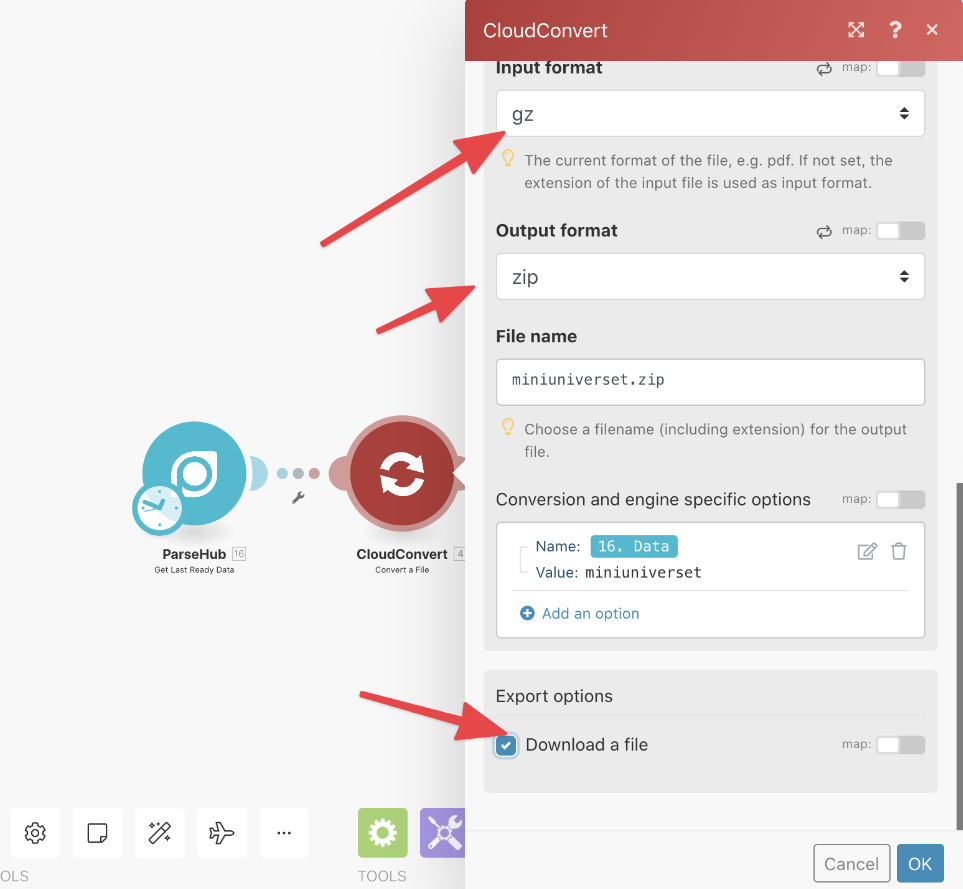
Connection | |
Project token | Select the project whose data you want to retrieve. |
Format | Select the format in which you want to retrieve the details of the last ready data:
|
Returns the data that was extracted by a run.
Connection | |
Run token | Enter the unique Run ID whose data you want to retrieve. |
Format | Select the format in which you want to retrieve the details of the last ready data:
|
Other
Performs an arbitrary authorized API call.
Connection | |
URL | Enter a path relative to NoteFor the list of available endpoints, refer to the ParseHub API Documentation. |
Method | Select the HTTP method you want to use: GET to retrieve information for an entry. POST to create a new entry. PUT to update/replace an existing entry. PATCH to make a partial entry update. DELETE to delete an entry. |
Headers | Enter the desired request headers. You don't have to add authorization headers; we already did that for you. |
Query string | Enter the request query string. |
Body | Enter the body content for your API call. |
The following API call returns all projects:
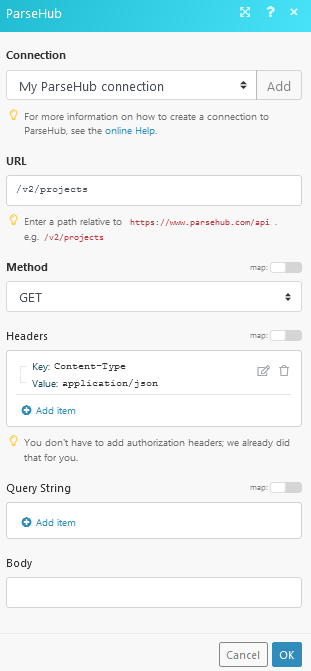
Matches of the search can be found in the module's Output under Bundle > Body > Projects.
In our example, 1 project is returned: