Quickbase
With Quickbase modules in Make, you can create, update, list, retrieve, and delete:
apps
tables
fields
To get started with Quickbase, create an account at quickbase.com.
Connect Quickbase to Make
To connect to Quickbase app, you need to obtain a user token from your account.
Log in to your Quickbase account.
Click Your Profile Name > My Preferences > Manage User Tokens.
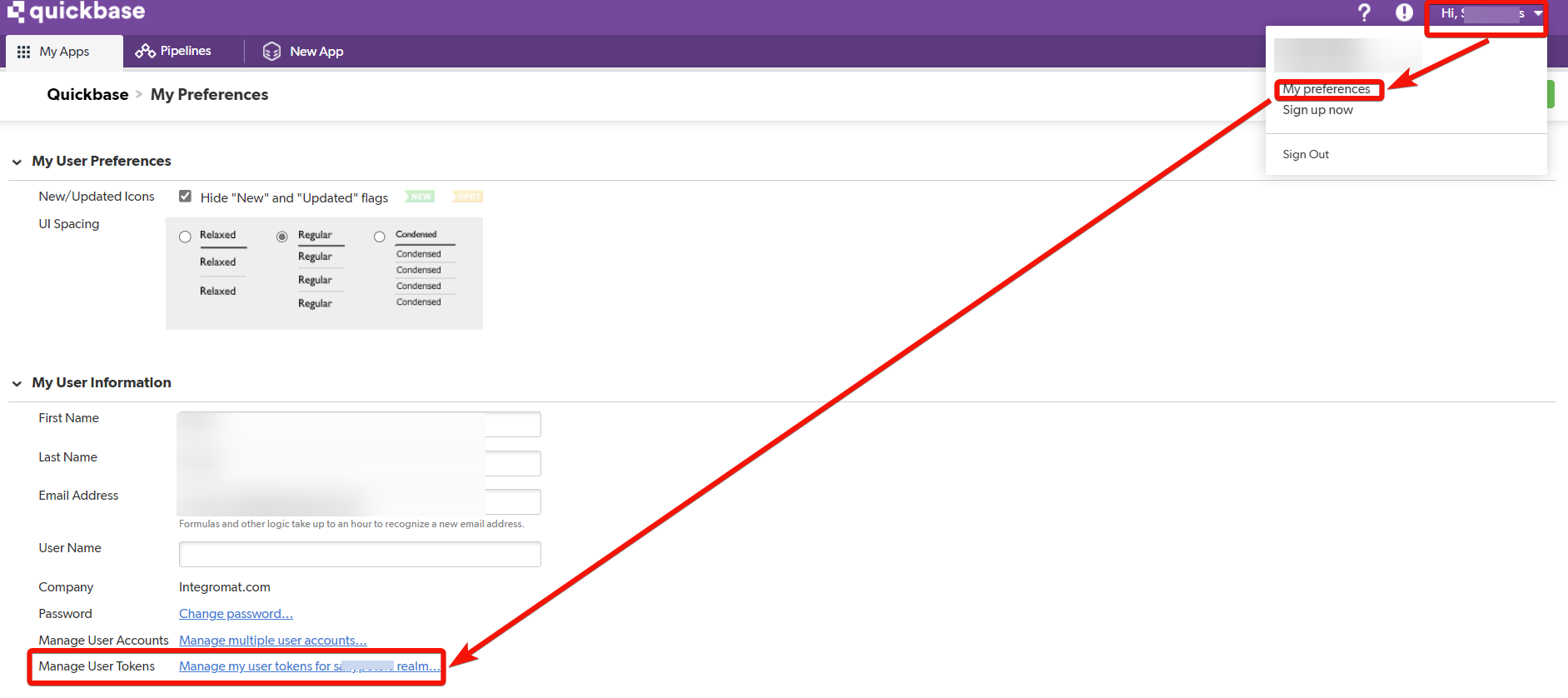
Click New User Token. Enter a name for the token and click Save.
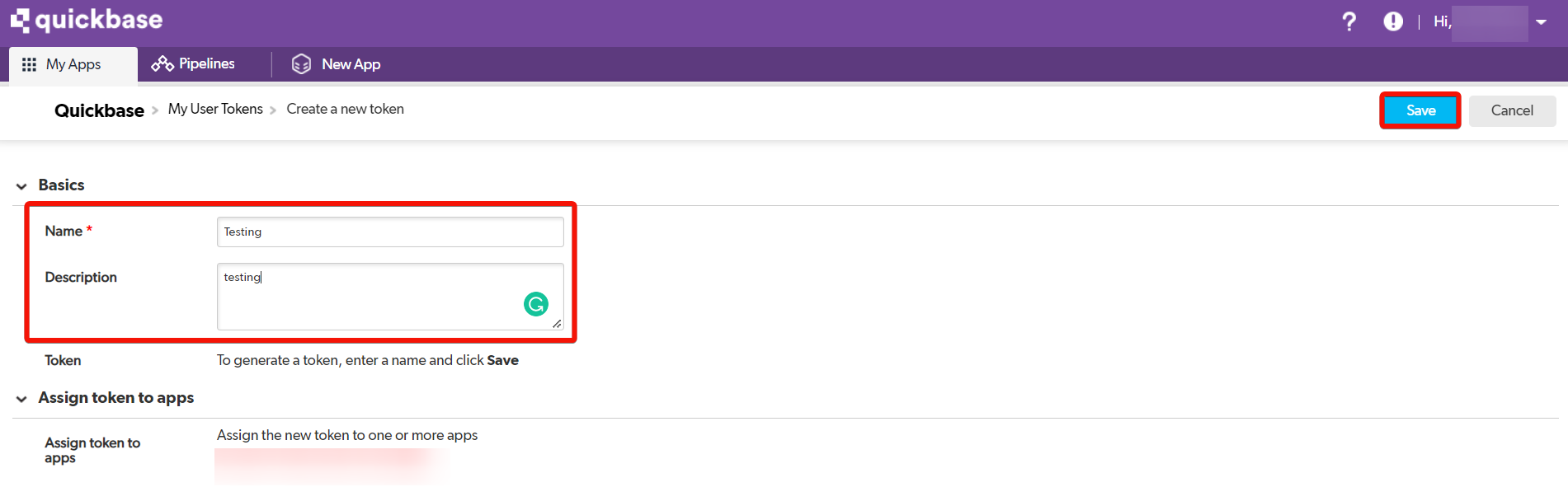
Copy the token to your clipboard.
In your Make account, insert the Quickbase module in your scenario and click the Add button next to the Connection field.
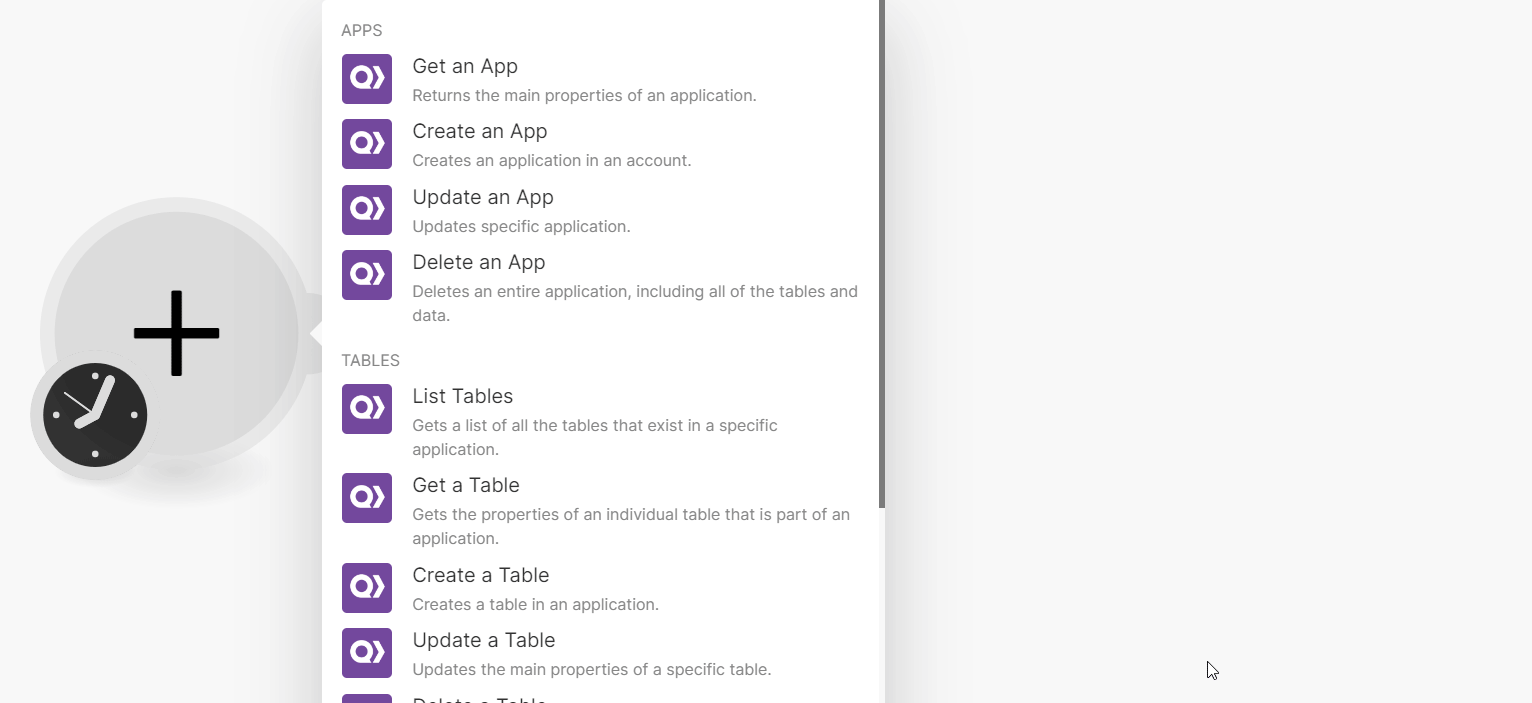
In the Connection name field, enter a name for the connection.
In the User Token field, enter the token copied in step 4.
In the Realm Hostname field, enter your account domain hostname. For example, if your account access URL address is
https://www.xyz.quickbase.comthen your realm hostname isxyz.Click Save.
You have successfully connected the Quickbase app and can now build scenarios.
Apps
You can create, update, retrieve, and delete apps using the following modules.
Returns the main properties of an application.
Connection | |
App ID | Enter an App ID whose details you want to retrieve. |
Creates an application in an account.
For field descriptions, see the Quickbase API reference.
Updates specific applications.
Connection | |
App ID | Select or map the App ID whose details you want to update. |
For field descriptions, see the Quickbase API reference.
Deletes an entire application, including all of the tables and data.
Connection | |
App ID | Enter the App ID you want to update. |
App Name | Enter the application name to confirm application deletion. |
Tables
You can create, update, list, retrieve, and delete tables using the following modules.
Gets a list of all the tables that exists in a specific application.
Connection | |
App ID | Enter the App ID whose tables you want to list. |
Gets the properties of an individual table that is part of an application.
Connection | |
App ID | Enter the Table ID whose tables you want to retrieve. |
Table ID | Enter the Table ID whose details you want to retrieve. |
Creates a table in an application.
For field descriptions, see the Quickbase API reference.
Updates the main properties of a specific table.
Connection | |
App ID | Select or map the App ID whose details you want to update. |
For field descriptions, see the Quickbase API reference.
Deletes a specific table in an application including all of the data within it.
Connection | |
App ID | Enter the Table ID whose tables you want to delete. |
Table ID | Enter the Table ID you want to delete. |
Fields
You can create, update, list, retrieve, and delete fields using the following modules.
Gets the properties for all fields in a specific table.
Connection | |
Table ID | Enter the Product ID whose tables you want to list. |
Gets the properties of an individual field based on Field ID.
Connection | |
Table ID | Enter the Table ID whose fields you want to retrieve. |
For field descriptions, see the Quickbase API reference.
Creates a field within a table including the custom permissions of that field.
For field descriptions, see the Quickbase API reference.
Updates the properties of a field including the custom permissions.
Connection | |
Table ID | Enter the Table ID whose details you want to update. |
For field descriptions, see the Quickbase API reference.
Deletes one or many fields in a table based on Field ID(s)
Connection | |
Table ID | Enter the Table ID whose fields you want to delete. |
Field IDs | Enter the Field IDs you want to delete. |
Other
You can call APIs using the following module.
Performs an arbitrary authorized API call.
Note
For the list of available endpoints, refer to the Quickbase API documentation.
Connection | |
URL | Enter a path relative to |
Method | GET to retrieve information for an entry. POST to create a new entry. PUT to update/replace an existing entry. PATCH to make a partial entry update. DELETE to delete an entry. |
Headers | Enter the desired request headers. You don't have to add authorization headers; we already did that for you. |
Query String | Enter the request query string. |
Body | Enter the body content for your API call. |
Example of use - <example>
The following API call returns ____.
URL:
Method:
Matches of the search can be found in the module's Output under Bundle > Body. Our example returned ____ user details: