MongoDB
With MongoDB modules in Make, you can insert, update, retrieve, search, and delete documents in your MongoDB account.
To use MongoDB modules, you must have a MongoDB account and a running instance of MongoDB configured for public access from the Internet. You can create an account at https://www.mongodb.com/.
Refer to the MongoDB API documentation for a list of available endpoints.
Connect MongoDB to Make
To establish the connection, you must:
Obtain the connection string in Mongo DB.
You can use the most recent driver type and connect to a serverless instance from Make:
Log in to your MongoDB account. In the left sidebar, click Database > Connect.
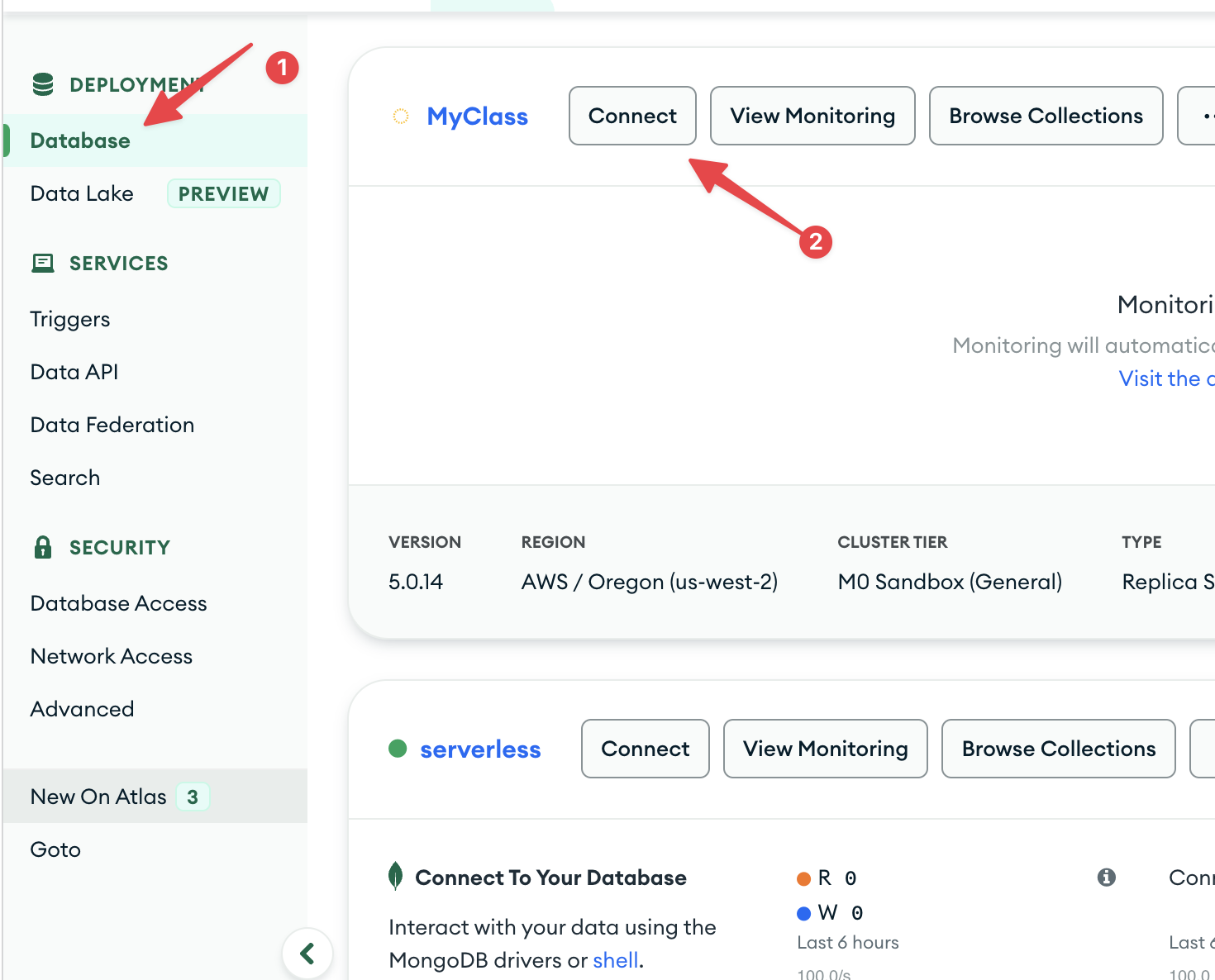
Click Connect your application > Drivers.
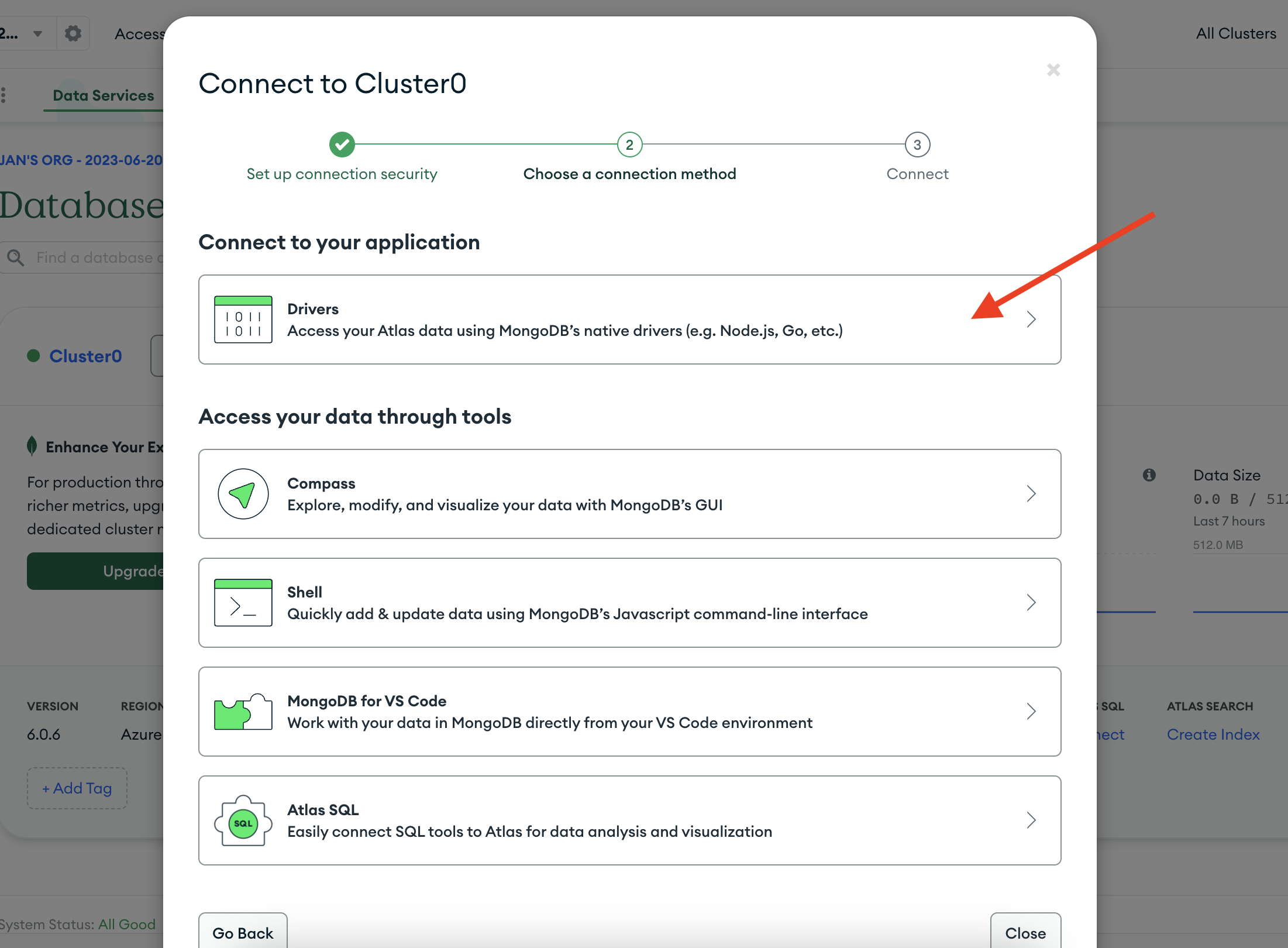
Select Node.js driver version 4.1.
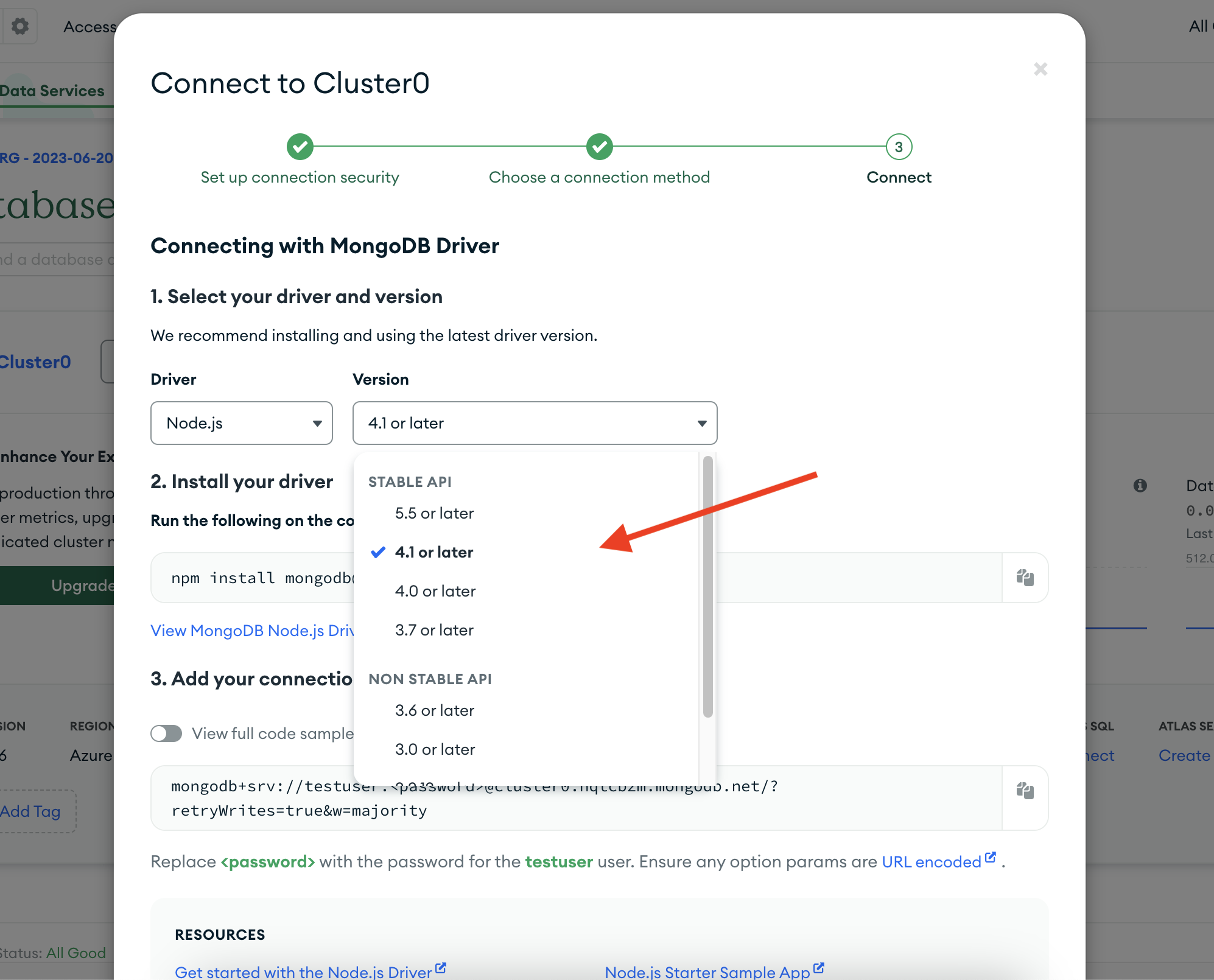
Replace the
<username>,<password>with your account credentials, add thedatabase name, and paste the connection string in the app's connection screen.mongodb+srv://<username>:<password>@myclass.9fnerah.mongodb.net/<database name>?retrywrites=true&w=majority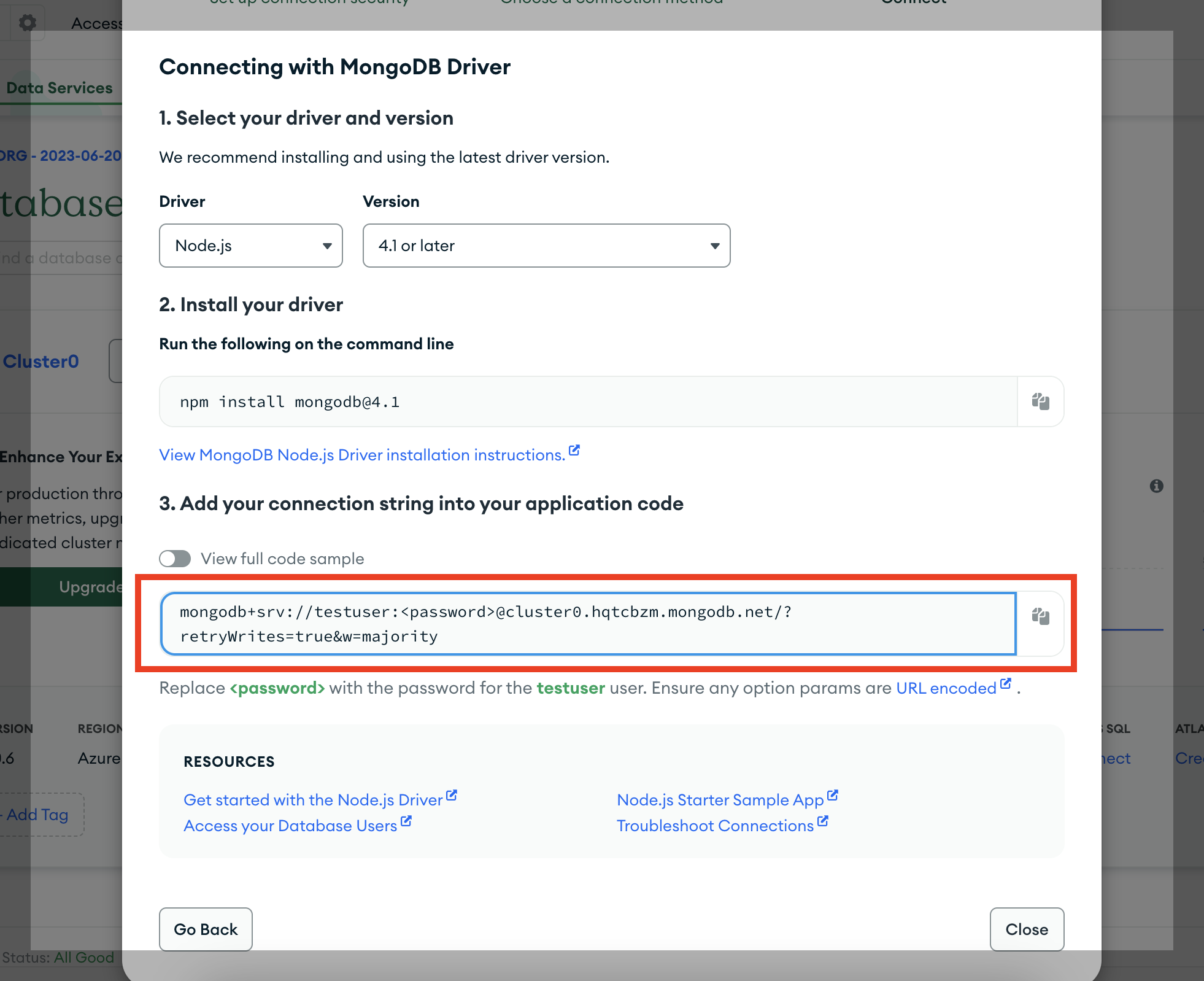
Copy your Connection string and store it in a safe place.
You now have the connection string to connect the MongoDB app with Make.
Establish the MongoDB connection in Make.
To establish the connection in Make:
Log in to your Make account, add a MongoDB module to your scenario, and click Create a connection.
Optional: In the Connection name field, enter a name for the connection.
In the Connection string field, enter the connection string copied above.
Click Save.
If prompted, authenticate your account and confirm access.
You have successfully established the connection. You can now edit your scenario and add more MongoDB modules. If your connection requires reauthorization at any point, follow the connection renewal steps here.
Whitelist IP addresses in Make
Log in to your MongoDB account.
Make sure that MongoDebug is shown in the upper left corner dropdown under the Atlas logo.
In the left sidenav, click Network Access.
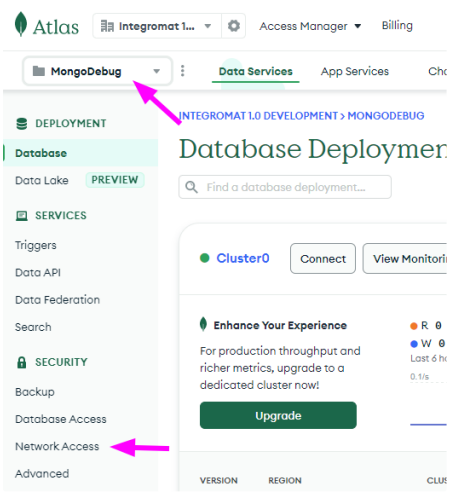
Click +ADD IP ADDRESS.
For the Access List Entry field, enter the IP address and click Confirm.
Build MongoDB Scenarios
After connecting the app, you can perform the following actions:
Insert a document
Retrieve a document
Update a document
Delete a document
Search documents
Date/time queries
To perform a date/time query, use the ISO 8601 format with milliseconds and no time zone offset. E.g. 2019-05-06T16:19:03.123Z.