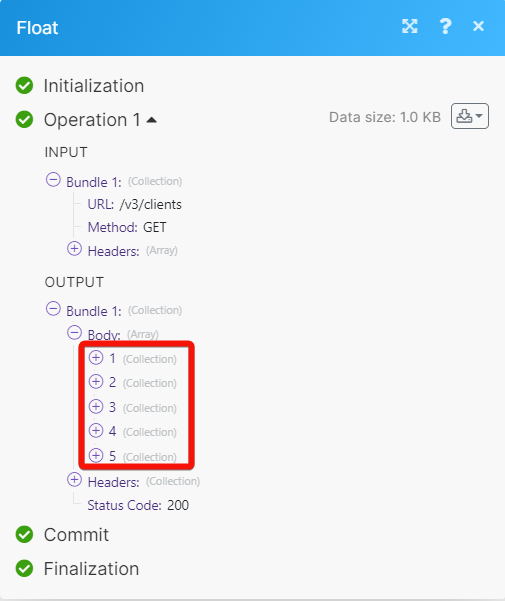Float
With Float modules in Make, you can:
watch, create, update, retrieve, list, and delete clients
watch, create, update, retrieve, list, and delete departments
watch, create, update, retrieve, list, and delete logged time
create, update, retrieve, list, and delete milestones
watch, create, update, retrieve, list, and delete persons
watch, create, update, retrieve, list, and delete projects
watch, create, update, retrieve, list, and delete tasks
watch, create, update, retrieve, list, and delete time offs
To get started with Float, create an account at app.float.com.
Connecting Float to Make
To connect Float with Make you need to obtain the Float Access Token values from your Float account:
Log in to your Float account.
Click Teams > Team Settings.
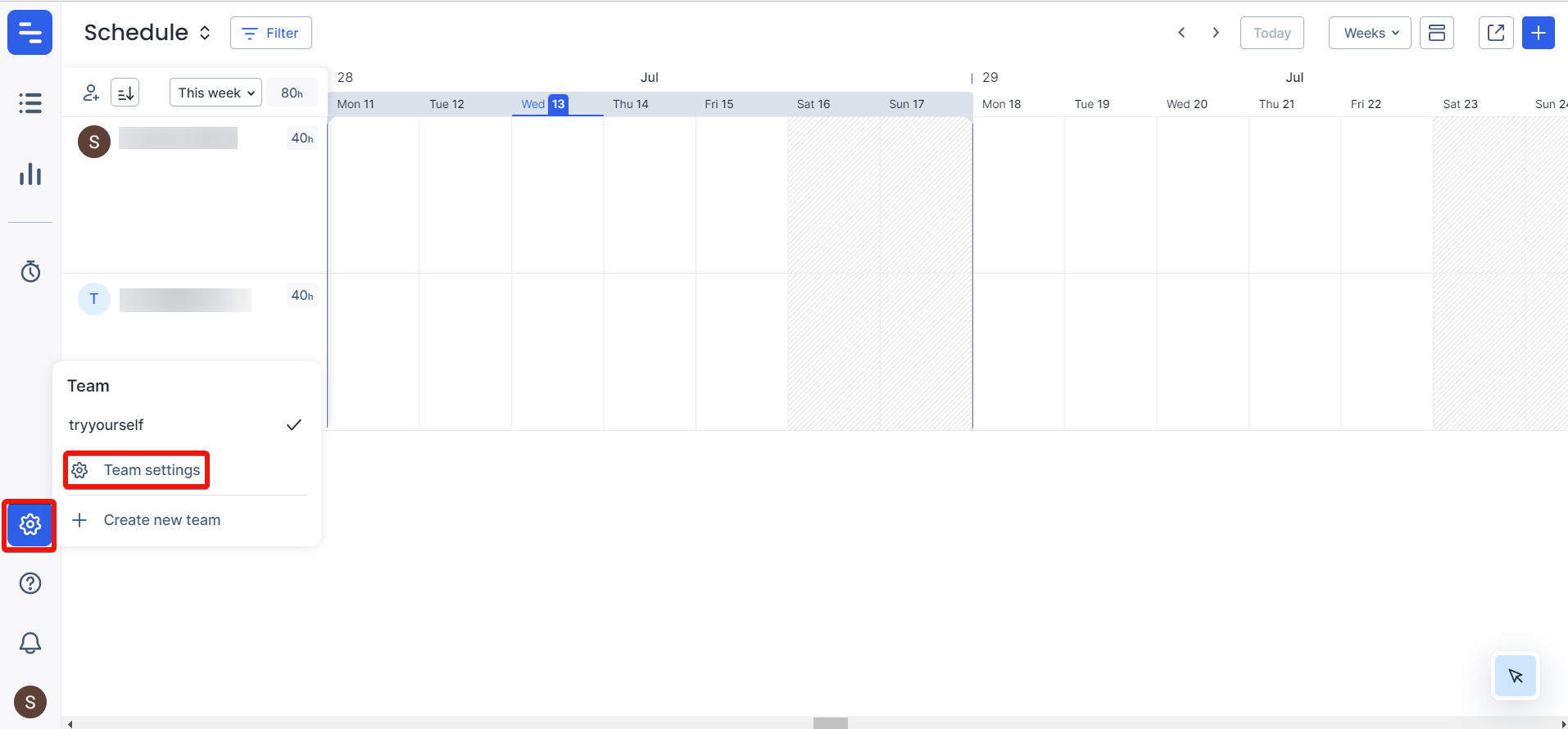
Click Integrations. Copy the API Key to a safe place.
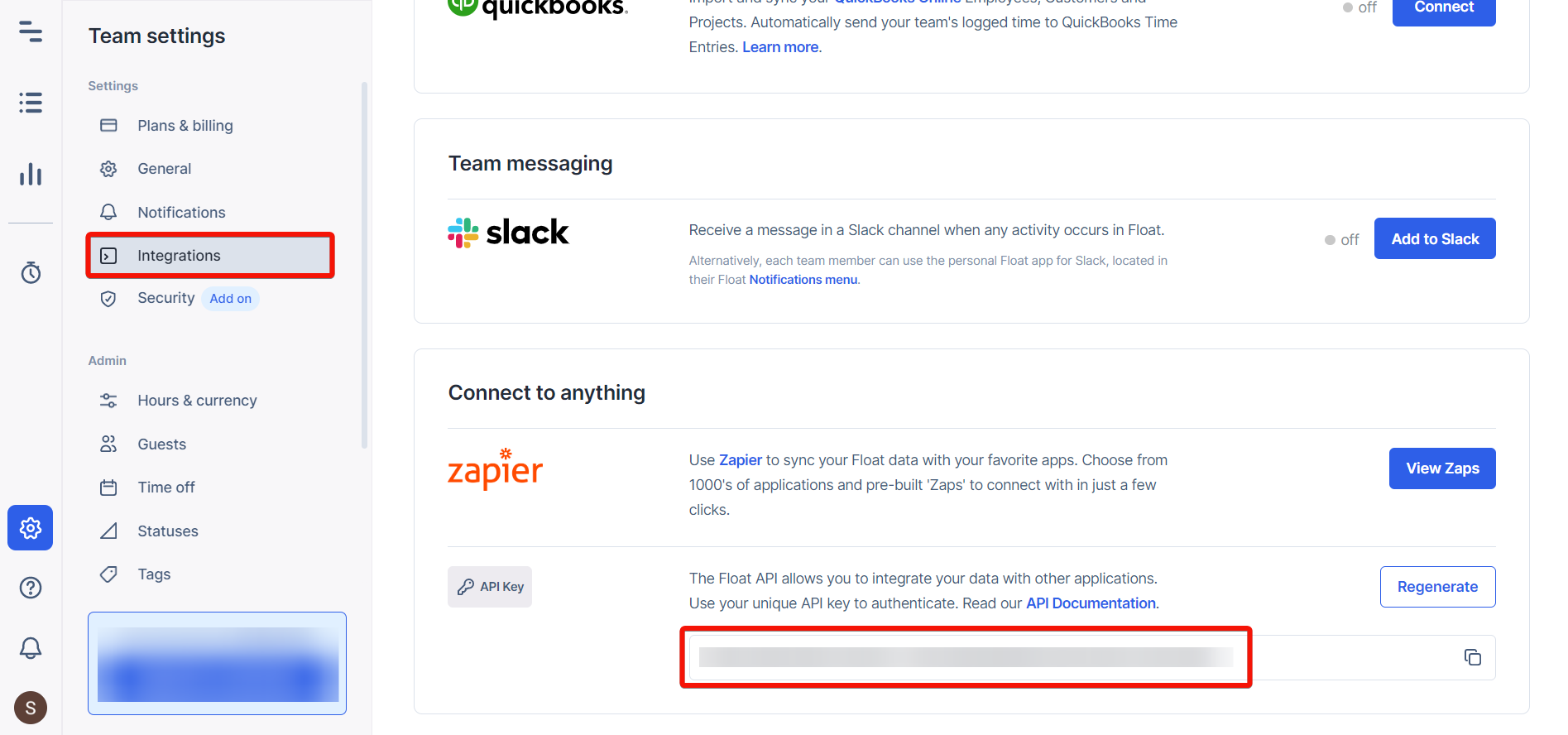
Log in to your Make account, and add a module from the Float app into a Make scenario.
Click Add next to the Connection field.
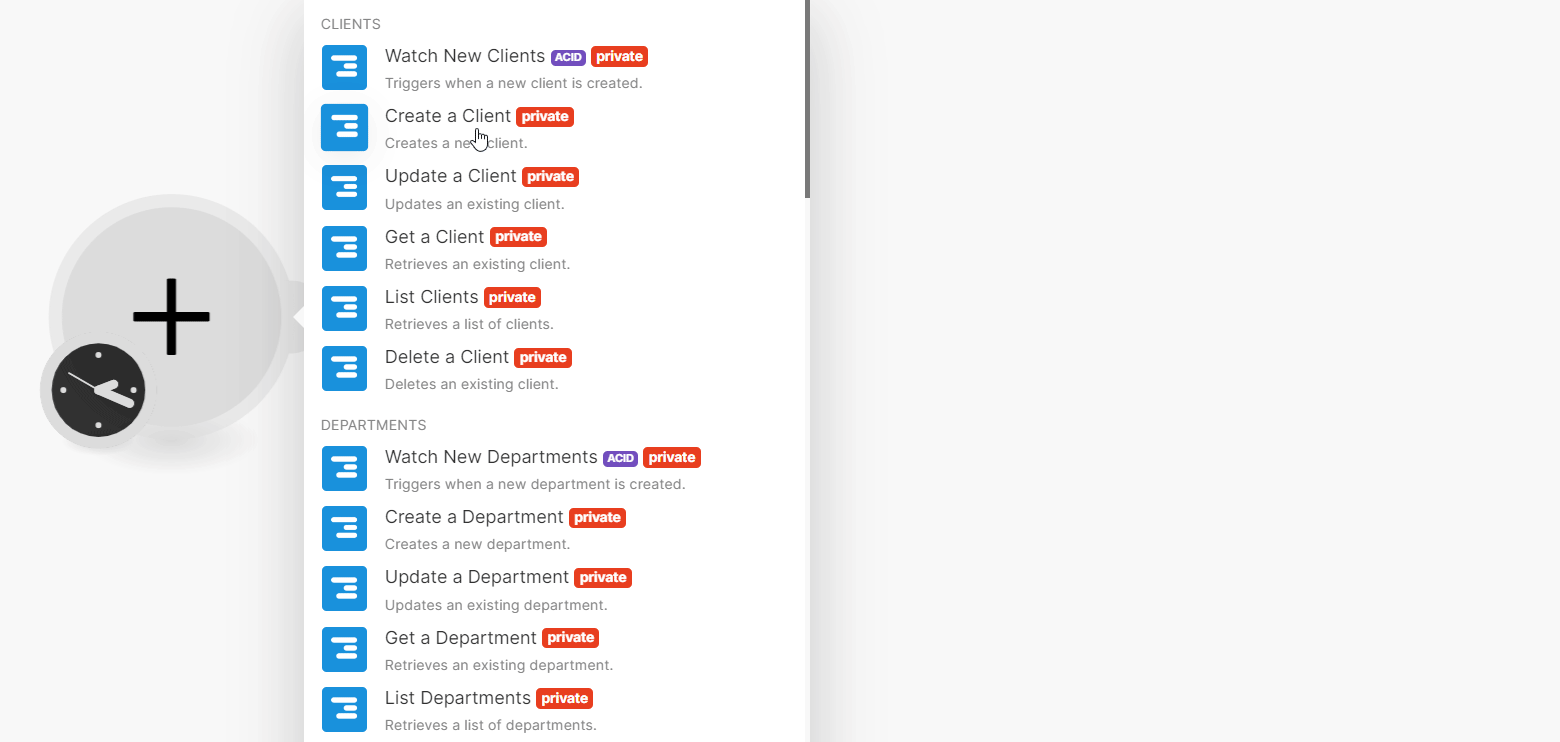
In the Connection name field, enter a name for the connection.
In the Float Access Token field, enter the details copied in step 3, and click Save.
You have successfully established the connection and can now build scenarios.
Clients
You can watch, create, update, retrieve, list, and delete the clients using the following modules.
Triggers when a new client is created.
Connection | |
Limit | Set the maximum number of clients Make will return during one execution cycle. The default value is 2. |
Creates a new client.
Connection | |
Name | Enter (map) a name for the client. |
Updates an existing client.
Connection | |
Client ID | Select or map the Client ID whose details you want to update. |
Name | Enter (map) a new name for the client. |
Retrieves an existing client.
Connection | |
Client ID | Select or map the Client ID whose details you want to retrieve. |
Retrieves a list of clients.
Connection | |
Limit | Set the maximum number of clients Make will return during one execution cycle. The default value is 10. |
Deletes an existing client.
Connection | |
Client ID | Select or map the Client ID you want to delete. |
Departments
You can watch, create, update, retrieve, list, and delete the departments using the following modules.
Triggers when a new department is created.
Connection | |
Limit | Set the maximum number of departments Make will return during one execution cycle. The default value is 2. |
Creates a new department.
Connection | |
Name | Enter (map) a name for the department. |
Updates an existing department.
Connection | |
Department ID | Select or map a Department ID whose details you want to update. |
Name | Enter (map) a new name for the department. |
Retrieves an existing department.
Connection | |
Department ID | Select or map a Department ID whose details you want to retrieve. |
Retrieves a list of departments.
Connection | |
Limit | Set the maximum number of departments Make will return during one execution cycle. The default value is 10. |
Deletes an existing department.
Connection | |
Department ID | Select or map a Department ID you want to delete. |
Logged Times
You can watch, create, update, retrieve, list, and delete the logged time using the following modules.
Triggers when a new logged time is created.
Connection | |
Limit | Set the maximum number of new logged times Make will return during one execution cycle. The default value is 2. |
Triggers when an existing logged time is updated.
Connection | |
Limit | Set the maximum number of updated logged times Make will return during one execution cycle. The default value is 2. |
Creates a new logged time.
Connection | |
Date | Enter (map) the date for which you want to log the time. See the list of supported date and time formats. |
Hours | Enter (map) the time in hours to log. |
People ID | Select or map the Person ID whose time entry you want to log. |
Project ID | Select or map the Project ID to which you want to associate whose time entry is being logged. |
Billable | Select whether this time entry is billable. |
Notes | Enter (map) the additional information about the time entry. |
Phase ID | Select or map the project's Phase ID of this time entry. For example, |
Task ID | Select or map the Task ID to which you want to log this time. Assigns the time log to an existing task. |
Task Name | Enter (map) the name of the task against which this entry is being logged. If the task name does not exist, a new task will be created. |
Updates an existing logged time.
Connection | |
Logged Time ID | Select or map the Logged Time ID whose details you want to update. |
For field descriptions, see Create a Logged Time.
Retrieves an existing logged time.
Connection | |
Logged Time ID | Select or map the Logged Time ID whose details you want to retrieve. |
Retrieves a list of logged times.
Connection | |
People ID | Select or map the Person ID whose logged times you want to list. |
Project ID | Select or map the Project ID whose logged times you want to list. |
Start Date | Enter (map) the date to list the logged times created from the specified date. See the list of supported date and time formats. |
End Date | Enter (map) the date to list the logged times until the specified date. See the list of supported date and time formats. |
Limit | Set the maximum number of updated logged times Make will return during one execution cycle. The default value is 10. |
Deletes an existing logged time.
Connection | |
Logged Time ID | Select or map the Logged Time ID you want to delete. |
Milestones
You can create, update, retrieve, list, and delete the milestones using the following modules.
Creates a new milestone.
Connection | |
Name | Enter (map) the name of the milestone. |
Project ID | Select or map the project to which the milestone belongs. |
Date | Enter (map) the start date of the milestone. See the list of supported date and time formats. |
End Date | Enter (map) the end date if the milestone is set for more than one day. See the list of supported date and time formats. |
Updates an existing milestone.
Connection | |
Milestone ID | Select or map the Milestone ID whose details you want to update. |
Name | Enter (map) a new name for the milestone. |
Project ID | Select or map the Project ID to which the milestone belongs. |
Date | Enter (map) the start date of the milestone. See the list of supported date and time formats. |
End Date | Enter (map) the end date if the milestone is set for more than one day. See the list of supported date and time formats. |
Retrieves an existing milestone.
Connection | |
Milestone ID | Select or map the Milestone ID whose details you want to retrieve. |
Retrieves a list of milestones.
Connection | |
Limit | Set the maximum number of miles Make will return during one execution cycle. The default value is 10. |
Deletes an existing milestone.
Connection | |
Milestone ID | Select or map the Milestone ID you want to delete. |
Persons
You can watch, create, update, retrieve, list, and delete the persons using the following modules.
Triggers when a new person is created.
Connection | |
Limit | Set the maximum number of persons Make will return during one execution cycle. The default value is 2. |
Creates a new person.
Connection | |
Name | Enter (map) the person's full name. |
Enter (map) the person's email address. | |
Job Title | Enter (map) the person's job title. For example, |
Department | Select or map the Department ID of the person. |
Notes | Enter (map) the additional information about the person. |
Auto Email | Select whether to send the schedule at the start of the week. |
Employee Type | Select or map the person's employee type. For example, |
Work Days Hours | Enter (map) the hours a part-time person is available for scheduling each day in order from Sunday to Saturday. |
Active | Select the person's status. For example, |
People Type ID | Select or map the People Type ID. For example, |
Tags | Enter (map) the tags applicable to the person. |
Start Date | Enter (map) the person's start date at work. See the list of supported date and time formats. |
End Date | Enter (map) the person's end date at the work. See the list of supported date and time formats. |
Default Hourly Rate | Enter (map) the default hourly rate for fee-based projects. |
Updates a person.
Connection | |
Person ID | Select or map the Person ID whose details you want to update. |
Name | Enter (map) the person's full name. |
Enter (map) the person's email address. | |
Job Title | Enter (map) the person's job title. For example, |
Department | Select or map the Department ID to which the person belongs. |
Notes | Enter (map) the additional information about the person. |
Auto Email | Select whether to send the schedule at the start of the week. |
Employee Type | Select or map the employee type. For example, |
Work Days Hours | Enter (map) the hours that a part-time person is available for scheduling each day in order from Sunday to Saturday. |
Active | Select or map the person's status. For example, |
People Type ID | Select the People Type ID. For example, |
Tags | Enter (map) the tags applicable to the person. |
Start Date | Enter (map) the person's start date at work. See the list of supported date and time formats. |
End Date | Enter (map) the person's end date at work. See the list of supported date and time formats. |
Default Hourly Rate | Enter (map) the default hourly rate for fee-based projects. |
Retrieves an existing person.
Connection | |
Person ID | Select or map the Person ID whose details you want to retrieve. |
Retrieves a list of persons.
Connection | |
Limit | Set the maximum number of persons Make will return during one execution cycle. The default value is 10. |
Deletes an existing person.
Connection | |
Person ID | Select or map the Person ID you want to delete. |
Projects
You can watch, create, update, retrieve, list, and delete projects using the following modules.
Triggers when a new project is created.
Connection | |
Limit | Set the maximum number of projects Make will return during one execution cycle. The default value is 2. |
Creates a new project.
Connection | |
Name | Enter (map) the name of the project. |
Client ID | Select or map the Client ID whose project you want to create. |
Color | Enter (map) the project's color in hexadecimal format. |
Notes | Enter (map) the additional information about the project. |
Tags | Enter (map) the list of tags. |
Budget Type | Select or map the budget type. For example, |
Budget Total | Enter (map) the budget amount for total hours or total fee budgets. |
Default Hourly Rate | Enter (map) the default hourly rate for fee-based budgets. |
Non-Billable | Select whether the project is non-billable. |
Tentative | Select whether the project is tentative. |
Active | Select whether the project is active. |
Project Manager | Select or map the Account ID of the assigned project manager. |
All PMS Schedule | Select whether the project managers have scheduling rights. |
Updates an existing project.
Connection | |
Project ID | Select or map the Project ID whose details you want to update. |
Name | Enter (map) the name of the project. |
Client ID | Select or map the Client ID of the project. |
Color | Enter (map) the project's color in hexadecimal format. |
Notes | Enter (map) the additional information about the project. |
Tags | Enter (map) the list of tags applicable to the project. |
Budget Type | Select or map the budget type. For example, |
Budget Total | Enter (map) the budget amount for total hours or total fee budgets. |
Default Hourly Rate | Enter (map) the default hourly rate for fee-based budgets. |
Non-Billable | Select whether the project is non-billable. |
Tentative | Select whether the project is tentative. |
Active | Select whether the project is active. |
Project Manager | Select or map the account ID of the assigned project manager. |
All PMS Schedule | Select whether the project managers have scheduling rights. |
Retrieves a list of projects.
Connection | |
Task ID | Select or map the Project ID whose details you want to retrieve. |
Retrieves a list of projects.
Connection | |
Limit | Set the maximum number of projects Make will return during one execution cycle. The default value is 10. |
Deletes an existing project.
Connection | |
Project ID | Select or map the Project ID you want to delete. |
Tasks
You can watch, create, update, retrieve, list, and delete the task using the following modules.
Triggers when a new task is created.
Connection | |
Limit | Set the maximum number of tasks Make should return during one execution cycle. The default value is 2. |
Triggers when an existing task is updated.
Connection | |
Limit | Set the maximum number of tasks Make should return during one execution cycle. The default value is 2. |
Creates a new task.
Connection | |
Project ID | Select or map the Project ID to which this task belongs. |
Hours | Enter (map) the number of hours per day to spend on this task. |
Name | Enter (map) the name for the task. |
People ID | Select or map the People ID assigned to this task. |
People IDs | Select or map the People IDs assigned to this task. |
Phase ID | Select or map the ID of the project phase to which task belongs. |
Start Date | Enter (map) the date of start of the task. See the list of supported date and time formats. |
End Date | Enter (map) the end date of the task. See the list of supported date and time formats. |
Start Time | Enter (map) the start time of this task in 24 hr format. See the list of supported date and time formats. |
Status | Select or map the task status. For example, |
Priority | Select whether this is a priority task. |
Notes | Enter (map) the additional information about the task. |
Repeat State | Select the frequency to repeat the task. For example, |
Repeat End Date | Enter (map) a date to cease repeating the task. |
Updates an existing task.
Connection | |
Task ID | Select or map the Task ID whose details you want to update. |
Project ID | Select or map the Project ID to which this task belongs. |
Name | Enter (map) a name for the task. |
Hours | Enter (map) the number of hours per day on this task. |
People ID | Select or map the Person ID assigned to this task. |
People IDs | Select or map the People IDs assigned to this task. |
Phase ID | Select or map the Project's Phase ID to which the task belongs. |
Start Date | Enter (map) the date of start of the task. See the list of supported date and time formats. |
End Date | Enter (map) the end date of the task. See the list of supported date and time formats. |
Start Time | Enter (map) the start time of this task in 24-hour format. See the list of supported date and time formats. |
Status | Select or map the task status. For example, |
Priority | Select where this is a priority task. |
Notes | Enter (map) any additional notes about the task. |
Repeat State | Select the frequency to repeat the task. For example, |
Repeat End Date | Enter (map) a date to cease repeating the task. |
Retrieves an existing task.
Connection | |
Task ID | Select or map the Task ID whose details you want to retrieve. |
Retrieves a list of tasks.
Connection | |
Limit | Set the maximum number of tasks Make will return during one execution cycle. The default value is 10. |
Deletes an existing task.
Connection | |
Task ID | Select or map the Task ID you want to delete. |
Time Offs
You can watch, create, update, retrieve, list, and delete the time offs using the following modules.
Triggers when a new time off is created.
Connection | |
Limit | Set the maximum number of time offs Make will return during one execution cycle. The default value is 2. |
Creates a new time off.
Connection | |
Time Off Type ID | Select the time off type ID. For example, |
Start Date | Enter (map) the start date for the time off. See the list of supported date and time formats. |
End Date | Enter (map) the end date for the time off. See the list of supported date and time formats. |
People IDs | Select or map a list of People IDs assigned to this time off. |
Full Day | Select whether the time off is for a full day. |
Hours | Number of hours per day for this time off. Not required when a full day. |
Start Time | Enter (map) a start time for the time off in 24-hour format. |
Time Off Notes | Enter (map) any additional notes about the time off. |
Repeat State | Select or map the frequency of repeat time off. For example, |
Repeat End | Enter (map) a date to cease the time off. |
Updates an existing time off.
Connection | |
Time Off ID | Select or map the Time Off ID whose details you want to update. |
Time Off Type ID | Select or map the time off type ID. For example, |
Start Date | Enter (map) the start date for the time off. See the list of supported date and time formats. |
End Date | Enter (map) the end date for the time off. See the list of supported date and time formats. |
People IDs | Select or map a list of People IDs assigned to this time off. |
Full Day | Select whether the time off is for a full day. |
Hours | Number of hours per day for this time off. Not required when a full day. |
Start Time | Enter (map) a start time for the time off in 24-hour format. |
Time Off Notes | Enter (map) any additional notes about the time off. |
Repeat State | Select or map the frequency of repeat time off. For example, |
Repeat End | Enter (map) a date to cease the time off. |
Retrieves an existing time off.
Connection | |
Time Off ID | Select or map the Time Off ID whose details you want to retrieve. |
Retrieves a list of time offs.
Connection | |
Limit | Set the maximum number of time offs Make will return during one execution cycle. The default value is 10. |
Deletes an existing time off.
Connection | |
Time Off ID | Select or map the Time Off ID you want to delete. |
Other
You can call APIs using the following module.
Performs an arbitrary authorized API call.
Connection | |
URL | Enter a path relative to NoteFor the list of available endpoints to the Float API Documentation. |
Method | GET to retrieve information for an entry. POST to create a new entry. PUT to update/replace an existing entry. PATCH to make a partial entry update. DELETE to delete an entry. |
Headers | Enter the desired request headers. You don't have to add authorization headers; we already did that for you. |
Query String | Enter the request query string. |
Body | Enter the body content for your API call. |
Example of Use - List Clients
The following API call returns all the clients from your Float account:
URL:
v3/clients
Method
GET
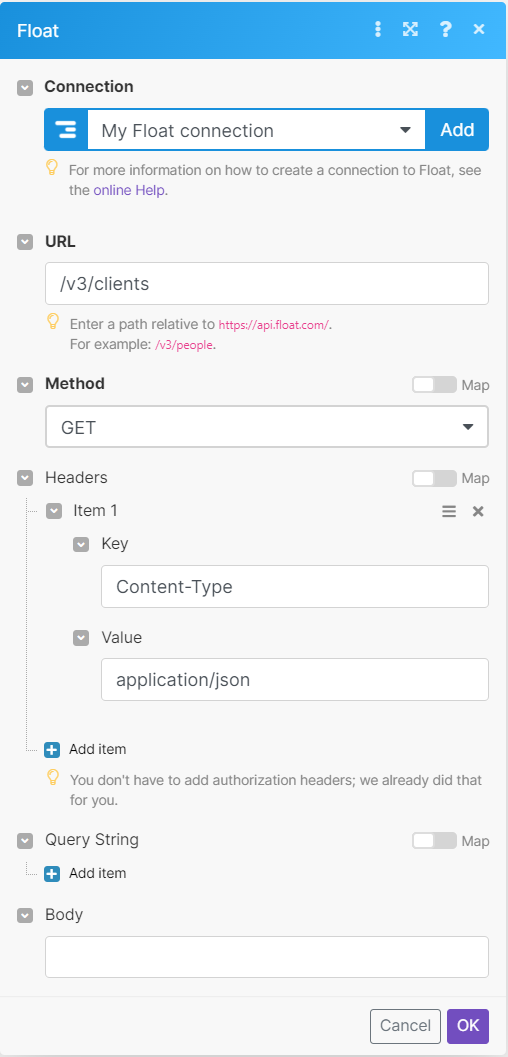
Matches of the search can be found in the module's Output under Bundles > Body.
In our example, 5 clients were returned: