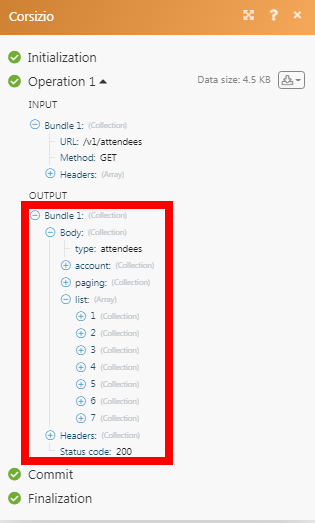Corsizio
The Corsizio modules allow you to retrieve and list the events and attendees in your Corsizio account.
Getting Started with Corsizio
Prerequisites
A Corsizio account
In order to use Corsizio with Make, it is necessary to have a Corsizio account. If you do not have one, you can create a Corsizio account at manager.corsizio.com/signup.
Notice
The module dialog fields that are displayed in bold (in the Make scenario, not in this documentation article) are mandatory!
Connecting Corsizio to Make
To connect your Corsizio account to Make you need to obtain the API Key from your Corsizio account and insert it in the Create a connection dialog in the Make module.
1. Log in to your Corsizio account.
2. Click Your Profile Icon > Account Settings > Integrations > Developer API Integration > Generate a New API Secret Key. Copy the API Secret Key to your Clipboard.
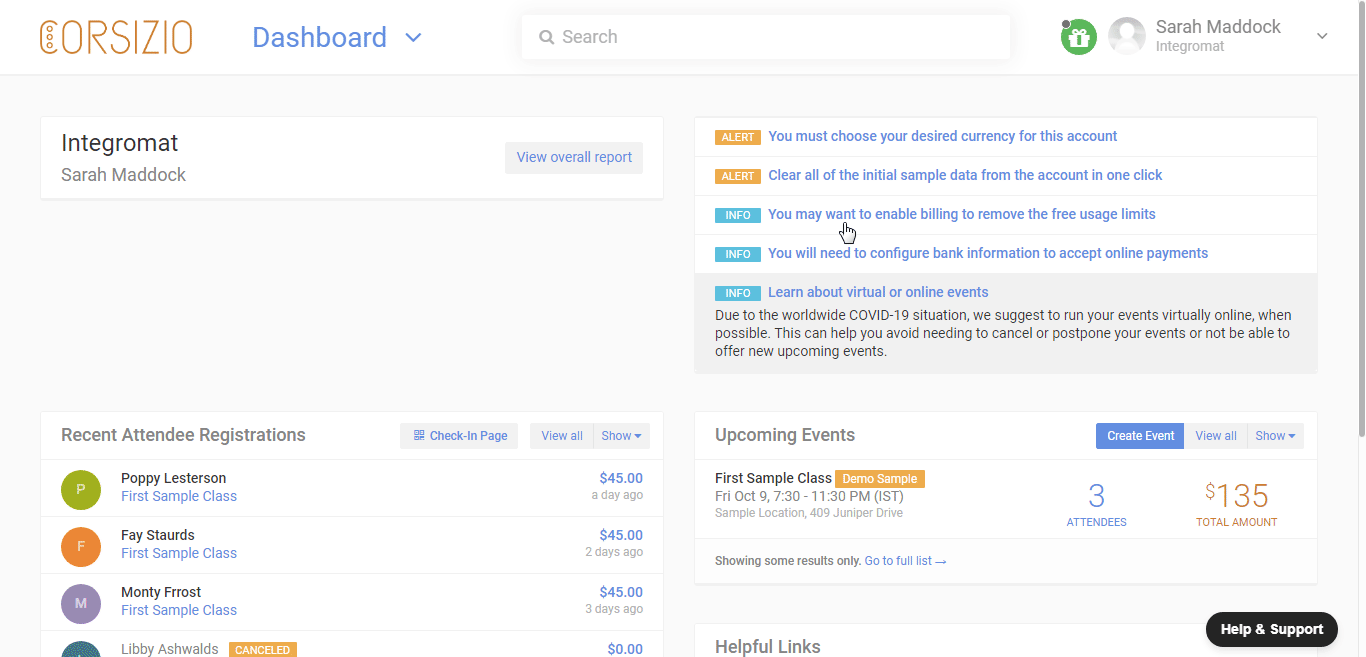
3. Go to Make and open the Corsizio module's Create a connection dialog.
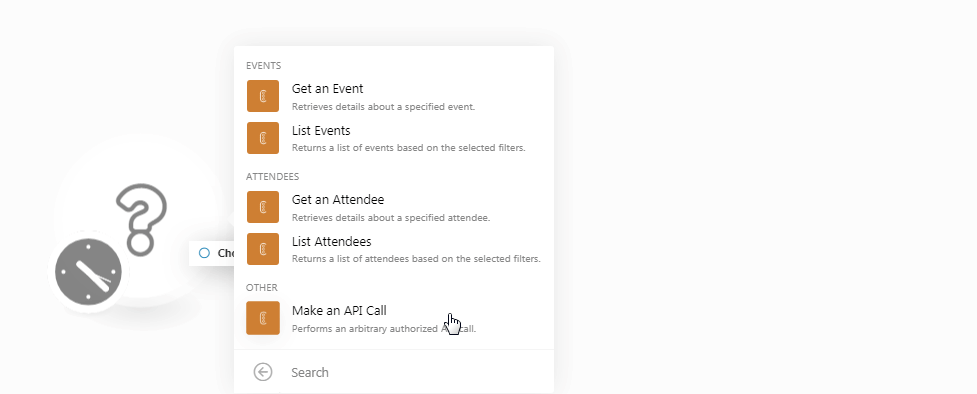
4. In the Connection name field, enter a name for the connection.
5. In the API Secret Key field, enter the API secret key copied in step 2, and click Continue.
The connection has been established.
Events
Retrieves details about a specified event.
Connection | |
Event ID | Select the Event ID whose details you want to retrieve. |
Include | Add the options to include in the event details. For example, |
Expand | Add the option you want to expand with detailed information in the event result. |
Returns a list of events based on the selected filters.
Connection | |
Limit | Set the maximum number of events Make should return during one scenario execution cycle. |
Order | Select the order in which you want to list the events:
|
Status | Select the status of the events you want to list:
|
From | Enter the date to list the events created or updated on or after the specified date. |
To | Enter the date to list the events created or updated on or before the specified date. |
From | Enter the date to list the events whose price is equal to or greater than the specified price. |
To | Enter the date to list the events whose price is equal to or less than the specified price. |
Category | Enter the category of the event you want to list. For example, Musical event. |
Location | Enter the location where the event is scheduled to happen. |
Age | Enter the age of the attendees allowed for the event. |
Gender | Select the gender of the attendees allowed for the event. |
Level | Select the level of the attendees to list only those events that match the criteria. |
Search | Enter a keyword or phrase to list only those events that match the specified criteria. |
Include | Add the options to include in the event details. For example, |
Expand | Add the option you want to expand with detailed information in the event result. |
Attendees
Retrieves details about a specified attendee.
Connection | |
Attendee ID | Select the Attendee ID whose details you want to retrieve. |
Include | Add the options to include in the attendee details. For example, |
Expand | Add the option you want to expand with detailed information in the attendee's result. |
Returns a list of attendees based on the selected attendee.
Connection | |
Limit | Set the maximum number of attendees Make should return during one scenario execution cycle. |
Status | Select the status of the attendees you want to list. For example, canceled. |
From | Enter the date to list the attendees created or updated on or after the specified date. |
To | Enter the date to list the attendees created or updated on or before the specified date. |
Event | Select the event whose attendees you want to list. For example, |
Coupon | Enter the coupon details whose applicable attendees you want to list. |
Search | Enter a keyword or phrase to list only those attendees that match the specified criteria. |
Include | Add the options to include in the attendee details. For example, |
Expand | Add the option you want to expand with detailed information in the attendee's result. |
Other
Performs an arbitrary authorized API call.
Connection | |
URL | Enter a path relative to NoteFor the list of available endpoints, refer to the Corsizio API Documentation. |
Method | Select the HTTP method you want to use:
|
Headers | Enter the desired request headers. You don't have to add authorization headers; we already did that for you. |
Query String | Enter the request query string. |
Body | Enter the body content for your API call. |
The following API call returns all the atendees from your Corsizio account:
URL: /v1/attendees
Method: GET
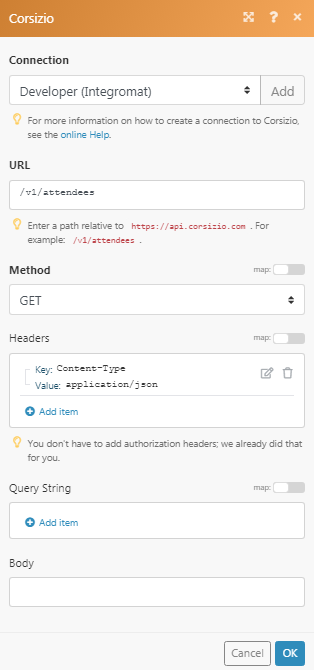
Matches of the search can be found in the module's Output under Bundle > Body > list. In our example, 7 attendees were returned: