Plivo
Getting started with Plivo
The Plivo modules allow you to send SMS, make a call and play the audio message, or a voice message, receive calls, and receive SMS in your Plivo account.
Prerequisites
A Plivo account
In order to use Plivo with Make, it is necessary to have a Plivo account. If you do not have one, you can create a Plivo account at plivo.com/register.
Note
The module dialog fields that are displayed in bold (in the Make scenario, not in this documentation article) are mandatory!
To connect your Plivo account to Make you need to obtain the Access Key from your Plivo account and insert it in the Create a connection dialog in the Make module.
1. Log in to your Plivo account.
2. On the Dashboard, copy the Auth ID and Auth Token to your clipboard.
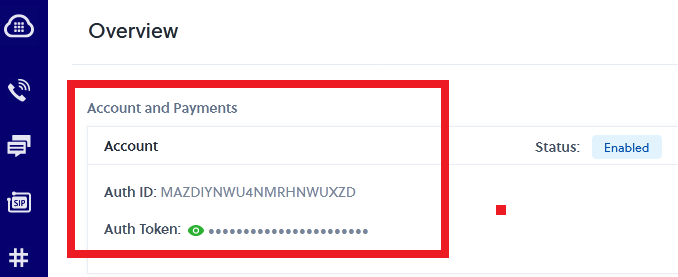
3. Go to Make and open the Plivo module's Create a Connection dialog.
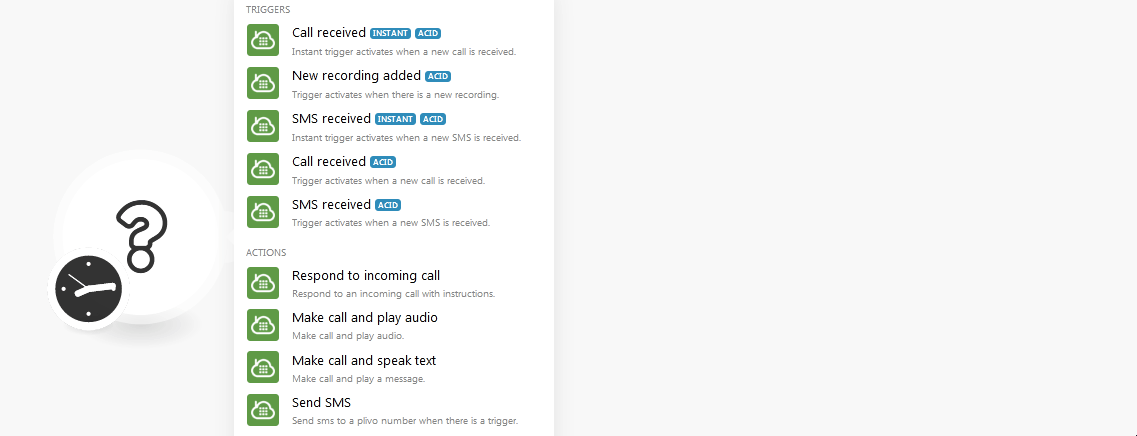
4. In the Connection name field, enter a name for the connection.
5. In the Authentication ID and Authentication Token fields, enter the values copied in step 2 respectively.
6. Click Continue.
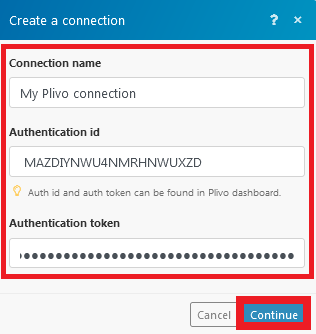
The connection has been established.
Call Received
Instant trigger activates when a new call is received.
Webhook Name | Enter a name for the webhook. |
Connection | |
Application Name | Enter the application from which you want to watch when a new call is received. |
Mobile Number | Enter the mobile number whose received calls you want to watch. |
New Recording Added
Trigger activates when there is a new recording.
Connection |
SMS Received
Instant trigger activates when a new SMS is received.
Webhook Name | Enter a name for the webhook. |
Connection | |
Application Name | Enter the application from which you want to watch when a new call is received. |
Mobile Number | Enter the mobile number whose received SMS you want to watch. |
Call Received
Trigger activates when a new call is received.
Connection |
SMS Received
Trigger activates when a new SMS is received.
Connection |
Respond to Incoming Call
Responds to an incoming call with instructions.
Elements | Add the elements to respond to the incoming calls: Type Select the method in which you want to respond to the incoming calls:
| ||||||||
GetDigits |
| ||||||||
Hang Up |
| ||||||||
Play |
| ||||||||
PreAnswer |
| ||||||||
Redirect |
| ||||||||
Speak |
| ||||||||
Wait |
|
Make Call and Play Audio
Makes a call and plays audio.
Connection | |
Caller Number | Select the number from which you want to make the call. |
Receiver Number | Select the number to which you want to make the call. |
URL of the audio to be played to the receiver. | Enter the URL link of the audio clip which you want to play after making the call. |
Make Call and Speak Text
Makes a call and plays a message.
Connection | |
Caller Number | Select the number from which you want to make the call. |
Receiver Number | Select the number to which you want to make the call. |
Message to be played to the receiver | Enter the message text to be played after making the call. |
Choose the language to speak the message | Select the language in which you want to play the message. |
Choose the voice to speak the message | Select the voice in which you want to play the message:
|
Send SMS
Sends SMS to a Plivo number when there is a trigger.
Connection | |
Sender Number | Select the phone number from which you want to send the SMS. |
Destination Number | Select the phone number to which you want to send the SMS. |
Message Text | Enter the message text. |
Send your SMS via a call to your number
Send an SMS at a specified time before an event starts
Automatically forward your emails via SMS
Forward your SMS via email
Automatically forward your SMS to your Slack channel
Send an SMS when a new card is added to a Trello board
Webhooks are required only for instant triggers.
When a webhook is created for instant triggers for a particular number, that number will automatically be assigned to Make. Any other applications assigned to that number will be removed.
You cannot have instant SMS and instant call webhook for a single number. Only one of these will work for a particular number.