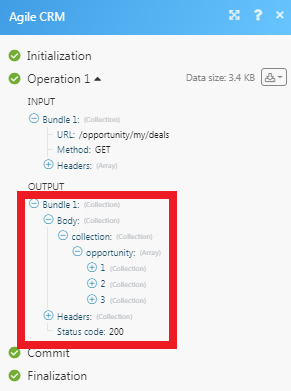Agile CRM
The Agile CRM modules allow you to watch, create, update, list, and delete the contacts, companies, deals, tickets, and tasks in your Agile CRM account.
Getting Started with Agile CRM
Prerequisites
An Agile CRM account
In order to use Agile CRM with Make, it is necessary to have an Agile CRM account. You can use your Google account or create an Agile CRM account at my.agilecrm.com/register.
Note
The module dialog fields that are displayed in bold (in the Make scenario, not in this documentation article) are mandatory!
To connect your Agile CRM account to Make you need to obtain the API Key from your Agile CRM account and insert it in the Create a connection dialog in the Make module.
1. Log in to your Agile CRM account and open your Dashboard.
2. Click your Profile Icon > Admin Settings > Developers & API.
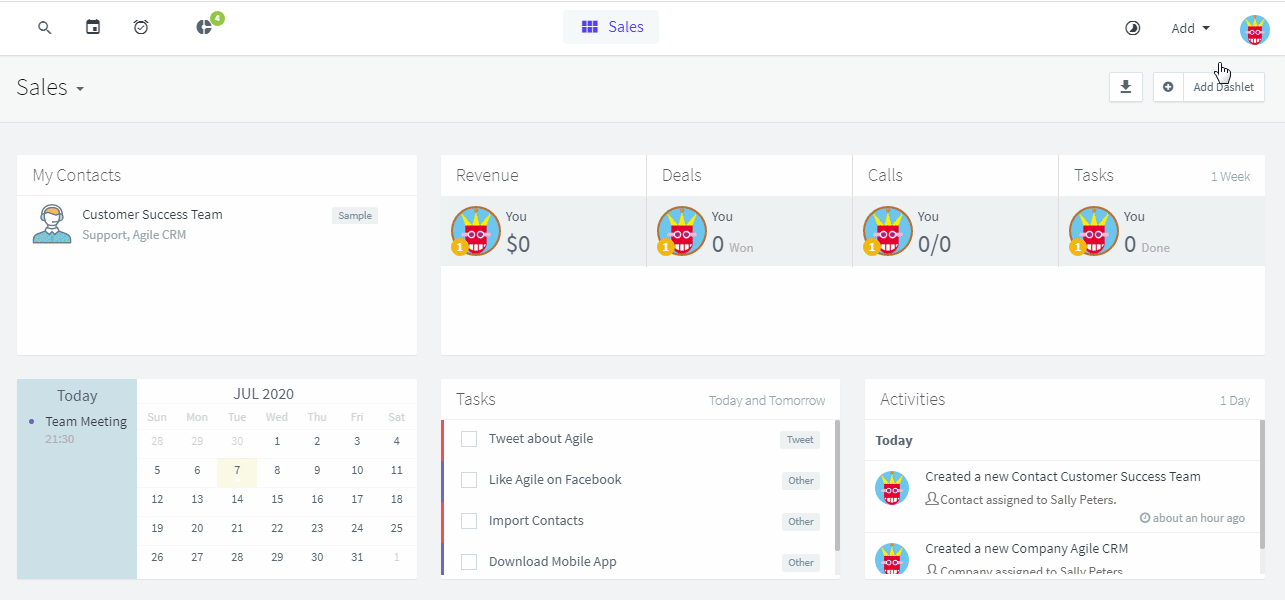
3. Copy the REST API Key to your clipboard.
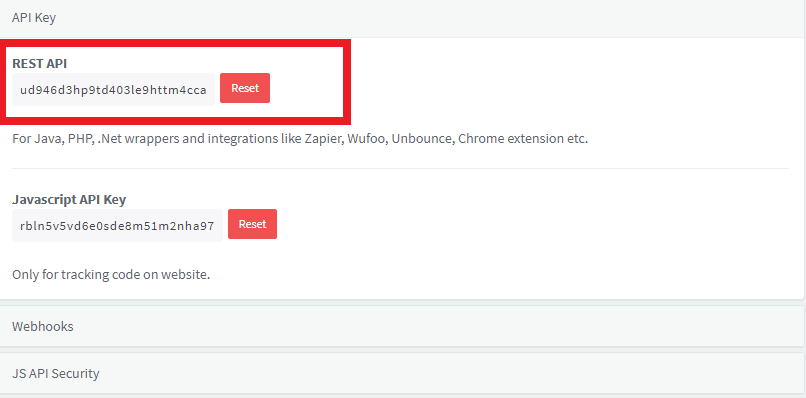
4. Go to Make and open the Agile CRM module's Create a connection dialog.
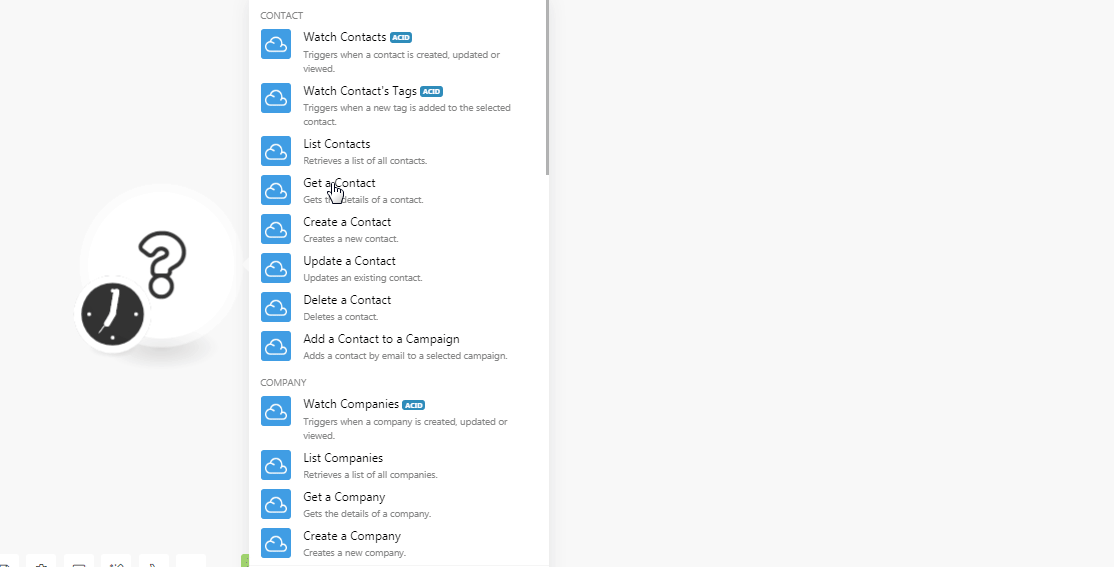
5. In the Connection name field, enter a name for the connection.
6. In the Domain field, enter your domain name. For example, if your web browser URL address is https://xyz.agilecrm.com/ then your domain is xyz.
7. In the Agile CRM Email Address field, enter your registered email address.
8. In the API Key field, enter the API key copied in step 3 and click Continue.
The connection has been established.
Watch Contacts
Triggers when a contact is created, updated or viewed.
Connection | |
Watch Records | Select the option to watch the contacts:
|
Limit | Enter the maximum number of contacts Make should return during one scenario execution cycle. |
Watch Contact's Tags
Triggers when a new tag is added to the selected contact.
Connection | |
Contact IDs | Select the Contact ID whose tags you want to watch. |
Limit | Enter the maximum number of contacts Make should return during one scenario execution cycle. |
List Contacts
Retrieves a list of all contacts.
Connection | |
Limit | Enter the maximum number of contacts Make should return during one scenario execution cycle. |
Get a Contact
Gets the details of a contact.
Connection | |
Contact ID | Select the Contact ID whose details you want to retrieve. |
Create a Contact
Creates a new contact.
Connection | |
First Name | Enter the first name of the contact. |
Last Name | Enter the last name of the contact. |
Enter the email address of the contact. | |
Company | Enter the company name to which the contact belongs to. |
Address Line | Enter the street address of the contact. |
City | Enter the city name. |
State | Enter the state name. |
Zip | Enter the zip code of the area. |
Country | Enter the country name. |
Phone Number (Work) | Enter the work phone number of the contact. |
Phone Number (Home) | Enter the home phone number of the contact. |
Tags | Add the keywords as tags to filter the contact when searching. |
Star Value | Enter the lead score or star value of the contact. |
Lead Score | Enter the lead score of the contact. |
Profile Image | Enter the URL address to the contact's profile image. |
Website | Enter the URL address of the contact's or the contact's company website. |
Website (Youtube) | Enter the URL address of the contact's or contact's Youtube website. |
Website (LinkedIn) | Enter the URL address of the contact's or contact's LinkedIn website. |
Website (Twitter) | Enter the URL address of the contact's or the contact's Twitter website. |
Custom Fields | Add the custom fields: Key Enter the field name Value Enter the field value. |
Update a Contact
Updates an existing contact.
Connection | |
Contact ID | Select the Contact ID whose details you want to update. |
First Name | Enter the first name of the contact. |
Last Name | Enter the last name of the contact. |
Enter the email address of the contact. | |
Company | Enter the company name to which the contact belongs to. |
Address Line | Enter the street address of the contact. |
City | Enter the city name. |
State | Enter the state name. |
Zip | Enter the zip code of the area. |
Country | Enter the country name. |
Phone Number (Work) | Enter the work phone number of the contact. |
Phone Number (Home) | Enter the home phone number of the contact. |
Tags | Add the keywords as tags to filter the contact when searching. |
Star Value | Enter the lead score or star value of the contact. |
Lead Score | Enter the lead score of the contact. |
Profile Image | Enter the URL address to the contact's profile image. |
Website | Enter the URL address of the contact's or contact's company website. |
Website (Youtube) | Enter the URL address of the contact's or contact's Youtube website. |
Website (LinkedIn) | Enter the URL address of the contact's or contact's LinkedIn website. |
Website (Twitter) | Enter the URL address of the contact's or contact's Twitter website. |
Custom Fields | Add the custom fields: Key Enter the field name Value Enter the field value. |
Delete a Contact
Deletes a contact.
Connection | |
Contact ID | Select the Contact ID you want to delete. |
Add a Contact to a Campaign
Adds a contact by email to a selected campaign.
Connection | |
Campaign ID | Select the Campaign ID to which you want to add the campaign. |
Contact's Email | Select the contact's email address you want to add to the campaign. |
Watch Companies
Triggers when a company is created, updated, or viewed.
Connection | |
Watch Companies | Select the option to watch the companies:
|
Limit | Enter the maximum number of the companies Make should return during one scenario execution cycle. |
List Companies
Retrieves a list of all the companies.
Connection | |
Limit | Enter the maximum number of the companies Make should return during one scenario execution cycle. |
Get a Company
Gets the details of the company.
Connection | |
Company ID | Select the Company ID whose details you want to retrieve. |
Create a Company
Creates a new company.
Connection | |
Company Name | Enter the name of the company. |
Company Emails | Add the company email addresses: Type Select the email address type:
Email address Enter the email address. |
Phone | Enter the company's phone number. |
Address Line | Enter the street address where the company is located. |
City | Enter the city name. |
State | Enter the state name. |
Zip | Enter the zip code of the area. |
Country | Enter the country name. |
Company Website | Add the company websites: Type Select the website type:
Website Enter the company's website address. |
Tags | Add the keywords as tags to filter the company when searching. |
Star Value | Enter the star value of the company. |
Lead Score | Enter the lead score of the company. |
Custom Fields | Add the custom fields: Key Enter the field name. Value Enter the field value. |
Update a Company
Updates an existing company.
Connection | |
Company ID | Select the Company ID you want to update. |
Company Name | Enter the name of the company. |
Company Emails | Add the company email addresses: Type Select the email address type:
Email address Enter the email address. |
Phone | Enter the company's phone number. |
Address Line | Enter the street address where the company is located. |
City | Enter the city name. |
State | Enter the state name. |
Zip | Enter the zip code of the area. |
Country | Enter the country name. |
Company Website | Add the company websites: Type Select the website type:
Website Enter the company's website address. |
Tags | Add the keywords as tags to filter the company when searching. |
Star Value | Enter the star value of the company. |
Lead Score | Enter the lead score of the company. |
Custom Fields | Add the custom fields: Key Enter the field name. Value Enter the field value. |
Delete a Company
Deletes a company.
Connection | |
Company ID | Select the Company ID you want to delete. |
Watch Deals
Triggers when a new deal is created, or updated.
Connection | |
Watch Deals | Select the option to watch the deals:
|
Limit | Enter the maximum number of the deals Make should return during one scenario execution cycle. |
List Deals
Retrieves a list of all the deals.
Connection | |
Limit | Enter the maximum number of the deals Make should return during one scenario execution cycle. |
Get a Deal
Gets the details of a deal.
Connection | |
Deal ID | Select the Company ID whose details you want to retrieve. |
Create a Deal
Creates a deal.
Connection | |
Deal Name | Enter the name of the deal. |
Expected Value | Enter the revenue expected from the deal. |
Probability (%) | Enter the probability of winning the deal. |
Close Date | Enter the date when the deal closes. |
Track | Select the option to track the deal progress. |
Milestone | Select the milestone of the deal:
|
Deal Source ID | Enter the Deal Source ID from where you got the deal. |
Contact ID | Select the Contact IDs for the deal. |
Description | Enter the details of the deal. |
Custom Data | Add the custom data: Name Enter the name of the data. Value Enter the value. |
Update a Deal
Updates an existing deal.
Connection | |
Deal ID | Select the Deal ID you want to update. |
Deal Name | Enter the name of the deal. |
Expected Value | Enter the revenue expected from the deal. |
Probability (%) | Enter the probability of winning the deal. |
Close Date | Enter the date when the deal closes. |
Track | Select the option to track the deal progress. |
Milestone | Select the milestone of the deal:
|
Deal Source ID | Enter the Deal Source ID from where you got the deal. |
Contact ID | Select the Contact IDs for the deal. |
Description | Enter the details of the deal. |
Custom Data | Add the custom data: Name Enter the name of the data. Value Enter the value. |
Delete a Deal
Deletes a deal.
Connection | |
Deal ID | Select the Company ID you want to delete. |
Watch Tasks
Triggers when a task is created, due, started, or completed.
Connection | |
Watch Tasks | Select the option to watch the tasks:
|
Criteria | Select the criteria of the tasks you want to watch:
|
Is Pending | Select whether you want to watch the pending tasks:
|
Owner ID | Enter the Owner ID whose tasks you want to watch. |
Limit | Enter the maximum number of the tasks Make should return during one scenario execution cycle. |
List Tasks
Retrieves a list of the tasks by given filter parameters.
Connection | |
Limit | Enter the maximum number of the tasks Make should return during one scenario execution cycle. |
Get a Task
Gets the details of a task.
Connection | |
Task ID | Select the Task ID whose details you want to retrieve. |
Create a Task
Creates a new task.
Connection | |
Subject | Enter the task details. |
Type | Select the task type:
|
Priority | Select the priority of the task:
|
Status | Select the status of the task:
|
Task Due Date | Enter the date by which the task must be completed. |
Task Due Time | Enter the time remaining for completing the task. |
Owner ID | Select the Owner ID who owns the task. |
Task Description | Enter the details of the task. |
Contact IDs | Select the Contact IDs for the task. |
Deal IDs | Select the Deal IDs associated with the task. |
Update a Task
Updates an existing task.
Connection | |
Task ID | Select the Task ID you want to update. |
Subject | Enter the task details. |
Type | Select the task type:
|
Priority | Select the priority of the task:
|
Status | Select the status of the task:
|
Task Due Date | Enter the date by which the task must be completed. |
Task Due Time | Enter the time remaining for completing the task. |
Owner ID | Select the Owner ID who owns the task. |
Task Description | Enter the details of the task. |
Contact IDs | Select the Contact IDs for the task. |
Deal IDs | Select the Deal IDs associated with the task. |
Delete a Task
Deletes a task.
Connection | |
Task ID | Select the Task ID you want to delete. |
Watch Events
Triggers when a calendar event occurs.
List Event
Retrieves a list of all the events.
Connection | |
Limit | Enter the maximum number of the events Make should return during one scenario execution cycle. |
Get an Event
Gets the details of an event.
Connection | |
Event ID | Select the Event ID whose details you want to retrieve. |
Add an Event
Adds a new event on the calendar.
Connection | |
Title | Enter a name for the event. |
Color | Select the event priority:
|
Start | Enter the event start date and time. |
End | Enter the date and time when the event ends. |
Description | Enter the details of the event. |
Owner ID | Enter the Owner ID who owns the event. |
Contact IDs | Select the Contact IDs for the event. |
Deal IDs | Select the Deal ID associated with the event. |
Update an Event
Updates an existing event.
Connection | |
Event ID | Select the Event ID whose details you want to update. |
Title | Enter a name for the event. |
Color | Select the event priority:
|
Start | Enter the event start date and time. |
End | Enter the date and time when the event ends. |
Description | Enter the details of the event. |
Owner ID | Enter the Owner ID who owns the event. |
Contact IDs | Select the Contact IDs for the event. |
Deal IDs | Select the Deal ID associated with the event. |
Delete an Event
Deletes an event.
Connection | |
Event ID | Select the Event ID you want to delete. |
Watch Tickets
Triggers when a ticket is created or updated.
Connection | |
Watch Tickets | Select the option to watch the tickets:
|
Filter ID | Select the option to filter the tickets you want to watch:
|
Limit | Enter the maximum number of the tickets Make should return during one scenario execution cycle. |
List Tickets
Retrieves a list of all the tickets.
Connection | |
Limit | Enter the maximum number of the tickets Make should return during one scenario execution cycle. |
Get a Ticket
Gets the details of a ticket.
Connection | |
Ticket ID | Select the Ticket ID whose details you want to retrieve. |
Create a Ticket
Creates a new ticket.
Connection | |
Requester Mail | Select the email address of the person who is requesting the information. |
Subject | Enter the subject line of the ticket. |
Assignee | Select the user to whom the ticket is assigned. |
Priority | Select the priority of the task:
|
Type | Select the ticket type:
|
Status | Select the ticket status:
|
CC Emails | Enter the email address who should be informed about the ticket. |
Messages | Enter any additional information about the ticket for the assignees. |
Delete a Ticket
Deletes a ticket.
Connection | |
Ticket ID | Select the Ticket ID you want to delete. |
Get All Messages in a Ticket
Retrieves all messages within a specified ticket.
Connection | |
Enter a Ticket ID | Select the option for the ticket:
|
Filter ID | Select the option to retrieve the messages in a ticket:
|
Ticket ID | Select the Ticket ID whose messages you want to retrieve. |
Limit | Enter the maximum number of the tickets Make should return during one scenario execution cycle. |
Add a Note
Adds a new note to a ticket contact or deal.
Connection | |
Add a note | Select the option to add the note:
|
Enter a Ticket ID | Select the option for the ticket:
|
Ticekt ID | Select the Ticket ID to which you want to add the note. |
Contact IDs | Select the Contact IDs to which you want to add the note. |
Deal IDs | Select the Deal IDs to which you want to add the note. |
Note | Enter the note text. |
Note Type | Select the note type:
|
Subject | Enter the subject line of the note. |
Description | Enter the note text. |
Make an API Call
Performs an arbitrary authorized API call.
Connection | |
URL | Enter a path relative to NoteFor the list of available endpoints, refer to the Agile CRM API Documentation. |
Method | Select the HTTP method you want to use: GETto retrieve information for an entry. POSTto create a new entry. PUTto update/replace an existing entry. PATCHto make a partial entry update. DELETEto delete an entry. |
Headers | Enter the desired request headers. You don't have to add authorization headers; we already did that for you. |
Query String | Enter the request query string. |
Body | Enter the body content for your API call. |
Example of Use - List Current User Deals
The following API call returns all the deals of the current user from their Agile CRM account:
URL:/opportunity/my/deals
Method:GET
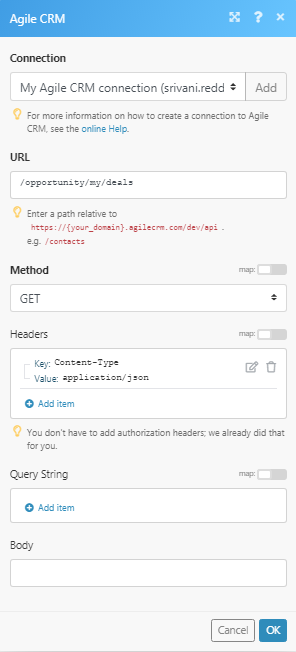
Matches of the search can be found in the module's Output under Bundle > Body > collection > opportunity. In our example, 3 deals were returned: