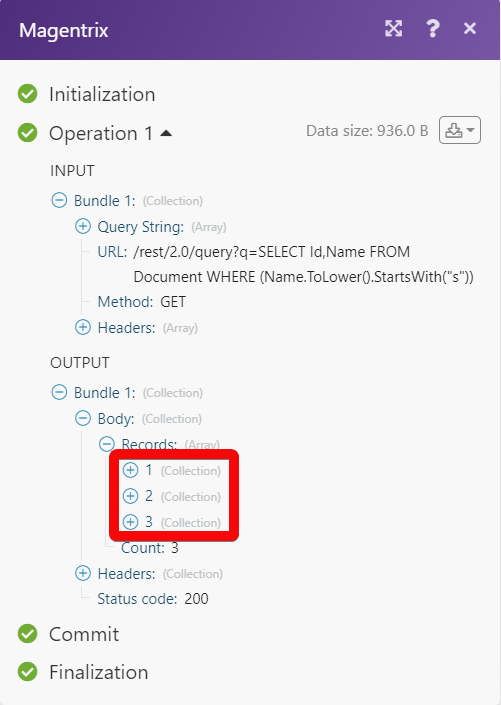Magentrix
The Magentrix modules allow you to watch, create, update, retrieve, and delete the calls, and messages in your Magentrix account.
Getting Started with Magentrix
Prerequisites
A Magentrix account
In order to use Magentrix with Make, it is necessary to have a Magentrix account. If you do not have one, you can create a Magentrix account at magentrix.com.
Note
The module dialog fields that are displayed in bold (in the Make scenario, not in this documentation article) are mandatory!
1. Go to Make and open the Magentrix module's Create a connection dialog.
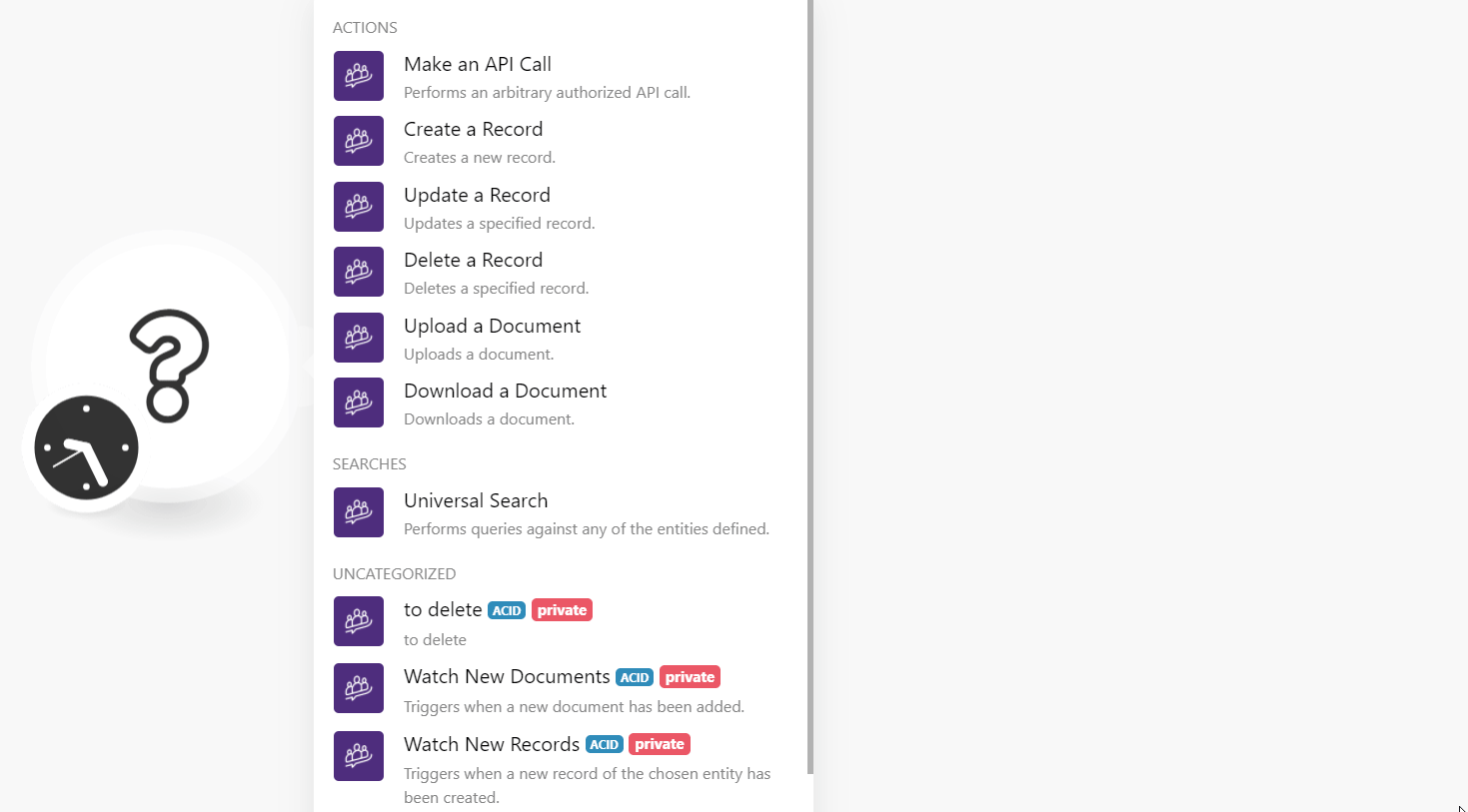
2. In the Connection name field, enter a name for the connection.
3. In the Subdomain field, enter your account's domain name. For example, if your Magentrix account URL address is www.xyz.magentrixcloud.com then your subdomain is xyz.
4. In the Username and Password field, enter your Magentrix account login credentials, and click Continue.
The connection has been established.
Watch New Records
Triggers when a new record of the chosen entity has been created.
Connection | |
Entity | Select or map the entity whose new records you want to watch. For example, |
Limit | Set the maximum number of new records Make should return during one execution cycle. |
Watch Updated Records
Triggers when a record of the chosen entity has been updated.
Connection | |
Entity | Select or map the entity whose updated records you want to watch. For example, |
Limit | Set the maximum number of updated records Make should return during one execution cycle. |
Create a Record
Creates a new record.
Connection | |
Entity | Select or map the entity whose record you want to create. When you select an entity, the fields are loaded dynamically based on the selection in the Entity field. You need to enter the details to create the record. |
Update a Record
Updates a specified record.
Connection | |
Entity | Select or map the entity whose record details you want to update. |
Entity ID | Select or map the Entity ID whose details you want to update. When you select an entity ID, the fields are loaded dynamically. You need to enter the details to update the record. |
Delete a Record
Deletes a specified record.
Connection | |
Entity | Select or map the entity whose records you want to delete. For example, |
Record ID | Select or map the Record ID you want to delete. |
Documents
Watch New Documents
Triggers when a new document has been added.
Connection | |
Limit | Set the maximum number of new documents Make should return during one execution cycle. |
Upload a Document
Updates a document.
Connection | |
File Name | Enter the file name. |
Parent ID | Select or map the Folder ID or Parent Record ID of the file you are uploading. |
File | Enter the public file URL address to download. |
Type | Select or map the file type:
|
ID | Select or map the Magentrix ID of the file if you are uploading a new version of the file. |
Title | Enter the document name. |
Description | Enter the details of the document. |
Content Type | Enter the file content type. For example, |
Download a Document
Downloads a document.
Connection | |
Document ID | Select or map the Document ID you want to download. |
Universal Search
Performs queries against any of the entities defined.
Connection | |
Search Query | Enter or map the queries to search the records or documents based on the specified query. See Query Entities for more details. |
Limit | Set the maximum number of results Make should return during one execution cycle. |
Make an API Call
Performs an arbitrary authorized API call.
Connection | |
URL | Enter a path relative to NoteFor the list of available endpoints, refer to the Magentrix API Documentation. |
Method | Select the HTTP method you want to use: GET to retrieve information for an entry. POST to create a new entry. PUT to update/replace an existing entry. PATCH to make a partial entry update. DELETE to delete an entry. |
Headers | Enter the desired request headers. You don't have to add authorization headers; we already did that for you. |
Query String | Enter the request query string. |
Body | Enter the body content for your API call. |
Example of Use - Search Documents
The following API call returns all the documents that match the specified query from your Magentrix account:
URL: /rest/2.0/query?q=SELECT Id, Name FROM Document WHERE (Name.ToLower().StartsWith ("s"))
Method: GET
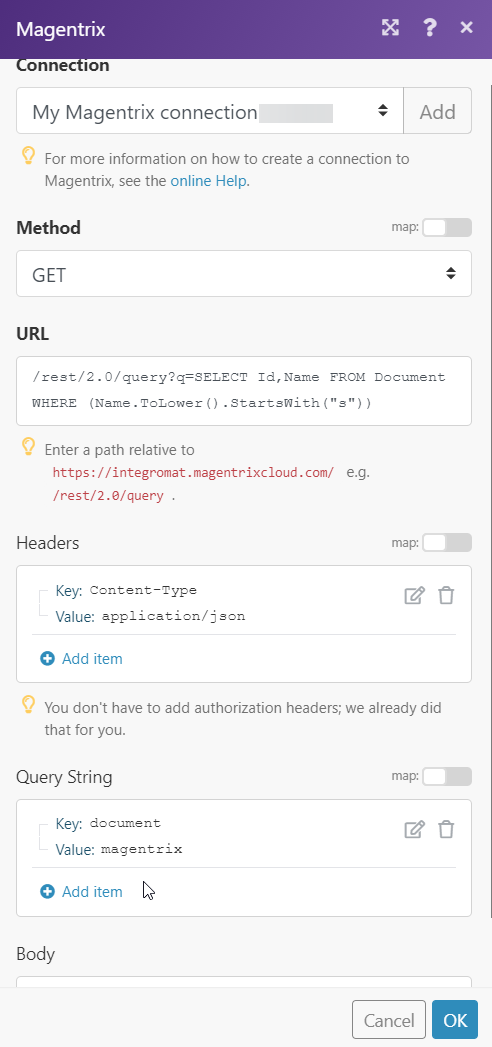
Matches of the search can be found in the module's Output under Bundle > Body > Records. In our example, 3 documents were returned: