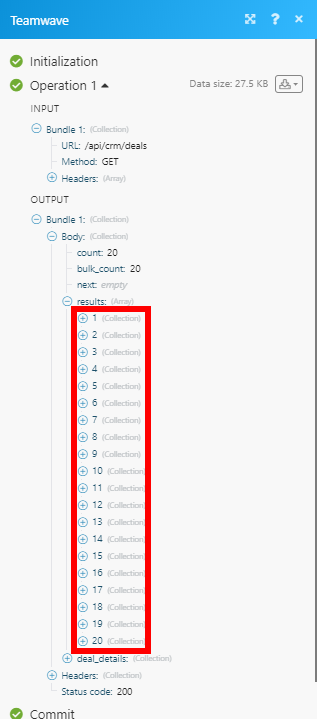TeamWave
The TeamWave modules enable you to create, update, retrieve, or delete tasks, events, milestones, organizations, persons, and deals in your TeamWave account.
Getting Started with TeamWave
Prerequisites
A TeamWave account
In order to use TeamWave with Make, it is necessary to have a TeamWave account. If you do not have one, you can create a TeamWave account at teamwave.com.
Note
The module dialog fields that are displayed in bold (in the Make scenario, not in this documentation article) are mandatory!
To connect your TeamWave account to Make, you'll need to obtain an API Key from your TeamWave account.
1. Log in to your TeamWave account.
2. Click your profile icon in the bottom-left corner, and select the Profile option.
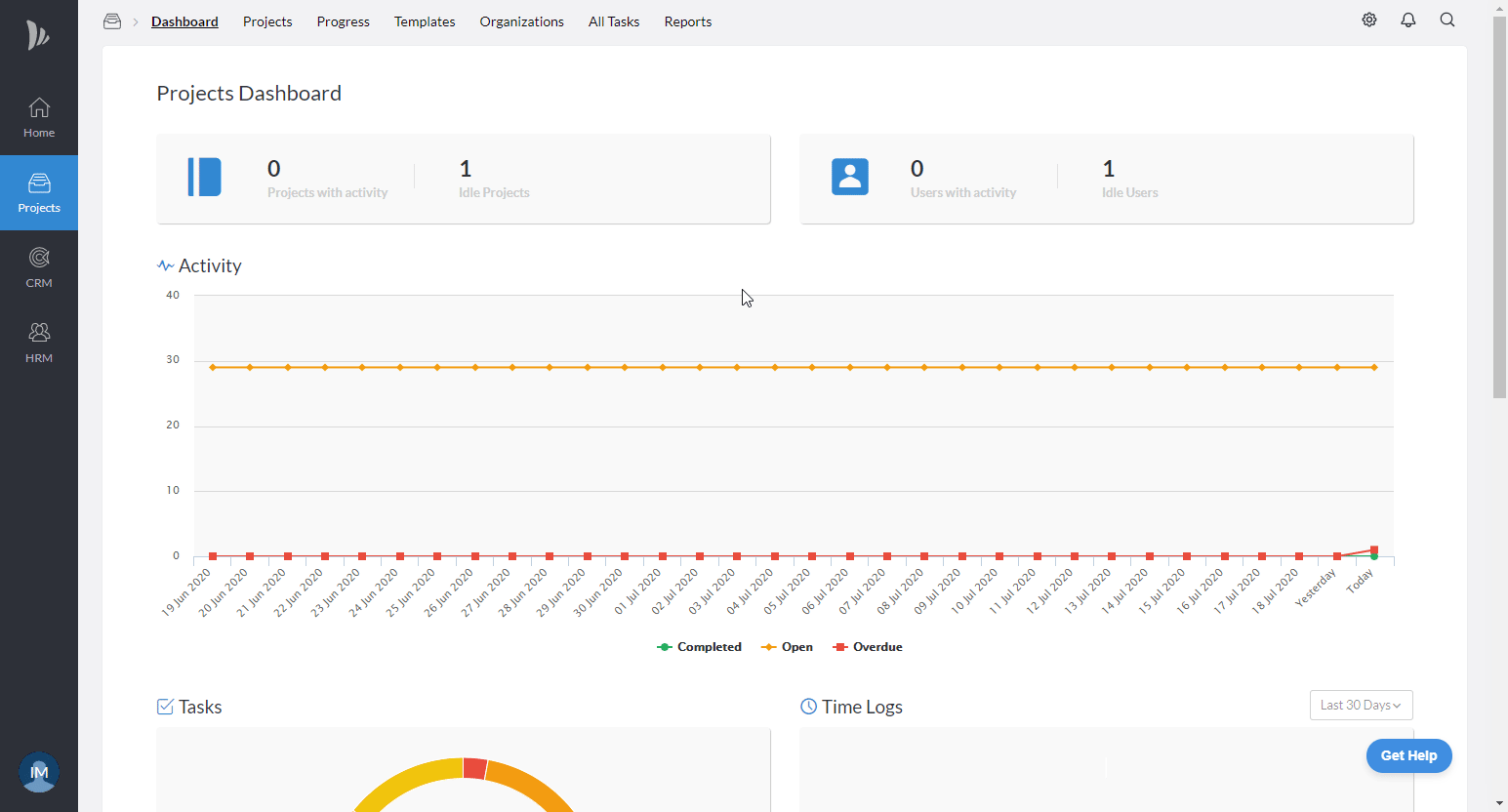
3. Open the API Key tab, and copy the provided API Key.
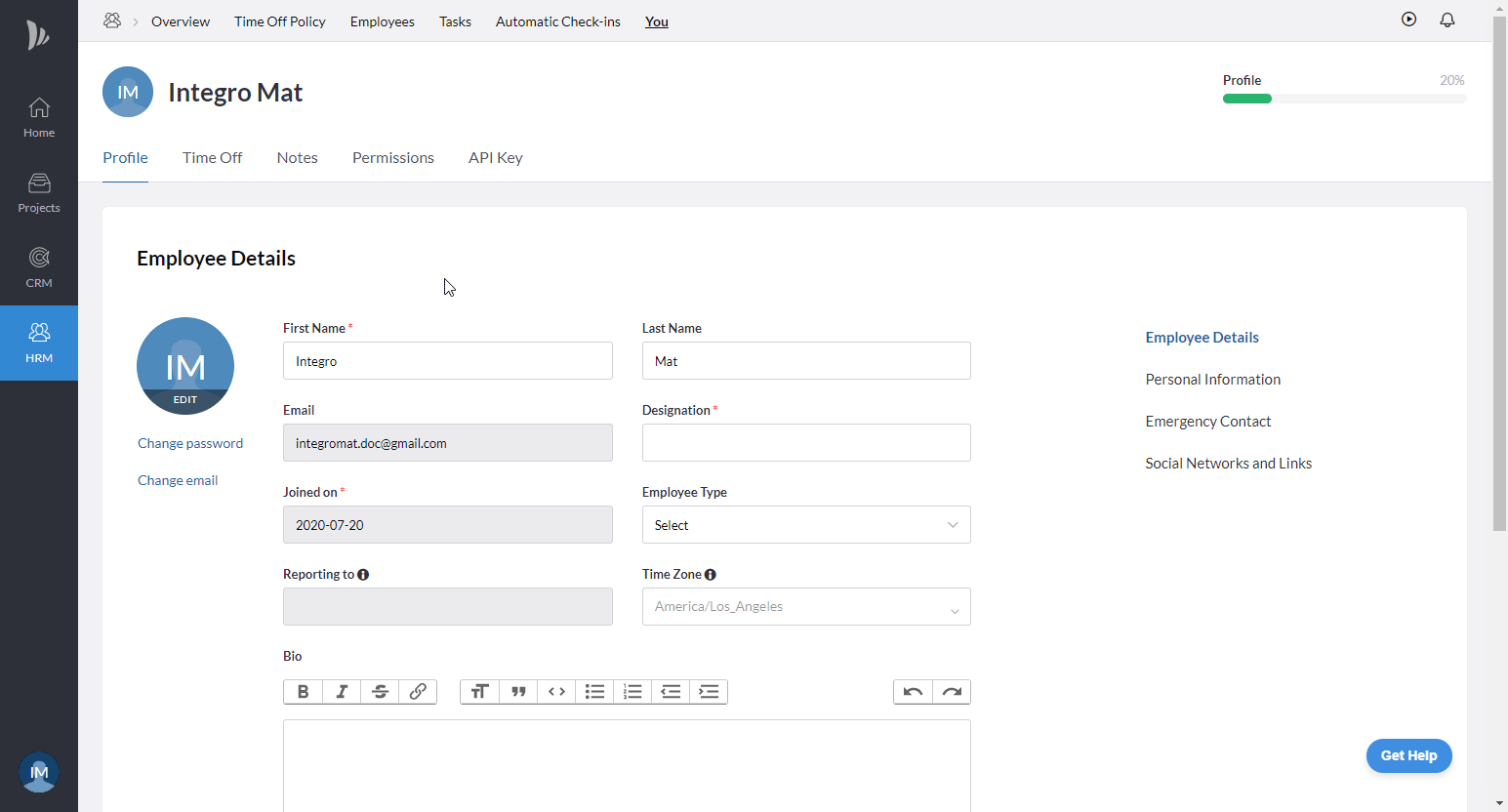
4. Go to Make, and open the TeamWave module's Create a connection dialog.
5. Enter the API Key you have copied in step 3 into the respective field, and click the Continue button to establish the connection.
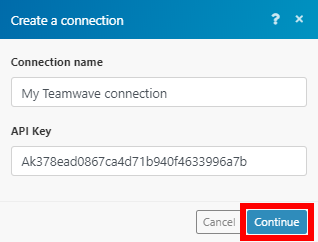
The connection has been established. You can proceed with setting up the module.
Create a Project
Creates a new project.
Connection | |
Project name | Enter the name of the project. |
Estimated cost currency | Select the currency for the estimated cost. |
Description | Add a description or some extra details about the project. |
Label text | Enter a 2-letter label text for the project's icon. |
List Projects
Retrieves details of all the projects in your account.
Connection | |
Limit | Set the maximum number of projects Make will return during one execution cycle. |
Create a Task in a Project
Creates a new task in an existing project.
Connection | |
Project ID | Select the project or map the ID of the project you want to create the task for. |
Task Group ID | Select or map the task list you want to add a task to. |
Name | Enter the name of the task. |
Due date | Enter the due date for the task, e.g., |
Assigned to | Select or map the user you want to assign the task to. |
Estimated time | Enter the estimated duration of the task in minutes. |
Update a Task in a Project
Updates a task in a specified project.
Connection | |
Project ID | Select the project or map the ID of the project you want to update the task for. |
Task Group ID | Select or map the task list that contains the task you want to update. |
Task ID | Select or map the task you want to update. |
Please find the descriptions of the fields in the Create a Task in a Project section above.
Delete a Task in a Project
Deletes a task in a specified project.
Connection | |
Project ID | Select the project or map the ID of the project you want to delete the task from. |
Task Group ID | Select or map the task list that contains the task you want to delete. |
Task ID | Select or map the task you want to delete. |
List Task Groups
Retrieves all task lists for a specified project.
Connection | |
Project ID | Select the project or map the ID of the project you want to retrieve the task lists for. |
Limit | Set the maximum number of task lists Make will return during one execution cycle. |
Get a Task in a Project
Retrieves task details.
Connection | |
Project ID | Select the project or map the ID of the project you want to retrieve the task from. |
Task Group ID | Select or map the task list that contains the task you want to retrieve details about. |
Task | Select or map the task you want to retrieve details about. |
Create an Event in a Project
Creates a new event.
Connection | |
Project ID | Select the project or map the ID of the project you want to create the event for. |
Start | Enter the start date, e.g., |
Start time | Enter the start time of the event in the |
End | Enter the end date, e.g., |
End time | Enter the end time of the event in the |
Title | Enter the event's title. |
Repeats | Select whether the event is recurring and when it recurs. |
All-day | Enable this option if it is an all-day event. |
Description | Enter a description of the event. |
Allowed users | Assign a user to the event. |
Is private | Enable this option to set this event as visible only to you. |
List Project Events
Retrieves all events in the project for a specified date range.
Connection | |
Project ID | Select the project or map the ID of the project you want to retrieve events for. |
Start | Enter the start date, e.g., |
End | Enter the end date, e.g., |
Limit | Set the maximum number of events Make will return during one execution cycle. |
Delete an Event
Deletes an event.
Connection | |
Project ID | Select the project or map the ID of the project that contains the event you want to delete. |
Event ID | Select or map the event you want to delete. |
Send email | Enable this option to send a notification email. |
Create a Milestone
Creates a milestone in a specified project.
Connection | |
Project ID | Select the project or map the ID of the project you want to create the milestone for. |
Title | Enter the name of the milestone. |
Start | Enter the start date, e.g., |
Description | Enter a description of the milestone. |
Is private | Enable this option to make the milestone accessible only to its assignee. |
Notify time | Enter the notify time of the milestone in the |
Start time | Enter the start time of the milestone in the |
Delete a Milestone
Deletes a milestone in a specified project.
Connection | |
Project ID | Select the project or map the ID of the project you want to delete the milestone from. |
Milestone ID | Select the milestone or map the ID of the milestone you want to delete. |
Create an Organization
Creates a new company in your contacts.
Connection | |
Name | Enter the name of the organization. |
Owner | Select the user you want to set as the owner of the organization. |
Domain | Enter the organization's website. |
Company size | Select the size of the company. |
Country | Select the company's country. |
Company email | Enter the email address of the company. |
Update an Organization
Updates a specified company.
Connection | |
Company ID | Select the organization or map the ID of the organization you want to update. |
Please find the descriptions of the fields in the Create an Organization section above.
Get an Organization
Retrieves organization details.
Connection | |
Organization ID | Select the organization or map the ID of the organization you want to retrieve details about. |
List All Organizations
Retrieves the organizations in your account.
Connection | |
Limit | Set the maximum number of organizations Make will return during one execution cycle. |
Delete an Organization
Deletes an organization.
Connection | |
Organization ID | Select the organization or map the ID of the organization you want to delete. |
Create a Person
Creates a person in your contacts.
Connection | |
Enter the person's email address. | |
First Name | Enter the person's first name. |
Last Name | Enter the person's last name. |
Owner | Assign an owner to the person. |
Is public | Enable this option to set the contact as public. |
Job title | Enter the person's job title. |
Custom fields | Enter further information associated with the person you want to create. |
Update a Person
Updates a specified person.
Connection | |
Person | Select the person or map the ID of the person you want to update. |
Please find the descriptions of the fields in the Create a Person section above.
Get a Person
Retrieves a person's details.
Connection | |
Person ID | Select the person or map the ID of the person you want to retrieve details about. |
Search for Persons
Performs a search for a person by a specified filter.
Connection | |
Limit | Set the maximum number of persons Make will return during one execution cycle. |
Delete a Person
Deletes a person.
Connection | |
Person | Select the person or map the ID of the person you want to delete. |
Create a Deal
Creates a new deal.
Connection | |
Title | Enter the deal name. |
Deal value | Enter the deal value. |
Expected close | Enter the expected close date, e.g., 2020-02-14. |
Pipeline | Select the pipeline you want to add the deal to. |
Stage | Select a stage of the pipeline. |
Currency | Select the currency of the deal. |
Custom fields | Specify values for custom fields (e.g., description). |
Update a Deal
Updates a deal.
Connection | |
Deal ID | Select the deal or map the ID of the deal you want to update. |
Please find the descriptions of the fields in the Create a Deal section above.
Delete a Deal
Deletes a deal.
Connection | |
Deal ID | Select the deal or map the ID of the deal you want to delete. |
Make an API Call
Allows you to perform a custom API call.
Connection | |
URL | Enter a path relative to NoteFor the list of available endpoints, refer to the Teamwave API Reference. |
Method | Select the HTTP method you want to use: GET to retrieve information for an entry. POST to create a new entry. PUT to update/replace an existing entry. PATCH to make a partial entry update. DELETE to delete an entry. |
Headers | Enter the desired request headers. You don't have to add authorization headers; we've already done this for you. |
Query string | Enter the request query string. |
Body | Enter the body content for your API call. |
Example of Use - List Deals
The following API call returns all the deals in your TeamWave account:
URL: /api/crm/deals
Method: GET
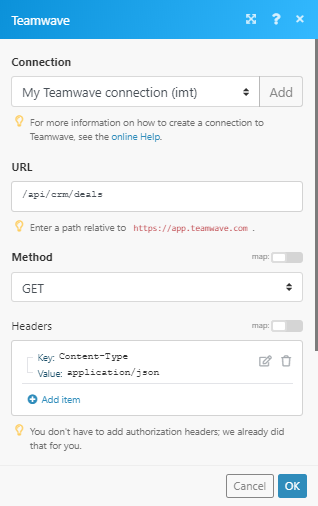
The result can be found in the module's Output under Bundle > Body > results. In our example, 20 deals were returned: