Zenler
With Zenler modules in Make, you can manage the users, funnels, live classes, and live webinars in your Zenler account.
To use the Zenler modules, you must have a Zenler account. You can create an account at newzenler.com
Refer to the Zenler API documentation for a list of available endpoints.
Connect Zenler to Make
To establish the connection, you must:
Obtain your API key in Zenler
To obtain your API key from your Zenler account:
Log in to your Zenler account.
In the left sidebar, scroll down and click API Key.
Click Generate Key.
Copy the API key value shown and store it in a safe place.
You will use this value in the API Key field in Make.
Obtain your Account Name in Zenler
To obtain your Account Name from your Zenler account:
Log in to your Zenler account.
In the top right corner, click on your Profile icon > My Settings.
In the Site URL field, copy the account name of the site.
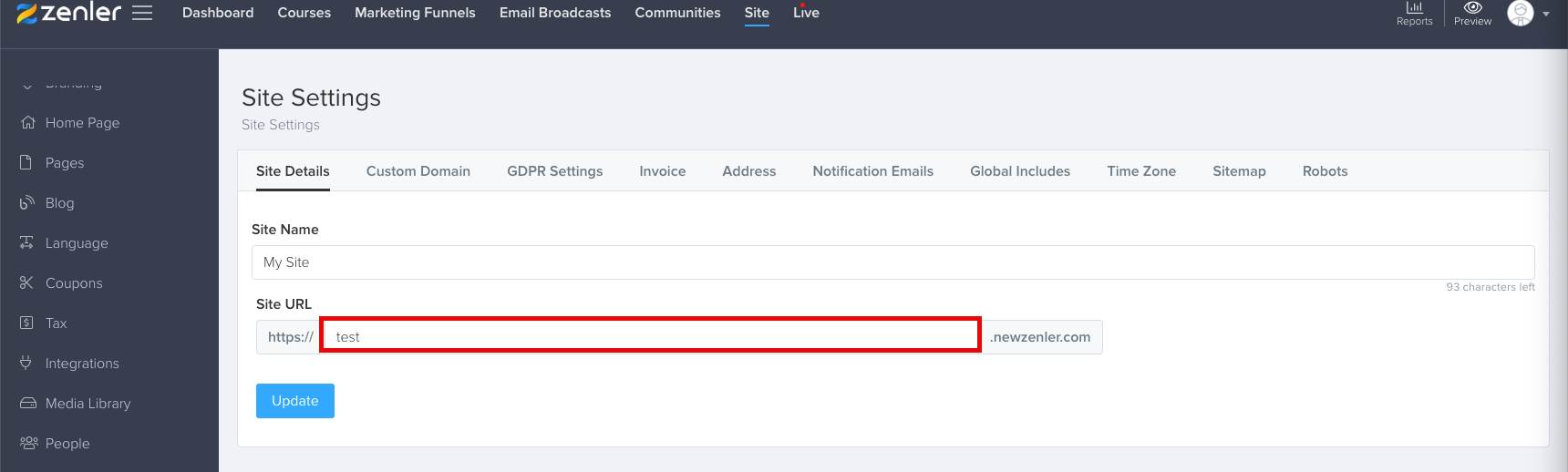
You will use this value in the Account Name field in Make.
Establish the connection with Zenler in Make
To establish the connection in Make:
Log in to your Make account, add a Zenler module to your scenario, and click Create a connection.
Optional: In the Connection name field, enter a name for the connection.
In the API Key field, enter the API key copied above.
In the Account Name field, enter the account name copied above.
Click Save.
If prompted, authenticate your account and confirm access.
You have successfully established the connection. You can now edit your scenario and add more Zenler modules. If your connection requires reauthorization at any point, follow the connection renewal steps here.
Build Zenler Scenarios
After connecting the app, you can perform the following actions:
Create a User
Enroll User to a Course
Update a User
Get a User
Search Users
Delete a User
Subscribe to a Funnel
Search Funnels
List Enrollments for a Funnel
Register Live Class
Search Live Classes
Register Live Webinar
Search Live Webinars
Make an API Call