Nusii
The Nusii modules allow you to watch, create, update, retrieve, list, and delete the clients, and proposals in your Nusii account.
Getting Started with Nusii
Prerequisites
A Nusii account
In order to use Nusii with Make, it is necessary to have a Nusii account. If you do not have one, you can create a Nusii account at nusii.com/pricing/.
Note
The module dialog fields that are displayed in bold (in the Make scenario, not in this documentation article) are mandatory!
Connect Nusii to Make
To connect your Nusii account to Make you need to obtain the API Key from your Nusii account and insert it in the Create a connection dialog in the Make module.
Log in to your Nusii account and open your Dashboard.
Click Settings > Integrations & API > here. Copy the API Token to your clipboard.
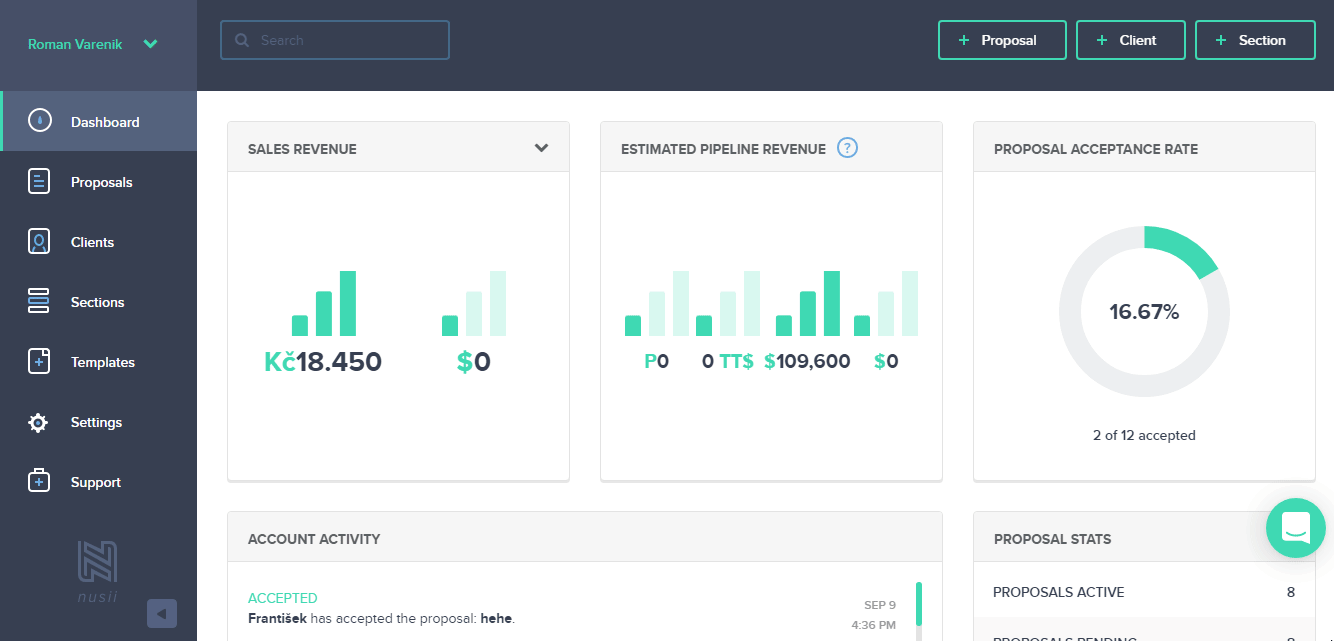
Go to Make and open the Nusii module's Create a connection dialog.
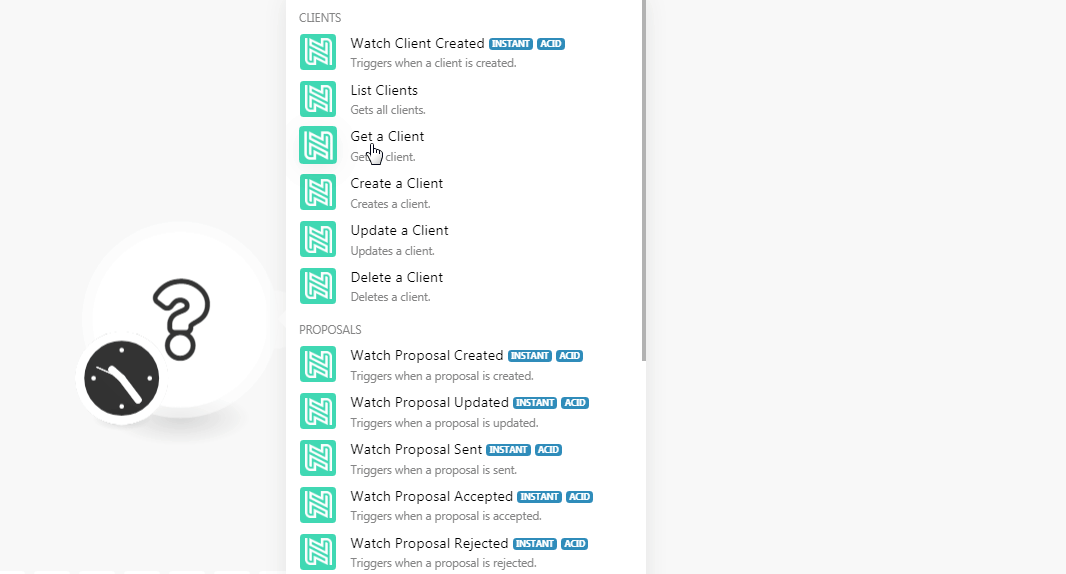
In the Connection name field, enter a name for the connection.
In the API Key field, enter the API token copied in step 2, and click Continue.
The connection has been established.
Clients
Triggers when a client is created.
Note
You do not have to add the webhooks in the Nusii as it is automatically done for you once you add and save an instant trigger module to your scenario.
Webhook Name | Enter a name for the webhook. |
Connection |
Gets all clients.
Connection | |
Limit | Set the maximum number of clients Make should return during one scenario execution cycle. |
Gets a client.
Connection | |
Client ID | Select the Client ID whose details you want to retrieve. |
Creates a client.
Connection | |
Enter the client's email address. | |
Name | Enter the client's name. |
Surname | Enter the client's surname. |
Telephone | Enter the client's telephone number. |
Currency | Select the currency applicable to the client. |
Business | Enter the client's company name. |
Locale | Select the language applicable to the client. |
PDF Page Size | Select the PDF page size of the client's business proposal. |
Web | Enter the client's or client's company website. |
Address | Enter the client's street address. |
City | Enter the city name. |
Post Code | Enter the postal code. |
Country | Enter the country name. |
State | Enter the state name. |
Updates a client.
Connection | |
Client ID | Select the Client ID whose details you want to update. |
Enter the client's email address. | |
Name | Enter the client's name. |
Surname | Enter the client's surname. |
Telephone | Enter the client's telephone number. |
Currency | Select the currency applicable to the client. |
Business | Enter the client's company name. |
Locale | Select the language applicable to the client. |
PDF Page Size | Select the PDF page size of the client's business proposal. |
Web | Enter the client's or client's company website. |
Address | Enter the client's street address. |
City | Enter the city name. |
Post Code | Enter the postal code. |
Country | Enter the country name. |
State | Enter the state name. |
Deletes a client.
Connection | |
Client ID | Select the Client ID you want to delete. |
Proposals
Triggers when a proposal is created.
Note
You do not have to add the webhooks in the Nusii as it is automatically done for you once you add and save an instant trigger module to your scenario.
Webhook Name | Enter a name for the webhook. |
Connection |
Triggers when a proposal is updated.
Note
You do not have to add the webhooks in the Nusii as it is automatically done for you once you add and save an instant trigger module to your scenario.
Webhook Name | Enter a name for the webhook. |
Connection |
Triggers when a proposal is sent.
Note
You do not have to add the webhooks in the Nusii as it is automatically done for you once you add and save an instant trigger module to your scenario.
Webhook Name | Enter a name for the webhook. |
Connection |
Triggers when a proposal is accepted.
Note
You do not have to add the webhooks in the Nusii as it is automatically done for you once you add and save an instant trigger module to your scenario.
Webhook Name | Enter a name for the webhook. |
Connection |
Triggers when a proposal is rejected.
Note
You do not have to add the webhooks in the Nusii as it is automatically done for you once you add and save an instant trigger module to your scenario.
Webhook Name | Enter a name for the webhook. |
Connection |
Gets all proposals.
Connection | |
Limit | Set the maximum number of proposals Make should return during one scenario execution cycle. |
Status | Select the status of the proposal you want to list:
|
Archived | Select whether you want to list the archived proposals. |
Gets a proposal.
Connection | |
Proposal ID | Select the Proposal ID whose details you want to retrieve. |
Creates a proposal.
Connection | |
Title | Enter a name for the proposal. |
Client ID | Select the Client ID for whom you are creating the proposal. |
Client Email | Enter the client's email address. |
Template Type | Select the proposal template type:
|
Template ID | Select the proposal Template ID. |
Document Section Title | Enter the name of the document section in the proposal. By default the value is Documents. |
Expires At | Enter the date on which the proposal expires. |
Prepared by ID | Select the User ID who prepared the proposal. |
Display Date | Enter the date to display in the proposal. |
Report | Select whether to turn the proposal in to report. |
Exclude Total | Select whether to exclude the total amount from the proposal. |
Exclude Total in PDF | Select whether to exclude the total amount from the PDF format of the proposal. |
Theme | Select the theme for the proposal:
|
Sends a proposal.
Connection | |
Proposal ID | Select the Proposal ID you want to send. |
Enter the email address of the client to whom you want to send the proposal. | |
CC Email Recipients | Add the email address of the recipients you want to add to the CC fields in the email. |
BCC Email Recipients | Add the email address of the recipients you want to add to the BCC fields in the email. |
Subject | Enter the email subject line. |
Message | Enter the email body message text. |
Save Email Template | Select whether you want to save the email template for future use. |
Sender ID or Email | Enter (map) the sender's email address or ID. |
Deletes a proposal.
Connection | |
Proposal ID | Select the Proposal ID you want to delete. |
Other
Performs an arbitrary authorized API call.
Connection | |
URL | Enter a path relative to NoteFor the list of available endpoints, refer to the Nusii API Documentation. |
Method | Select the HTTP method you want to use: GET to retrieve information for an entry. POST to create a new entry. PUT to update/replace an existing entry. PATCH to make a partial entry update. DELETE to delete an entry. |
Headers | Enter the desired request headers. You don't have to add authorization headers; we already did that for you. |
Query String | Enter the request query string. |
Body | Enter the body content for your API call. |
The following API call returns all the users from your Nusii account:
URL:
/v2/users
Method:
GET
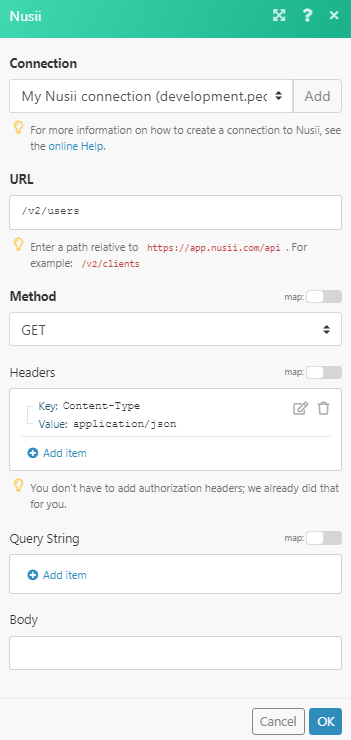
Matches of the search can be found in the module's Output under Bundle > Body > data.
In our example, 2 users were returned:
