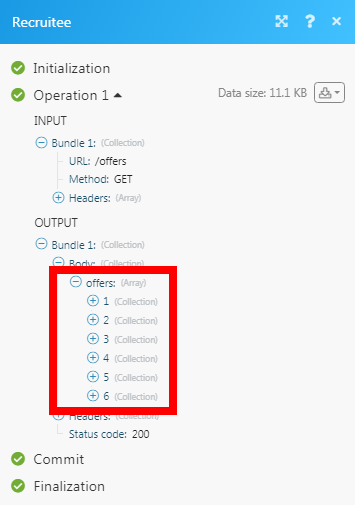Recruitee
The Recruitee modules allow you to watch, create, update, list, retrieve, and delete the candidates, notes, offers, and tags in your Recruitee account.
Getting Started with Recruitee
Prerequisites
A Recruitee account
In order to use Recruitee with Make, it is necessary to have a Recruitee account. If you do not have one, you can create a Recruitee account at auth.recruitee.com/sign-up.
Note
The module dialog fields that are displayed in bold (in the Make scenario, not in this documentation article) are mandatory!
Connecting Recruitee to Make
To connect your Recruitee account to Make you need to obtain the API Token from your Recruitee account and insert it in the Create a connection dialog in the Make module.
Log in to your Recruitee account.
Click Settings > Personal API Tokens > New Token.
Enter a name for the token and click Save.
Authenticate by entering your Recruitee's account password and click Continue.
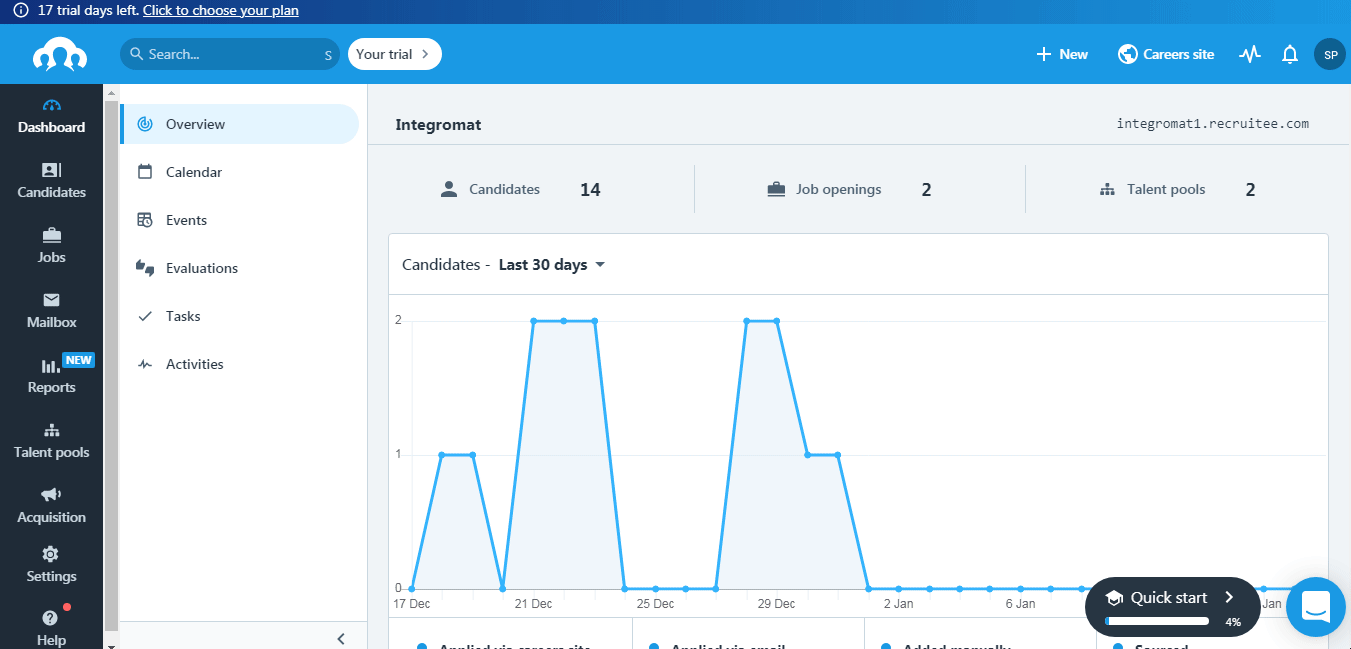
Copy the Access Token to your clipboard.
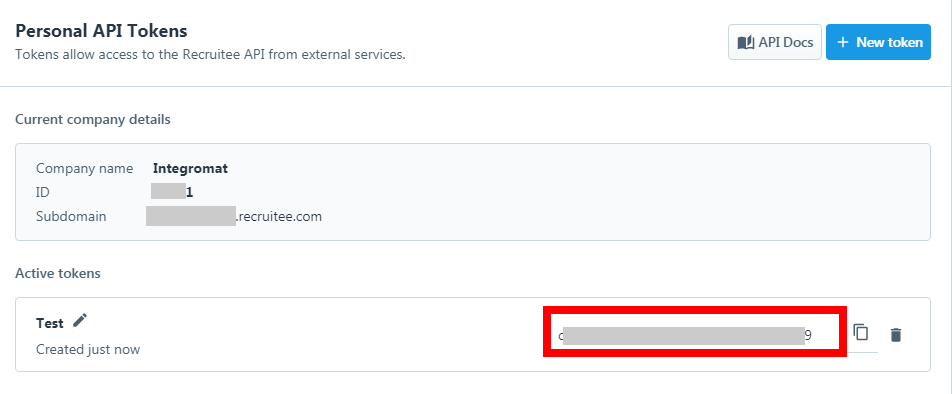
Go to Make and open the Recruitee module's Create a connection dialog.
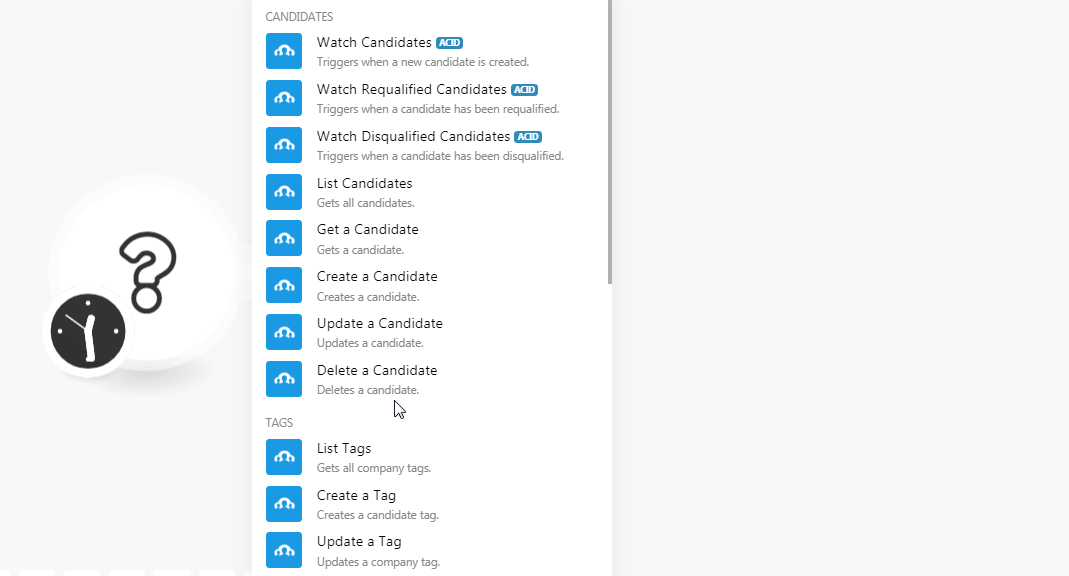
In the Connection name field, enter a name for the connection.
In the API Token field, enter the token details copied in step 5.
In the Company ID field, enter your company ID with which you want to establish a connection. You can find the Company ID at Settings > Personal API Tokens.
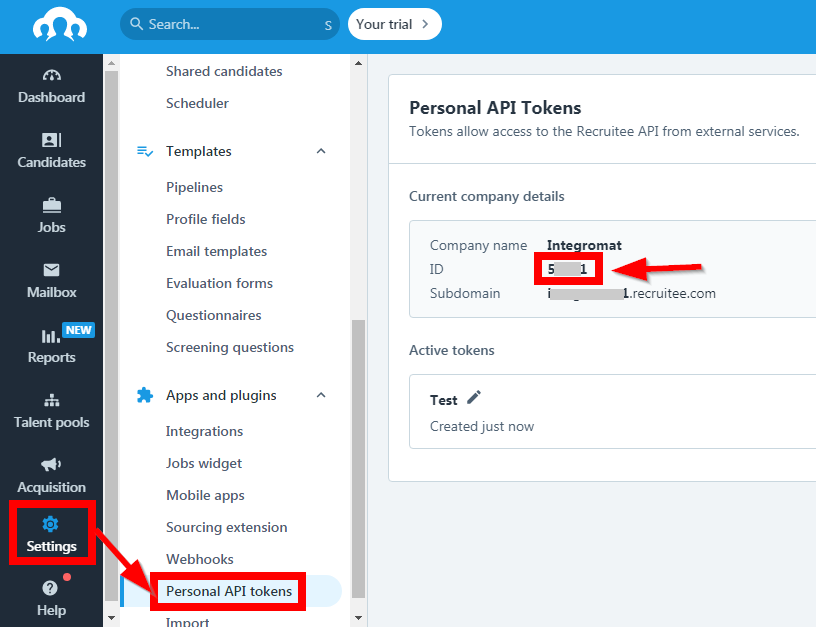
Click Continue.
The connection has been established.
Candidates
Triggers when a new candidate is created.
Connection | |
Limit | Set the maximum number of new candidates Make should return during one scenario execution cycle. |
Triggers when a candidate has been requalified.
Connection | |
Limit | Set the maximum number of requalified candidates Make should return during one scenario execution cycle. |
Triggers when a candidate has been qualified.
Connection | |
Limit | Set the maximum number of disqualified candidates Make should return during one scenario execution cycle. |
Gets all candidates.
Connection | |
Limit | Set the maximum number of candidates Make should return during one scenario execution cycle. |
Created After | Enter the date to list the candidates created after the specified date. See the list of supported date and time formats. |
Show Disqualified Only | Select whether you want to list only the disqualified candidates. |
Show Qualified Only | Select whether you want to list only the qualified candidates. |
Candidate IDs | Select the Candidate IDs whose details you want to list. |
Offer ID | Select the Offer ID to list the candidates associated with the specified offer. |
Query | Enter a keyword or phrase to list the candidates based on the specified query. |
Sort | Select the option to sort the candidates:
|
Gets a candidate.
Connection | |
Candidate ID | Select the Candidate ID whose details you want to retrieve. |
Creates a candidate.
Connection | |
Name | Enter the candidate's name. |
Remote Photo URL | Enter the URL address to the candidate's photo. |
Remote CV URL | Enter the URL address to the candidate's resume or CV. |
Emails | Add the candidate's email address. You can add multiple email addresses. |
Phones | Add the candidate's phone number. You can add multiple phone numbers. |
Links | Add the URL addresses to candidate's related links such as |
Social Links | Add the URL address to the candidate's social links such as |
Updates a candidate.
Connection | |
Candidate ID | Select the Candidate ID whose details you want to update. |
Name | Enter the candidate's name. |
Remote Photo URL | Enter the URL address to the candidate's photo. |
Remote CV URL | Enter the URL address to the candidate's resume or CV. |
Emails | Add the candidate's email address. You can add multiple email addresses. |
Phones | Add the candidate's phone number. You can add multiple phone numbers. |
Links | Add the URL addresses to candidate's related links such as |
Social Links | Add the URL address to the candidate's social links such as |
Deletes a candidate.
Connection | |
Candidate ID | Select the Candidate ID you want to delete. |
Tags
Gets all company tags.
Connection | |
Limit | Set the maximum number of tags Make should return during one scenario execution cycle. |
Query | Enter a keyword or phrase to list the tags based on the specified query. |
Sort By | Select the option to sort the tags:
|
Sort Order | Select the order in which you want to list the tags:
|
Creates a candidate tag.
Connection | |
Candidate ID | Select the Candidate ID whose tags you want to create. |
Tag | Enter the tag name. |
Updates a company tag.
Connection | |
Tag ID | Select the Tag ID you want to update. |
Name | Enter a new name for the tag. |
Deletes a candidate tag.
Connection | |
Candidate ID | Select the Candidate ID whose tags you want to delete. |
Tag ID | Select the Tag ID you want to delete. |
Notes
Get all notes.
Connection | |
Notes for | Select the option for which you want to list the notes:
|
Candidate ID | Select the Candidate ID whose notes you want to list. |
Offer ID | Select the Offer ID whose notes you want to list. |
Limit | Set the maximum number of notes Make should return during one scenario execution cycle. |
Creates a note.
Connection | |
Notes for | Select the option for which you want to create the notes:
|
Candidate ID | Select the Candidate ID for whom you want to create the note. |
Offer ID | Select the Offer ID to which you add a note. |
Body | Enter the note text. |
Visibility Level | Select the visibility for the note:
|
Updates a note.
Connection | |
Notes for | Select the option whose notes you want to update:
|
Candidate ID | Select the Candidate ID whose note you want to update. |
Offer ID | Select the Offer ID whose note you want to update. |
Note ID | Enter the Note ID you want to update. |
Body | Enter the note text. |
Attachment ID | Add the Attachment IDs of the note. For example, images, docs. |
Visibility Level | Select the visibility for the note:
|
Deletes a note.
Connection | |
Notes for | Select the option whose notes you want to delete:
|
Candidate ID | Select the Candidate ID whose note you want to delete. |
Offer ID | Select the Offer ID whose note you want to delete. |
Note ID | Select the Note ID you want to delete. |
Offers
Get all offers.
Connection | |
Limit | Set the maximum number of offers Make should return during one scenario execution cycle. |
Kind | Select the kind of offers you want to list:
|
Scope | Select the offer scope you want to list:
|
View Mode | Select the offer view mode you want to list:
|
Gets an offer.
Connection | |
Offer ID | Select the Offer ID whose details you want to retrieve. |
Creates an offer.
Connection | |
Title | Enter the position for which you want to create the offer. |
Description | Enter the details of the offer. |
Requirements | Enter the offer requirements. For example, the job requires travel. |
Country Code | Select the country in which the offer is being prepared for. |
City | Enter the offer's city name. |
Postal Code | Enter the area postal code. |
State Code | Enter the offer's state code. |
Kind | Select the offer type:
|
Department | Select the offer's department name. For example, |
Remote | Select whether this offer is for a remote position. |
Updates an offer.
Connection | |
Offer ID | Select the Offer ID whose details you want to update. |
Title | Enter the position for which you want to create the offer. |
Description | Enter the details of the offer. |
Requirements | Enter the offer requirements. For example, the job requires travel. |
Country Code | Select the country in which the offer is being prepared for. |
City | Enter the offer's city name. |
Postal Code | Enter the area postal code. |
State Code | Enter the offer's state code. |
Kind | Select the offer type:
|
Department | Select the offer's department name. For example, |
Remote | Select whether this offer is for a remote position. |
Deletes an offer.
Connection | |
Offer ID | Select the Offer ID you want to delete. |
Other
Performs an arbitrary authorized API call.
Connection | |
URL | Enter a path relative to NoteFor the list of available endpoints, refer to the Recruitee API Documentation. |
Method | Select the HTTP method you want to use: GET to retrieve information for an entry. POST to create a new entry. PUT to update/replace an existing entry. PATCH to make a partial entry update. DELETE to delete an entry. |
Headers | Enter the desired request headers. You don't have to add authorization headers; we already did that for you. |
Query String | Enter the request query string. |
Body | Enter the body content for your API call. |
The following API call returns all the offers from your Recruitee account:
URL:
/offers
Method:
GET
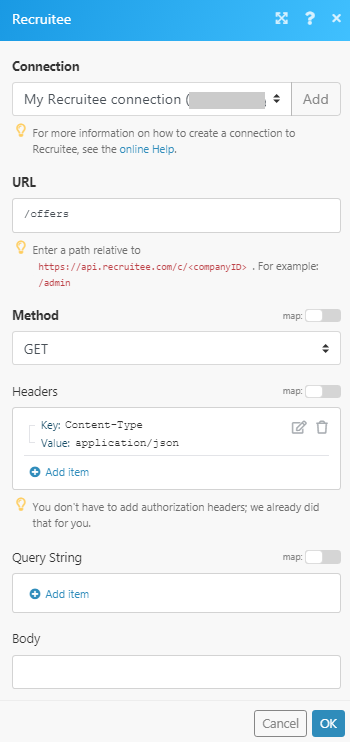
Matches of the search can be found in the module's Output under Bundle > Body > offers.
In our example, 6 offers were returned: