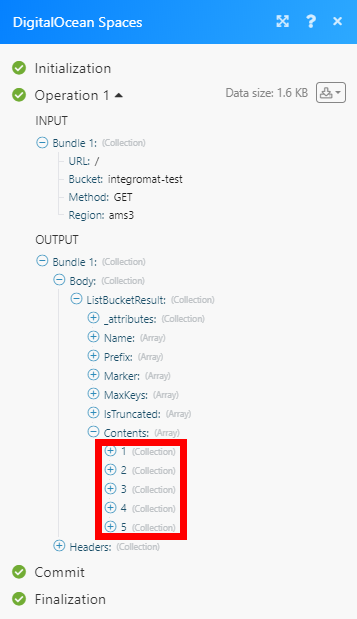DigitalOcean Spaces
The DigitalOcean Spaces modules enable you to monitor, list or create buckets and files in your DigitalOcean Spaces account.
Getting Started with DigitalOcean Spaces
Prerequisites
A DigitalOcean Spaces account
In order to use DigitalOcean Spaces with Make, it is necessary to have a DigitalOcean Spaces account. If you do not have one, you can create a DigitalOcean Spaces account at DigitalOcean website.
Note
The module dialog fields that are displayed in bold (in the Make scenario, not in this documentation article) are mandatory!
Connect DigitalOcean Spaces to Make
To connect your DigitalOcean Spaces account to Make you need to obtain the Access Key and Access Secret Key.
Log in to your DigitalOcean account.
Open the Manage > API section from the menu on the left.
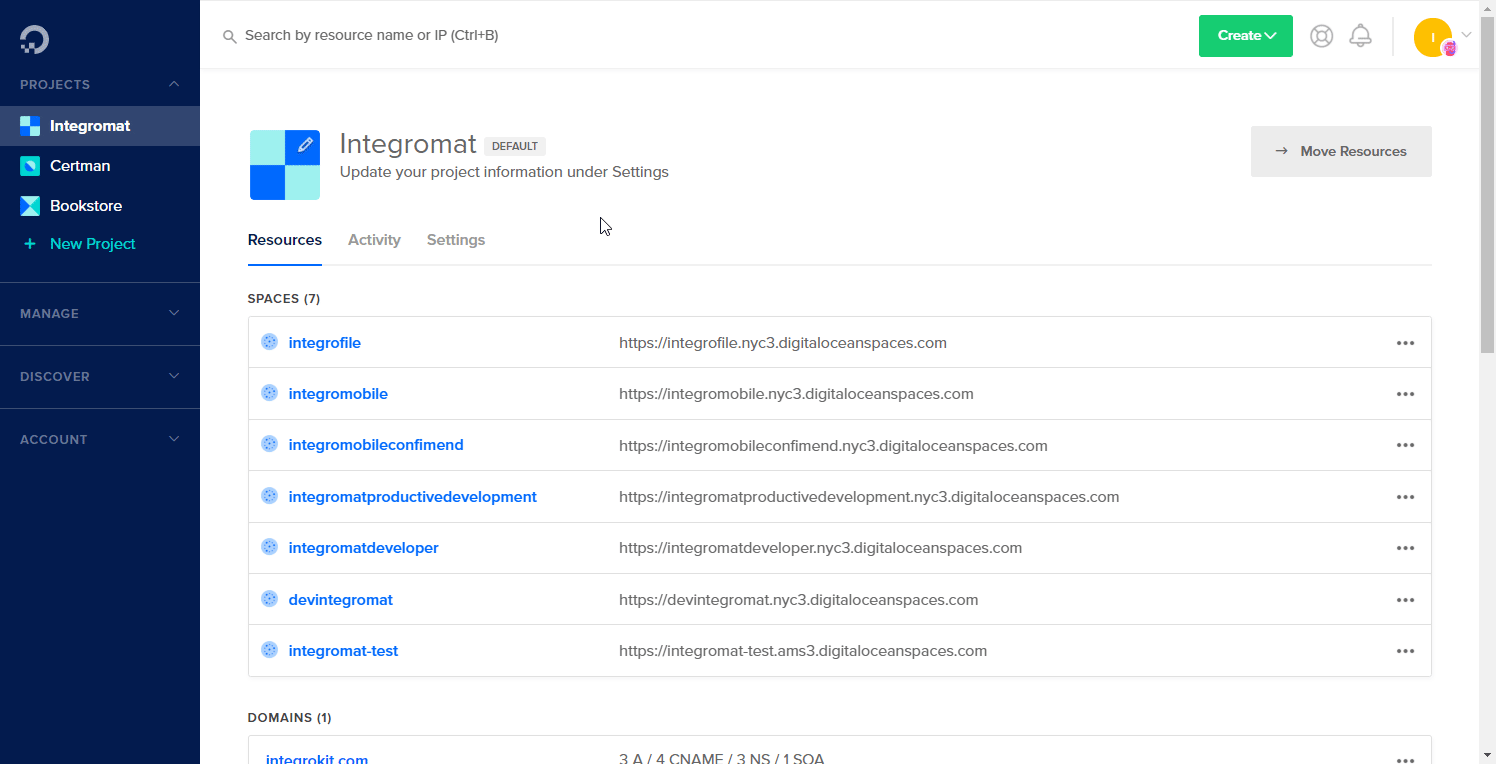
Scroll down to the Spaces access keys section and click the grey Generate New Key button.
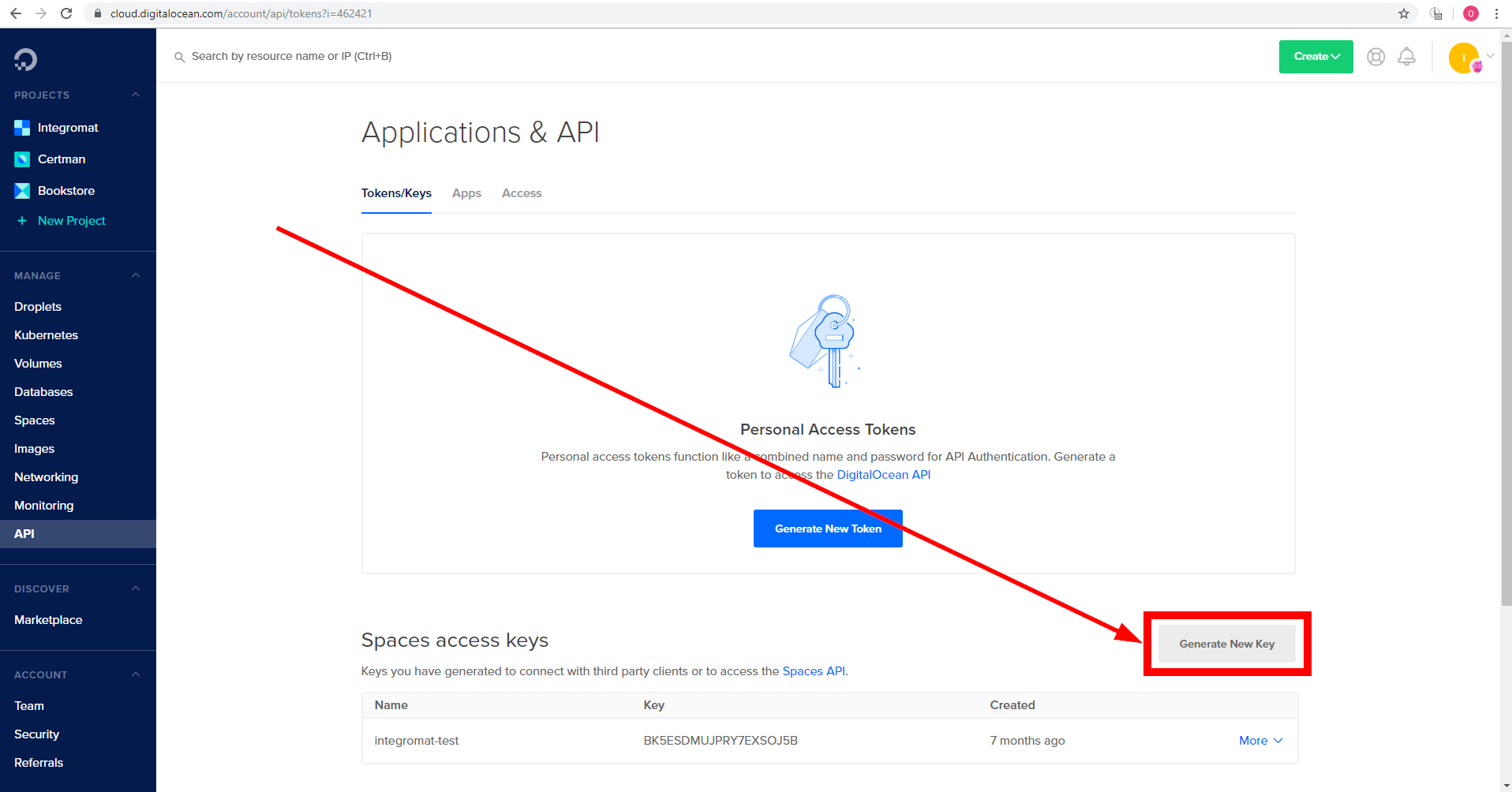
Enter the name for the new access key and press Enter.
Copy the provided Access Key and Access Secret Key.
Go to Make and open the DigitalOcean Spaces module's Create a connection dialog.
Enter the Access Key and Access Secret Key you have copied in step 5 to the respective fields and click the Continue button to establish the connection.
Bucket
Returns the bucket's name and creation date when the bucket is created in your account.
Connection | |
Region | Select the region you want to retrieve buckets from. |
Limit | Set the maximum number of buckets Make will return during one execution cycle. |
Retrieves all buckets in your account.
Connection | |
Region | Select the region you want to retrieve buckets from. |
Limit | Set the maximum number of buckets Make will return during one execution cycle. |
Creates a new bucket in the specified region.
Connection | |
Name | Enter the name for the new bucket. |
Region | Select the region you want to create a new bucket at. |
Files
Returns the file's name, size, and date modified when the file is uploaded or updated in the bucket.
Connection | |
Region | Select the region that contains the bucket you want to watch for files. |
Bucket | Select the bucket you want to watch for new or updated files. |
Prefix | Enter the path you want to watch files at. |
Limit | Set the maximum number of files Make will return during one execution cycle. |
Retrieves all files in the specified bucket.
Connection | |
Region | Select the region that contains the bucket you want to list files from. |
Bucket | Select the bucket you want to list the files from. |
Prefix | Enter the path you want to list files from. E.g. |
Limit | Set the maximum number of files Make will return during one execution cycle. |
Downloads a file from the specified bucket.
Connection | |
Region | Select the region that contains the bucket you want to download the file from. |
Bucket | Select the bucket you want to download the file from. |
Path | Enter the path to the file you want to download E.g. |
Uploads a file to a bucket.
Connection | |
Region | Select the region that contains the bucket where you want to upload a file. |
Bucket | Select the bucket you where you want to upload a file. |
Folder | Enter the path of the target location. Leave empty to upload the file to the root of the bucket E.g. |
Source File | Map the file you want to upload from the previous module (e.g. HTTP > Get a File or Dropbox > Get a file), or enter the file name and file data manually. |
Headers | Insert headers if needed. See common headers or additional headers that can be used here. |
Other
Allows you to perform a custom API call.
Connection | |
URL | Enter a path relative to NoteFor the list of available endpoints, refer to the DigitalOcean Spaces API Documentation. |
Method | Select the HTTP method you want to use: GET to retrieve information for an entry. POST to create a new entry. PUT to update/replace an existing entry. PATCH to make a partial entry update. DELETE to delete an entry. |
Headers | Enter the desired request headers. You don't have to add authorization headers; we already did that for you. |
Query String | Enter the request query string. |
Body | Enter the body content for your API call. |
The following API call returns all objects (files and folders) from the specified bucket:
URL:
/
Method:
GET
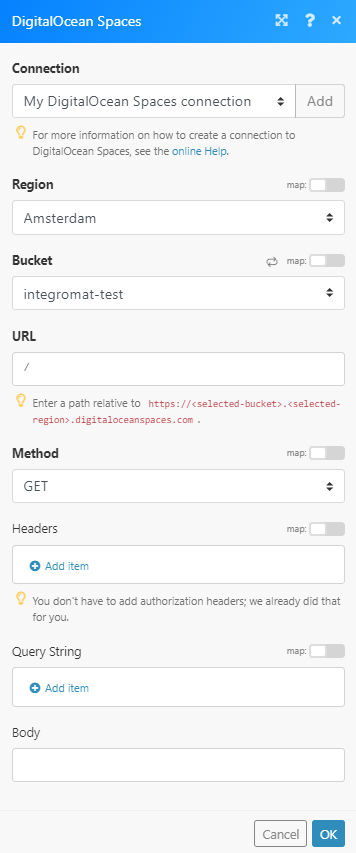
Matches of the search can be found in the module's Output under Bundle > Body > Contents.
In our example, 5 objects were returned: