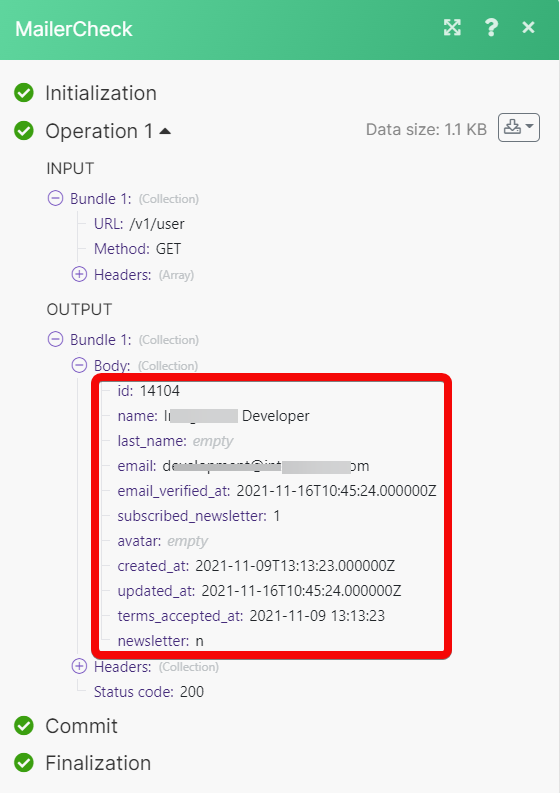Mailercheck
With the Mailercheck modules in Make, you can validate emails.
To get started with Mailercheck, create an account at mailercheck.com
Connect Mailercheck to Make
Log in to your Mailercheck account.
Click your Profile Name > API.
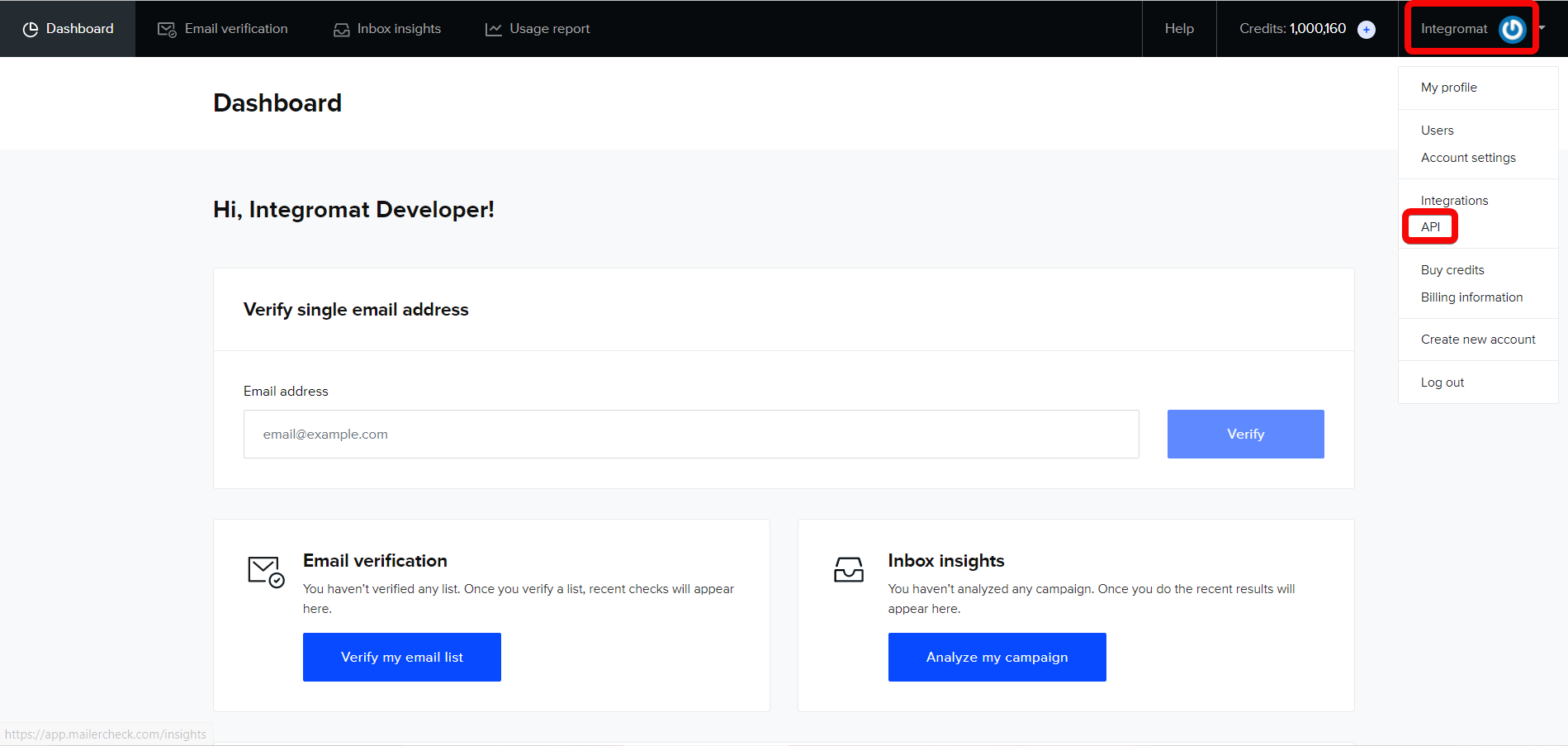
Click Generate new token.
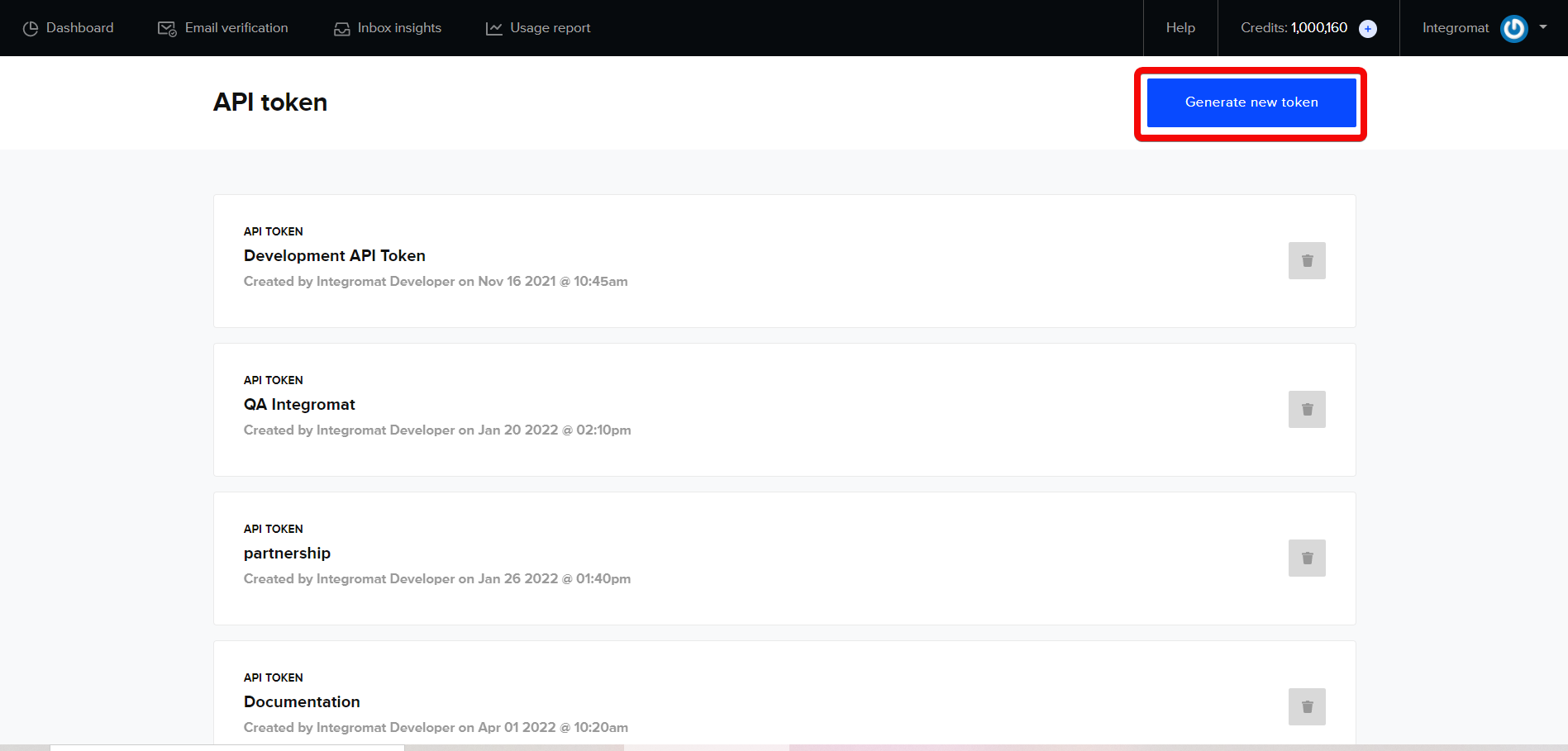
Enter a name for the API token and click Create token. Copy or download the generated API token to a safe place.
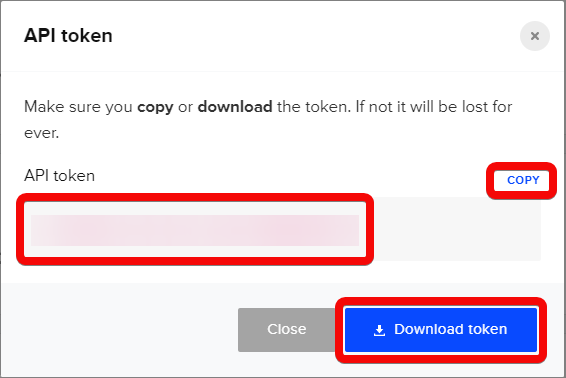
Log in to your Make and add a module from the Mailercheck into a Make scenario.
Click Add next to the Connection field.
In the Connection name field, enter a name for the connection.
In the API Token field, enter the token copied in step 4, and click Save.
You have successfully connected the Mailercheck app with Make and can now build scenarios.
Actions
You can validate the emails and make API calls using the following modules.
Validate an Email
Validates an email address to check if it is risky to send to.
Connection | |
Email Address | Enter (map) an email address you want to validate. |
Make an API Call
General module to make API calls.
Connection | |
URL | Enter a path relative to NoteFor the list of available endpoints, refer to the Mailercheck API Documentation. |
Method | Select the HTTP method you want to use: GET to retrieve information for an entry. POST to create a new entry. PUT to update/replace an existing entry. PATCH to make a partial entry update. DELETE to delete an entry. |
Headers | Enter the desired request headers. You don't have to add authorization headers; we already did that for you. |
Query String | Enter the request query string. |
Body | Enter the body content for your API call. |
Example of Use - Get User
The following API call returns all the requested user details from your Mailercheck account:
URL:
/v1/user
Method:
GET
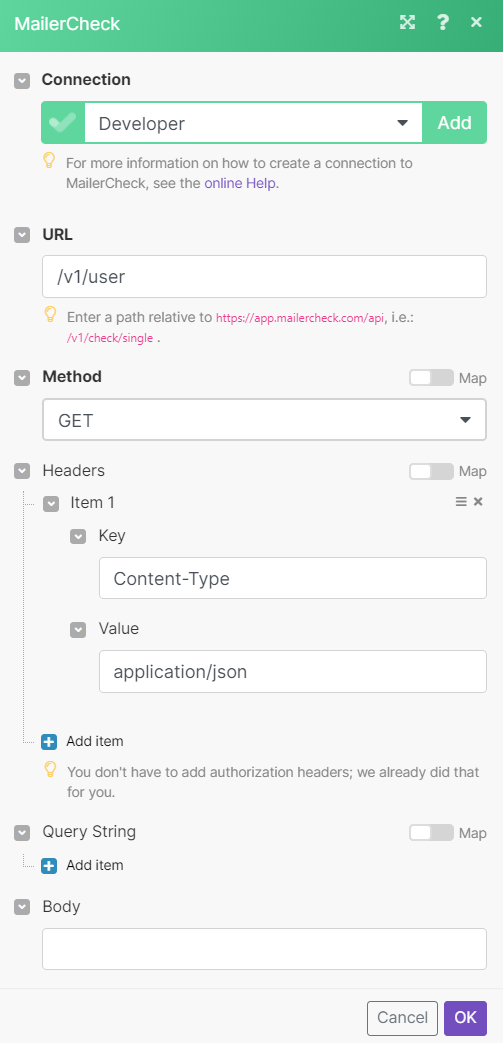
Matches of the search can be found in the module's Output under Bundle > Body. In our example, user details were returned.