Strava
The Strava modules enable you to monitor activities or athletes, or create, retrieve, and update activities in your Strava account.
Getting Started with Strava
Prerequisites
A Strava account
In order to use Strava with Make, it is necessary to have a Strava account. If you do not have one, you can create a Strava account at www.strava.com.
Note
The module dialog fields that are displayed in bold (in the Make scenario, not in this documentation article) are mandatory!
1. Go to Make and open the Strava module's Create a connection dialog.
2. Enter the name of the connection to the Connection name field and click Continue.
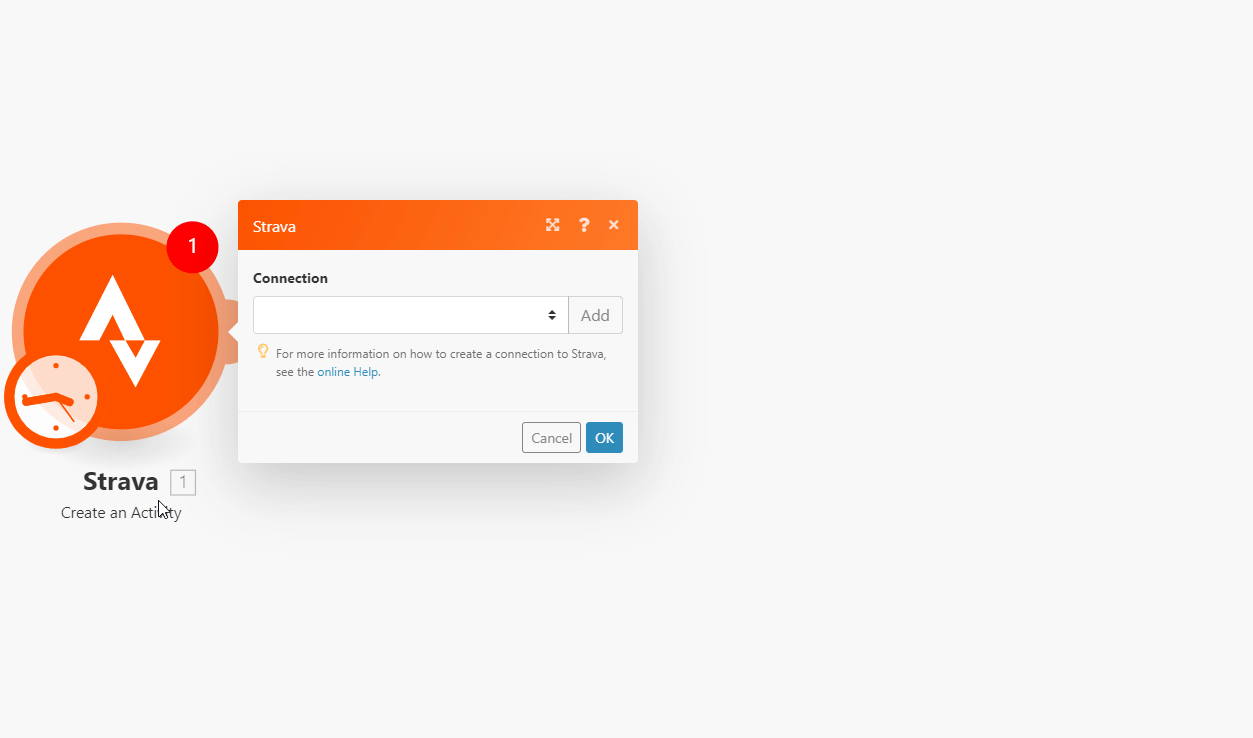
After you click the Continue button, Make will redirect you to the Strava website where you will be prompted to grant Make access to your account.
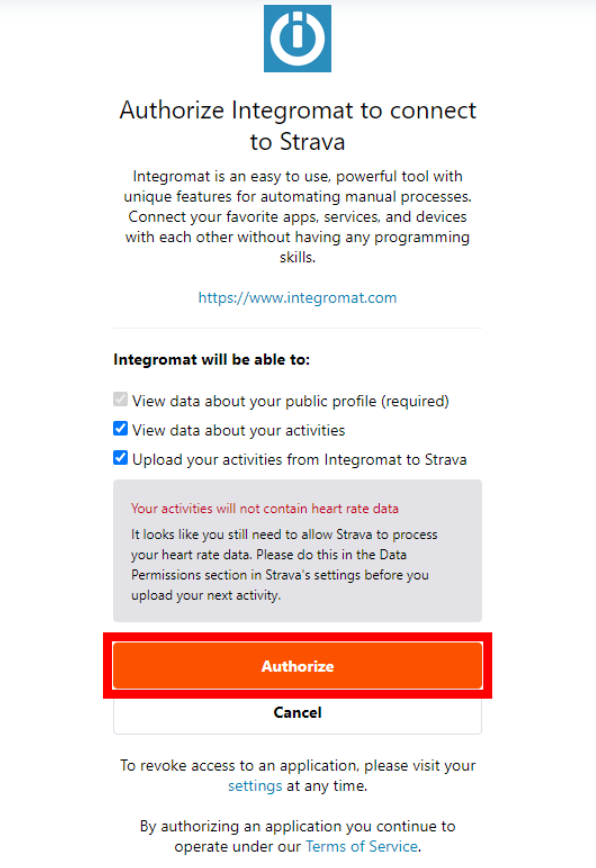
Confirm the dialog by clicking the Authorize button.
The connection has been established.
Triggers when an activity or an athlete is added, updated or deleted.
Required Permissions: activity:read_all, activity:read
Note
Strava webhooks may be delayed (minutes/hours).
1. Add the Watch Activities and Athletes module to your Make scenario.
2. Run the scenario.
Now, every time the activity is performed, the Watch Activities and Athletes module in your Make scenario is triggered.
Creates a new activity.
Required Permissions: activity:write
Connection | |
Name | Enter the name of the activity. |
Type | Select the type of activity you want to add. |
Start Date Local | Enter the start date and time. The list of supported date and time formats. |
Elapsed Time in Seconds | Enter the elapsed time of the activity in seconds. |
Description | Enter the description of the activity. |
Distance in Meters | Enter the distance of the activity (in meters). |
Is Trainer Activity | Select the Yes option to tag the activity as a trainer activity (for example Treadmill for Run activity type). |
Is Commute | Select the Yes option to tag the activity as Commute. |
Retrieves activity details.
Connection | |
Activity ID | Enter (map) or select the activity you want to retrieve details about. |
Include All Segments Efforts | Select the Yes option to include all segments efforts. |
Retrieves all activities in your account.
Required Permissions: activity:read_all, activity:read
Connection | |
Before | Enter the date and time to filter activities that have taken place before the entered time. The list of supported date and time formats. |
After | Enter the date and time to filter activities that have taken place after the entered time. The list of supported date and time formats. |
Limit | Set the maximum number of activities Make will return during one execution cycle. |
Updates an existing activity.
Required Permissions: activity:read_all, activity:write
Connection | |
Activity ID | Enter (map) or select the activity you want to update. |
Please find the descriptions of the fields in the Create an Activity section above.
Retrieves your activity report.
Required Permissions: activity:read_all, activity:read
Allows you to perform a custom API call.
Connection | |
URL | Enter a path relative to NoteFor the list of available endpoints, refer to the Strava API Documentation. |
Method | Select the HTTP method you want to use: GET to retrieve information for an entry. POST to create a new entry. PUT to update/replace an existing entry. PATCH to make a partial entry update. DELETE to delete an entry. |
Headers | Enter the desired request headers. You don't have to add authorization headers; we already did that for you. |
Query String | Enter the request query string. |
Body | Enter the body content for your API call. |
The following API call returns all comments of the specified activity in your Strava account:
URL: /v3/activities/{activity_ID}/comments/
Method: GET
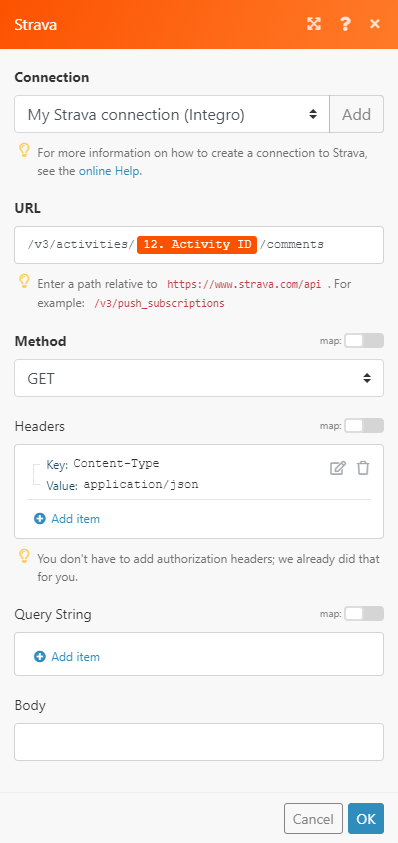 |
The result can be found in the module's Output under Bundle > Body. In our example, 3 comments were returned:
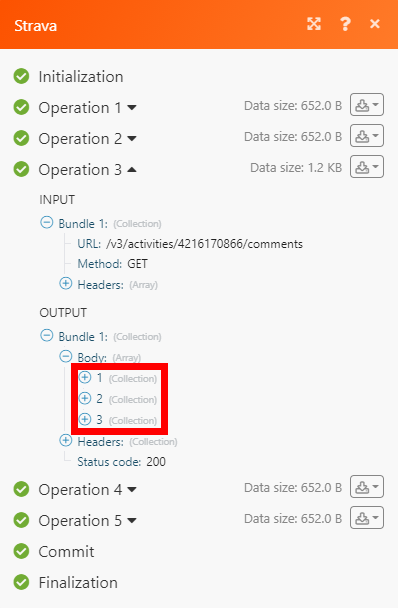 |