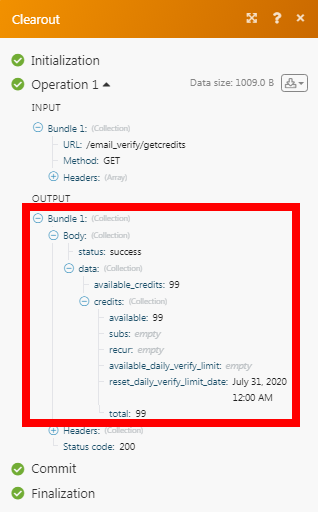Clearout
The Clearout modules allow you to verify different kinds of email addresses in your Clearout account.
Getting Started with Clearout
Prerequisites
A Clearout account
In order to use Clearout with Make, it is necessary to have a Clearout account. If you do not have one, you can create a Clearout account at app.clearout.io/register.
Note
The module dialog fields that are displayed in bold (in the Make scenario, not in this documentation article) are mandatory!
Connecting Clearout to Make
To connect your Clearout account to Make you need to obtain the API Key from your Clearout account and insert it in the Create a connection dialog in the Make module.
Login to your Clearout account.
Click your Profile Icon > Generate API Token.
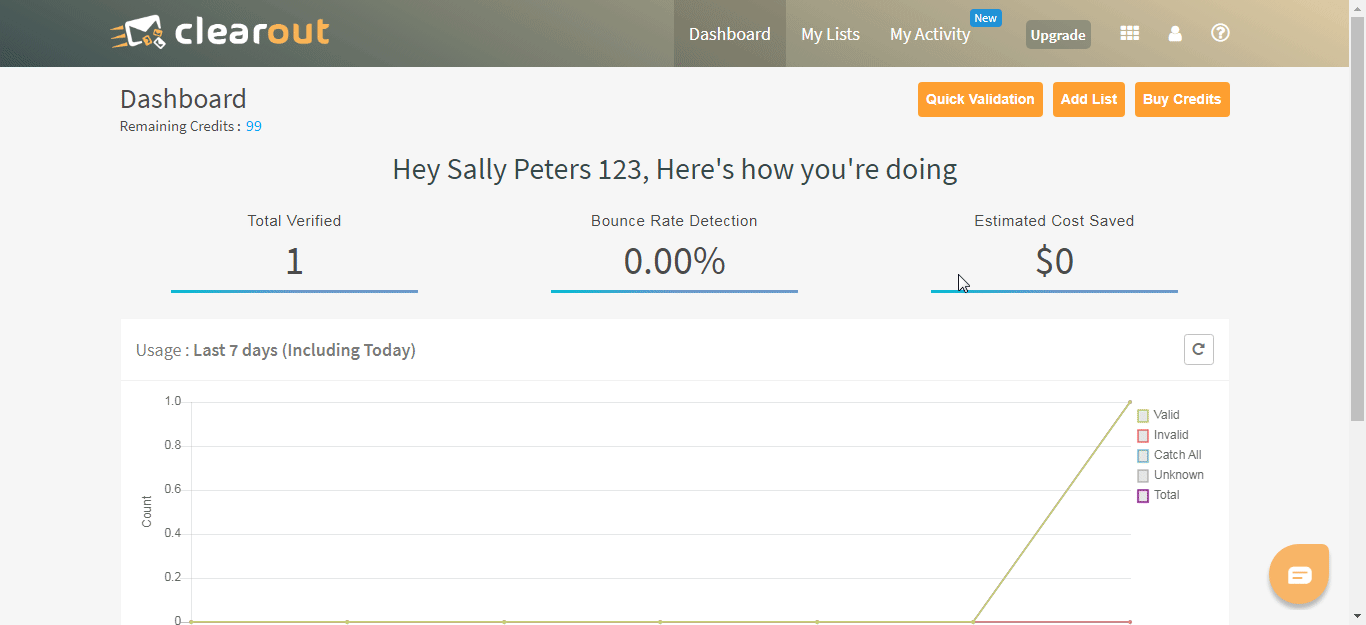
Copy the API Token to your clipboard.
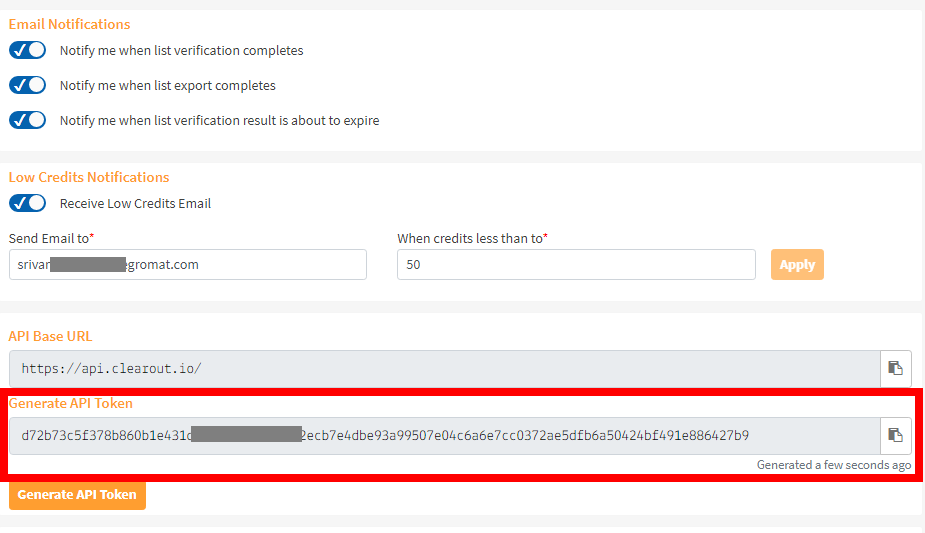
Go to Make and open the Clearout module's Create a connection dialog.
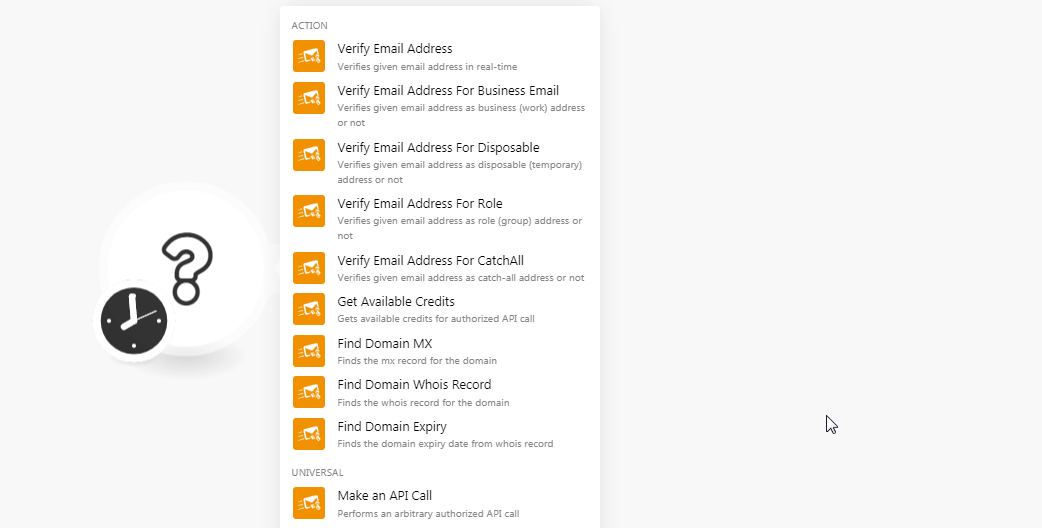
In the Connection name field, enter a name for the connection.
In the API Key field, enter the API token copied in step 3 and click Continue.
The connection has been established.
Action
Verifies the given email address in real-time.
Connection | |
Email Address | Enter the email address you want to verify. |
Limit | (Optional) Enter the request wait time in seconds. The maximum wait time allowed is 180 seconds. The default value is 130 seconds. |
Verifies given email address as business (work) address or not.
Connection | |
Email Address | Enter the email address you want to verify the business account. |
Limit | (Optional) Enter the request wait time in seconds. The maximum wait time allowed is 110 seconds. The default value is 90 seconds. |
Verifies given email address as disposable (temporarily) address or not.
Connection | |
Email Address | Enter the email address you want to verify for disposable. |
Limit | (Optional) Enter the request wait time in seconds. The maximum wait time allowed is 110 seconds. The default value is 90 seconds. |
Verifies the given email address as role (group) address or not.
Connection | |
Email Address | Enter the email address you want to verify the role account. |
Limit | (Optional) Enter the request wait time in seconds. The maximum wait time allowed is 110 seconds. The default value is 90 seconds. |
Verifies the given email address as a catch-all address or not.
Connection | |
Email Address | Enter the email address you want to verify for CatchAll. |
Limit | (Optional) Enter the request wait time in seconds. The maximum wait time allowed is 110 seconds. The default value is 90 seconds. |
Gets authorized credits for an authorized API call.
Finds the MX record for the domain.
Connection | |
Domain Name | Enter the domain name for which you want to find the MX records. |
Limit | (Optional) Enter the request wait time in seconds. The maximum wait time allowed is 110 seconds. The default value is 90 seconds. |
Finds the whois record for the domain.
Connection | |
Domain Name | Enter the domain name for which you want to find the whois record. |
Limit | (Optional) Enter the request wait time in seconds. The maximum wait time allowed is 110 seconds. The default value is 90 seconds. |
Finds the domain expiry date from who is record.
Connection | |
Domain Name | Enter the domain name for which you want to find the expiry date. |
Limit | (Optional) Enter the request wait time in seconds. The maximum wait time allowed is 110 seconds. The default value is 90 seconds. |
Universal
Performs an arbitrary authorized API call.
Connection | |
URL | Enter a path relative to NoteFor the list of available endpoints, refer to the Clearout API Documentation. |
Method | Select the HTTP method you want to use: GET to retrieve information for an entry. POST to create a new entry. PUT to update/replace an existing entry. PATCH to make a partial entry update. DELETE to delete an entry. |
Headers | Enter the desired request headers. You don't have to add authorization headers; we already did that for you. |
Query String | Enter the request query string. |
Body | Enter the body content for your API call. |
The following API call returns the available credits from your Clearout account:
URL:
/email_verify/getcredits
Method:
GET
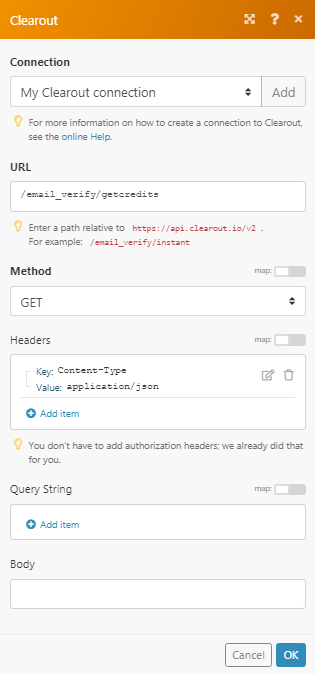
The result can be found in the module's Output under Bundle > Body > data > credits.
In our example, available credits in the account were returned: