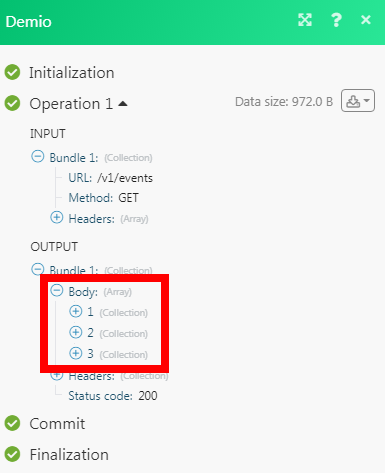Demio
The Demio modules allow you to create a registration for an event, list events, event dates, and event participants in your Demio account.
Getting Started with Demio
Prerequisites
A Demio account
In order to use Demio with Make, it is necessary to have a Demio account. If you do not have one, you can create a Demio account at my.demio.com/free-trial.
Note
The module dialog fields that are displayed in bold (in the Make scenario, not in this documentation article) are mandatory!
Connecting Demio to Make
To connect your Demio account to Make you need to obtain the API Key from your Demio account and insert it in the Create a connection dialog in the Make module.
Log in to your Demio account.
Click Your Profile Name > Settings > API.
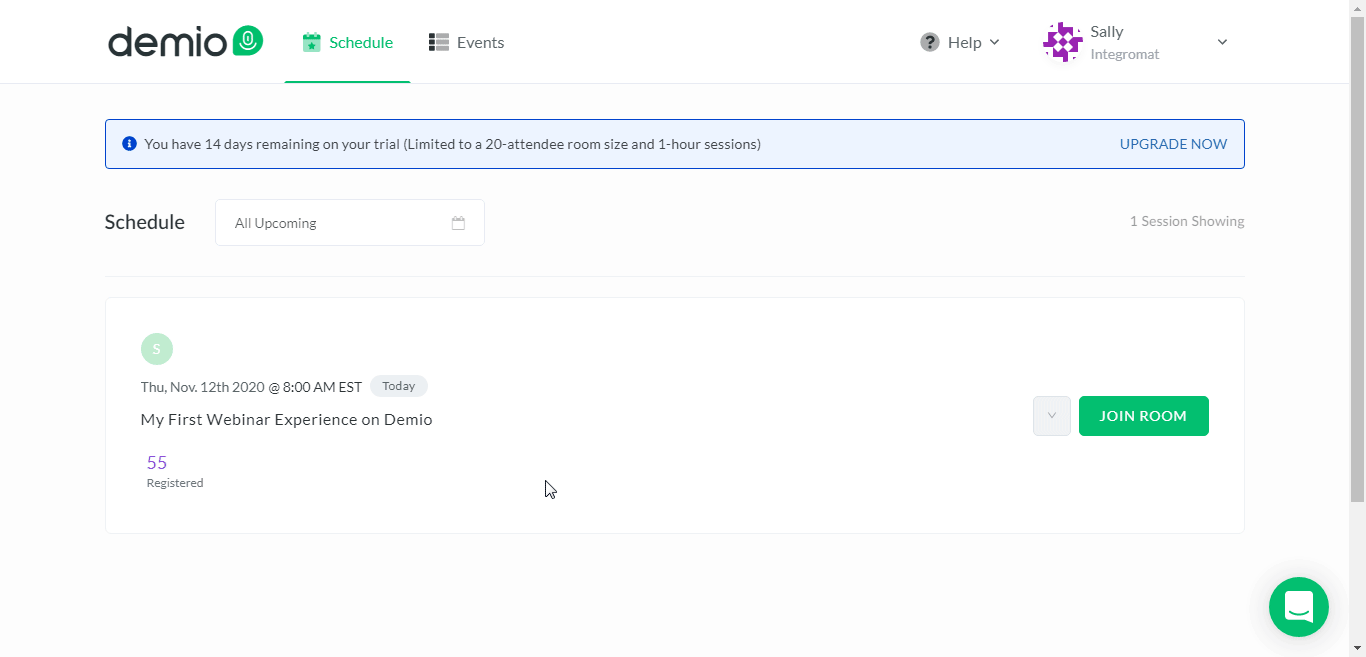
Copy the API Key and API Secret to a safe place.
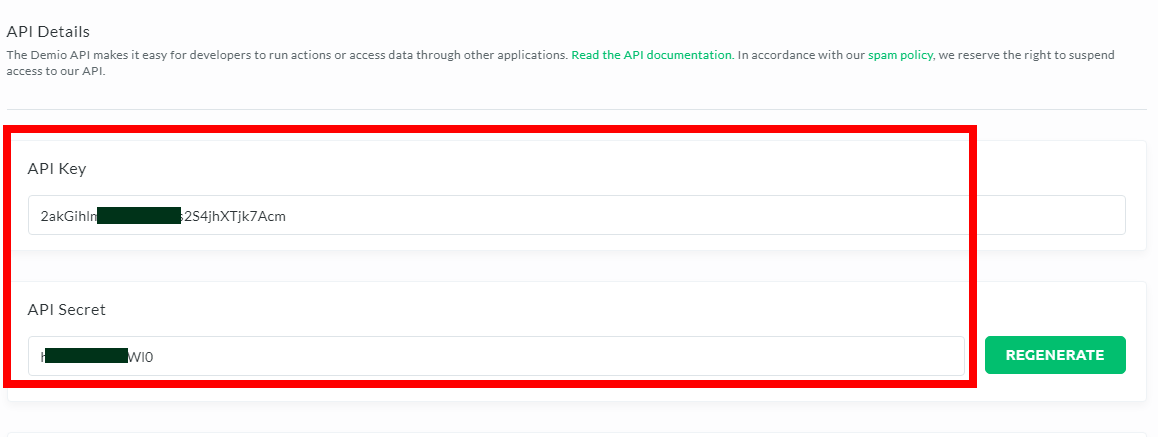
Go to Make and open the Demio module's Create a connection dialog.
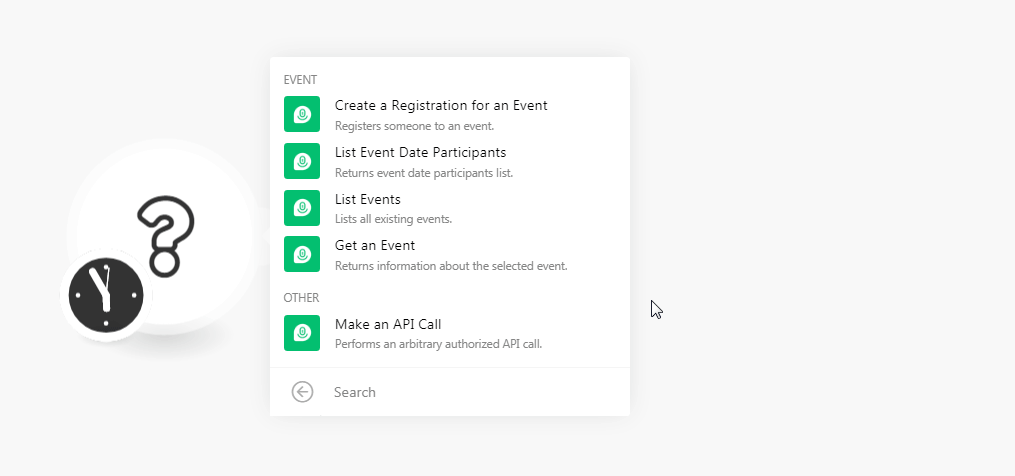
In the Connection name field, enter a name for the connection.
In the API Key and API Secret fields, enter the details copied in step 3, and click Continue.
The connection has been established.
Events
Register someone to an event.
Connection | |
Enter the registrant's email address. | |
Name | Enter the registrant's name. |
Event ID | Select the Event ID for which you want to register the registrant. |
Event Registration Page URL | Enter the URL address of the event's registration page. |
Date ID | Select the Date ID of the event. If left blank considers the nearest active date. |
Last Name | Enter the registrant's last name. |
Company | Enter the registrant's company name. |
Website | Enter the registrant's company website. |
Phone Number | Enter the registrant's phone number. |
GDPR | Enter the GDPR details of the event. |
Custom Field | Add the custom fields and their values. |
Returns event date participants list.
Connection | |
Date ID | Select the Date ID to list the specified date's event's participants. |
Status | Select the status of the participant:
|
Lists all existing events.
Connection | |
Event Type | Select the event type you want to list:
|
Limit | Set the maximum number of events Make should return during one scenario execution cycle. |
Returns information about the selected event.
Connection | |
Event ID | Select the Event ID whose details you want to retrieve. |
Active | Select the checkbox to return only the active dates in the event series. |
Other
Performs an arbitrary authorized API call.
Connection | |
URL | Enter a path relative to NoteFor the list of available endpoints, refer to the Demio API Documentation. |
Method | Select the HTTP method you want to use: GET to retrieve information for an entry. POST to create a new entry. PUT to update/replace an existing entry. PATCH to make a partial entry update. DELETE to delete an entry. |
Headers | Enter the desired request headers. You don't have to add authorization headers; we already did that for you. |
Query String | Enter the request query string. |
Body | Enter the body content for your API call. |
The following API call returns all the events from your Demio account:
URL:
/v1/events
Method:
GET
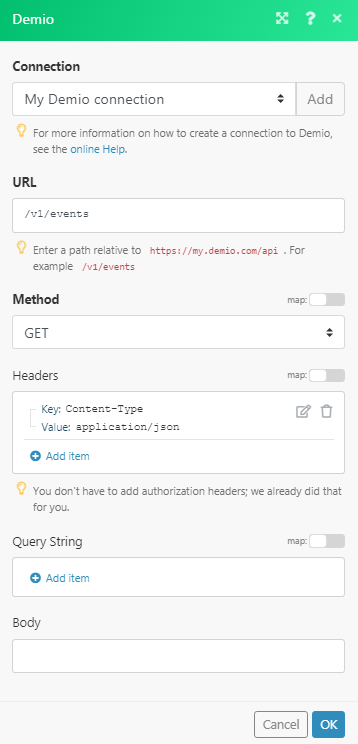
Matches of the search can be found in the module's Output under Bundle > Body.
In our example, 3 events were returned: